How to Add AOL Email to iPhone Trouble-Free?

Are you encountering difficulty in accessing AOL email to iPhone and thereby wondering how to add AOL email to iPhone trouble-free? Looking for an effective methodology for the same? Not to worry, simply read the article and implement the steps mentioned here that will help you to add AOL email to iPhone to some extent.
If you make use of AOL email account, you may want to add it to your iPad or iPhone in order to check and to send emails from @aol.com address straightaway from iOS or iPad OS.
Configuring AOL email account to iPhone is not complicated. To initiate the process, you need to first make sure about your email address and password of your AOL account. Besides this, look for a right place where you can add @aol.com account so that you can access your emails on Mail app in iPhone easily.
Quick Note. Download MacMister AOL Backup Tool for Mac to backup AOL email messages into 15+ saving options on macOS. Get the free demo and save first 25 AOL emails free of cost.
Here are the instructions given which you can apply correctly in order to add @aol.com email account in iPhone.
How to Add AOL Email to iPhone? – Step-by-Step Process
Follow the steps discussed with screenshots that are suitable for both iPhone and iPad.
Step 1. On iPhone, go to Settings.
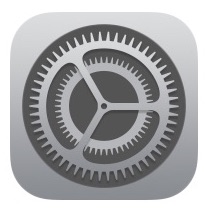
Step 2. Scroll down and click Passwords & Accounts section (if you have earlier iOS version, then select Mail).
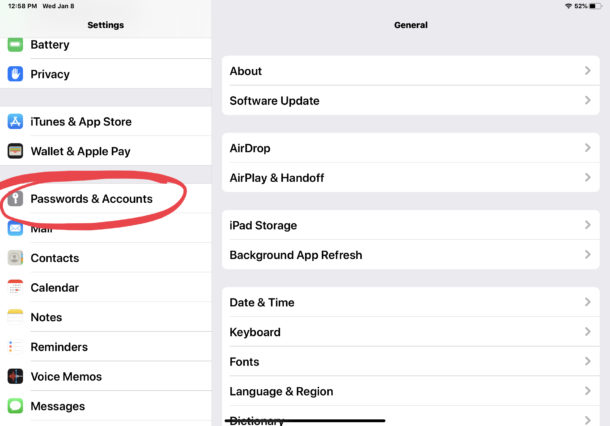
Step 3. Click Add Account appearing under Accounts section.
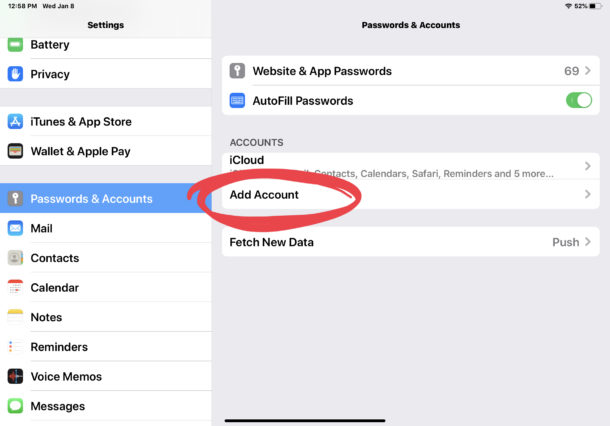
Step 4. Opt for AOL option for account configuration.
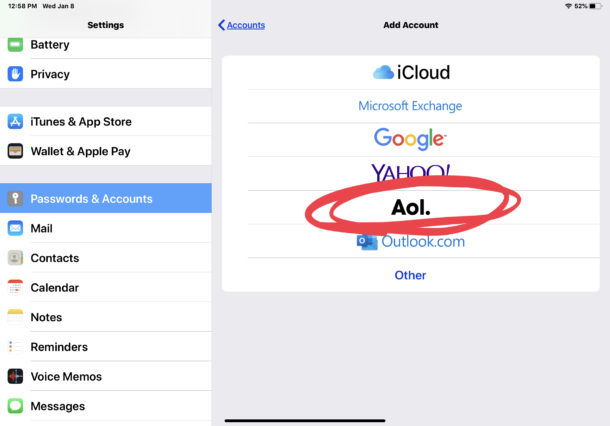
Step 5. Specify AOL email account address and password in required fields to login.
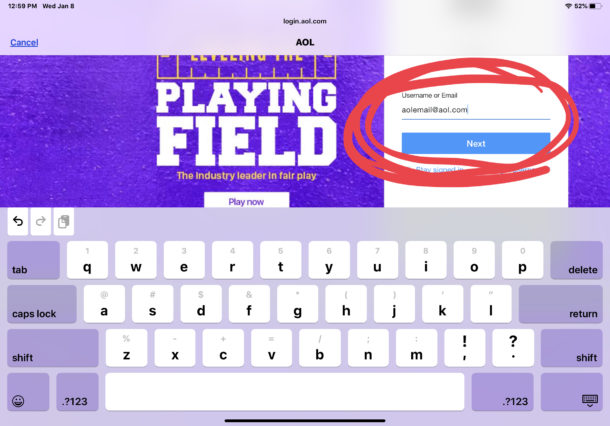
Step 6. Select the necessary mailboxes you want to synchronize with the device such as Mail, Notes, or anything else. After this, click on Save to add @aol.com email account to iPhone.
The steps are easy to implement, now you can open Mail app which is successfully configured with @aol.com account to check all your AOL emails. You can even send, reply, forward and perform other tasks with the help of the same.
Also, periodically check “Junk” mail folders in Mail app for AOL email address because sometimes legitimate emails get transferred into Junk or mistakenly assigned there, which you can easily move them back to primary inbox if necessary.
Check junk emails by simply opening Mail app in your iPhone. Tap Mailboxes appearing in the upper left corner of your and find Junk folder in the same.
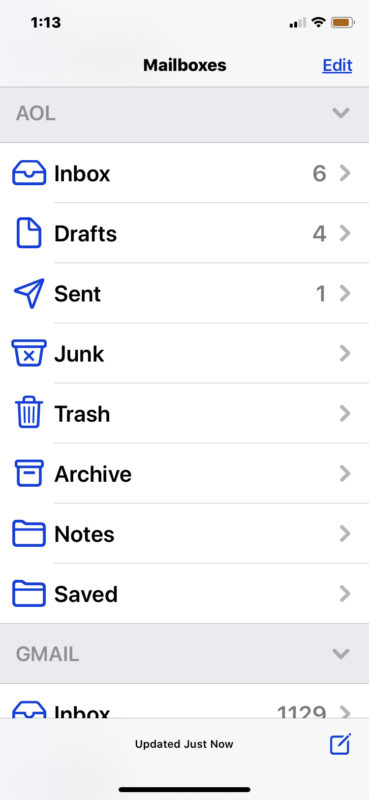
AOL is quite an old email service provider and some people are working with the same @aol.com email address for several decades when AOL was “America OnLine” dialup service. Therefore it is easy to say why people want to configure AOL email account in their iPhone. In case you don’t use AOL email account but want to use it, then sign up for a free @aol.com email address by navigating to https://aol.com.
Manual Configuration Settings of AOL Account
If you need to manually configure AOL email account for Mail app in iPhone, then you can make use of the following email servers depending on IMAP/POP3/SMTP.
IMAP Servers for AOL Email
- Incoming Mail Server (IMAP): imap.aol.com
- Port Number: 993
- Connection Type: SSL
- Outgoing Mail Server (SMTP): smtp.aol.com
- Port Number: 465
- Connection Type: SSL
POP3/SMTP Servers for AOL Email
- Incoming Mail Server (POP3): pop.aol.com
- Port Number: 995
- Connection Type: SSL
- Outgoing Mail Server (SMTP): smtp.aol.com
- Port Number: 465
- Connection Type: SSL
However, the above mentioned settings are not necessary to use if you are making use of typical email setup in the Mail app, but in case you are configuring a different email account or setting AOL Mail manually in iOS, then it could be useful to you.
If you have chosen “Other” when adding or configuring new email account in Mail then you can manually set up AOL to work.
Thing to Remember:
You can add multiple email accounts to iPhone even if your Mail is already configured with Gmail, Yahoo, iCloud, Hotmail, or other webmail service. This becomes handy as one can access the emails of specific email service provider in a single place. Because lot of users have different accounts for different purposes such as personal email account, business email account, unique email account for online shopping and online services, etc. There are plentiful reasons for using many emails accounts but always use the one that suits you the most.