How to add iCloud Email to Thunderbird on Mac & Windows?

Need to add iCloud email to Thunderbird on Mac? But unable to find any method that can help you to do the task in a safe way? No worries, read the segment till the end and after that you will be able to add iCloud email to Thunderbird on Mac with precise mails & attachments.
iCloud Mail is a free email service that is developed by Apple Inc. for Apple users. It make use of its own domain to create email address i.e. xyz@icloud.com. Any message that you are sending/receiving using iCloud will be stored in the cloud or local drive on the device. Even, the messages can be sent or received on a device configured with iCloud Mail including Mac, iPod Touch, iPhone, iPad, and Windows computers.
iCloud is totally a free to use application. Its free plan includes 5 GB free storage for documents, emails, contacts, and other items. In case you need more space, then upgrade to iCloud+ and pick the advanced plan of iCloud.
Why to add iCloud Email to Thunderbird?
iCloud is completely a web-based service that can be integrated easily with any Apple device. But sometimes, users need to switch to a different platform for official reasons. Due to this, they have to perform the migration of their email messages and other data stored in their previous email platform.
Thunderbird is quite popular email client and more than half of the population are using the same for managing daily email messages. It is a cross-platform and an open source email client which is free to use. One can consider it as a Personal Information Manager, news client, chat client, and RSS. It is programmed with incredible features such as quick search, advanced message filtering, saved search folders, message grouping, and tags that help in managing and finding messages.
Both the apps are advanced and useful in their own ways. But there are some benefits for storing iCloud data in Mozilla Thunderbird. Some are discussed below.
Benefits to Save iCloud Email to Thunderbird
- Thunderbird is a free and an open-source email platform.
- Supports multiple standards for managing emails such as POP3, IMAP, LDAP, S/MIME, and OPEN PGP.
- Offers advanced search features such as quick search facility, advanced message filtering, grouping and find messages, and saved search folder.
- Includes wide collections of Extensions and Themes.
- Provides multiple spam filtering features such as Bayesian spam filter, spam assassin, and white list.
- Advanced security and privacy features available to protect the account and the files stored in it.
How to add iCloud Email to Thunderbird on Mac & Windows?
There are basically two ways to perform the process – one is manual method and another is direct automated solution.
Method 1. Steps to Add iCloud Email to Thunderbird Manually
The procedure has three steps that one need to carefully implement to access iCloud emails to Thunderbird. Also, it is necessary to perform the procedure under experts’ supervision.
Step 1. Enable Two-Factor Verification
At first, make sure that the two-factor verification option is enabled in Apple account.
For iOS, use the following steps:
- Navigate to Settings.
- Go to Security & Password option.
- Enable Two-Factor Authentication feature.
For Apple device, follow the steps:
- Go to System Preferences and choose iCloud.
- Decide Account Details.
- Choose Security.
- Enable Two-factor authentication.
Step 2. Create App-Password in iCloud
Create App-Password after you have enabled two-factor verification:
- Login to Apple account.
- Navigate to Manage Page and scroll-down until you see Security section.
- On the little right section, you will see “Generate Password” appearing under “APP-SPECIFIC PASSWORDS”.
- Specify the label for the password. Note. It will be better if you use a name related to your app.
- Click Create button.
- Copy the app-specific password and note it down as you may require it in a moment.
Use the link to know in detail – Create App-Specific Password
Step 3. Connect iCloud Email to Mozilla Thunderbird
- Open Mozilla Thunderbird. Navigate to Edit/Settings/Account Settings to access Account Settings.
- Go to Add Email Account option appearing under Account Actions.
- Provide the full name with iCloud email ID and app-specific password that you generated in step 2.
- Click Continue. Tap Choose Done. Press Choose Finish button.
The procedure can be performed but the steps are lengthy and can consume a lot of time of those who wants to access iCloud emails into Thunderbird quickly. Thus, before using the above manual method, make sure to consider some points that are explained below-
- The process is lengthy and time-consuming.
- It will not help you to add necessary iCloud folders to Thunderbird.
- The procedure depends on the Thunderbird version.
- Technical knowledge is must to implement it.
- Missed out of a single step can cause error.
Thus, it is recommended to use the solution that guarantees instant and accurate results, even if it is paid.
Method 2. Direct Solution to Add iCloud Email to Thunderbird
By using MacMister iCloud Backup Tool, users can directly add iCloud email to Thunderbird on Mac & Windows. The application is simple to use and is designed with an interface that is easily manageable by all types of professional and non-professional users. The software provides users the flexibility to add the required or all iCloud emails to Thunderbird directly in a single migration round. However, the steps are short and will take a few seconds for users to complete the entire process.
Moreover, the tool is built-up with a number of features and options with the help of users can add iCloud email to Thunderbird according to their requirements. Download the free demo version of the tool now and check the working of the app for free.
Working Steps to Add iCloud Email to Thunderbird
Step 1. Download and run MacMister iCloud Email Backup Software for Mac on a macOS.
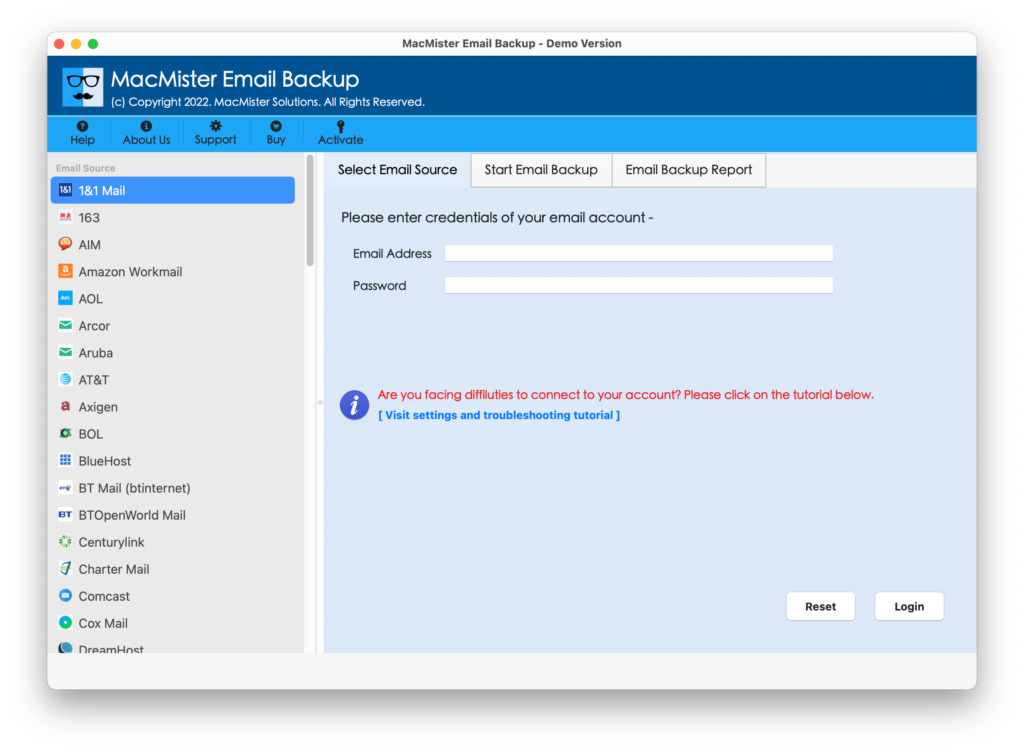
Step 2. Choose the iCloud option from the left. Enter your iCloud email address and app password in the required fields and click the Login button.
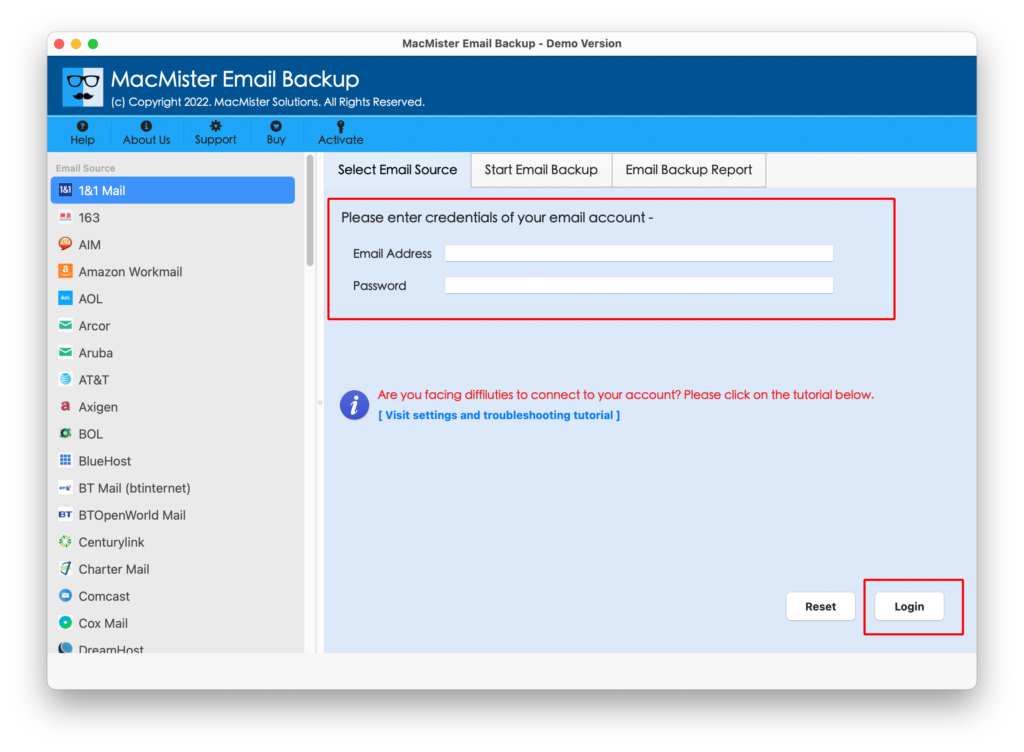
Step 3. The tool will connect to the specified iCloud account and list iCloud items on the software.
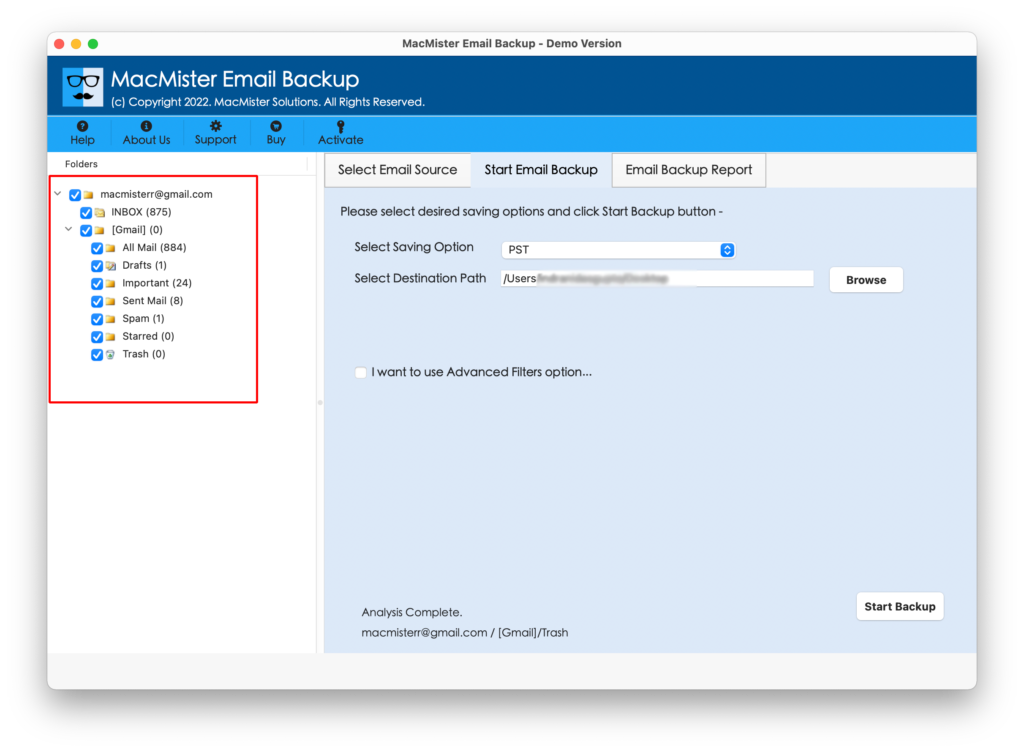
Step 4. Go to Select Saving Options appearing on the right side of the software screen. Click on it and choose the Thunderbird option from its menu.
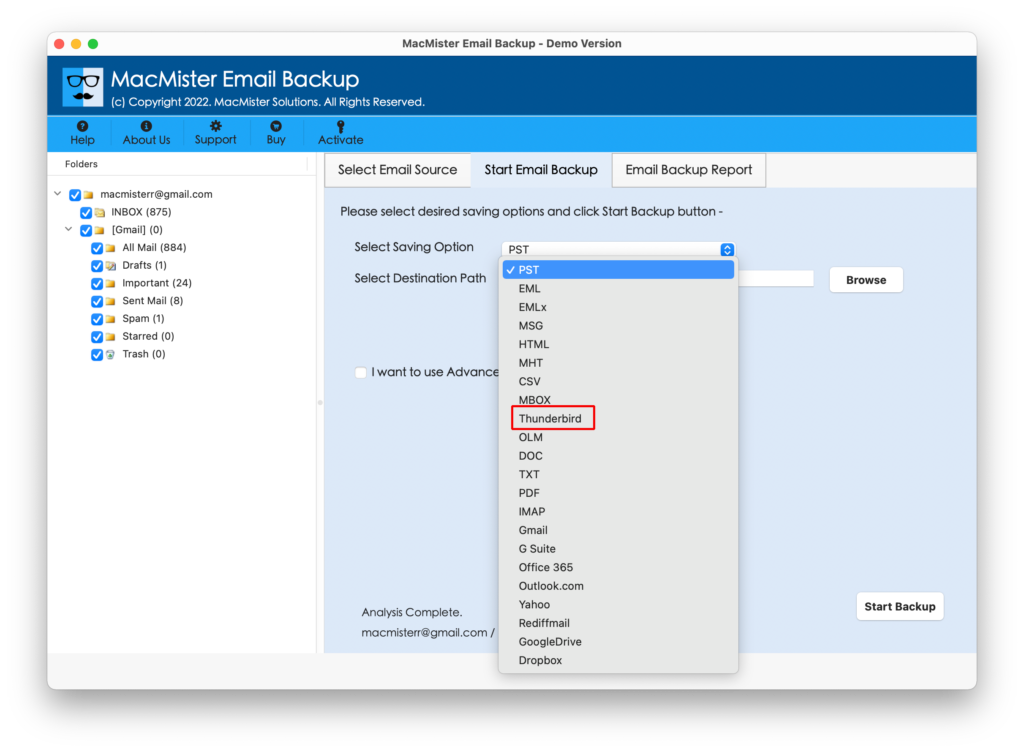
Step 5. Apply the Thunderbird options according to your requirements and also set Filters, if needed. Last, press the Start Backup button.
Step 6. The process will be live and the app will display Email Backup Report screen that will show the ongoing migration status of iCloud files.
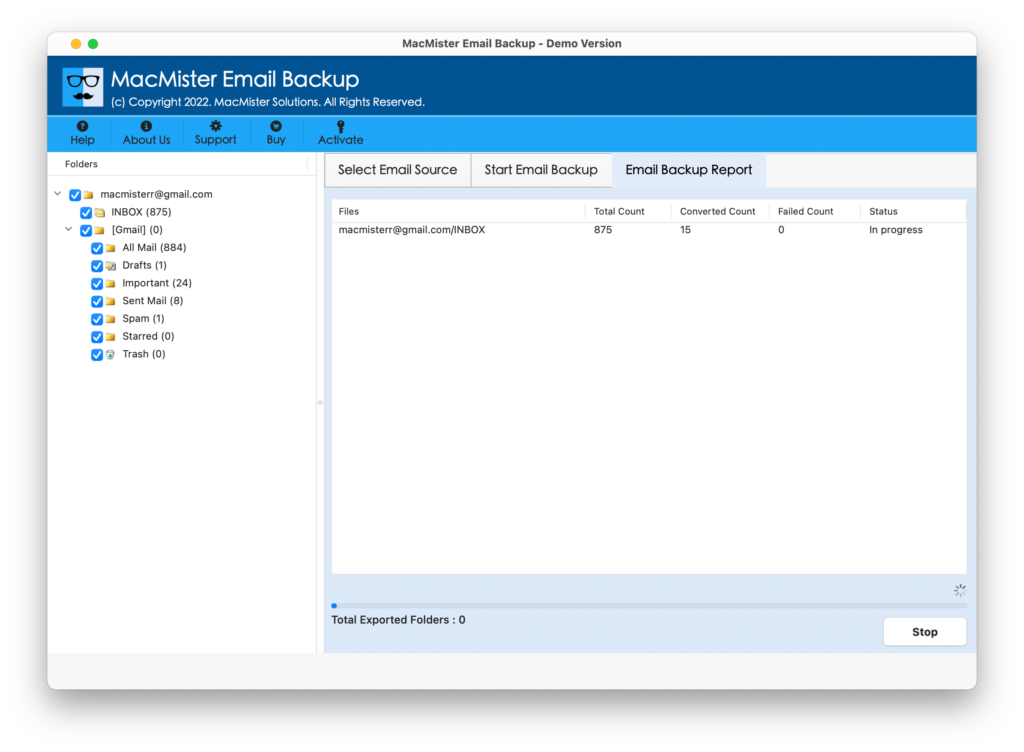
The whole procedure will end in a few seconds and then it will show a “Process Completed” message to its users. They need to click on the OK button to finish the task. Now, go to the default location where Thunderbird stores it data to check the result. At the same time, you can open the Thunderbird profile and view the result in the same. You will see that the data is accurate and the folder structure is also appearing in a precise form.
Epilogue
The write-up has discussed different approaches to add iCloud email to Thunderbird. The first method is manual which is lengthy and needs to be performed under an expert’s guidance. The second method i.e. iCloud to Thunderbird Converter for Mac & Windows is direct, expert’s recommended, and safe to use. Any user can easily handle the app and perform the process without wasting any time and energy. One can download the free demo of the software and check the steps for free. It will also allow you to save the first 25 iCloud files to Mozilla Thunderbird free of cost.