Exporting Address Book from Thunderbird to CSV File

Overview – If you’re a Mac user and looking to address book from Thunderbird to CSV (Comma-Separated Values) or export Thunderbird to CSV file type, you’ve come to the right place. In this comprehensive guide, we will walk you through the process of exporting address book from Thunderbird to CSV on your Mac computer. Let’s get started.
Prerequisites
Before we start, please make sure that you have the following prerequisites:
- A Mac computer with Thunderbird installed
- Access to your Thunderbird email account
- Basic familiarity with using Thunderbird’s interface
Step 1: Launch Thunderbird
To initiate the export process, open Thunderbird on your Mac computer. Make sure you have the latest version of Thunderbird installed to ensure compatibility and access to all features.
Step 2: Access the Address Book
Once Thunderbird is open, locate the menu bar at the top of the application window. Click on “Address Book” to access your Thunderbird address book. Alternatively, you can use the shortcut key combination “Command+Shift+B” for quicker access.
Step 3: Select the Address Book to Export
In the Address Book window, you will see a list of address books if you have multiple ones set up. Choose the specific address book you want to export to CSV by clicking on its name to select it.
Step 4: Export as CSV
After selecting the desired address book, navigate to the “Tools” menu in the Address Book window. From the drop-down menu, click on the “Export”. A dialog box will appear, allowing you to specify export settings.
Step 5: Configure Export Settings
In the export dialog box, choose a location on your Mac where you want to save the exported CSV file. Provide a relevant and descriptive filename for the CSV file, ensuring it reflects the content of the address book.
Click on the “Comma Separated” from the “Save as type” dropdown. This ensures that the exported file is in the CSV format with comma-separated values.
Step 6: Export Confirmation
Double-check all the settings in the export dialog box to ensure they are correct. Once you are satisfied, click the “Save” button to initiate the export process. Thunderbird will begin exporting the selected address book to the specified location on your Mac.
Step 7: Verify the Exported CSV File
After the export process is complete, navigate to the location on your Mac where you saved the CSV file. Open the file using a spreadsheet application, such as Microsoft Excel or Numbers, to verify the successful export and review the content.
Congratulations! You have successfully exported your address book from Thunderbird to CSV on your Mac. You can now use the CSV file for data transfer, integration with other applications, or any other purpose that suits your needs.
Alternative Solution: MacMister Thunderbird Converter
If you prefer a more convenient and feature-rich solution for exporting Thunderbird address book to CSV, you can consider using the “MacMister Thunderbird Converter.” This software provides advanced functionalities and an intuitive interface for effortless address book export. It help users like; Home and Professionals to export Thunderbird to CSV file by keeping complete internal data safe and secure. You don’t need any additional help for exporting address book from Thunderbird to CSV format. This software effortlessly transfer an unlimited number of emails from Thunderbird to CSV in a single go, while ensuring that every bit of data retains its originality.
Demo and Pro Edition Limitations
We offer two versions of our software: Demo and Pro. The Demo edition is free of charge and enables you to export Thunderbird to CSV file format. However, it does have certain limitations, allowing you to convert only up to 25 files. This allows you to get a taste of the software’s functionality and benefits. If you’re interested in accessing the full range of features, we recommend upgrading to the Pro version by purchasing a license key.
To Utilize The MacMister Thunderbird Converter, Please Adhere To The Following Instructions –
1 – Download and install MacMister Thunderbird Converter on your Mac device.
2 – Launch the software and select the Thunderbird “Address Book & Contacts” option, browse and select your contact files.

3 – Choose the export format as CSV and specify the desired export location on your computer.
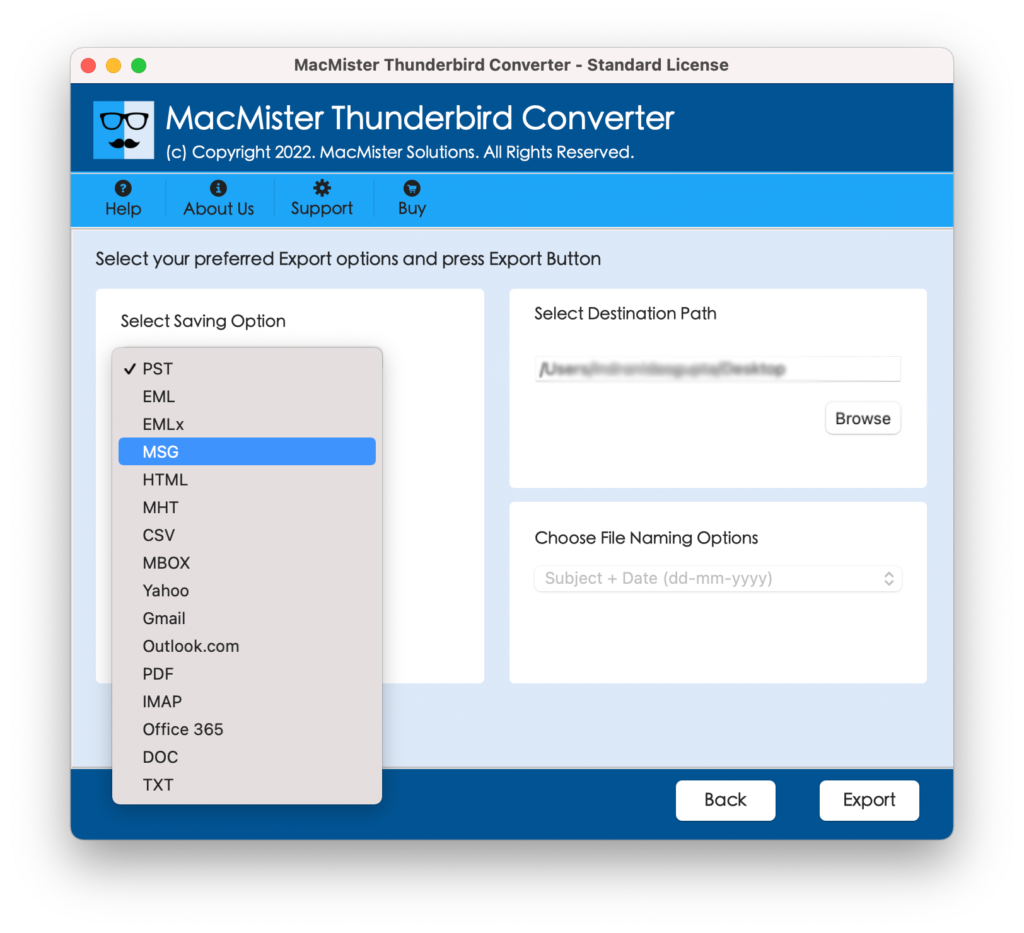
4 – Click the “Export” from the right corner of the GUI to start the conversion process.
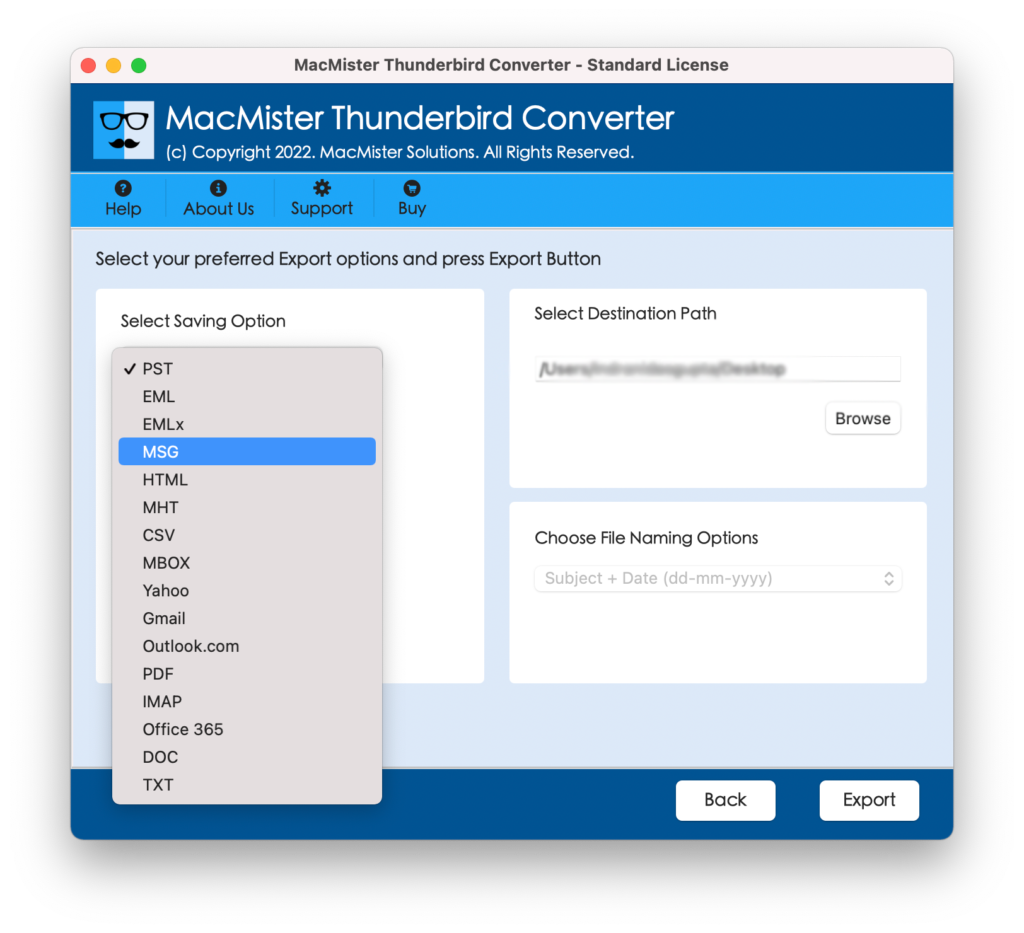
5 – Once the conversion is complete, navigate to the specified export location to access the CSV file.
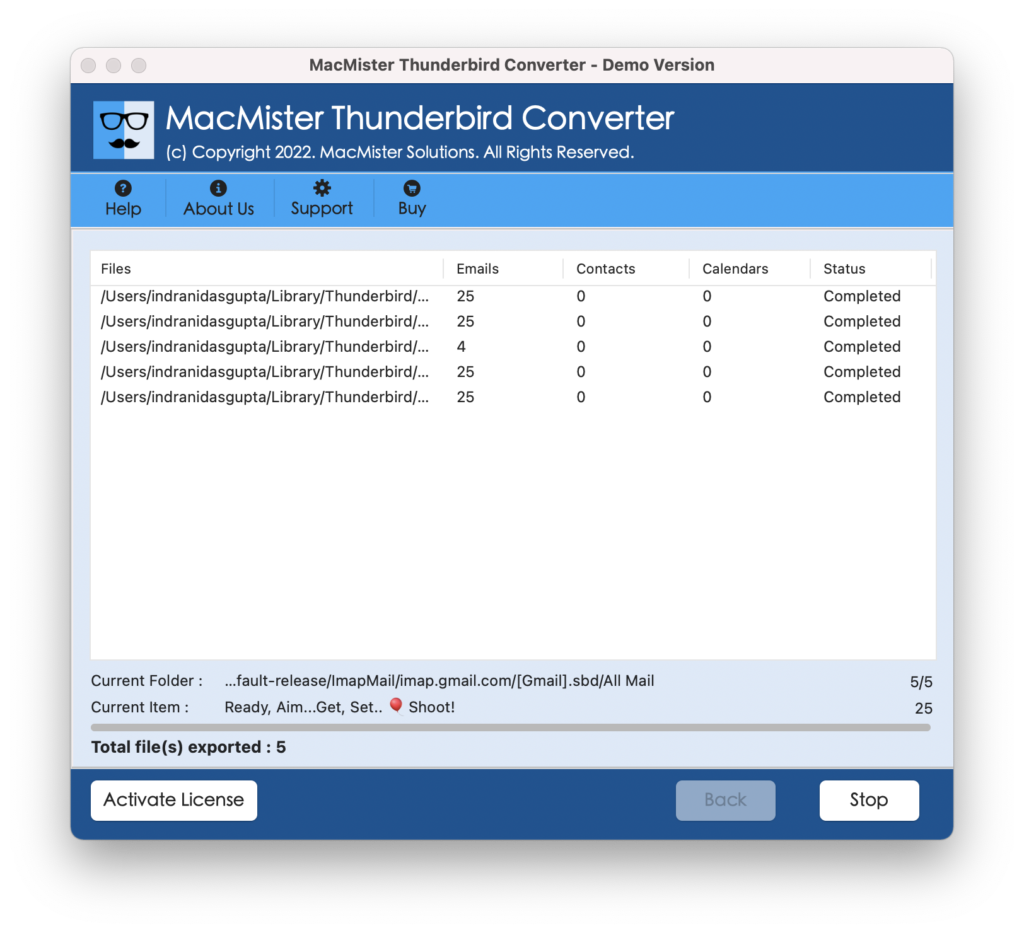
Here Are Some Key Features of MacMister Thunderbird Converter:
- Compatibility: MacMister Thunderbird Converter is specifically designed for Mac users, ensuring optimal performance and compatibility with Thunderbird on Mac devices.
- Multiple Export Formats: In addition to CSV, the converter supports various other export formats such as PDF, Gmail, HTML, Office 365, MBOX, PST, Outlook.com, IMAP Server, and more. This flexibility allows you to pick the format that finest suits your needs.
- Bulk Conversion: MacMister Thunderbird Converter enables you to export multiple Thunderbird contact files to CSV format without losing any data, it saves users valuable time and effort.
- Ensures Seamless Migration with Zero Data Loss: Our Thunderbird to CSV program excels in providing an unlimited migration capability without compromising data integrity. Once the migration process is complete, navigate to the specified file location, and you’ll find that all content has been accurately preserved.
- User-Friendly Interface for Easy Operation: Our application boasts an intuitive graphical user interface (GUI) meticulously crafted to cater to the needs of users across all skill levels. Whether you’re a tech-savvy individual or a non-technical user, operating our software is a breeze.
Wrap Up Words –
In conclusion, exporting address book from Thunderbird to CSV file is a straightforward process that allows you to conveniently transfer and integrate your contacts with other applications. By following the step-by-step instructions outlined in this comprehensive guide, you can successfully Export Thunderbird to CSV file format.
Additionally, if you prefer a more advanced and feature-rich solution, the MacMister Thunderbird Converter software offers a convenient alternative. With its compatibility, multiple export formats, and intuitive interface, the MacMister Thunderbird Converter simplifies the address book export process even further by keeping your complete data safe and it also maintains 100% accuracy throughout the process.