What is the Best Way to Handle Large CSV Files?
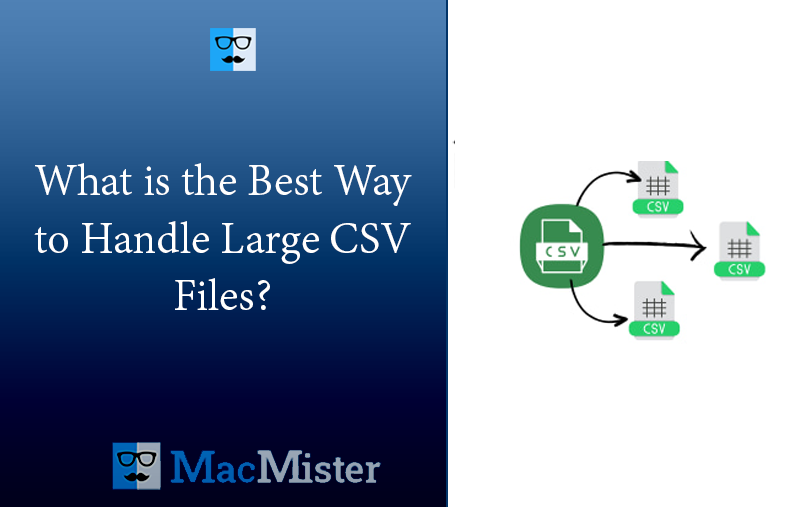
Are you having large CSV files on your system but not able to handle it properly? Wondering the best way to handle large CSV files with ease? Searching for an easy and safe method for the same? No worries simply go through the write-up and you will encounter a solution that will precisely manage large CSV files by splitting them into multiple smaller files.
CSV (Comma Separated Value) that save users data in a tabular format. It is compatible with most of the spreadsheet programs such as Google Spreadsheets or Microsoft Excel. They are different from other Spreadsheet file types because one can have only single sheet in a file, they cannot save cell, column, or row. Also, the formulas cannot be saved in this format. However, CSV has a total limit of 1,048,576 rows and 16,384 columns per sheet.
CSV Files are commonly used for –
CSV file serve numerous purposes. They help companies to export high volume of data to more concerned database. They also serve two primary business functions –
- CSVs are plain-text files and so website developer can easily create them.
- Due to plain-text format, CSVs are easily importable into a spreadsheet or any other storage database irrespective of particular software you are using.
- Able to organize large amount of data with ease.
It is mostly used to maintain large records which sometimes increase the size limit of CSV file. That is why many users are finding the best way to handle large CSV files. Because once the size of CSV is extended, users start facing severe system related issues.
What is the Best Way to Handle Large CSV Files?
The best way to handle large CSV files is by dividing them into smaller sizes and this can be done with the help of MacMister CSV Splitter for Mac application. It allows users to upload the required CSV files on the tool, and manage them on Mac without any difficulties. The application is programmed with a friendly so that all users can effortlessly handle it and perform the process in few seconds.

Moreover, there are numerous features available that will help users in handling large CSV files on Mac OS according to their requirements. Even, one can download its trial edition and check the whole process of the application for free.
Working Steps to Handle Large CSV Files on Mac
Step 1. Download and run the application on your Mac.
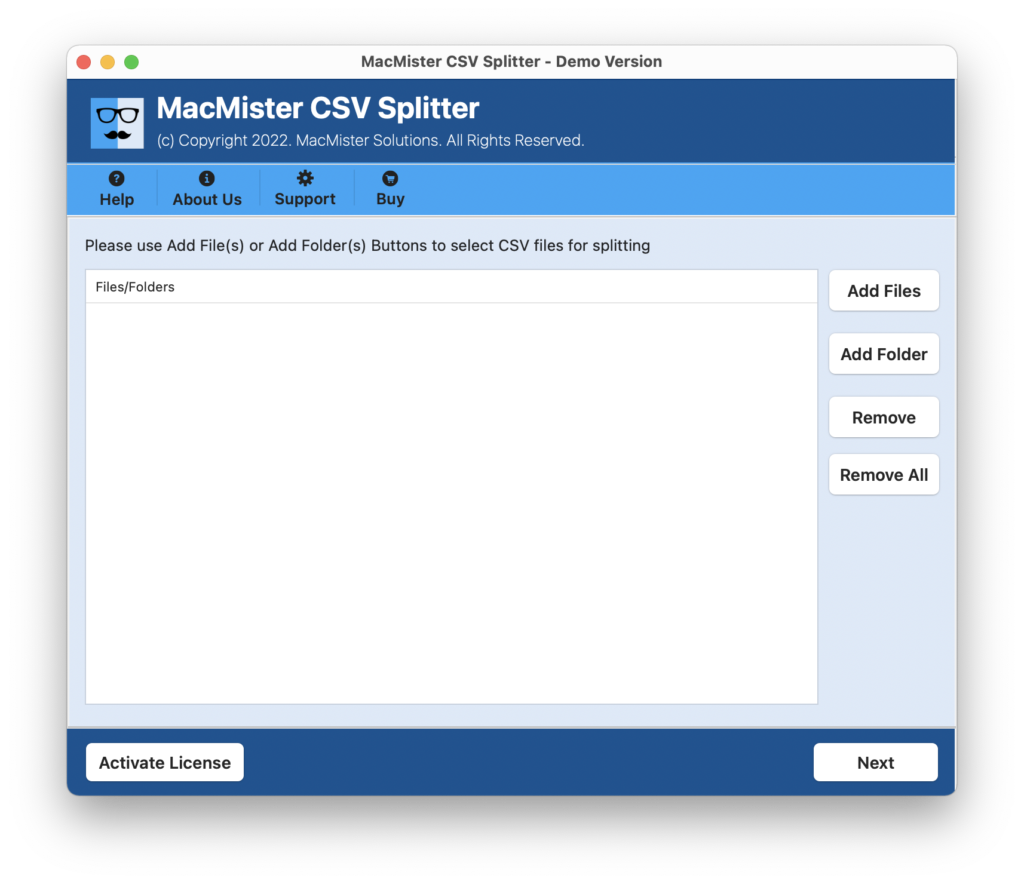
Step 2. Utilize dual options to add required CSV files on the tool. Click on the Add File(s) option to add required CSV files on the tool or make use of Add Folder option to add CSV files folder on the app and click Next to continue.

Step 3. The tool start adding CSV files with checkboxes one-by-one. However, you can use the checkbox if by mistake unnecessary CSV files are added on the application and you have remove them from the list. When done, click Next.
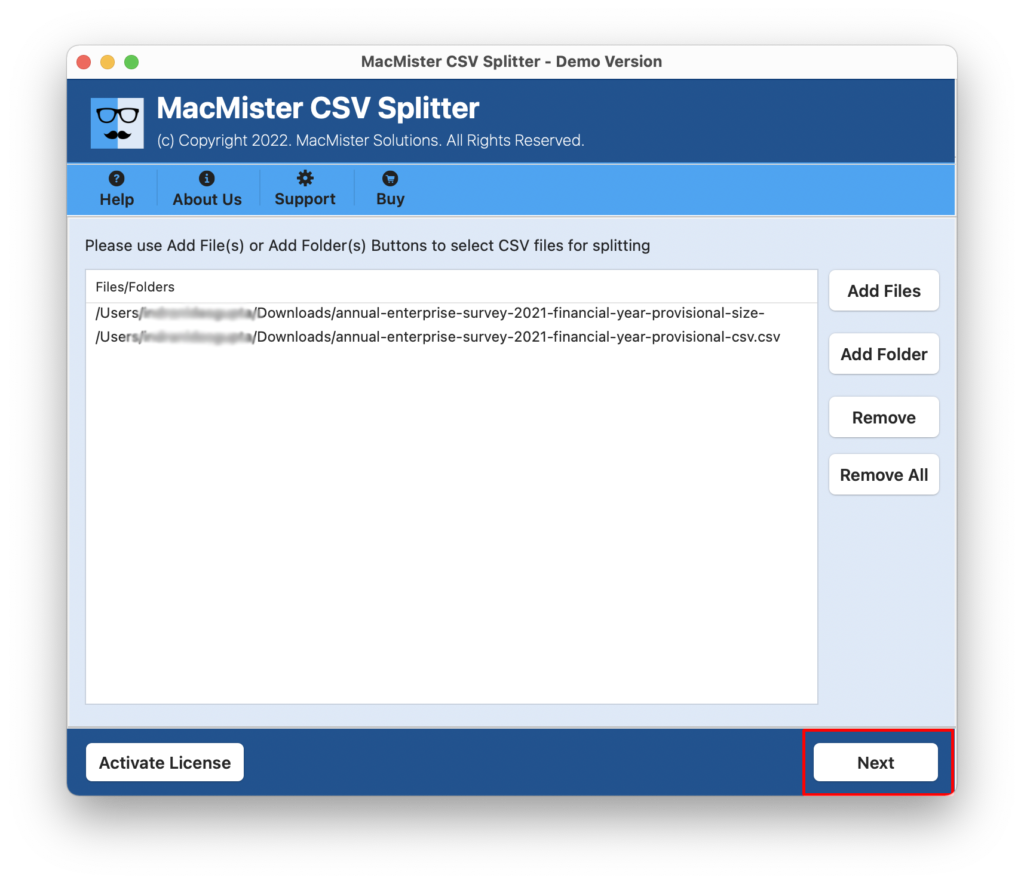
Step 4. Click on the Browse button and load the destination path where you want to save the resultant files.

Step 5. In case you have to add column header in every reduced CSV file, then click on its checkbox and move to next option.

Step 6. Divide the CSV file after specific row count by mentioning the number of rows.
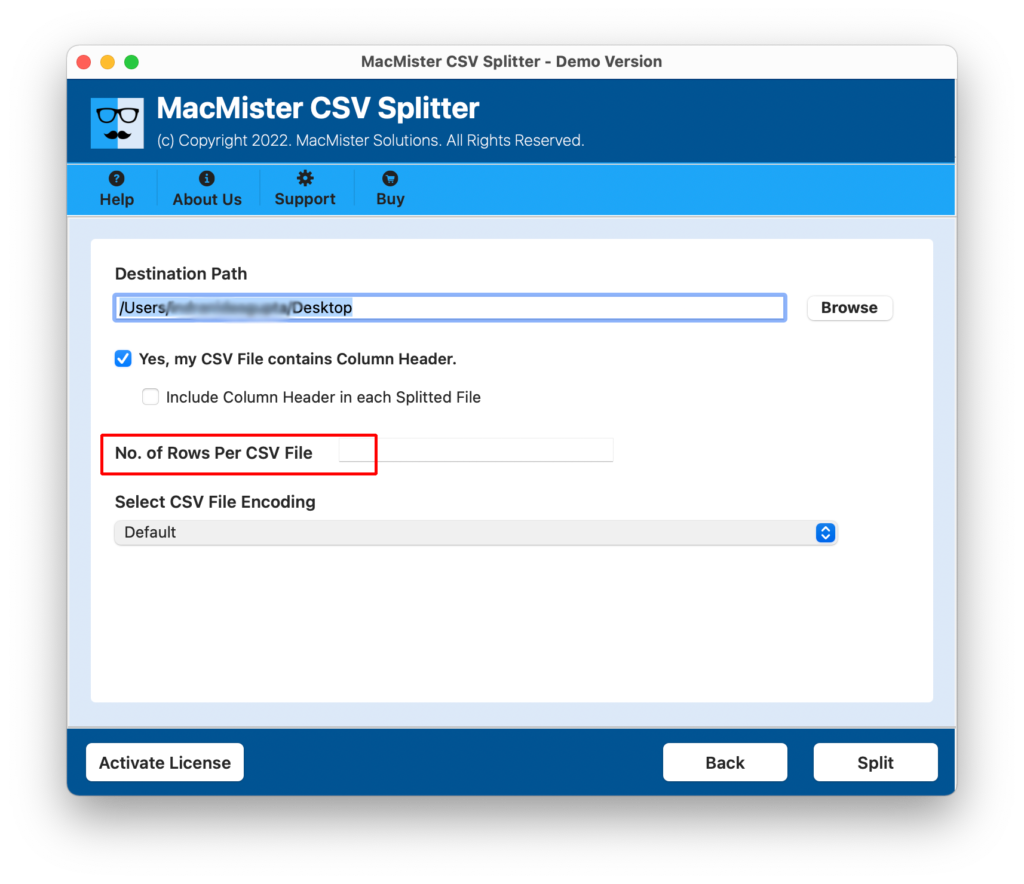
Step 7. Specify the necessary CSV file encoding option to perform the process accordingly.
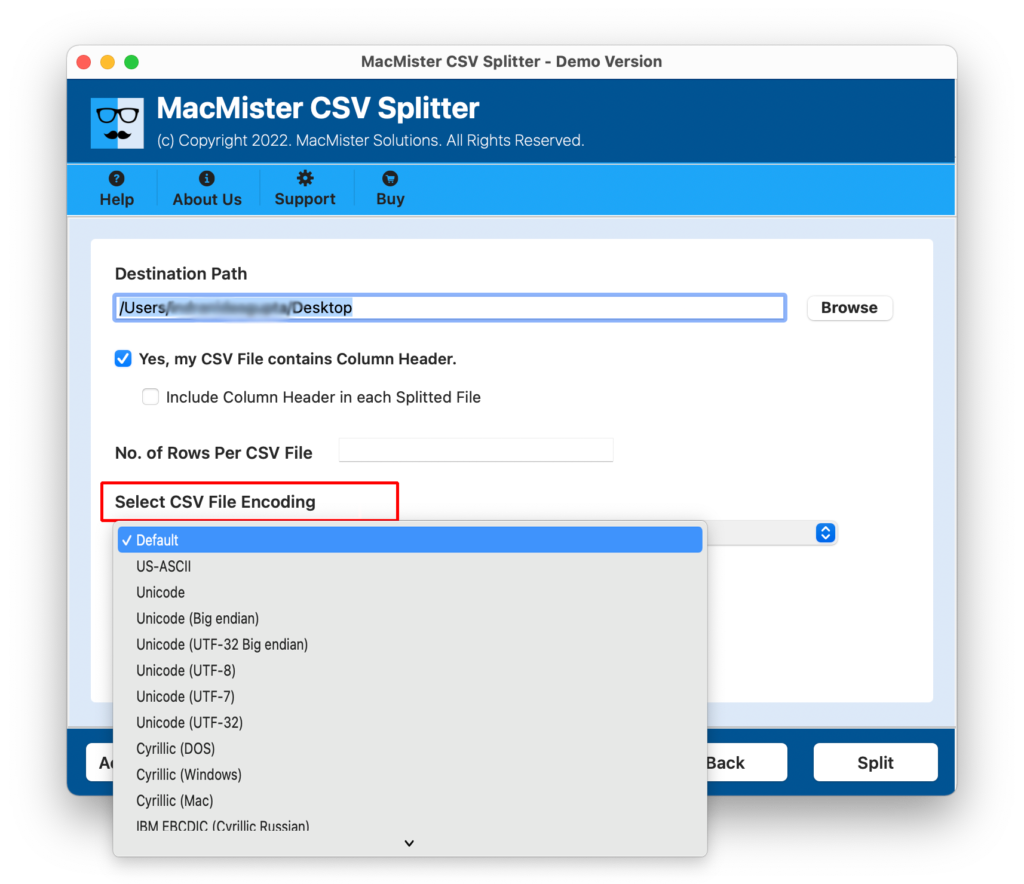
Step 8. Tap Split button.
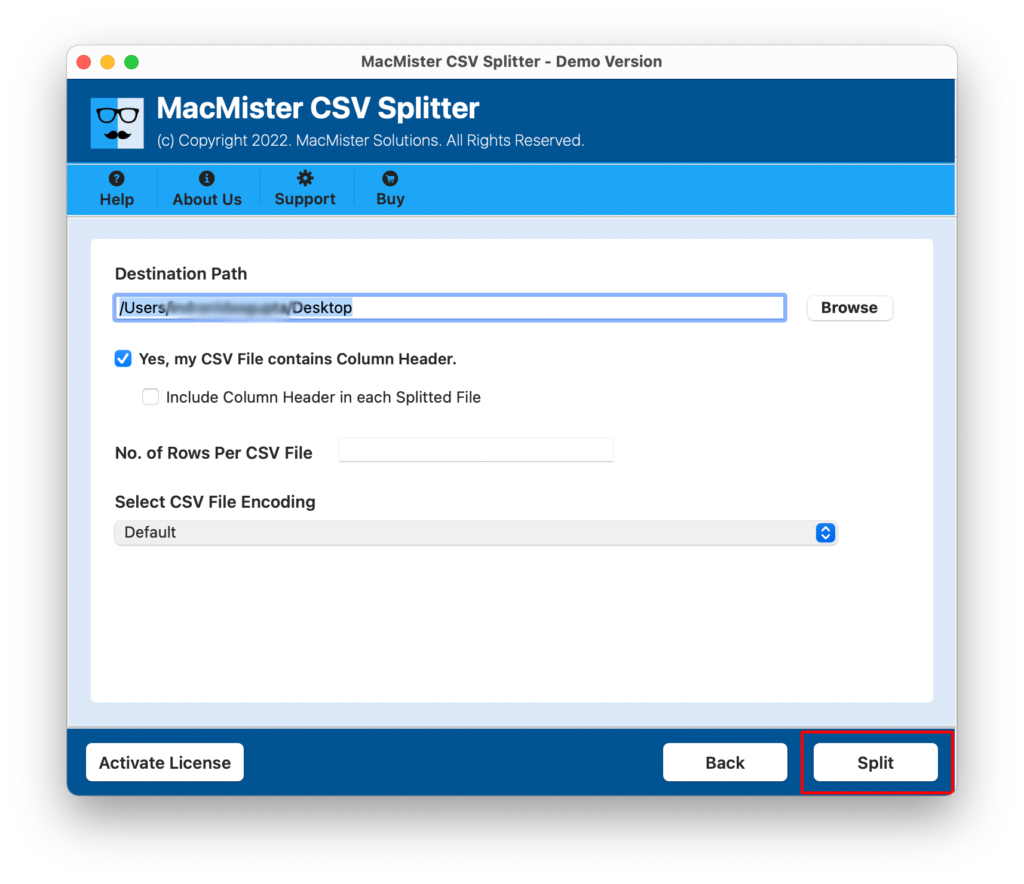
Step 9. Now, the application will show Live Progress Report that is helpful in tracking the live process of CSV files.
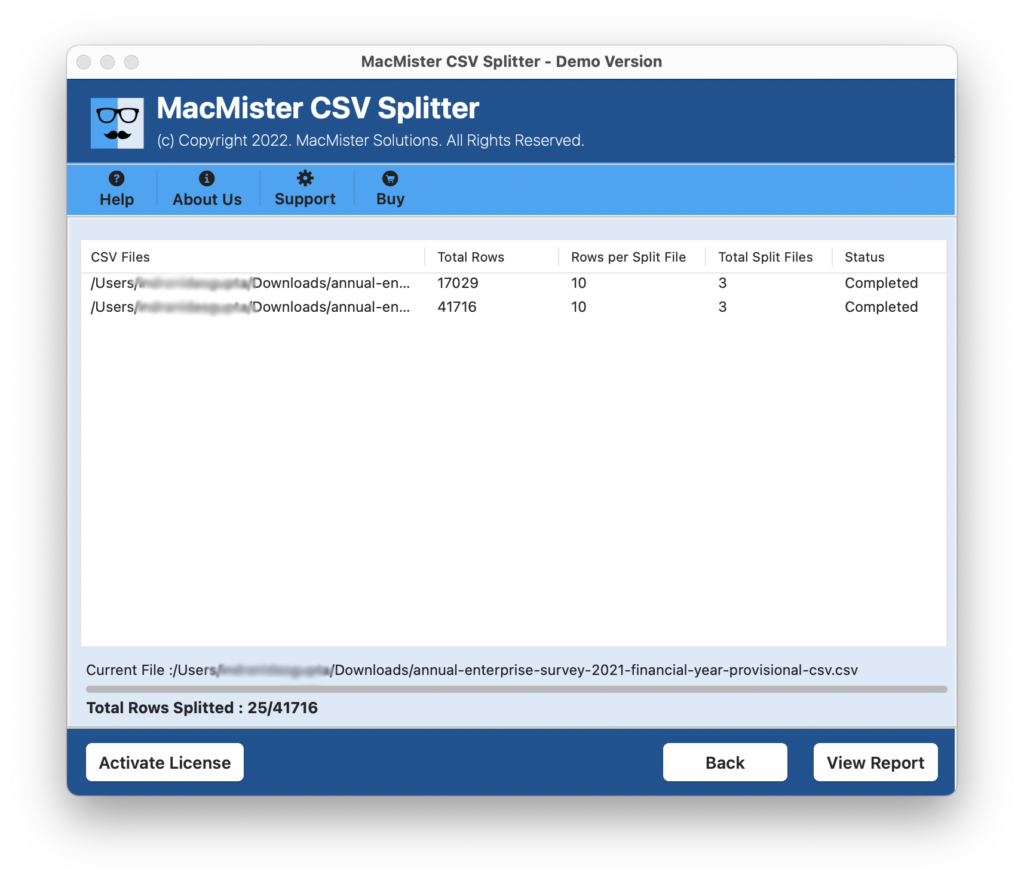
The process will be terminated with a message confirming “CSV Splitting Completed Successfully”. Click the OK button and navigate to the specified location where the resultant files are saved. However, one can open the required file to check the result and they will experience no alteration in the content. Each and every file will appear with accurate database.
Know Some Impeccable Features of the Tool
- Able to break huge CSV into smaller files on macOS without data loss.
- Use dual options (Add File(s)/Add Folder) to add required CSV files folder on the tool.
- Specify Number of Rows to divide CSV file after specified row count.
- Allow users to perform the batch process at once.
- Offers Destination Path that allows loading the necessary system location to save resultant files.
- Provides Include Column Header option to add column header in every resultant CSV file.
- Compatible with the entire range of Mac OS versions including Mac OS Sonoma.
- Equipped with different CSV Encoding such as Default, UTF7, UTF32, UTF8, UNICODE, BigIndianUnicode and ASCII.
Epilogue
The article here offered the best way to handle large CSV files. The solution is user-friendly, secure, and highly reliable. It does not possesses complicated and lengthy steps, their count is limited and will help in implementing the necessary process in short span of time with 100% accurate results. The application is available with a free demo edition so that one can discover the working steps of the tool for free. It also allows to manage first 25 CSV files free of cost.