How to Connect Spark to Gmail on Mac Directly?
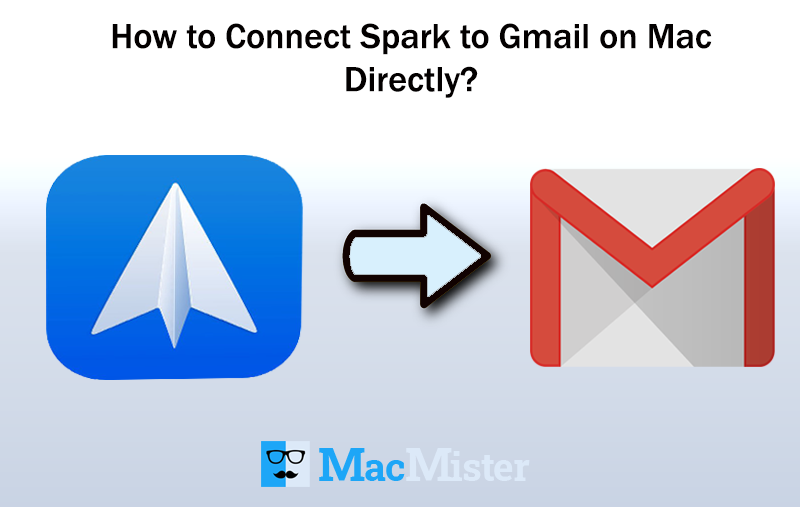
Wondering how to connect Spark to Gmail on Mac! Unable to find the exact solution to access Spark emails in Gmail account? No need to go anywhere else because MacMister Solutions has discussed the best technique that will help in directing Spark emails to Gmail on Mac with attachments.
Spark is a favorite email client for most of the users and organizations who are working on Mac platform. It contains an amazing combination of solid features and well-built GUI. Spark is highly known for delivering amazing productivity tools for individuals and also provides innovative features for teams who want to collaborate on emails simultaneously.
What Makes Spark Email Client Different?
There are many reasons and features which clearly shows why Spark Mail is different from other Webmail applications.
- The most remarkable feature that one will easily notice is Smart Inbox. It automatically collects all emails from multiple accounts and organize them into categories such as Personal, Seen, Notifications and Newsletters. This will help you show the real emails from real people so users can respond accordingly.
- Quick Replies is another powerful feature of Spark. It allows users to send templated or short responses. The option is quite handy and indicates that email has been received and seen but typing the lengthy email letter is not necessary. If there is nothing to respond, then 4 different swipe gestures available i.e. read, archive, pin it for later or delete it.
- The Spark in-built Calendar View is useful during message reply, call request or meeting at a particular time.
- Supports integration with Google, iCloud, GoDaddy, AOL, GMX, Hotmail, Outlook, Zoho, Yahoo, Fastmail, Office 365, and Microsoft Exchange. Also integrates with different productivity apps such as Omnifocus, Bear, Things, etc.
Why to Forward Spark Emails to Gmail Account?
Due to several reasons, many users switch to a Gmail account either because of peer pressure, organization requirement, personal experience and more.
Gmail is a widely used email client. It also delivers different and smart productivity tools that make the work a lot easier for most of the organizations and users. Some of the popular features of Gmail or Google Mail are as listed:
- Huge Storage Space is beneficial for those who receives data in large amount.
- It is accessible from any location and there is no restriction of time as well.
- Low cost and Zero maintenance makes the tool very demanding.
- Integration with IM Storage and Video Chatting feature.
- Able to add Hotmail and Yahoo account together so that users can use them altogether.
- Supports SSL-encrypted connection to prevent the users data from third party thefts or virus attacks.
However, there is a lot more in Gmail and that is why users nowadays preferring to shift onto Google Mail from a different email application.
How to Connect Spark to Gmail Account on Mac?
With the help of IMAP Backup for Mac, users can effortlessly forward and connect Spark to Gmail with emails and attachments on macOS. The software is easy to use and contains user-friendly interface that users with professional and non-professional skills can use the solution without any trouble.
The application is equipped with three easy steps that will help users to finish the entire process in minimum time. Moreover, the features of the tool allow users to perform the process of Spark Mail to Gmail backup as per need. Users can download the trial edition of the tool quickly in order to understand the working steps and options of the tool.
Steps to Add Spark Emails to Gmail on Mac
Step 1. Run IMAP Migration Tool for Mac on macOS.
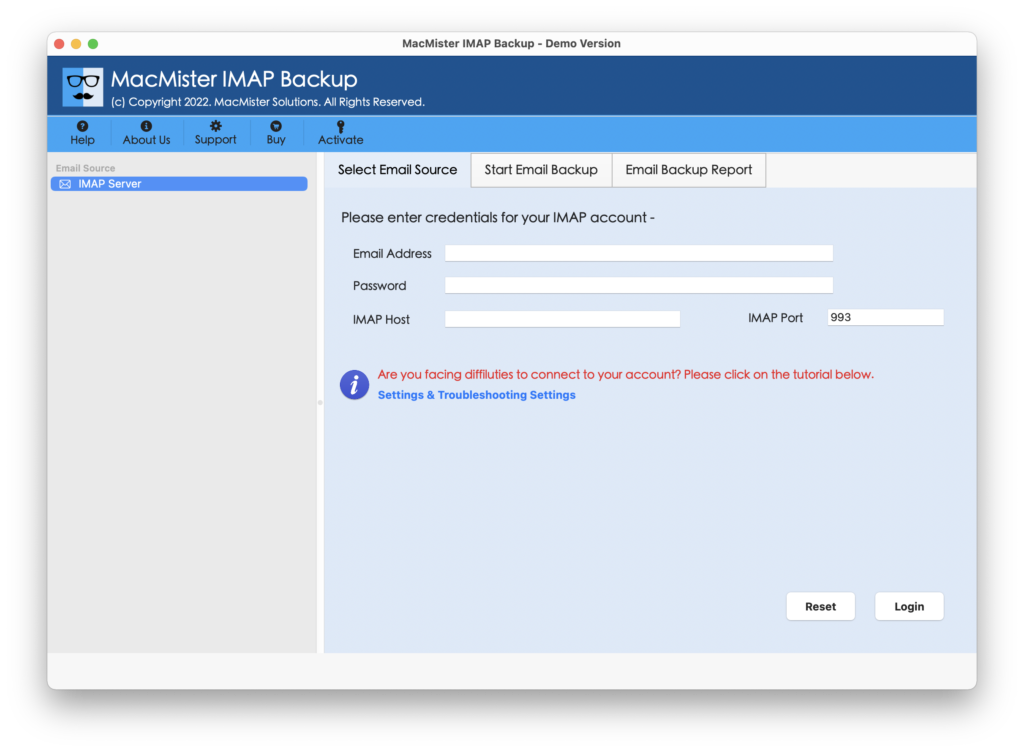
Step 2. Apply Spark Mail credentials with IMAP Host and Port Number and click Login button.
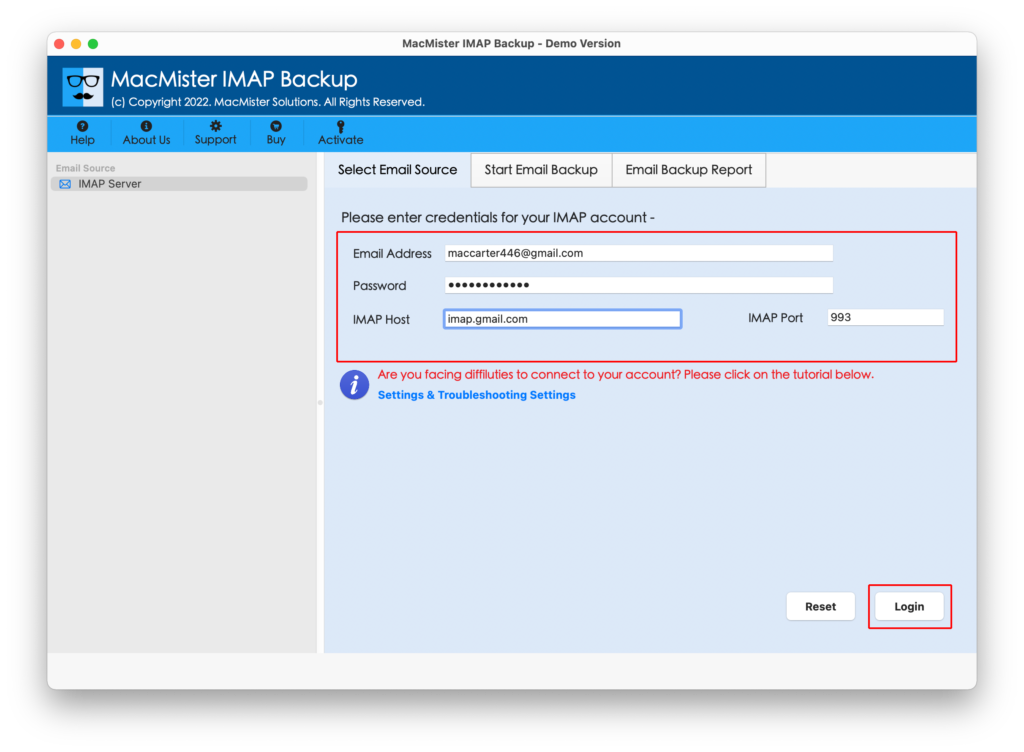
Step 3. Spark account will connect quickly with the application and their mailboxes start listing with checkboxes.
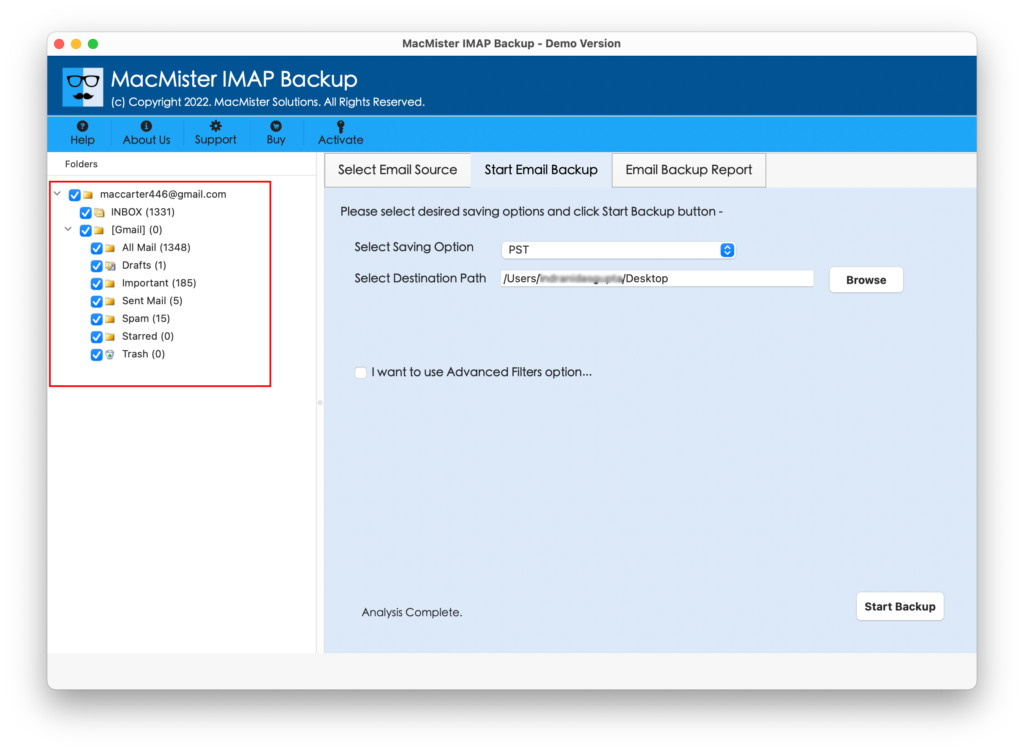
Step 4. Select Gmail by taking cursor to Select Saving Option.

Step 5. Enter Gmail or Google Mail account login credentials and set filters & other options accordingly. After this, hit Start Backup button.
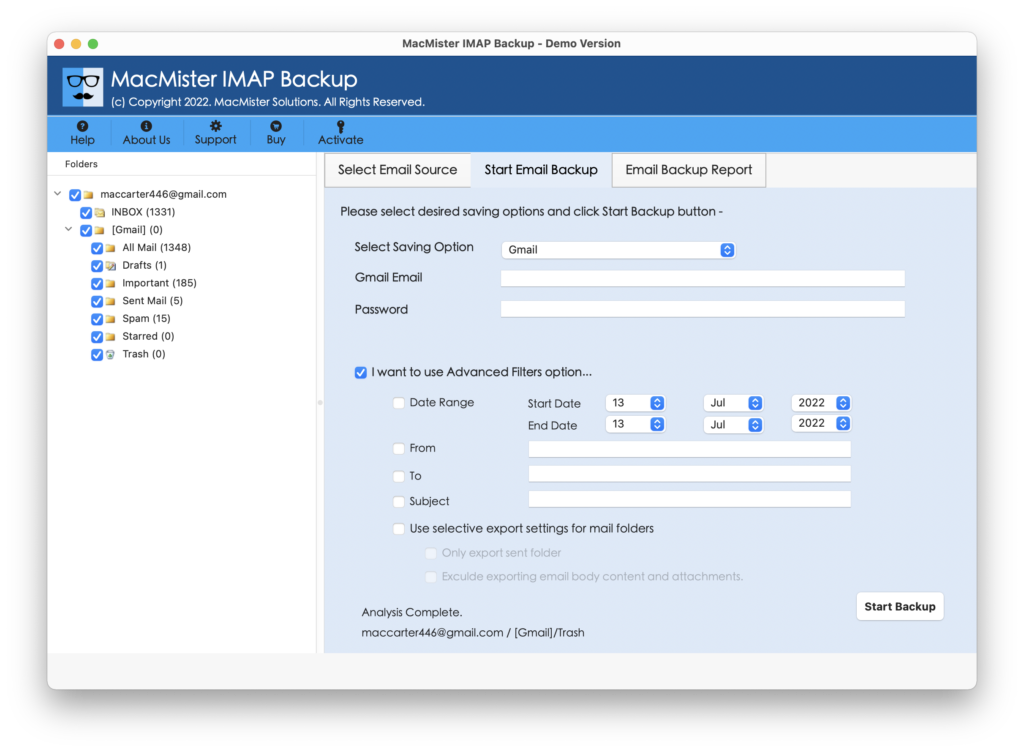
Step 6. The process will run and the status can be tracked with the help of Email Backup Report.
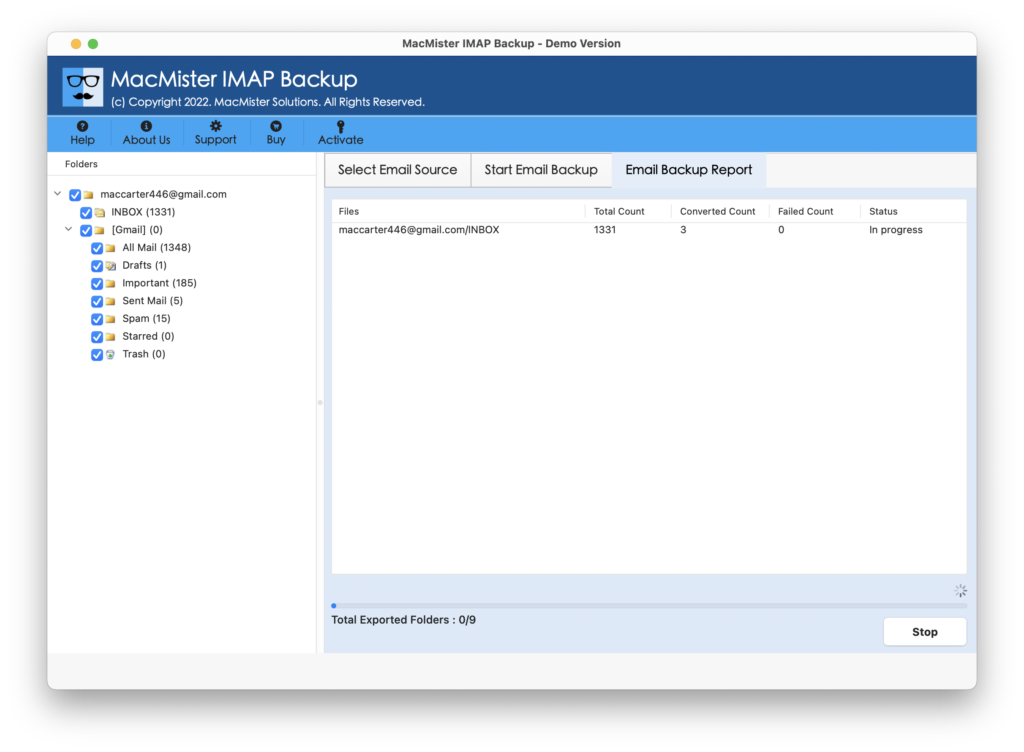
The migration will take few seconds to complete and will show “Process Completed” message after all files are transferred successfully. Now, go to specified Gmail account to verify the output. The data integrity and mailbox folders structure will be in an exact form as were appearing before the process.
What More to Expect from the Application?
The software has plethora of benefits which eases the task for users. Some are as mentioned:
Direct Migration of Spark Emails to Gmail Account
With the help of the software, users can successfully and directly migrate Spark to Gmail account. The process only requires the credential details of Spark and Gmail and the tool will then transfer the files directly from one location to another.
Keeps the Spark Email Data Accurate during Process
When the process of Spark Mail to Gmail account starts, tool will make sure that the contained data remain preserved and unaffected. So, there is no need to think twice when using the software as the metadata properties of emails and folder structure will be maintained during the process.
Make use of Filters and Import Selective Spark Emails
The application has numerous filter options which will help them carrying out the specific emails from Spark email account. Date Range, to, from, subject, exclude items and more allow users to save particular emails from Spark to Gmail as per need.
Easy GUI and an Intuitive Steps Makes Process Easier
The software working steps and the intuitive environment will help professional and non-professional users to use the solution. No special skills or any expert’s assistance is needed when transferring Spark emails to Gmail account directly.
Smoothly Works on Entire Versions of Mac OS X
Without any trouble, users can download and run the software on entire versions of macOS versions. Users can use the solution in seconds and access Spark emails in Gmail on macOS Ventura, macOS Monterey, macOS Big Sur, macOS Catalina etc.
Conclusion
The entire blog has focused on how to connect Spark to Gmail on Mac. The Spark to Gmail Email Backup Software Mac is a secure, powerful and cost-effective solution that gives users the guarantee to use the application without worrying about their confidential data. However, the free demo is available which users can save 25 emails from Spark to Gmail free of cost and experience the software procedural steps and options for free.
