Cyclic Redundancy Check Error in Outlook! – [SOLVED]
In case you failed to download new email messages to local computer and received an error displaying “F: is inaccessible. Cyclic redundancy checks error. “
As Outlook is a wonderful email application but it is susceptible to numerous faults, one of them is “Cyclic redundancy check error in Outlook”. However, do not get discouraged if you have encountered this error as here we will we will explore some techniques that will help in fixing the issue in few seconds.
Cyclic Redundancy Check Error in Outlook! – Brief Overview
The abovementioned error code appears when an issue occurs while downloading new emails locally otherwise CRC will arise when PST file is corrupted or hard drive location is changed. In the next segment, we will discuss how to permanently fix Cyclic Redundancy Check Error in Outlook.
Solutions to Fix Cyclic Redundancy Check Error in Outlook
Method 1. Check Hard Disk Errors
Here in the section we will go through some techniques to check Hard Disk errors –
- Open Command Prompt menu using Windows + R keyboard shortcut.
- Type “Cmd” in an opened search panel.
- Specify “chkdsk disc name: /f” into cmd.exe and tap Enter.
Note: Cyclic Redundancy Check Error in Outlook could cause the error displaying “Access Denied as you do not have proper rights”.
- In case you encounter this error, you should execute cmd as administrator. Navigate to Windows search panel and write cmd, then perform the right-click on displayed application and choose “Run as Administrator”.
- From cmd panel, enter “chkdsk disc name: /f” and hit Enter.
- Now, there will be additional alternatives for what the disc check will do. Wait for few seconds to observe the results.
- After the scanning process finishes, close the command prompt screen and restart Outlook. If the problem still exists, it is possibility that PST file is corrupted. Let us proceed to the next step to fix PST file.
Method 2. Fix the Error using Automated Solution
In case the above method doesn’t work, then use MacMister PST Converter for Mac & Windows to resolve the issue. With the help of the tool, you may transform PST files into different saving options. It is an app that allows converting PST files into OLM, MSG, EML, MBOX, HTML, DOC, IMAP, Gmail, Yahoo, Office 365, and more. The tool is easy, budget-friendly, and reliable. It is programmed with a GUI that is operable by anyone effortlessly. Additionally, the solution contains only three operational clicks which will save users lot of time and efforts.
Moreover, the tool has several exceptional features that are useful in obtaining the desired results without any issues. However, a freeware version is also present which can be utilized to explore the detailed process of the app for free.
Working Steps of the Tool to Resolve the Issue on Mac
Step 1. Download, launch, and operate the app on a Mac-supported machine.
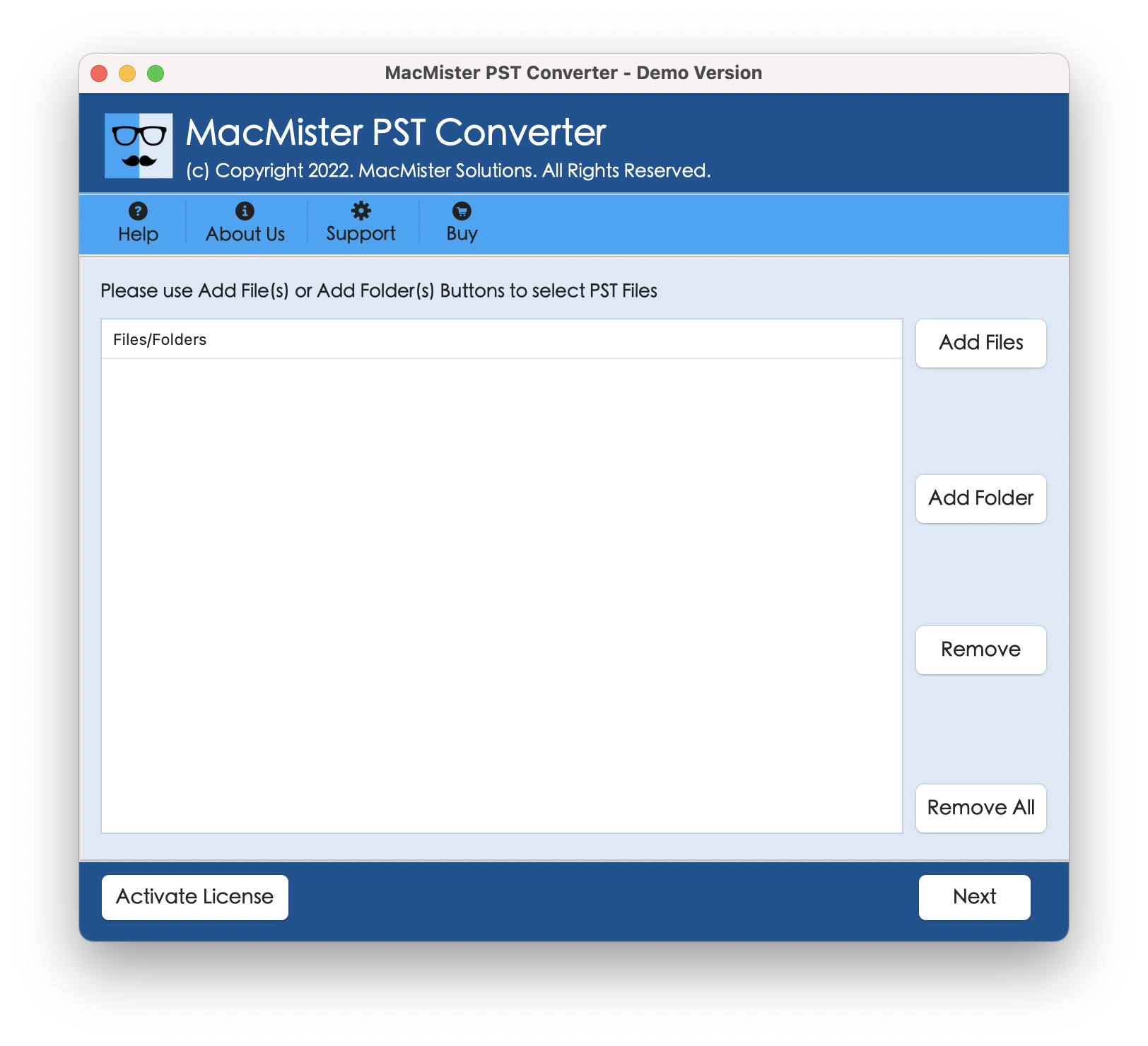
Step 2. Make use of software dual options i.e. Add File(s)/Add Folder to load the necessary .pst files on the tool. Then, click the Next button to continue.
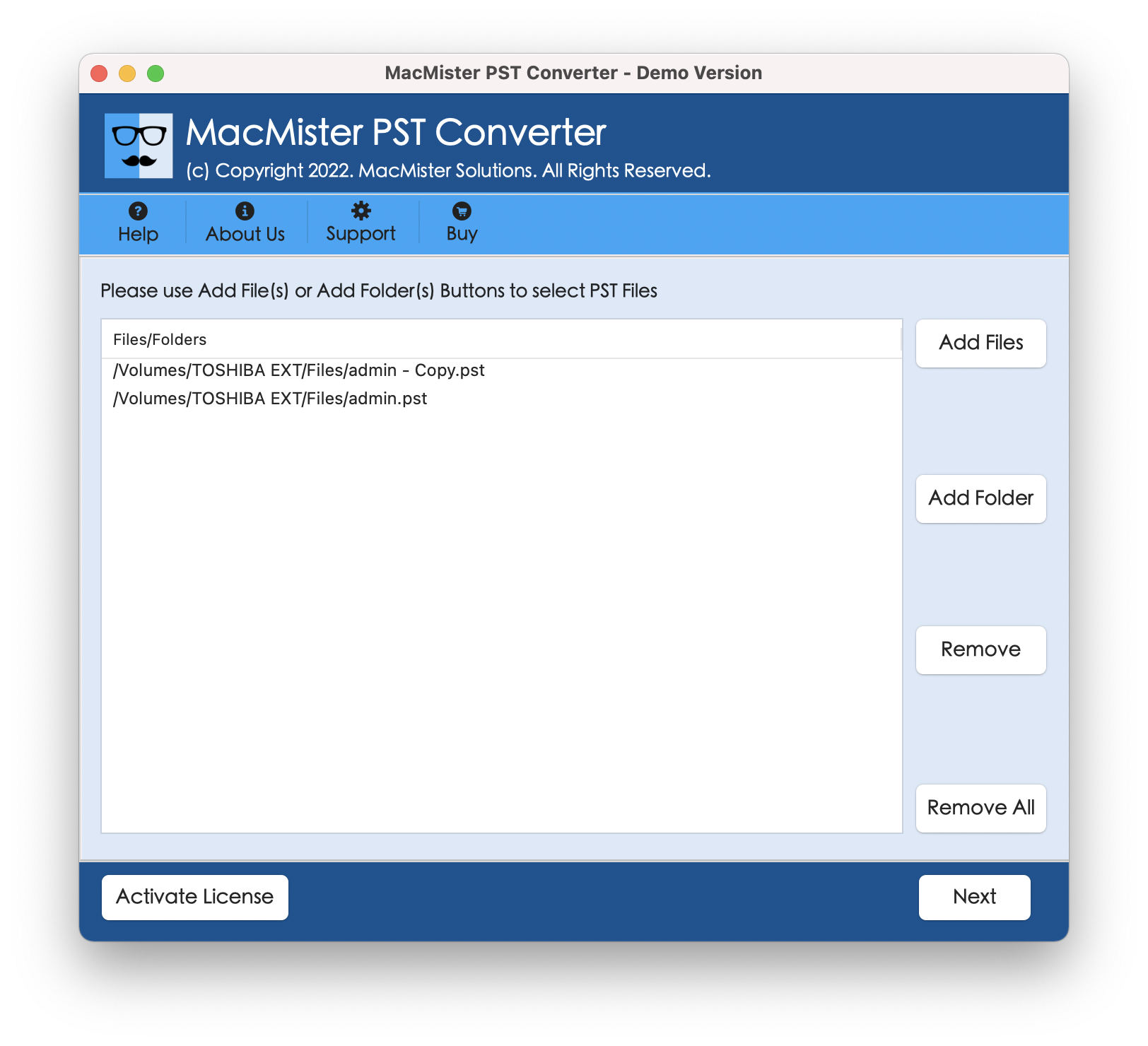
Step 3. Now, the tool starts listing PST files on the software screen with checkboxes. By default, these checkboxes are helpful in transforming only the selected files, if needed. Otherwise, click the Next button to continue.
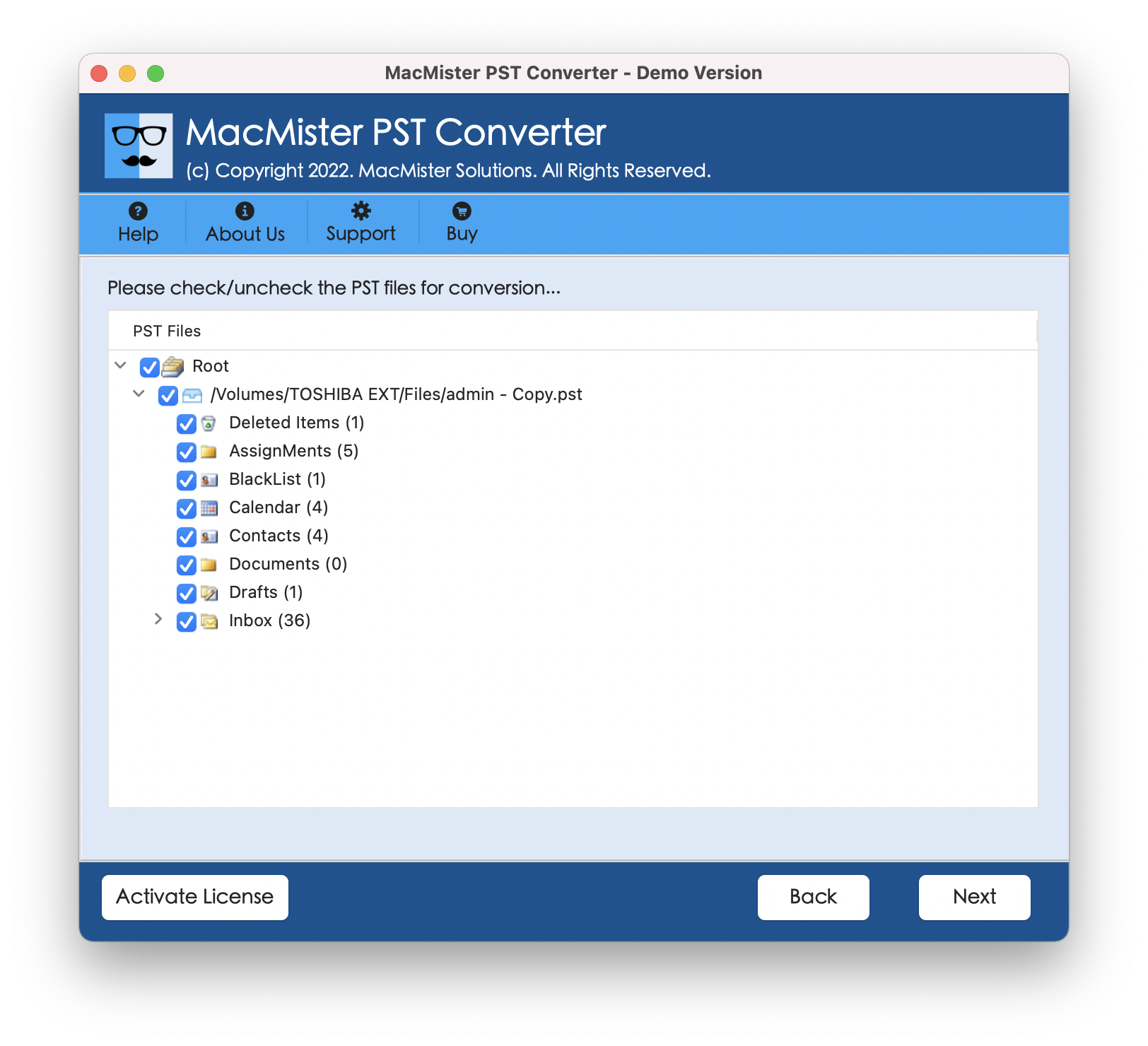
Step 4. Click the Select Saving Options and pick the suitable saving type from the same.
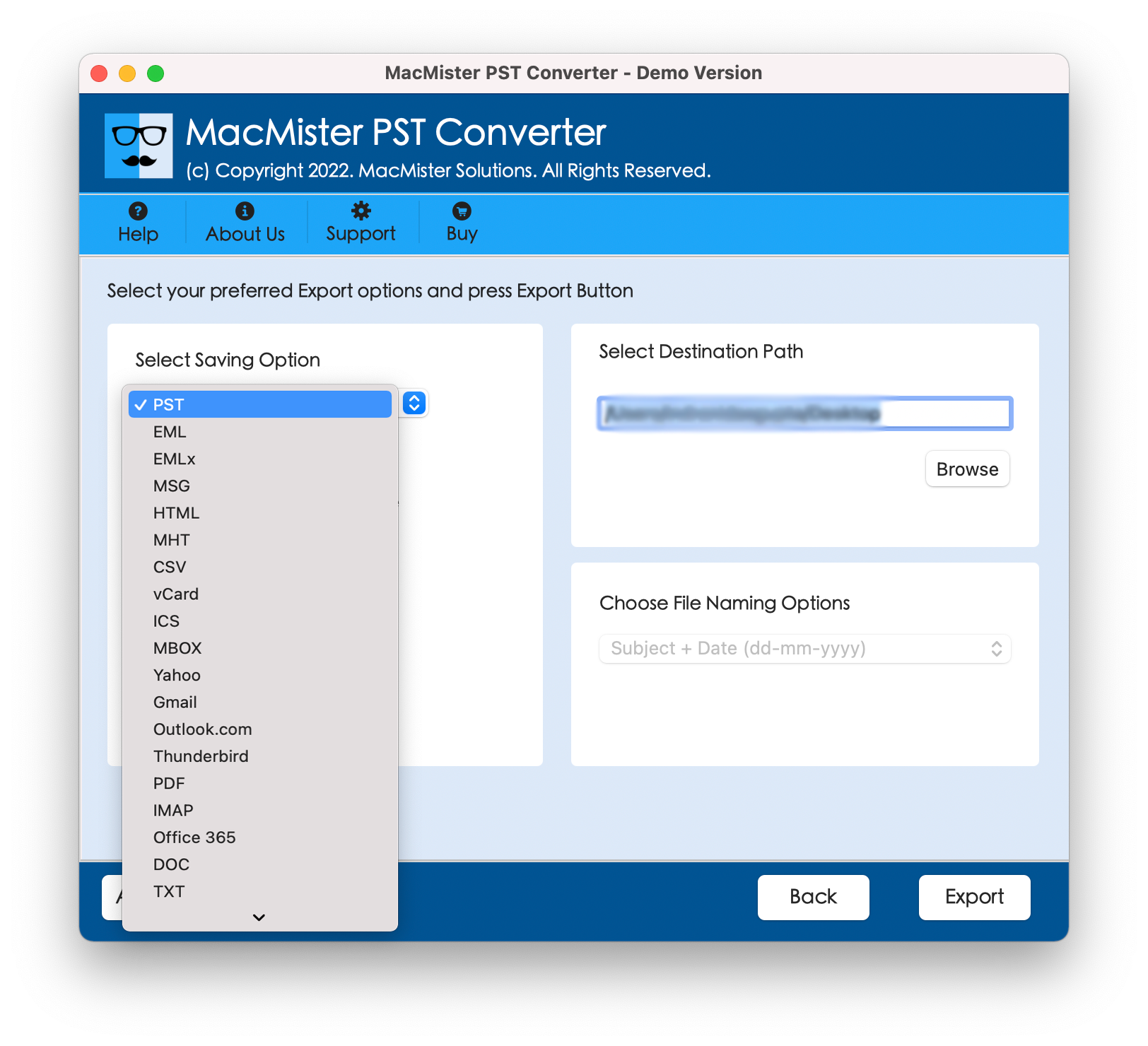
Step 5. Set the sub-options of a chosen saving type according to the requirements. Then, click Export.
Step 6. The Live Conversion Report window appears which shows the live transformation of PST files to users.
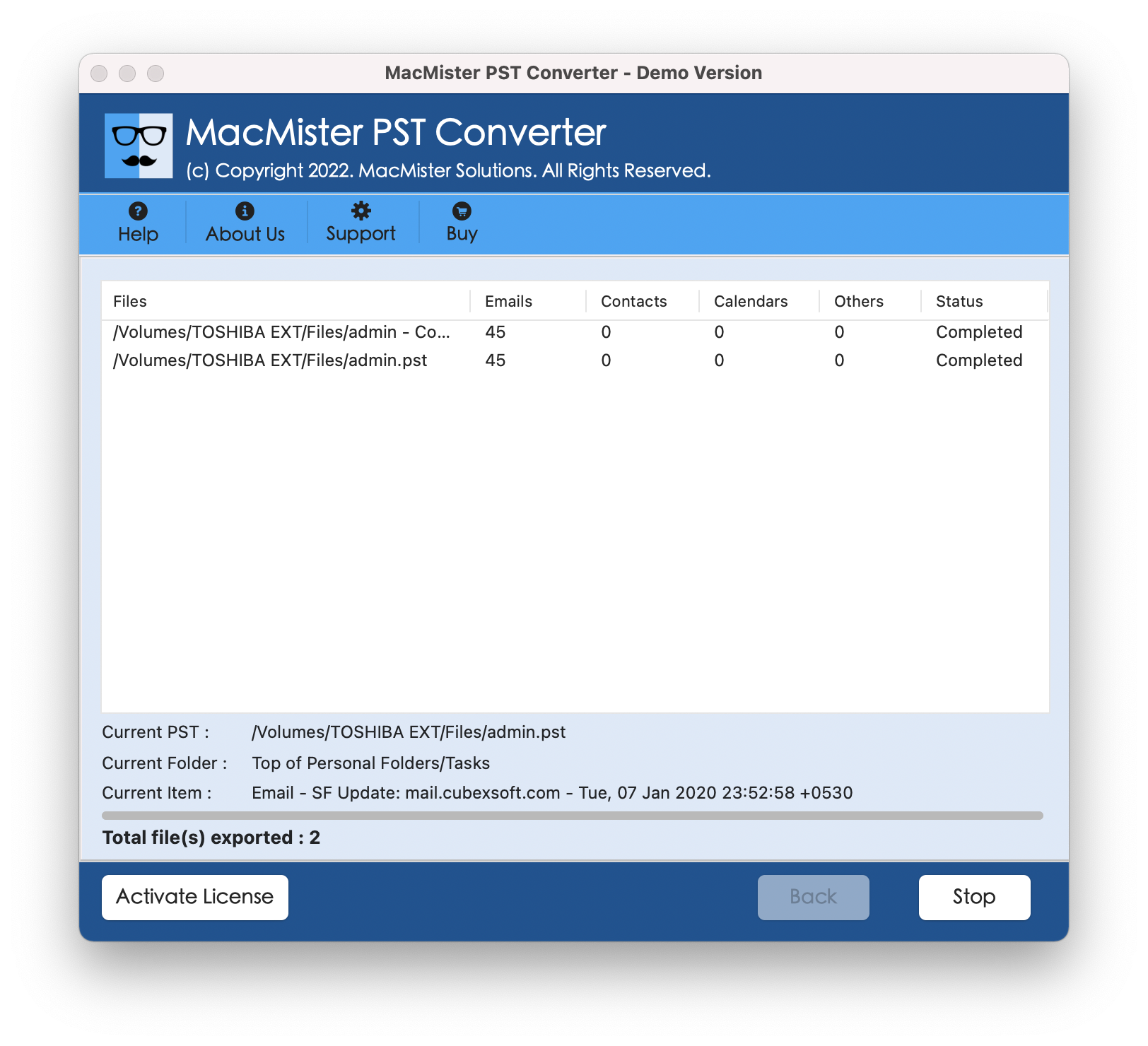
In fraction of seconds, the task will end and then “Conversion Completed” notification will display. Click OK button and then go to the mentioned destination path to cross-check transformed files. However, after viewing them, you will see that the tool has taken care of the original database. The entire PST database will display with correct details and formatting properties after the process.
Noteworthy Features of the App
- Easily and quickly perform the conversion of PST files in bulk at once.
- Offers multiple saving options to save PST files.
- Equipped with different options with every saving type to save resultant files accordingly.
- Dual options i.e. Add File(s)/Add Folder will help users loading the necessary files on the tool.
- Built with an intuitive environment so that all users can execute the process without hassle.
- Available in both Mac & Windows OS versions (supporting all editions).
Epilogue
In the blog, we have provided two methods to fix “Cyclic Redundancy Check Error in Outlook”. The first method guided on checking hard disk errors, if any. And if it does not work, then it is advised to go with the second method. It is direct, dependable, and easy to use. There are no technical steps involved. All users can easily operate it and carry out the task with ease. Moreover, there are wide ranging features present which will help users attaining the desired results within seconds. Besides, a free demo is available that allows evaluating and analyzing the entire process for free.