How to Export Gmail Emails to EML on Mac & Windows?
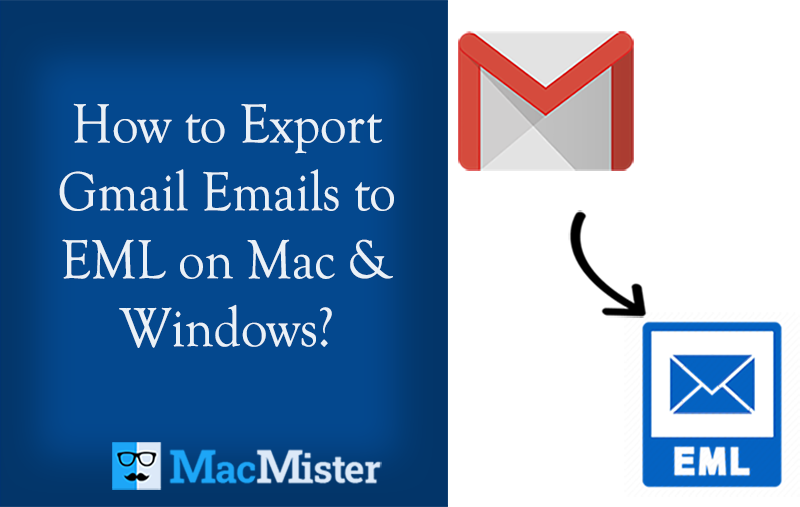
Are you facing any difficulty while downloading Gmail emails to EML format on a macOS system? Wondering how to export Gmail emails to EML in an easy and secure way? Looking for the best reliable approach to implement the required task? If yes, then go through the article mentioned here in which you will find the instructions on how to export Gmail email messages as (.eml) format on Mac & Windows operating systems. And here, there are two methods discussed that will smoothly perform the process and delivers the required output in a few seconds.
Today with the enhancement of technology, people started sharing their most of data on Gmail. Webmail has become one of the best platforms on which sharing of data can be done. One can access their Gmail Mailbox from anywhere as it only requires good internet connectivity. Also, it provides integration with multiple desktop-supported email applications to handle the access of daily emails.
However, the only limitation that one can find in Gmail is the storage capacity. It delivers only 15 GB of space which is a little insufficient for a user. So, users sometimes need to export their emails from their Google Mail account to gain more space for data-keeping. Therefore, they think about exporting Gmail emails to EML that can be performed either manually or using the direct professional solution.
How to Export Email to EML from Gmail on Mac & Windows?
If you are looking for a resolution to resolve how Gmail export email to .eml format, then there are multiple ways available. So, let’s get started with the manual approach first, and then we will discuss user-friendly and secure professional solutions.
Method 1. Export Gmail Emails Manually
One can use manual steps to export Gmail email messages to EML format. However, the steps need to be repeated every time when downloading Gmail emails one by one. Now, follow the procedure mentioned here and check how to export a single Gmail email message to .eml:
- Login to your Google Mail account.
- Open the required email to download in the .eml extension.
- Click on the three vertical dots that appear on the screen.
- Select Show Original option.
- Select the Download Original button to start downloading Gmail emails into EML format.
Method 2. Download Selective Gmail Emails
Use the approach to download specific Gmail emails by selecting them. The method is used for required email messages that need to be downloaded. Follow the steps:
- Login to your Gmail profile.
- Choose the required email file to export.
- Click More and select the Download Message option.
As soon as you click the Download Message option, the email will be downloaded. Both the manual methods are useful to export selective Gmail emails to EML format. If you want to export Gmail emails in bulk then the procedure will become hectic. As it will allow to export single email file at a time. And also, it can take at least 2-3 days to finish the entire process.
Limitations of Manual Approaches
The steps are operable but there are some limitations that can cause you stress. Some are discussed here:
- It can consume your time as it will allow you to export Gmail emails one by one.
- Mass transfer of Gmail email messages into EML format is not possible.
- Requires the support of professionals to execute the complicated steps.
- The missed out of a single step can cause a loss of data.
- Technical knowledge is a must while using manual methods.
Recommended Way to Export Gmail Emails to EML on Mac & Windows
With the help of MacMister Gmail Backup Tool for Mac & Windows, users can batch export Gmail emails to EML on Mac & Windows with attachments at once. The software is simple, friendly, and secure. It ensures the protection of the original account details of users and is able to perform the entire process within seconds. The GUI is also non-typical. It can be managed effortlessly by technical and novice users.
Moreover, the advanced features in the tool will help users to directly export Gmail emails to EML on Mac with attachments according to their specific needs. And, this can be analyzed by downloading the trial edition of the tool which will give the opportunity to evaluate the entire procedural steps of the app for free.
Working Steps to Export Gmail Emails to EML on Mac
Step 1. Download and run Gmail to EML Converter for Mac on macOS.
Step 2. Enter the Gmail email address with the app password in the required fields and click the Login button.
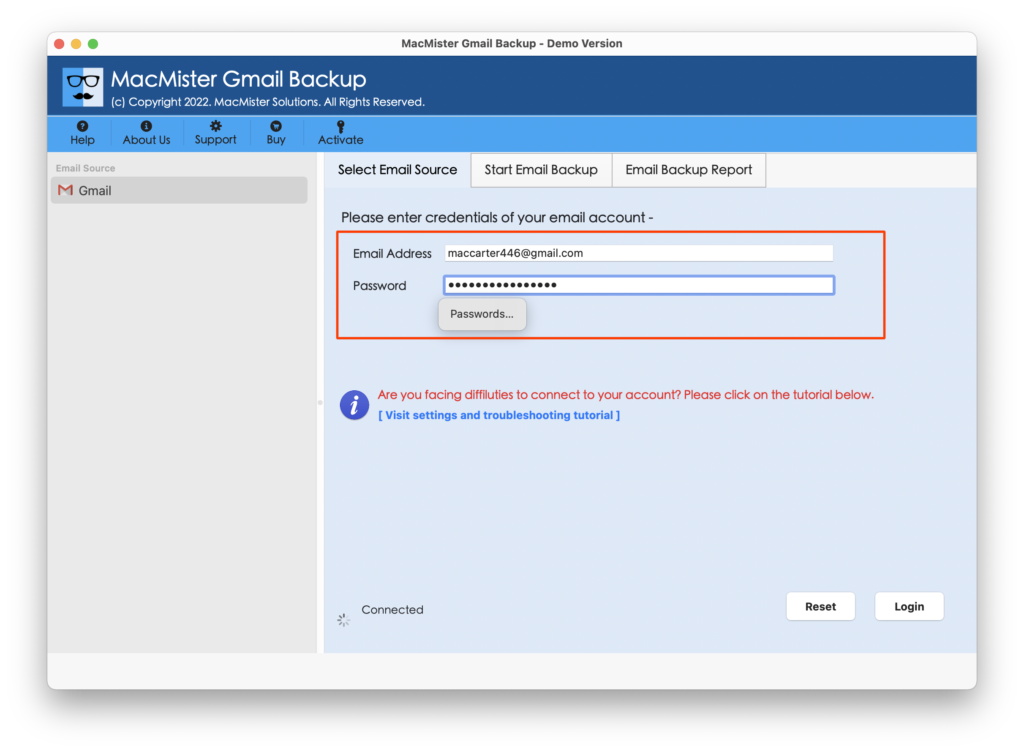
Step 3. The Gmail account will connect with the app and once the connection is established, then the mailboxes will start to list one-by-one on the software pane.
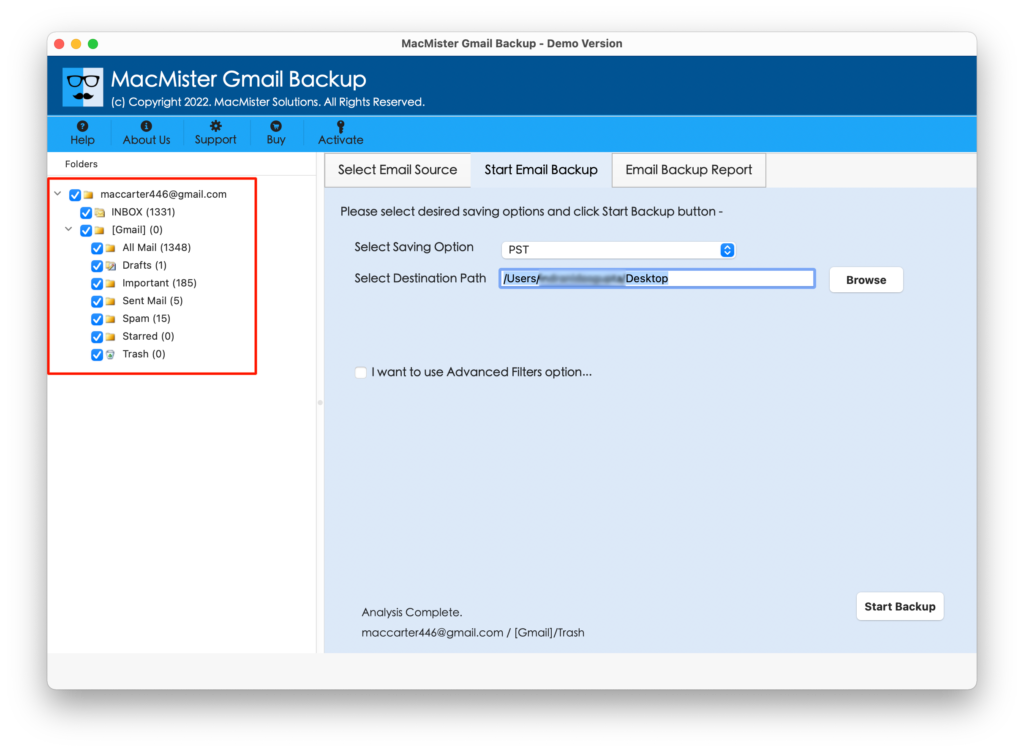
Step 4. Go to Select Saving Options to select EML format from the menu.
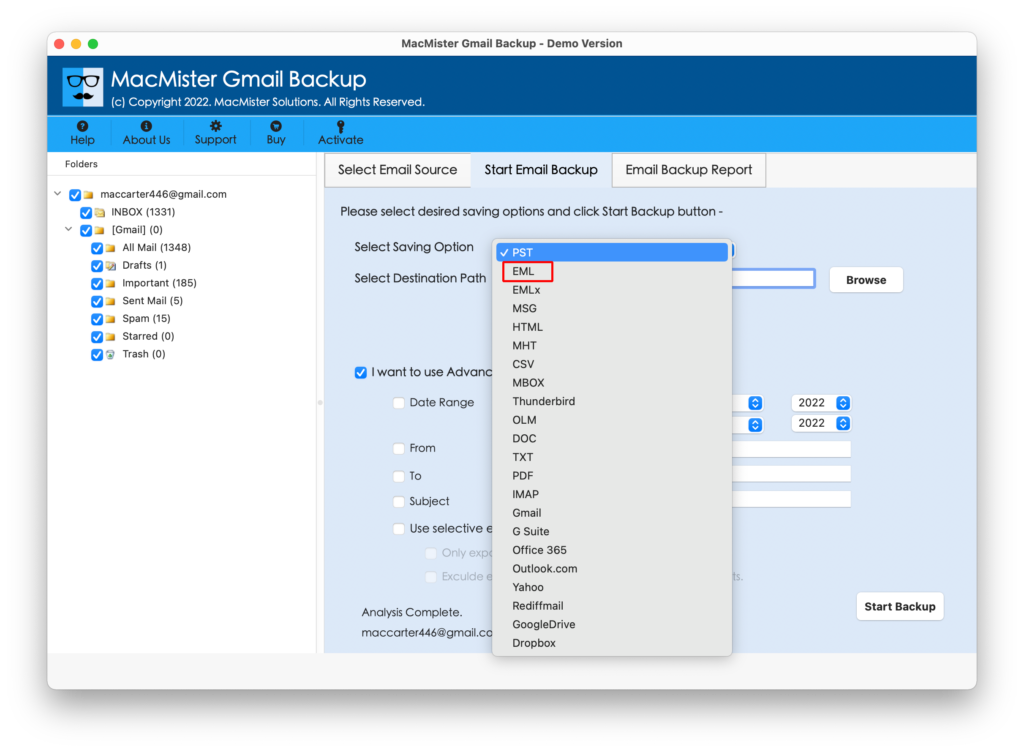
Step 5. Apply EML sub-options to save resultant EML files according to your requirements and press the Start Backup button.
Step 6. The process will start and the tool will show an Email Backup Report screen that will display the ongoing migration progress of Google Mail emails.
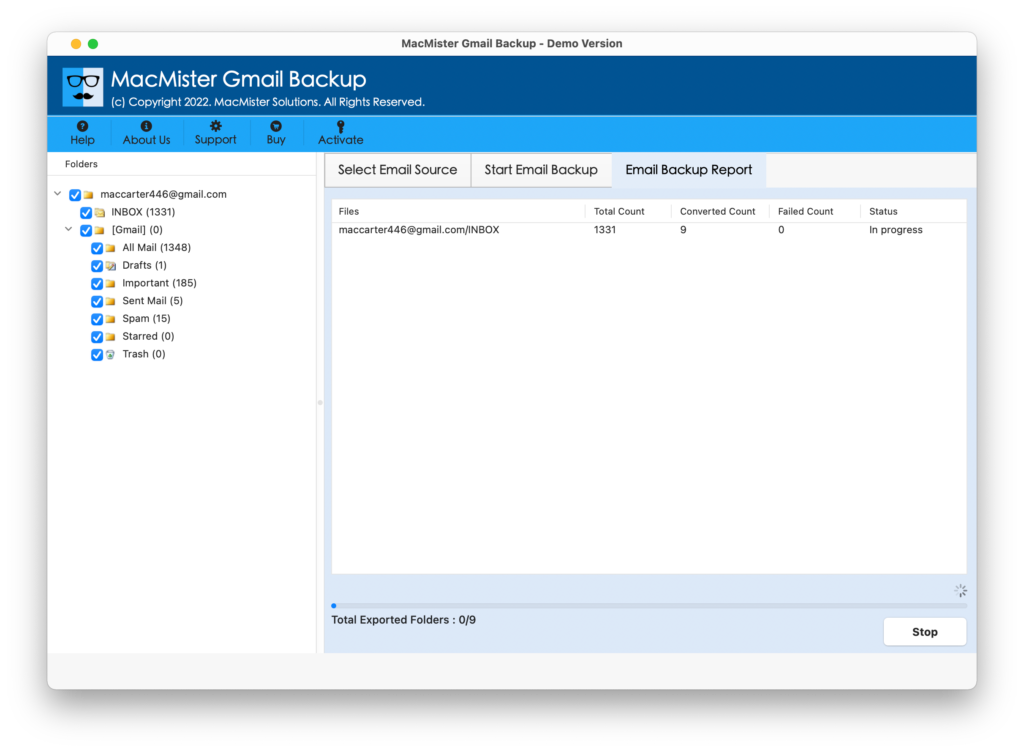
The entire task will take about a few seconds to complete the whole procedure. After that, users will get Process Completed pop-up on the screen. Click on the OK button and then go to the location where EML files are saved. You can open it to verify the result. However, you will see that the originality of all the email messages is accurate and the formatting properties are also precise.
Epilogue
In the blog, we have discussed different methods to export Gmail emails to EML format on Mac & Windows with attachments. All the methods are implementable. But make sure that you are applying them in a wise way.
Because Method 1 and Method 2 are applicable for fewer Gmail emails whereas Method 3 i.e. MacMister Email Backup Software for Mac & Windows is suitable for unlimited migration. Also, Method 3 offers a free demo that allows you to explore the complete software processing as well as the options included in the application by exporting the first 25 Gmail emails to EML free of cost. For any assistance, contact MacMister Support.