How to Fix “Apple Mail Search Not Working” Properly Error Quickly?
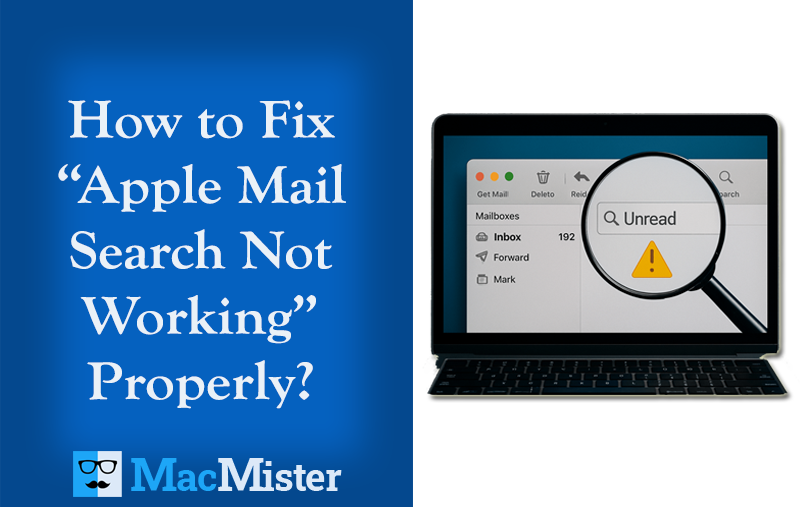
Not being able to find emails in Apple Mail can be incredibly frustrating. You type a keyword or phrase into the search bar, but the results come up empty even though you know the emails exist in your account. This guide will help you troubleshoot and fix the “Apple Mail search not working” issue effectively.
Apple Mail is a popular email client for macOS and iOS, known for its seamless integration within the Apple ecosystem and powerful features. Despite its strengths, many users encounter problems where the search function fails to locate emails correctly. The good news is this problem is usually fixable. From simple quick fixes to more advanced solutions, we’ve compiled effective steps to restore Apple Mail’s search functionality on your Mac.
Common Reasons Why Apple Mail Search Is Not Working
Several factors can cause the Apple Mail search function to fail or return incomplete results. Understanding these causes can assist you troubleshoot the error successfully:
- Spotlight Indexing Issues– Apple Mail search relies on macOS Spotlight to index your emails. If Spotlight indexing is incomplete or corrupted, search results may be missing or inaccurate.
- Corrupted Mailbox or Database– Sometimes the Mail app’s database or mailbox files get corrupted, which can disrupt the search functionality.
- Outdated macOS or Mail App– Running an outdated version of macOS or the Mail app may cause bugs, including search problems.
- Large Mailbox or Too Many Emails– A very large mailbox or numerous emails can slow down or overwhelm the search indexer, causing delays or missed results.
- Search Settings or Filters– Incorrect search filters or settings can limit the scope of your search, resulting in no matches.
- Third-Party Plugins or Security Software– Some third-party extensions, antivirus, or firewall software may interfere with Mail’s ability to search properly.
Guide to Troubleshoot Apple Mail Search Not Working
In this guide, we’ll cover all possible methods to fix the Apple Mail search feature on both macOS and iOS. For each troubleshooting step, you’ll find simple and advanced approaches to resolve the issue effectively.
Simple and Quick Fixes for Apple Mail Search Issues
1. Force Quit Apple Mail
A classic and effective way to resolve temporary glitches in Apple Mail is to force quit the app and reopen it.
macOS: Press Command + Option + Esc to open the Force Quit window. Select Mail and click Force Quit. Then, restart the Mail app.
iOS/iPadOS: Open the app switcher and swipe up the Mail app preview to close it.
2. Restart Your Device
Restarting your device often fixes minor glitches, including problems with the Mail search function.
macOS: Go to the Apple menu and select Restart.
iOS/iPadOS: Press and hold the volume button and side button until the power-off slider appears. Drag it to turn off your device. Then, press and hold the side tab again until the Apple logo appears.
3. Check Your Internet Connection
Apple Mail requires an active internet connection to sync and search emails properly. Before trying other fixes, ensure your device is connected to a stable network.
4. Verify Your Email Account Status
Sometimes, the search issue may be related to your email account’s status.
- On macOS, open Mail > Preferences > Accounts and check if your email accounts are active and syncing correctly.
- Also, make sure there are no server-side issues affecting your account.
Note: If you’re not receiving emails at all, it may be the root cause of the search problem. Check our guide on how to fix Apple Mail not receiving emails to resolve underlying issues.
Advanced Fixes for Apple Mail Search Not Finding Emails
1. Rebuild and Reindex Your Mailbox
Rebuilding and reindexing the mailbox is a common fix for search-related issues in Apple Mail. By deleting specific index files, you force Mail to recreate the search index from scratch, which can resolve problems with finding emails.
- Quit Apple Mail completely.
- Open Finder.
- Click on the Go menu and select Go to Folder…
- Type ~/Library/Mail/V9/MailData and press Enter.
- Find and delete the following files: Envelope Index, Envelope Index-shm, and Envelope Index-wal
- Empty the Trash to permanently remove these files.
- Relaunch Apple Mail. The app will automatically rebuild the mailbox index.
Check if the search issue is resolved. If not, proceed to re-add your mail account.
2. Remove and Re-add Your Apple Mail Account
Sometimes, removing and then re-adding your mail account can fix connection or data issues that prevent proper searching.
On macOS:
- Open Mail and go to Preferences > Accounts.
- Select the problematic account and click the “-” button to remove it.
- Click the “+” button to add the account again and follow the prompts.
On iOS:
- Go to Settings > Mail > Accounts.
- Select the affected account and tap Delete Account.
- Restart your device.
- Go back to Settings > Mail > Accounts > Add Account and re-add your email account.
3. Update Your Operating System
Keeping your macOS or iOS up to date is essential, as software updates often include bug fixes that can resolve issues like Mac Mail search not working.
- On macOS: Go to Apple Menu > System Settings > General > Software Update and install any available updates.
- On iOS: Navigate to Settings > General > Software Update and update your device if needed.
How to Protect Your Apple Mail Emails?
To safeguard your important email data, it’s highly recommended to use a reliable backup solution like MacMister Apple Mail Converter for Mac. This tool helps you save and secure vital information from your Apple Mail account, ensuring you never lose your emails. After troubleshooting missing or unsearchable emails, backing up your Apple Mail to an external hard drive is a smart way to prevent future data loss.
Final Step: What to Do If Nothing Works
- Create a New User Profile- In rare cases, the problem may lie with your user profile. Try creating a new profile on your Mac. If Apple Mail search works correctly in the new profile, you may need to migrate your data from the old profile to the new one.
- Contact Apple Support- If the issue still persists after trying all troubleshooting steps, don’t hesitate to contact Apple Support for expert assistance.
Final Thoughts
Searching for specific emails and not being able to find them can be very frustrating. This guide has covered all the possible causes and solutions to fix the “Apple Mail Search Not Working” issue. By following these steps, you can restore your Mail’s search functionality and keep your email experience smooth and hassle-free.