How do I Download Gmail Emails to my MacBook?
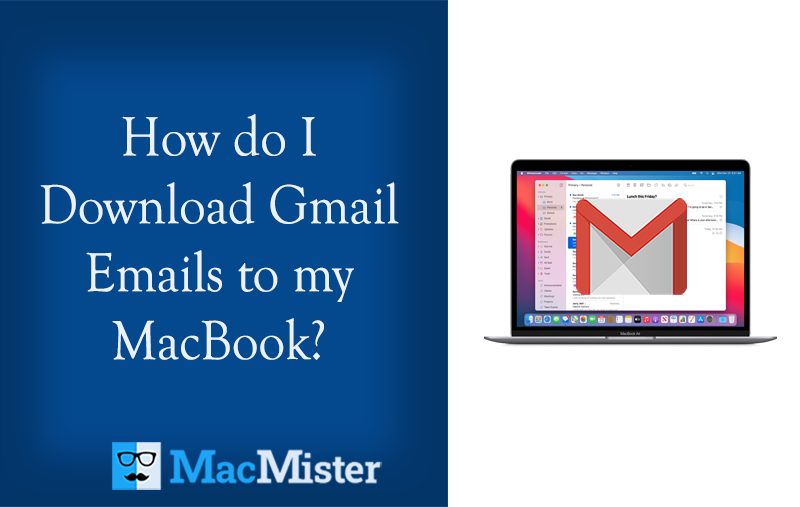
Are you thinking about download few critical emails on your MacBook from your Gmail account? Wondering how do I download Gmail emails to my MacBook in a bulk. If yes, then no need to go somewhere else because here we have provided an ultimate approach through which one will be able to successfully move all Gmail emails to MacBook proficiently with precise attachments in few seconds.
Gmail & its Benefits
Gmail has been considered a daily workhouse for many individuals and organizations. But, it is not the flashiest of productivity apps. At first glance, you will see that it has not a lot to offer. But, in reality, there are a plethora of hidden features added under the surface that could go unnoticeable for years. However, this is very unfortunate because many features can simplify the workflow and could make Gmail one of the most useful applications. Some of its popular beneficial options are listed below-
- Gmail has three main options that can help users to customize the screen. It can be done by navigating to the Settings icon appearing as a Gear icon at the top right. In the density section, select Default, Comfortable, and Compact. If you are Comfortable or Compact, then it will display more emails and remove the attachment line.
- Scheduling emails at your own convenience is another powerful option of Gmail. One can schedule or apply time, date, etc. as per the requirements and hope to arrive at the required emails at the specified time.
- The advanced Snooze option will help users to deal with unnecessary emails. The option will make the email disappear until one is ready to deal with the same again.
- One can customize email addresses that will help to read or send subtle variations to different recipients. One can insert periods anywhere in the email address. However, Gmail regards those characters. So, if the email ID is firstname@gmail.com then one can transform the same into first.lastname@gmail.com.
- Gmail’s confidential mode option will help to protect essential email files and documents. So, if you are sending critical emails to someone then you can click Toggle confidential mode icon appearing at the bottom of the email message and choose the expiration date for that email.
Why to Download Gmail Emails to my MacBook?
Undoubtedly, Gmail is equipped with innumerable benefits. But, it is a cloud-based service that is susceptible to malicious attacks. However, it is one of the most common reasons but there are other reasons as well that are discussed below-
- Gmail requires internet connectivity to access emails. So, if it is available then only users will be able to read emails from their Google accounts.
- A sudden outage can lead to the inaccessibility of important emails.
- Google tracks the activities of your Gmail account. It notes down the messages that one is opening and which are being sent to spam.
- Highly dependent on other Google products such as Google +, Google Drive, Google Calendar, and Google Contacts list.
- The traditional folder-based system is not available to manage emails.
- It does not offer automated spelling suggestions or matching plural versions of the keywords.
However, there are many drawbacks that seem small but really important for users who manage a large amount of data on the same. Not only this, but the storage size is also limited. Therefore, all these disadvantages pressurize Mac users to download all the essential Gmail emails for their own safety.
How do I Download Gmail Emails to my MacBook?
MacMister Gmail Backup Tool for Mac is a direct solution to download Gmail emails to MacBook with attachments. The software procedure is non-typical and any technical and novice users can effortlessly operate the solution to download Gmail emails to MacBook. The steps of the application are not complicated at all. Any technical and novice users can use the solution and perform the process without any difficulty. Even, the three-step procedure will help users to download Gmail emails to their MacBook in minimum time.
Note. The app has the ability download Gmail emails to PST, PDF, MSG, EML, MBOX, MHT, HTML, DOC, CSV, OLM, Google Drive, Dropbox, Office 365, Thunderbird, and more.
Moreover, the powerful features of the tool will help users to download Gmail emails on MacBook as per their requirements. And, one can check the same for free by downloading the trial edition.
Working Steps to Download Gmail Emails to MacBook
Step 1. Download, launch, and open Gmail Email Backup Software Mac on macOS.
Step 2. Enter Gmail ID and App Password in the email address and password fields and hit the Login button.+
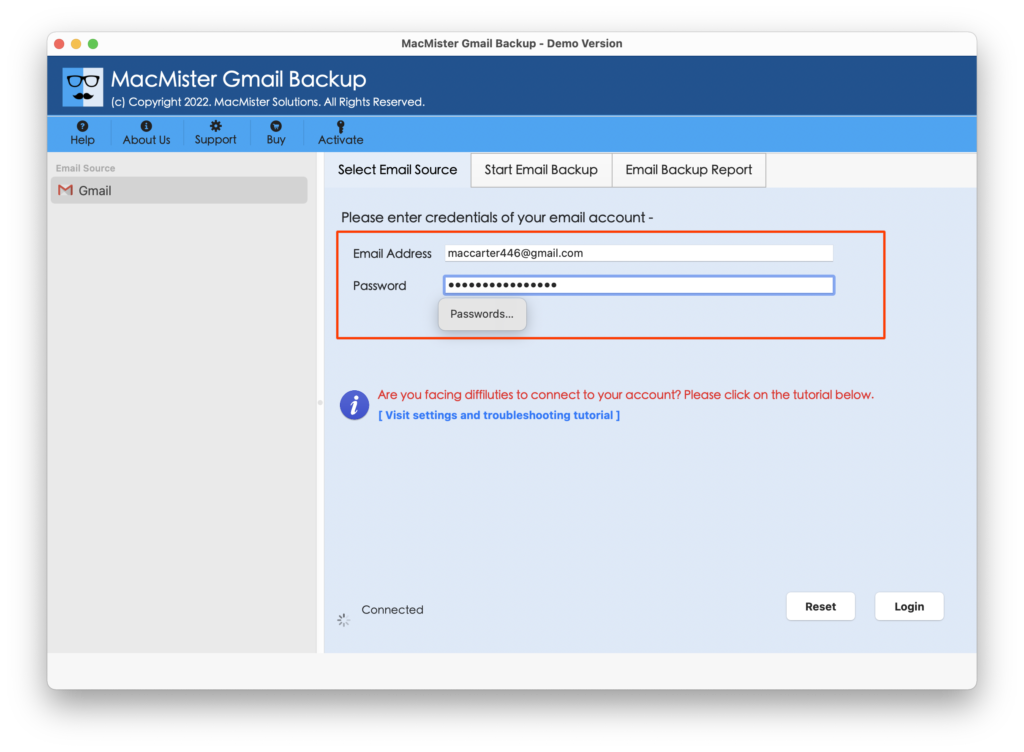
Step 3. The Gmail account will get authorized and the tool will then start listing all the Gmail account mailboxes on the application pane.
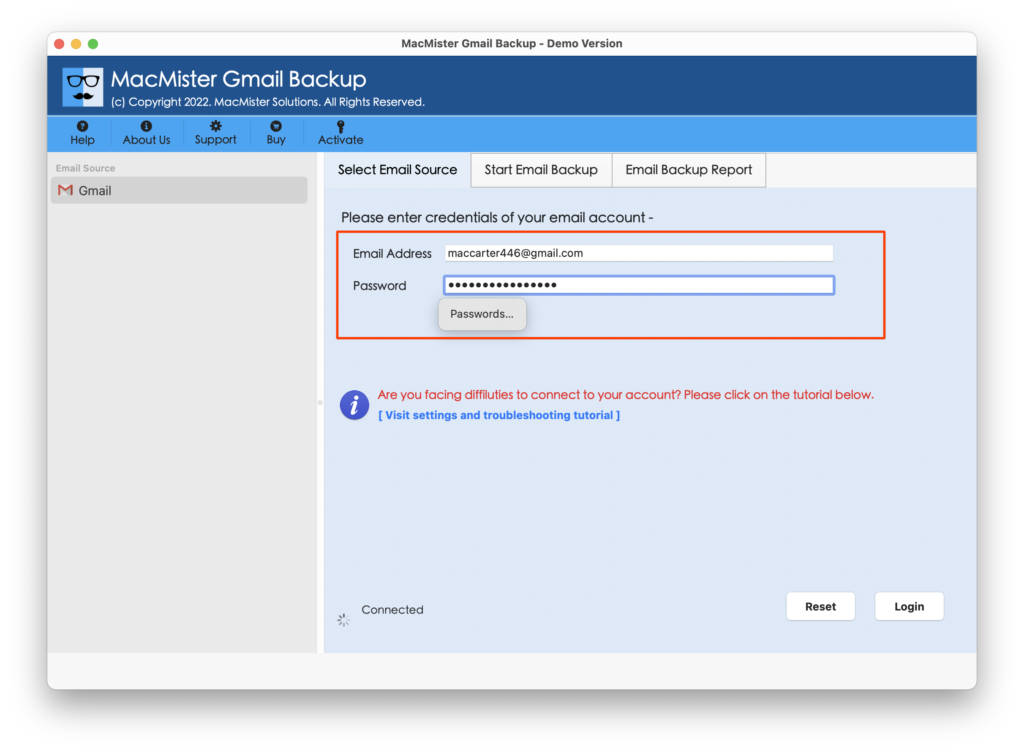
Step 4. Click Select Saving Options and choose the required file type to download Gmail emails to MacBook.
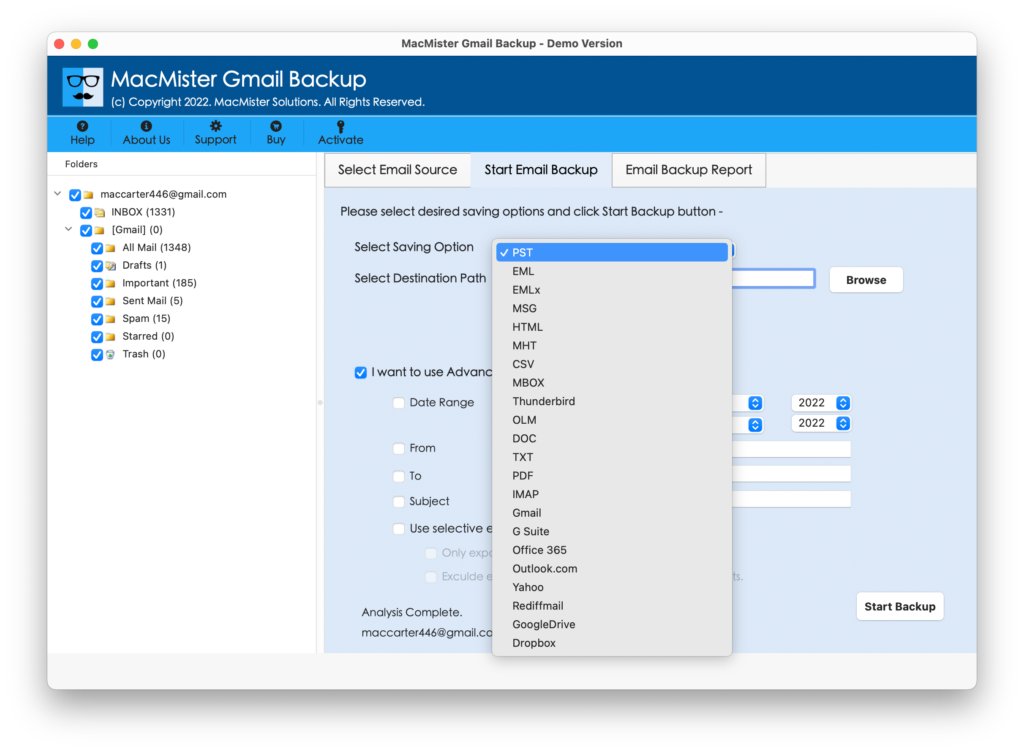
Step 5. Set the sub-options of a chosen file type according to your specific needs and start the migration process by clicking Start Backup button.
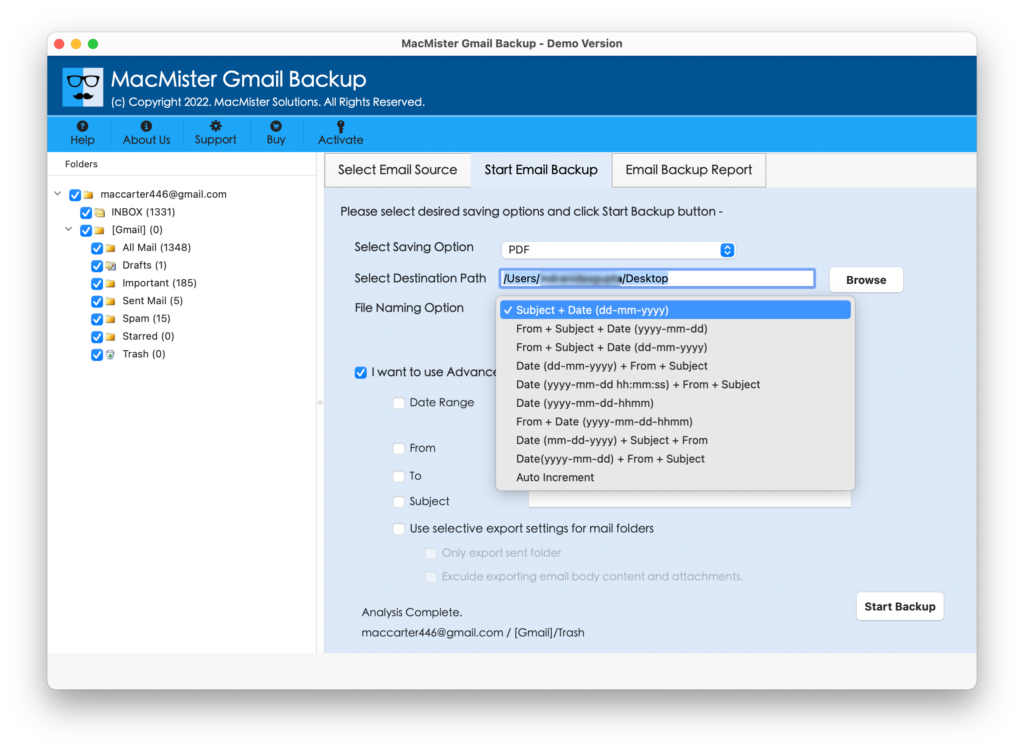
Step 6. The procedure will start and show the current progress to users by displaying the Email Backup Report window.
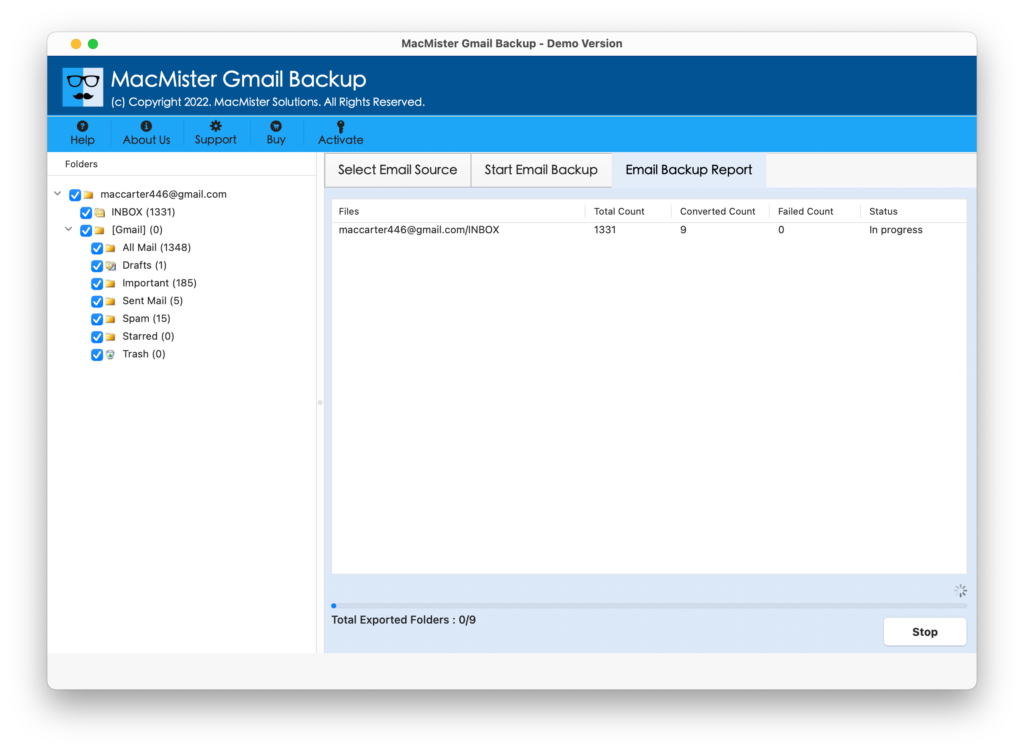
The process will end with a confirmation message that will show “Process Completed” to MacBook users. Click OK and go to the location where the resultant files are saved. You can import them into necessary desktop email clients if they are platform dependent. Or, if you have selected text-based file type then you can straightaway open it on MacBook. The output will be accurate and the content of emails as well as data integrity remains preserved and correct throughout process.
Why to Prefer MacMister Gmail Migration Tool for Mac?
There are numerous reasons for choosing the solution and some of them are as listed:
- Directly download Gmail emails to MacBook in a bulk.
- Capable to save attachments automatically when downloading Gmail emails.
- Advanced Filters will allow users to download selective Gmail emails to MacBook.
- Allow users to save text-supported files at desired location on MacBook.
- Equipped with a simple interface that is accessible by technical and novice users.
- Protects Gmail credentials by asking to enter App Password instead of main password.
- Maintains the originality of Gmail emails & attachments during the process.
- Shows in-built Email Backup Report to track the current progress.
- Able to download Gmail emails on macOS Ventura and earlier editions.
Quick Note. Download FREE DEMO to check more software features & options.
Epilogue
The write-up here discussed the direct procedure to resolve “how do I download Gmail emails to my MacBook”. The verified solution will make sure to perform the precise process without damaging the original data. Moreover, the tool guarantees the safety of users’ Gmail accounts. However, one can check the working steps of the tool for free. It allows users to download the first 25 Gmail emails to the required saving option with attachments free of cost. One can contact MacMister Support for any query or technical help.