How do I Fix the Outlook PST is not an Outlook Data File .pst Error?
Many times users constantly contemplating on how do I fix the Outlook PST is not an Outlook Data File .pst error. This is one of the common issues in Outlook that occur when the file is corrupt or users won’t able to access PST files. Outlook PST includes entire mailbox data, calendars, contacts, and more, thus encountering errors could be a serious concern. So, the blog will guide you to some of the most helpful approaches that will help in resolving Outlook PST is not an Outlook Data File .pst error.
What is Outlook PST is not an Outlook Data File .pst Error?
The error usually arises when Microsoft Outlook failed to recognize PST as a valid Outlook data file. Alternatively, Outlook encounters difficulty in accessing the file. Also, it restricts access to emails, calendars, contacts, and tasks stored in the concerned PST. The error will display a message stating –
“The file <path> is not a valid Outlook data file (PST).”
Now, you will be wondering the reasons behind the error. Some of them are –
- Corrupted PST files which is due to sudden Outlook shutdown, malware attack, or system crash.
- Incompatible PST file is also another reason. If you have added PST created by a different Outlook version, it could make the file incompatible for current Outlook.
- If the PST files are moved or deleted from its original location, then Outlook will not able to locate it. Additionally, due to incorrect file path or misplaced file can also be the reason for this error.
- Outlook profile preserves preferences, account settings, and many essential data. So, a corrupt or a faulty profile ad to this error.
- PST files have specific size limit especially for older Outlook versions. If the limit exceeds, it results in file corruption, thus Outlook states PST file is not an Outlook Data File.
You have now understood the main cause of receiving this error before concluding any solution. This will help in finding the appropriate methods to resolve the issue. Experts also suggest finding the real reason of the error and trying the troubleshooting steps accordingly.
How do I Fix the Outlook PST is not an Outlook Data File .pst Error? – [SOLVED]
Here, we will go through different troubleshooting methods to resolve Outlook PST is not an Outlook Data File .pst error. Each method mentioned here is to deal with different root causes of the error efficiently. Therefore, discover the main cause and choose appropriate method.
Cross-Check File’s Read only Attribute
If the PST file is read-only, then this will not allow Outlook to access its data. So, here are the steps you should follow to disable the read-only attribute –
- Select PST file and right-click on it.
- Click Properties.
- In General tab, do not select “Read-only” checkbox (if not done properly).
- Click Apply and tap OK.
- Restart Outlook and try to access PST file again.
Save PST to New Location
At times, moving PST to a new location can bypass potential access restrictions. Perform the steps as directed –
- Go to PST file location.
- Copy and paste it to a local folder such as Documents folder.
- Run Outlook, go to File and click Open. Choose copied PST file.
Check Size of PST File
As mentioned above, large PST files become corrupt or inaccessible. This may result to PST access issues. Here are steps to follow –
- Check the size of PST file.
- If size is beyond 50 GB, then make sure to archive it or split it into multiple parts.
Update Microsoft Outlook to New Version
- Run Microsoft Outlook, navigate to File and click Office Account.
- Click Update option and select Update Now from the options appearing.
- If update doesn’t work, then download the latest version manually through Microsoft website.
- Install the latest version and start Outlook again. Check if the issue still persists.
Verify Disk Errors
Another important reason for PST file being unreadable is disk errors or bad sectors. Therefore, you should check for such disk errors and resolve them as soon as possible –
- At first, open Command Prompt as an administrator.
- Run the command: chkdsk C:/f/r (replace C: with proper drive letter) and tap Enter.
- Once the process completes, restart computer.
- Run Outlook and try to access file again.
Create New Outlook Account
In case Outlook profile gets corrupt, create new Outlook account and access PST file again. Follow the below steps to do the same –
- Run Control Panel, select User Accounts and click Mail.
- Mail Setup dialogue box appears. Tap Show Profiles and select Add.
- Follow the prompts to create new Outlook account.
- Make new Outlook profile as default and discard the old profile.
- Restart Outlook and import .pst file.
Use ScanPST.exe to Fix PST Error
Outlook is equipped with inbuilt utility to fix inaccessible or corrupt .pst files which is known as ScanPST.exe or Inbox Repair Tool. Locate ScanPST.exe and run the same. Follow the below steps –
- Go to ScanPST.exe location available in Outlook installation directory.
- Run the tool, the browse the PST files which is corrupted and initiate the scan.
- Ensure to take backup of PST file before repairing it.
- Then tap Repair and follow the prompts appearing.
- After it is repaired, a notification will appear stating “Repair Complete”.
- Open Outlook again and check if file has become accessible.
This process could fail at times especially if PST is badly corrupted. Therefore, it is better to opt professional repair service which is discussed in the further segment.
Use Professional Method
There are many instances when you will receive “Outlook PST is not an Outlook Data File .pst” error. So, to fix the issue, make use of MacMister PST Converter for Mac & Windows. It is an advanced and powerful app which allows users to export PST file type into 15+ saving options. Due to its intuitive GUI, anyone can utilize the software and perform the task effortlessly. Even, the tool has just three simple clicks that will help users fixing the issue in minimum time.
Moreover, the tool is programmed with outstanding features that help users to protect PST files by transforming them into required saving type as per the requirements. However, a freeware version is also available which help users in evaluating and analyzing the detailed software process for free.
Working Steps of the App to Fix the Error
Step 1. Run the app.
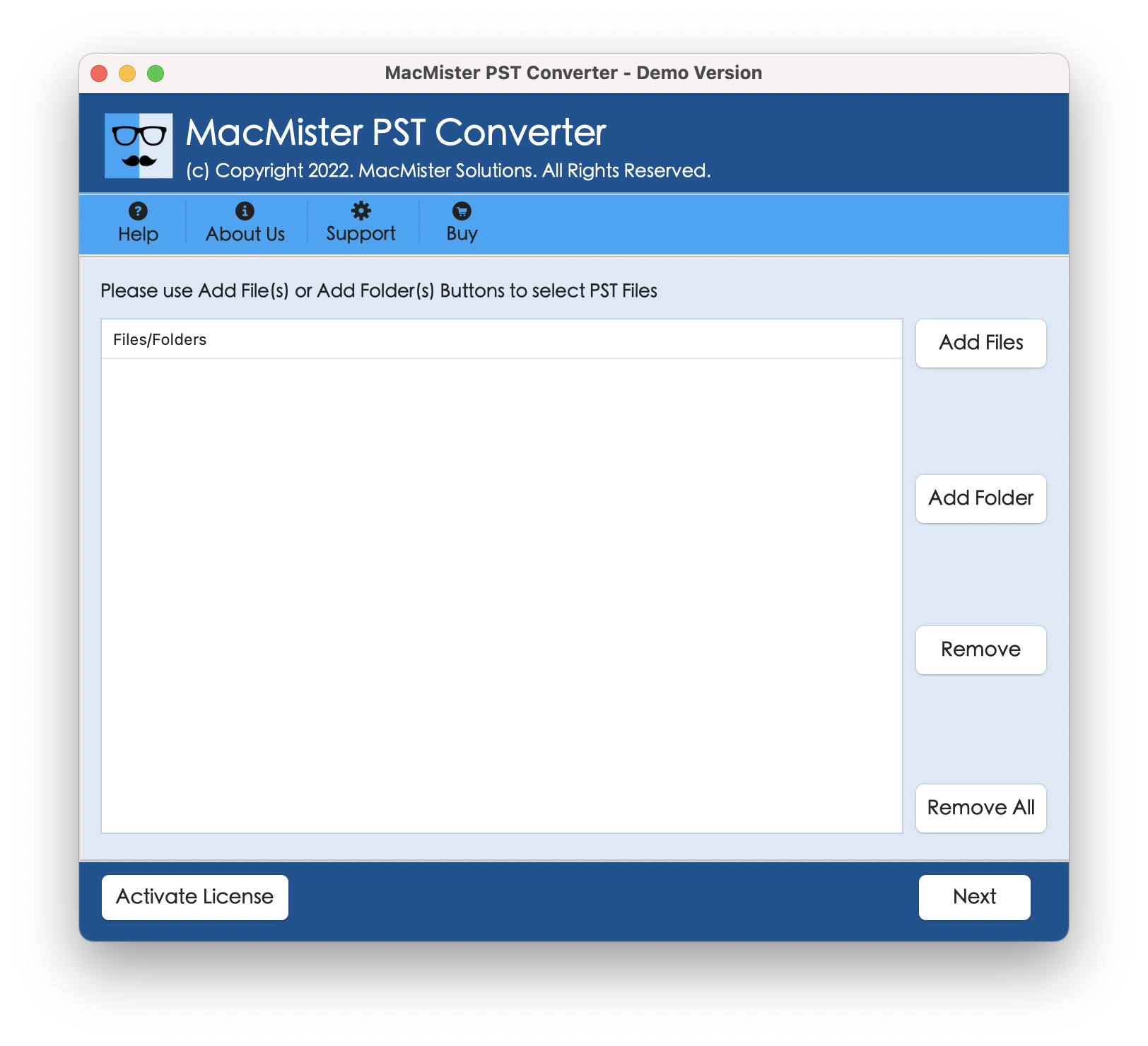
Step 2. Load PST files using dual buttons i.e. Add File(S)/Add Folder.
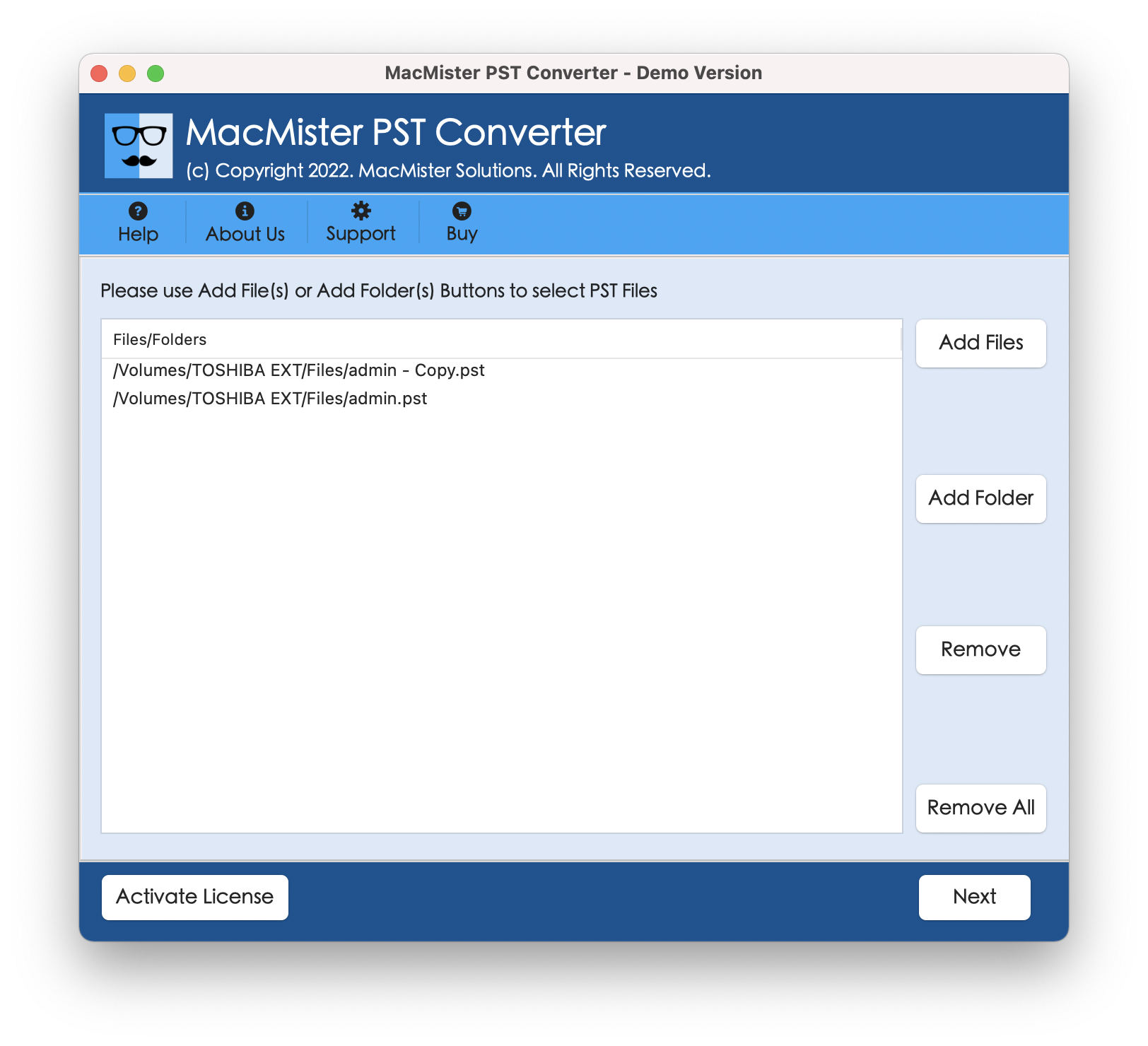
Step 3. Go through the files listed, verify them and click Next.
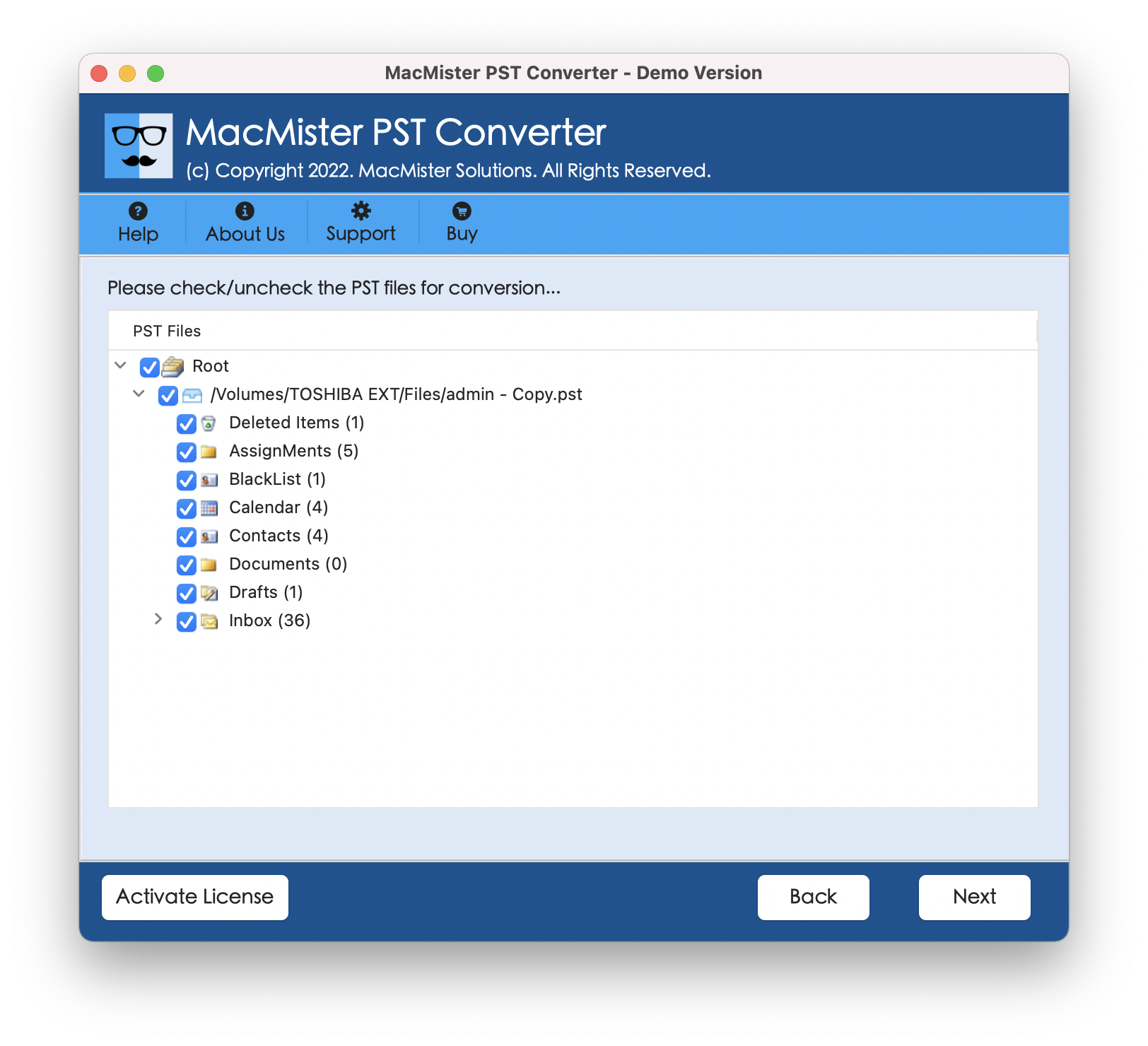
Step 4. Select the desired saving type from Select Saving Options.
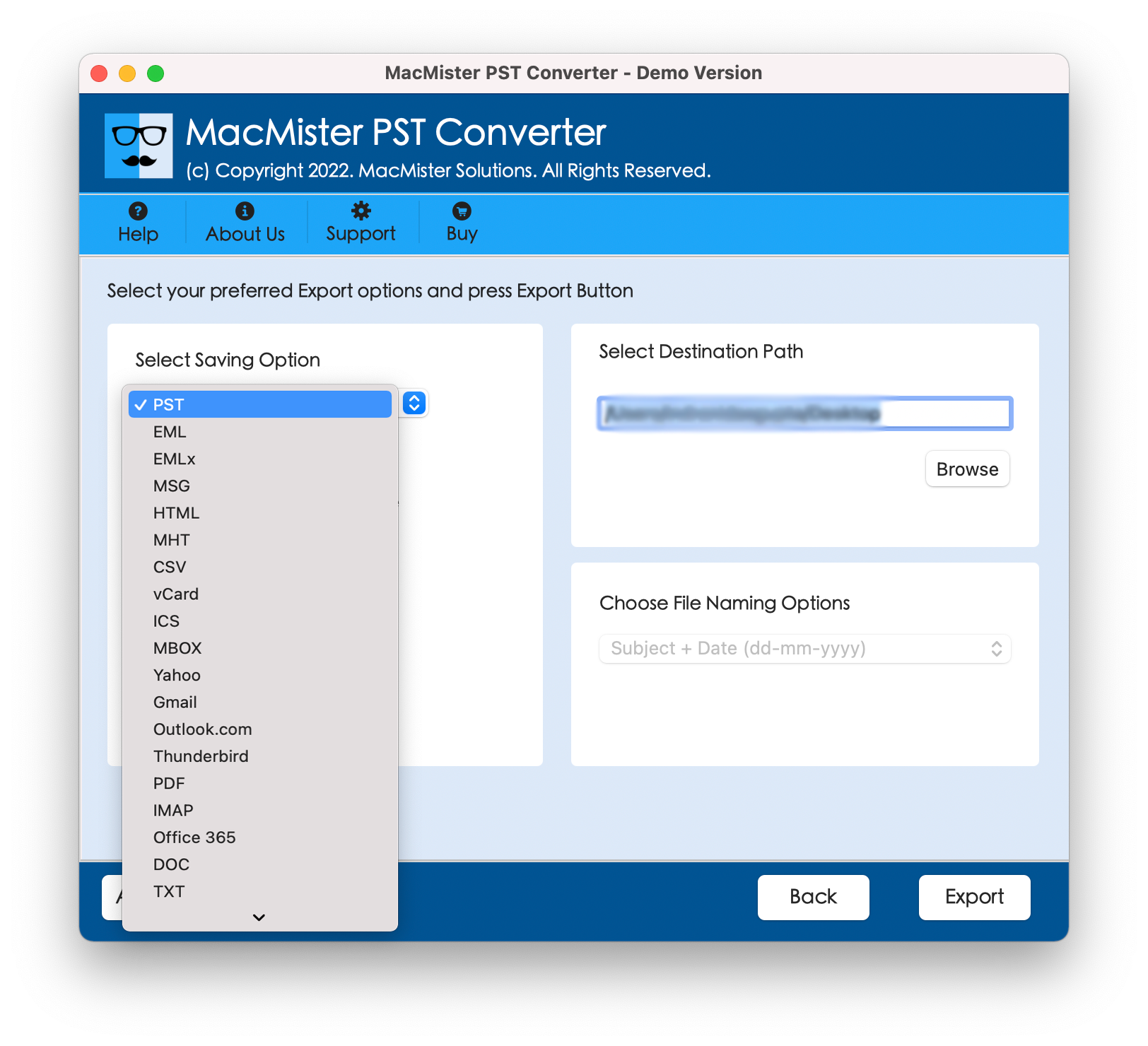
Step 5. Set sub-options and tap Export.
Step 6. Check the live transformation of PST files appearing.
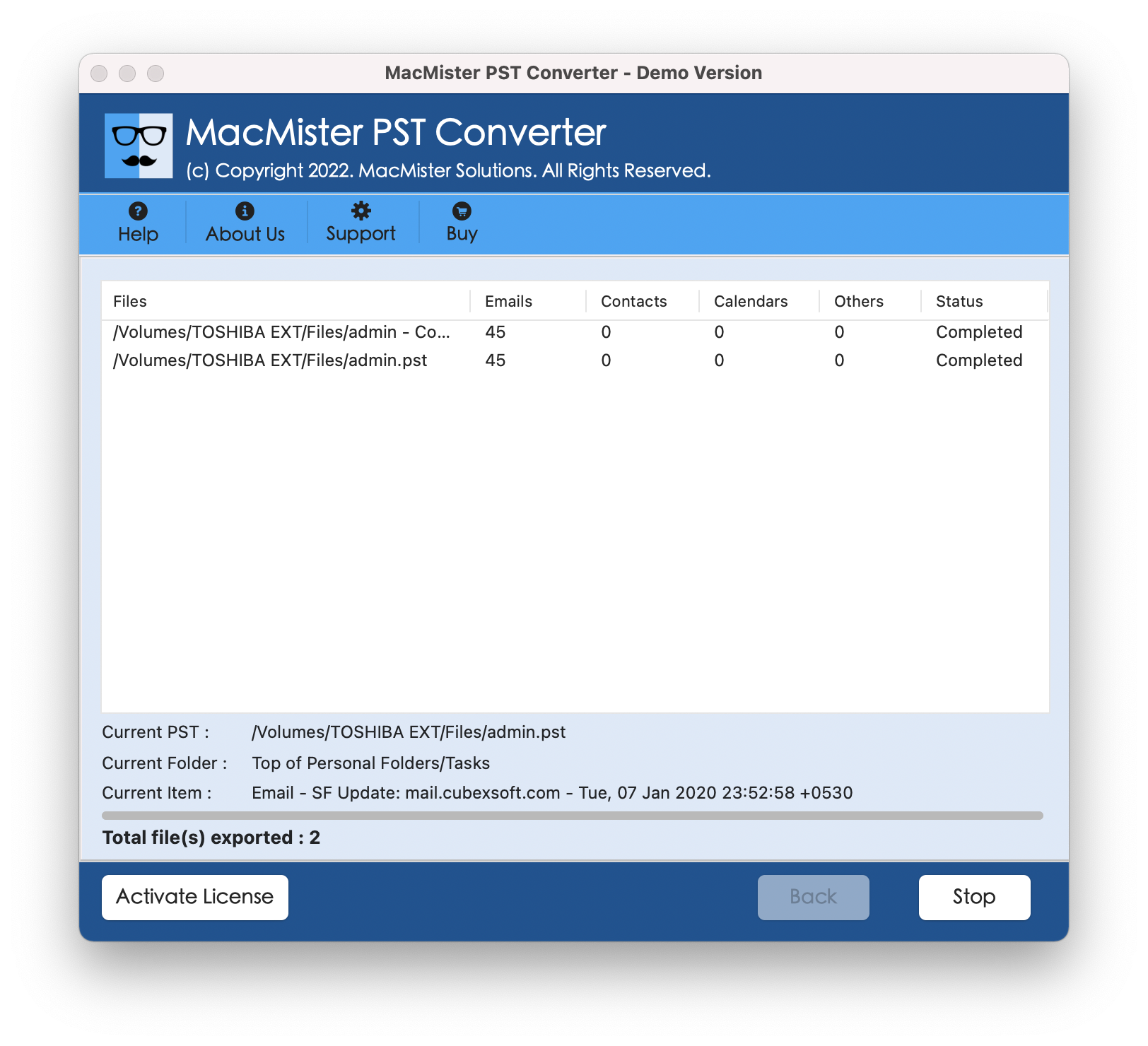
Within seconds, the task will end and then “Conversion Completed” notification displays on the screen. Click OK and then locate resultant files to verify them.
Epilogue
In the write-up, we have discussed the fixes to resolve how do I fix Outlook PST is not an Outlook Data File .pst error. At times, simple troubleshooting ways can resolve such errors. In case if manual process does not work, use the recommended approach that is safe and reliable. Also, confirm the main cause of the error before coming to any conclusion.