How do I split a CSV file as per the number of rows specified?

Excel is an exceptional application for data management. But, due to its size limitations, users sometimes face lots of challenges. If you are one of those users and want to split a CSV file as per number of rows specified, then read on!
Microsoft Excel is a remarkable tool and an amazing spreadsheet program that is used for analyzing data, finding information, making charts, and presenting them to decision-makers. Excel works perfectly well at every level, whether it’s just a simple calculator or the most technical computations. But, every now and then, you somehow get into a spreadsheet size problem when having a large amount of data to manage. So, in the article, we will highlight the process to split a CSV file as per the number of rows specified.
Let us first know why to split a CSV file into smaller files.
Why to split a CSV File as per number of rows specified?
Excel Spreadsheets opens only the first 1,048,576 rows and 16,384 columns of data. Sometimes, you find a CSV file that is carrying more data than the specified limit.
For e.g., you need to store the database of patients admitted in a hospital. You will need to import a CSV file carrying that number of records, one can say more than a million. But the question of concern is how to import and manage a spreadsheet containing over a million records.
The only solution is to split a CSV file of more than a million patients into smaller multiple files so that it one can appropriately manage the record and work with it.
What will happen when we open a large CSV file in Excel?
Excel will find difficulty in opening large CSV files. Because it will take a few minutes to open and one will be able to view the data that is present in the top 1048576 rows. After that, one will face an error showing “File Not Loaded Completed”. So, you can work only with the rows that are displayed. This does not help when someone needs to analyze and study the complete data. Thus, it will be better to break that file.
Different Ways to Split a CSV File as per Number of rows specified
Method 1. Mac CSV Splitter
With the help of MacMister CSV Splitter for Mac, users can effortlessly split a CSV file as per number of rows specified. The tool includes a user-friendly GUI and a platform that is accessible by technical and novice users easily. Even the steps are non-typical and time-saving. They will instantly implement the task and delivers the desired results in a short time.

Moreover, the application has plenty of exceptional features that will help users in attaining the output as per their requirements. And, one can even download the trial edition of the tool on any macOS and test the working steps of the tool for free.
Working Steps to Split a CSV as per number of rows specified
Step 1. Download and run Mac CSV Split Tool on macOS.
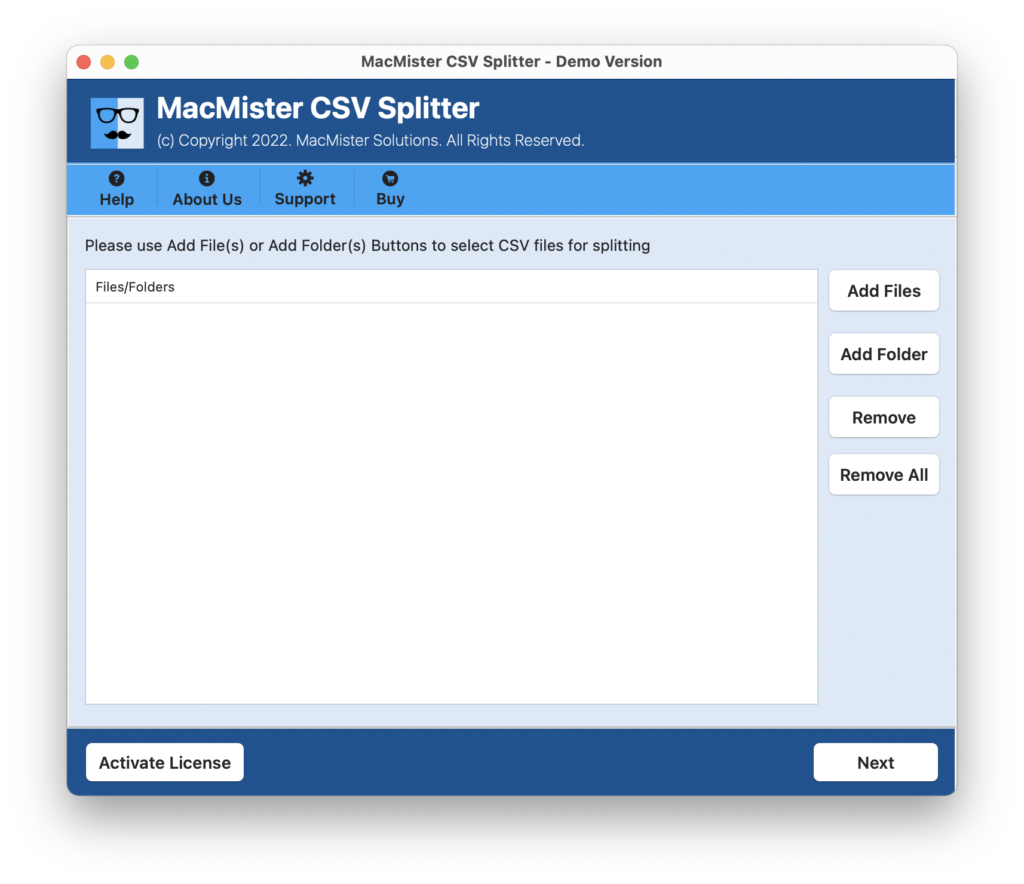
Step 2. Add necessary CSV files/folders on the application by using Add Files/Add Folder buttons. Click Next.

Step 3. The CSV files will start appearing on the software with checkboxes one-by-one. However, you can use a checkbox to select/deselect the CSV files for the selective process. Click Next.

Step 4. Select the destination path by clicking the browse button as per your requirements to save the resultant files.

Step 5. Now, specify the no. of rows and break CSV file accordingly. And, click on Split button.
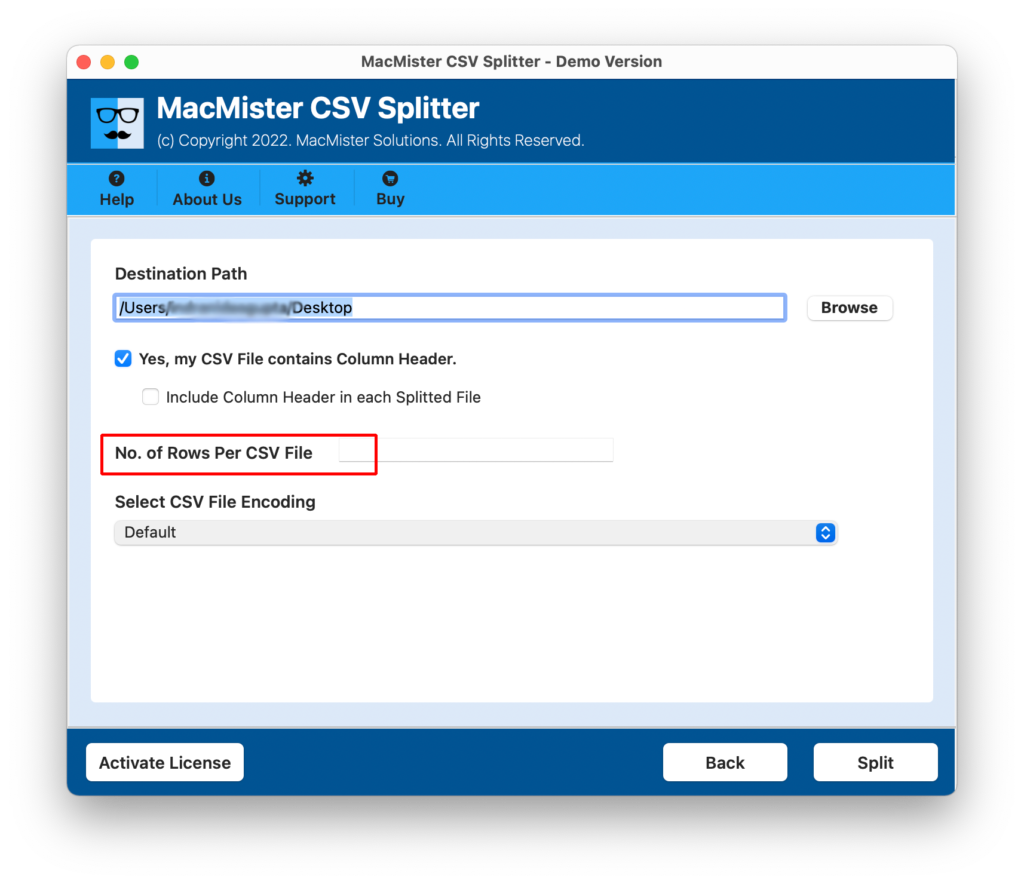
Step 6. You can now view the live process and after the process will finish, you will see a pop-up displaying Process Completed Successfully.

Click on OK and go to a location that you selected earlier to save the resultant files. You can open the file and check the result. However, you will see that the data in the CSV file is original and appears with the correct details.
Quick Note. The free demo will help to split the first 25 CSV files for free. It will help you to evaluate and experience the complete software working free of cost.
Method 2. Split a CSV as per number of rows using Microsoft Excel
1. Launch Microsoft Excel and import a large CSV file into the application.
2. Arrange the data according to the column that will be utilized to divide the data into smaller files.
3. Choose and copy the data for the initial smaller file.
4. Generate a new workbook in Microsoft Excel.
5. Paste the copied/selected data into the new workbook.
6. Save the new workbook as a distinct file.
7. Repeat steps 3-6 for each additional smaller file.
Note. The number of rows in each smaller file is dependent on the number of rows you are choosing to copy and paste into each new workbook.
Method 3. Split a CSV as per number of rows using Python and pandas:
import pandas as pd
# Read the large-size CSV into a pandas dataframe
df = pd.read_csv(“largefile.csv”)
# Enter the number of rows per file
rows_per_file = 5000
# Access the total number of rows
total_rows = df.shape[0]
# Calculate the number of files needed
num_files = total_rows // rows_per_file + (total_rows % rows_per_file > 0)
# Split the data into smaller dataframes
for i in range(num_files):
start = i * rows_per_file
end = (i + 1) * rows_per_file
filename = f”split_file_{i}.csv”
df.iloc[start:end].to_csv(filename, index=False)
Epilogue
The blog has discussed different ways to split a CSV file as per the number of rows specified. Method 1 is easy, reliable, and safe to use. Its features are advanced and help to gain the desired results in a minimum time. There is no risk of data loss and the procedure will be performed with 100% accuracy. Method 2 and Method 3 are also implementable. But they require technical skills. So, it will be better if one uses a solution that guarantees precise results and secure processing of a CSV file.
Note. You can contact MacMister Support for any software assistance.