How to Access GoDaddy Email on iPhone?
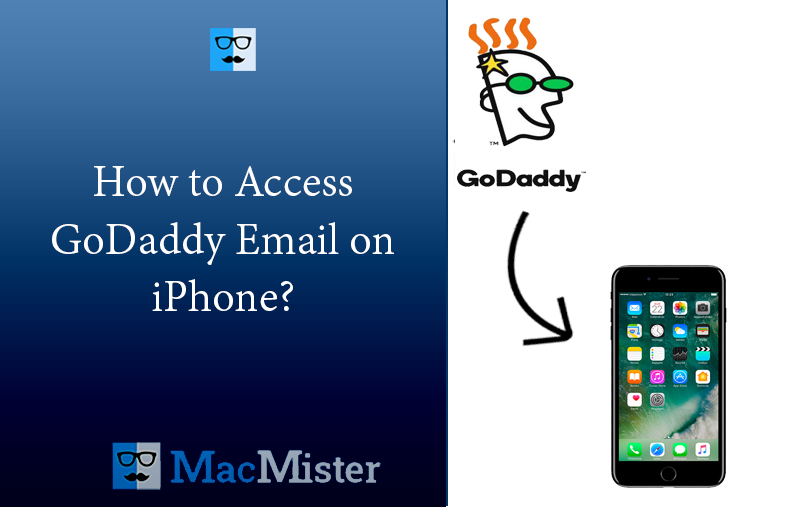
Are you facing challenges in accessing official email on your iPhone? Wondering how to access GoDaddy email on iPhone with ease? Looking for a trouble-free approach to implement the necessary task? Not to worry, go through the segment and you will come across a solution which will fix the error, help you to successfully access GoDaddy email on iPhone.
Customized email accounts are a part of GoDaddy web hosting provision. This allows users to generate addresses that match domain names. If you have to spend most of your time outside and prefer getting all your emails in iPhone, then you might give a thought on configuring GoDaddy webmail on your device. This will keep the communication smooth and quick with client and other companies.
Thereby, in the article we will be discussing the steps for setting GoDaddy email service on iPhone.
How to Access GoDaddy Email on iPhone?
You may setup customized GoDaddy email account on iPhone. However, first know the email server details of POP and IMAP before starting the configuration process. These are the protocols used to access emails from the server. They can be retrieved through GoDaddy’s Email Setup Center.
Know Step-by-Step Process to Set up GoDaddy Email on iPhone
Step 1. Login to GoDaddy Webmail profile.
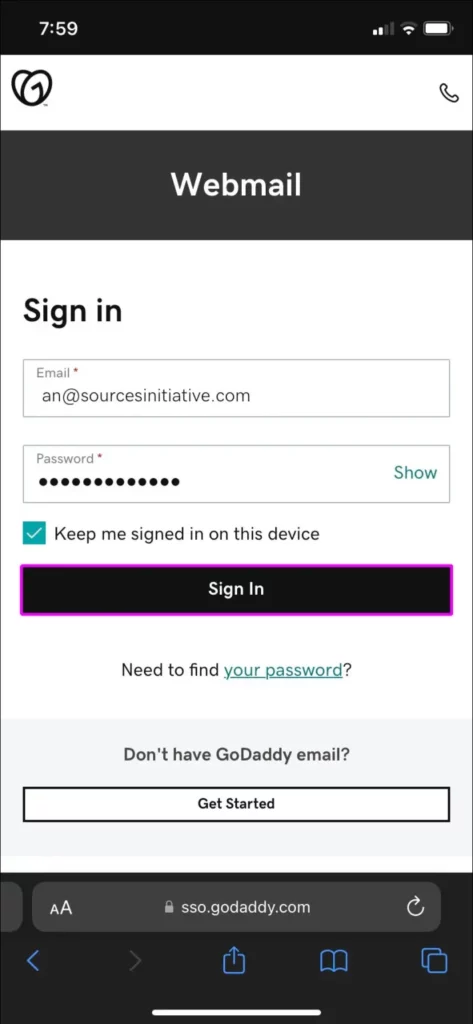
Step 2. Go to Help menu and select Email Setup Center.
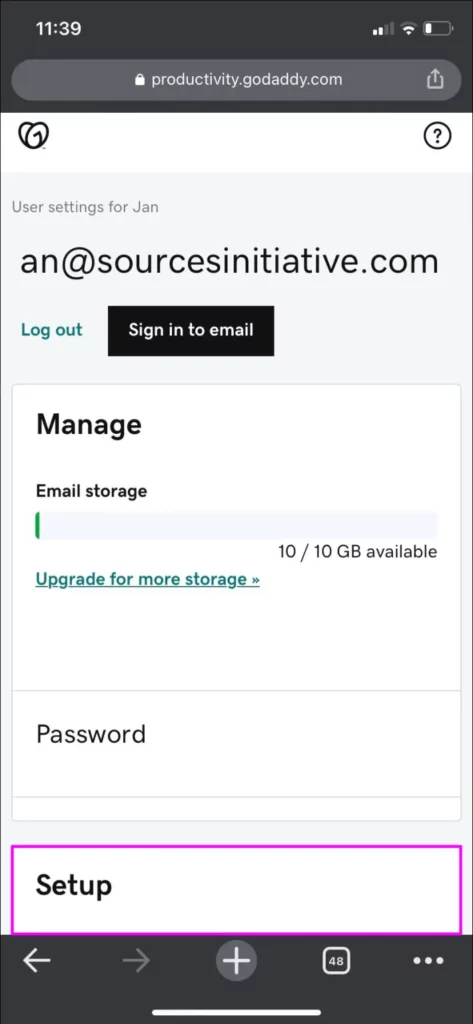
Step 3. Scroll to Email Server Settings and locate incoming as well as outgoing server settings.
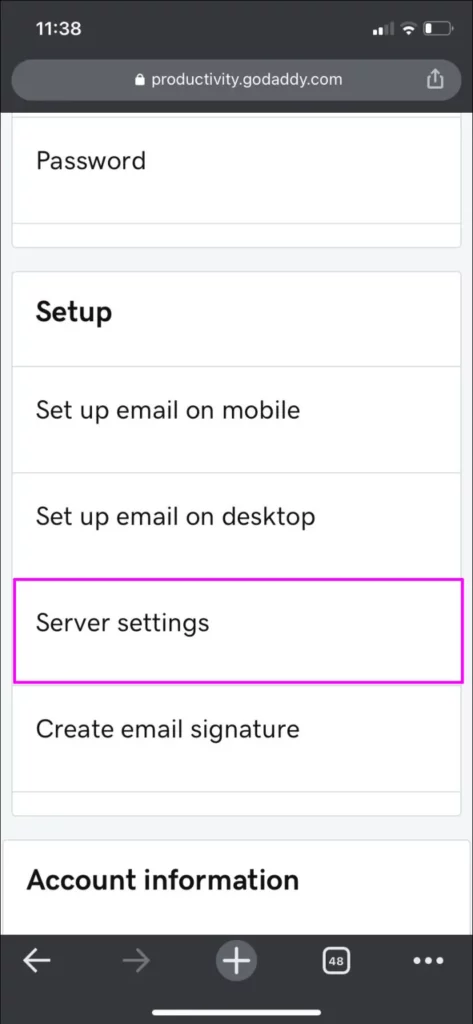
Step 4. Note down POP and IMAP Server details.
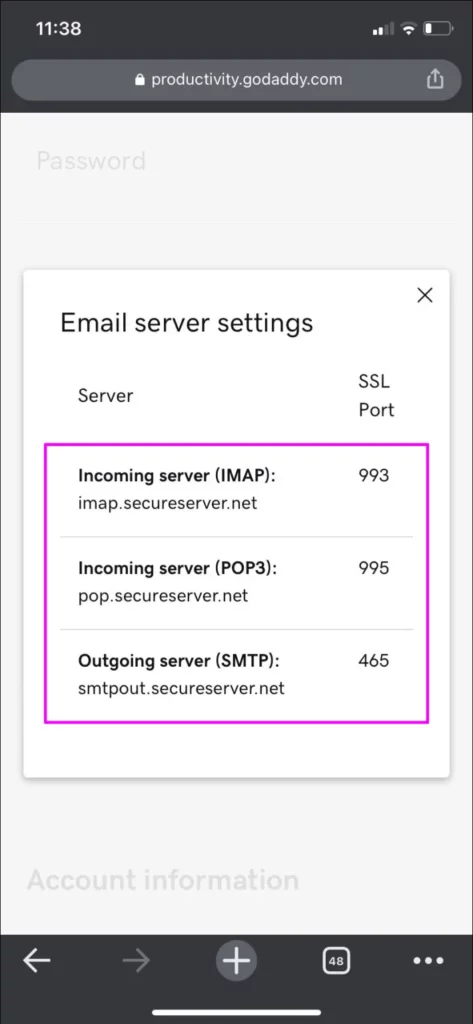
Now, you have POP and IMAP Server details so you can continue setting up your email account on iPhone. Here’s how it can be done.
Step 1. Navigate towards Settings on iPhone.
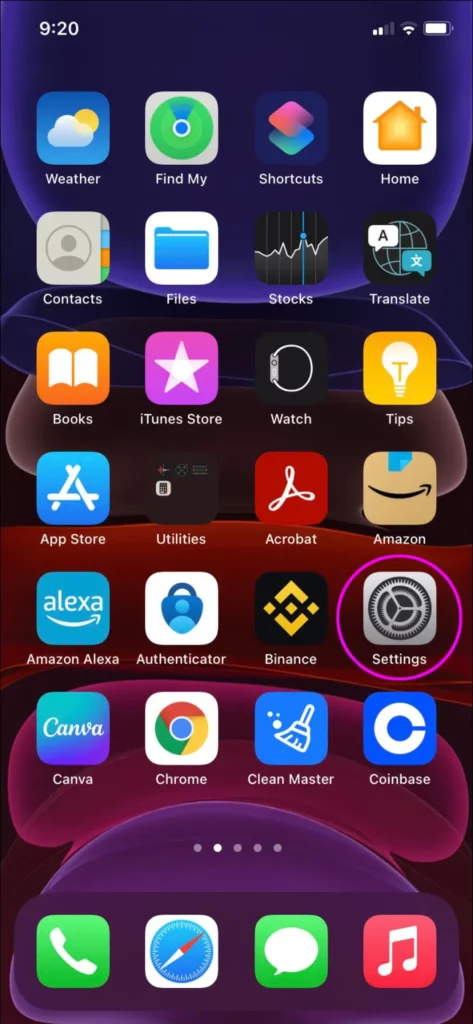
Step 2. Go to Mail, then click Add Account.
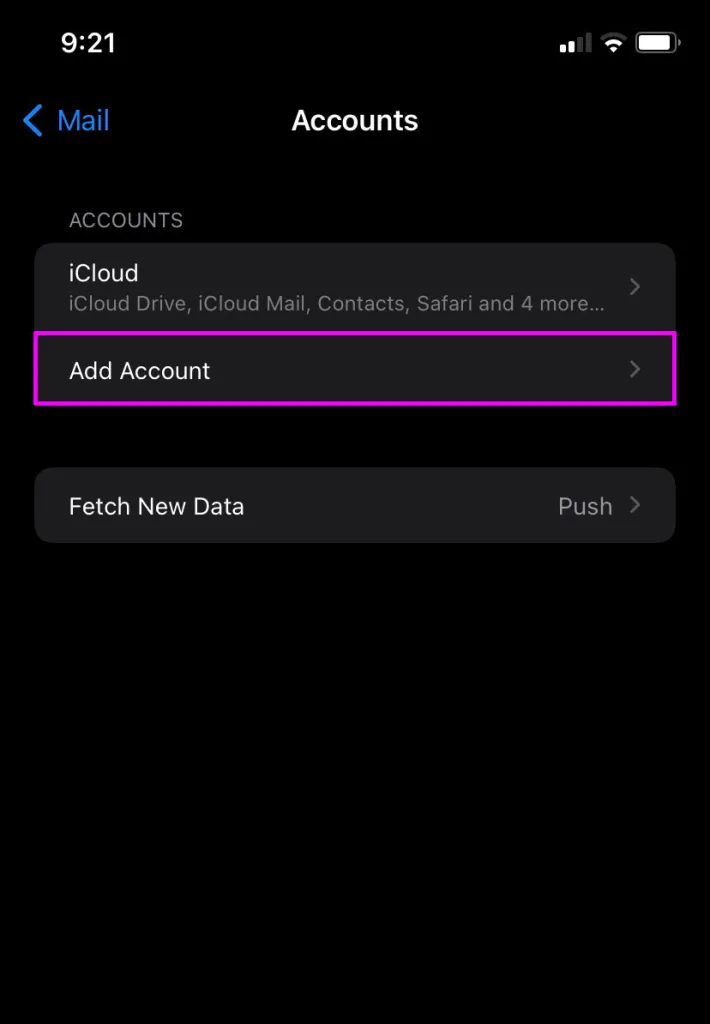
Step 3. Specify GoDaddy email account credentials and press Next.
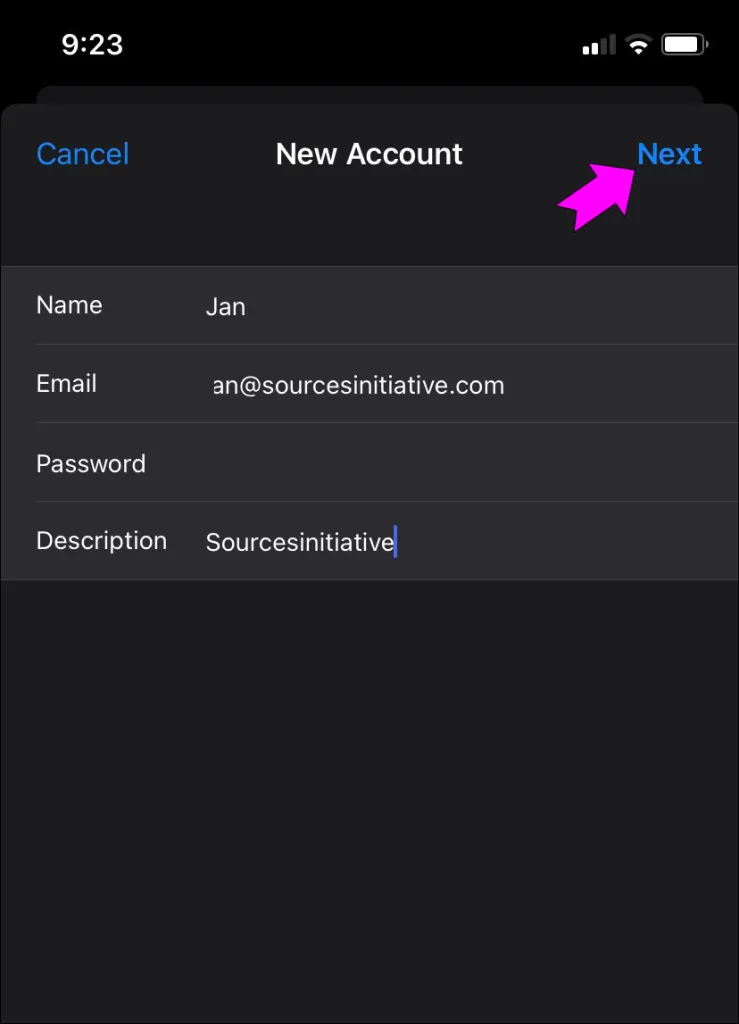
Step 4. Click IMAP and enter the details as per your need appearing under New Account. Provide Host name as imap.secureserver.net.
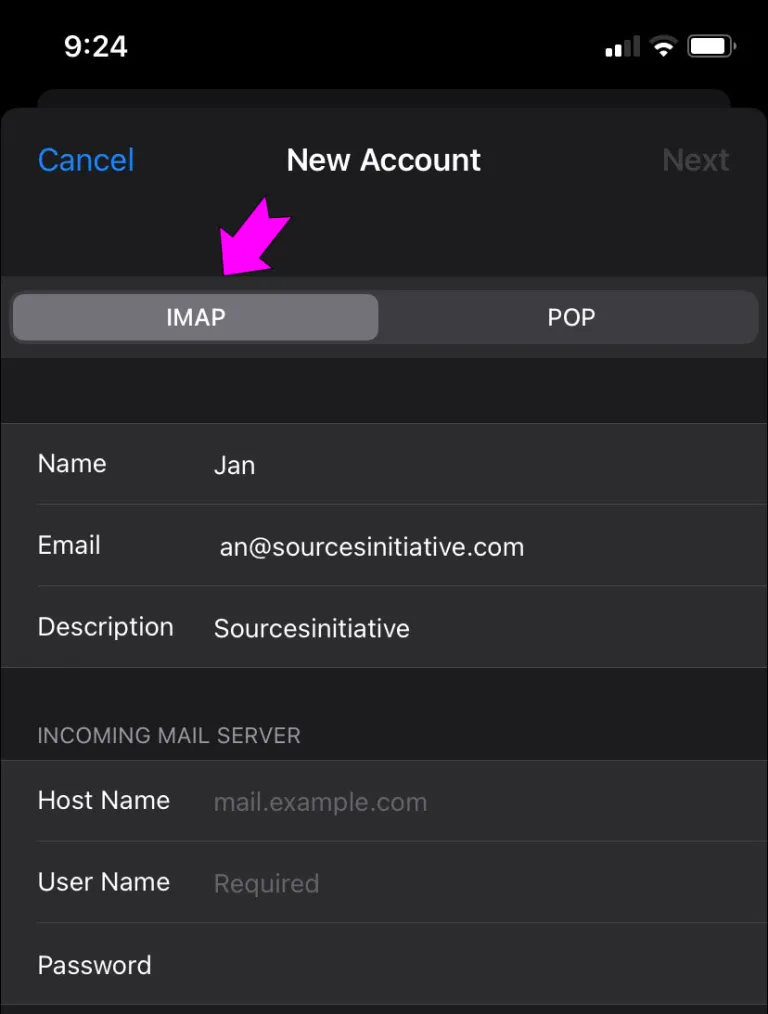
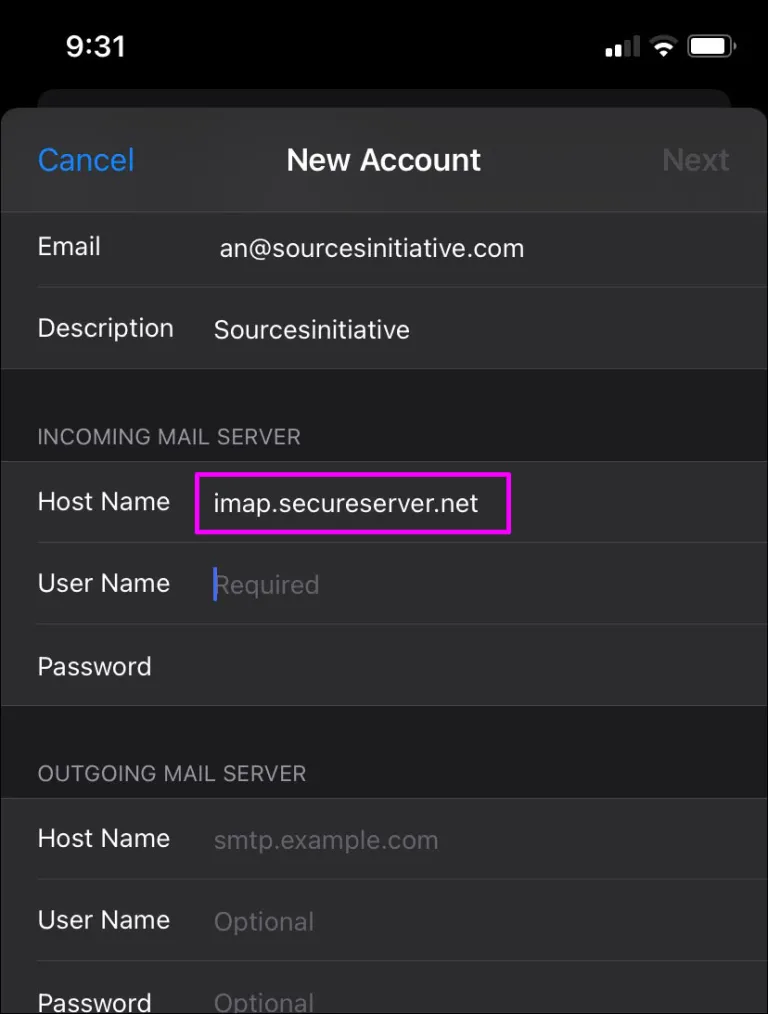
Step 5. Enter GoDaddy credentials i.e. username and password.
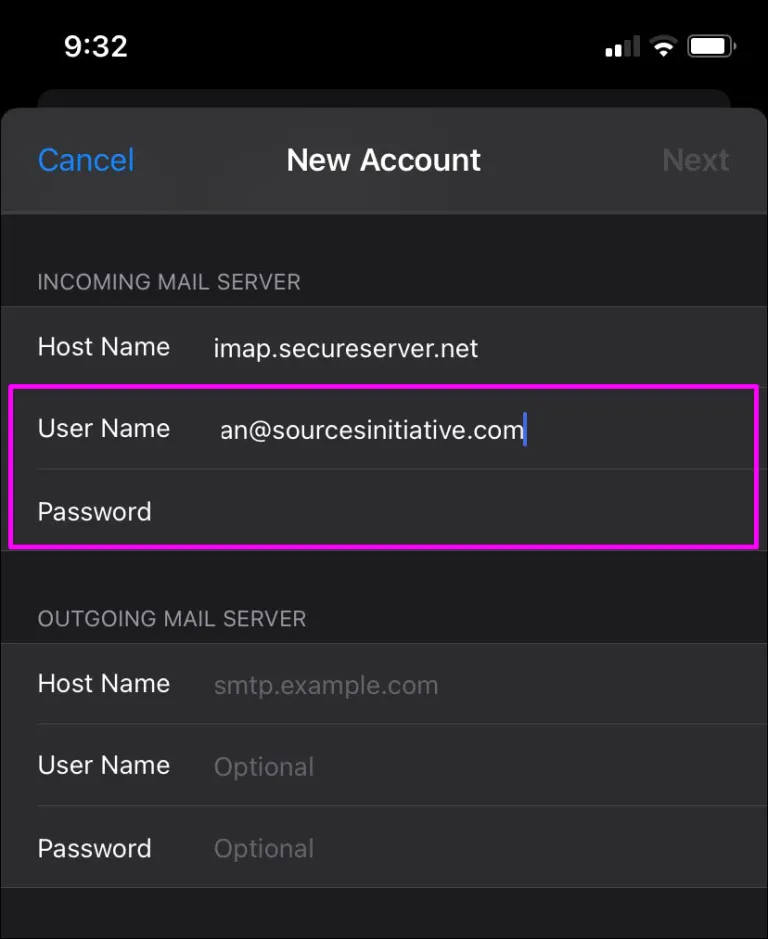
Step 6. Scroll and navigate towards “Outgoing Mail Server” section. Enter Host name as smtpout.secureserver.net.
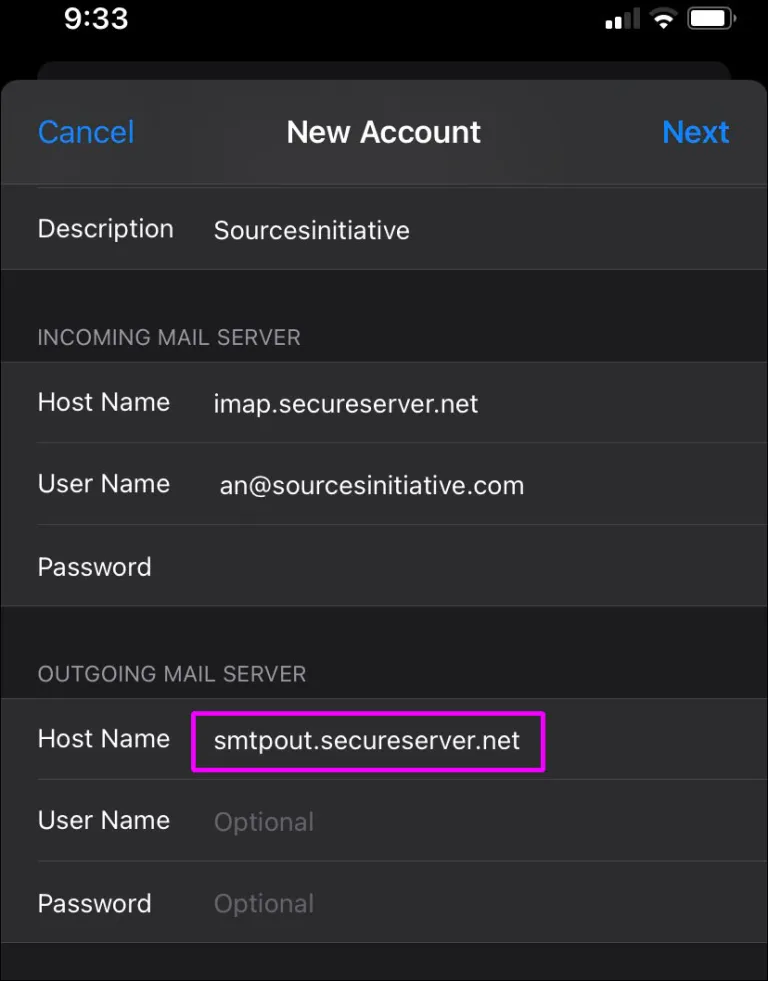
Step 7. Enter GoDaddy email account credentials and hit Next.
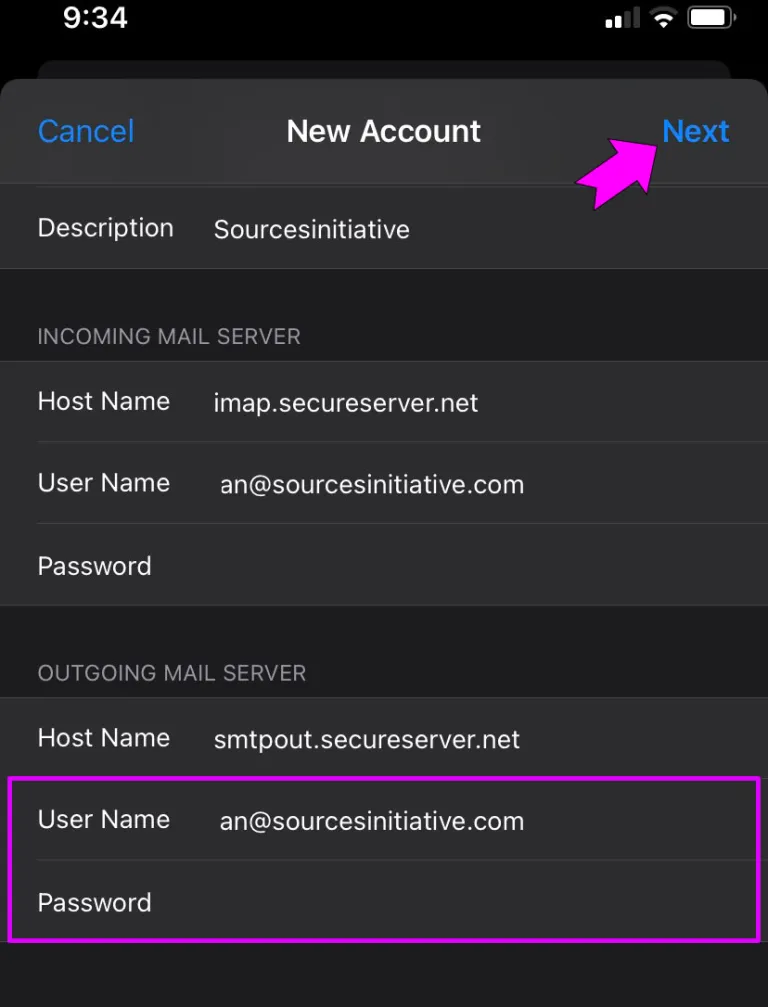
iPhone email app will verify GoDaddy account details and list all the emails one-by-one. If the account does not load, turn off the Wi-Fi and turn it on again and retry the process.
Troubleshooting GoDaddy Email Setup
If you are facing trouble while setting up GoDaddy email account on iPhone, you might like to try easy troubleshooting tips:
However, still if you face any problem in configuring GoDaddy email setup, then you should take help from customer support and try to resolve the problem. Look into some troubleshooting tips:
Check for Typos
The email setup process will not work if you entered incorrect information. Maybe you have specified wrong password or provided wrong IMAP server details.
Navigate back to Settings and verify all the details you have entered earlier. You can check for spelling mistakes, re-enter the password and see if GoDaddy is now properly loading or not.
Go for Password Reset
If GoDaddy email account still not configured, then the problem could be the password. You can reset it using the following steps:
Step 1. Go to GoDaddy Workspace Center and sign-in with your credentials.
Step 2. Scroll until email addresses row appear and continue by tapping Expand button appearing next to relevant address.
Step 3. Click on Edit to open new window.
Step 4. Go to Change Password and enter new password.
Step 5. Click Confirm Password and press Save button.
As GoDaddy password is now reset, you may try loading the entire email account on iPhone again and check if it works.
Change SMTP Port
The SMTP port enables users to send/receive emails on iPhone. Sometimes, the providers intentionally block some ports for security reasons. This could be the reason why you are facing problem in setting up GoDaddy webmail account. You can try changing the SMTP port using the steps discussed below and see if this rectifies the trouble.
Step 1. Open iPhone and go to email application, then navigate towards Settings.
Step 2. Click Accounts and select Password.
Step 3. You can click on the email account you want to change and tap SMTP.
Step 4. Make sure that Use SSL option is enabled, Hit SMTP Server to continue.
Step 5. Provide the necessary details i.e. 80, 3535, or 25.
GoDaddy email account could now start working on your iPhone.
Update your iPhone
Sometimes, GoDaddy email does not load because iPhone needs to be updated.
You may go to Settings, navigate to General and click Software Update. If an update is available, then continue by clicking on it. Maybe after this, your GoDaddy email will start running.
Change Email Account
You may change your email account and configure your email app with a different webmail service. By using MacMister Email Backup Software for Mac, you may transfer GoDaddy webmail emails into a different server and then set up the same on your iPhone. It is simple and possesses 90+ webmail sources for backup. Moreover, it is equipped with 15+ saving options in which you can transfer your GoDaddy webmail emails such as PST, PDF, MSG, EML, EMLx, MHT, HTML, DOC, IMAP, CSV, Gmail, Yahoo, Outlook.com, and more.
You may download its freeware version to experience the entire software working and its features. You can even save first 25 GoDaddy webmail emails into necessary saving type for free.
Epilogue
The entire write-up has highlighted tips and tricks to resolve “how to access GoDaddy email on iPhone?” You can implement the suitable steps and try to access GoDaddy webmail account on your device. Last, but not the least, it is recommended to take backup of GoDaddy emails timely before implementing the process. This will prevent you from the loss of essential data files. However, you can contact MacMister Support for any assistance.