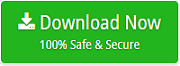How to Add & Forward GoDaddy Email to Gmail on Mac?
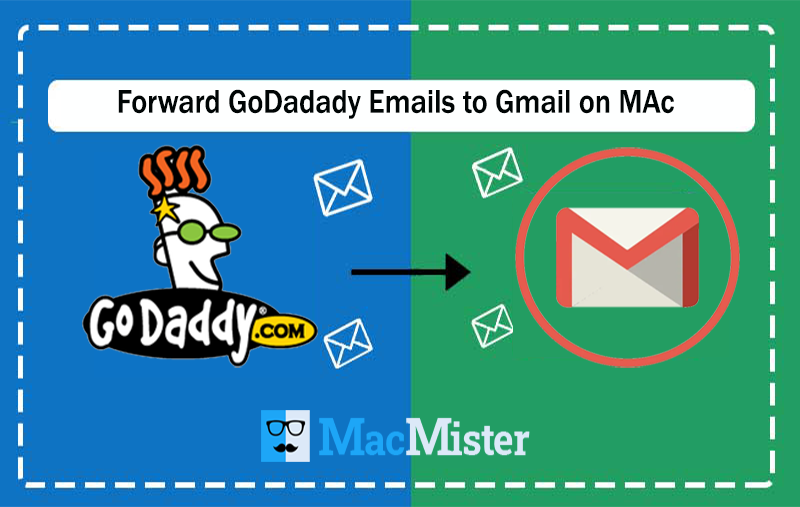
If you are looking to forward GoDaddy email to Gmail on Mac! Then simply stick with the blog and you will get the appropriate technique to access emails from GoDaddy to Gmail account on macOS.
In the blog, we have discussed multiple ways that will help users to transfer GoDaddy emails to Gmail environment. However, the process to add GoDaddy emails to Gmail can be achieved manually or through third party direct and guaranteed solution i.e. Email Backup Software Mac. We will discuss each one of them one by one and provide the assurance of accurate migration.
GoDaddy Webmail is a popular method of sending/receiving emails from one place to another. It is an email server that uses its own domain name such as abc@yourdomain.com. This will build the trust with the clientele and present the perfect professional brand image. Moreover, recently, it gets collaborated with Microsoft 365 which is earlier quite known as Office 365. It not only delivers a professional email service to users but now one can access Microsoft 365 products as well with GoDaddy Webmail such as Excel, PowerPoint, Spreadsheet, Word, etc.
Why to Transfer GoDaddy to Gmail/Google Mail on Mac?
There are many reasons that tells why nowadays users are moving to Gmail accounts from GoDaddy Webmail and some are mentioned below –
- Offers large storage space to store user’s unlimited database. And, with the use of Google Drive application equipped with Gmail allow users to upload desktop database as a backup.
- Gmail has very low and zero maintenance. Moreover, do not worry about data backup as the entire database will be stored on Google Servers.
- Google Mail supports integration with multiple popular email clients and devices such as Outlook, Android, BlackBerry and iPhone.
- Allows to easily add Hotmail and Yahoo accounts in Gmail so that one can easily manage them on a single platform.
- Secured with SSL Encrypted Connection so data stored on Google Server will be protected and no one will be able to access the private information.
How to Add GoDaddy Email to Google Mail on Mac?
There are two main methods to access GoDaddy to Gmail account:
- Manual Approach
- Direct Solution
Method 1. Forward GoDaddy to Gmail Manually with Mails and Attachments
The GoDaddy account can easily be setup in Gmail through a manual technique by applying IMAP/POP3 settings.
Step 1. Go to https://gmail.com and sign-in with the required credentials.
Step 2. Navigate to the Settings, click the tab of Account and Import and select Import Mail and Contacts option.
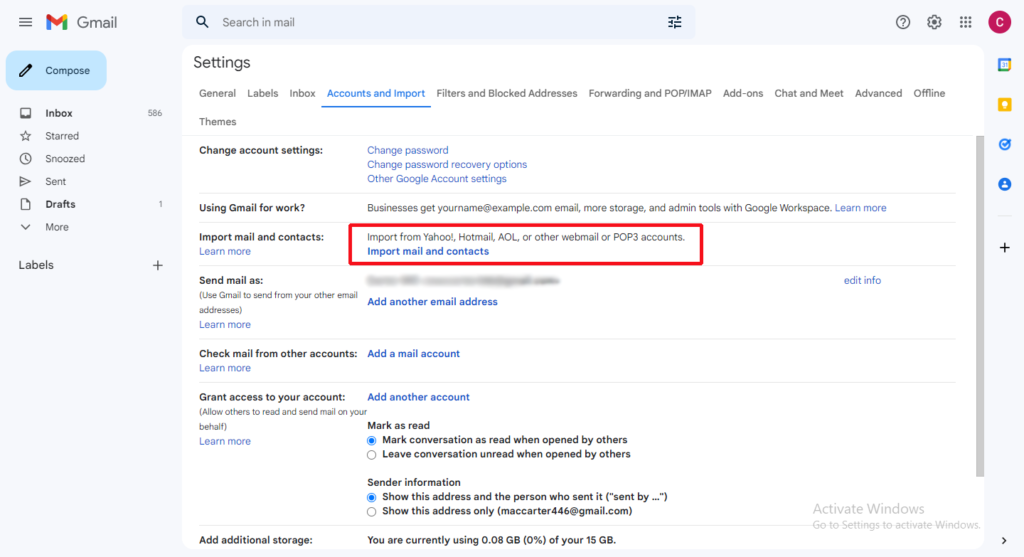
Step 3. Enter your GoDaddy Email Address and press the Continue button.
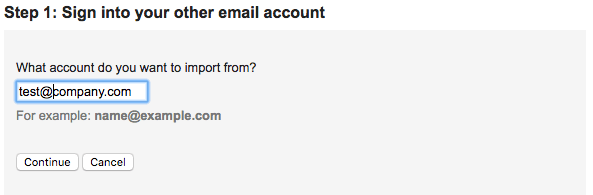
Step 4. Provide the Password of the Specified Email ID with POP details.
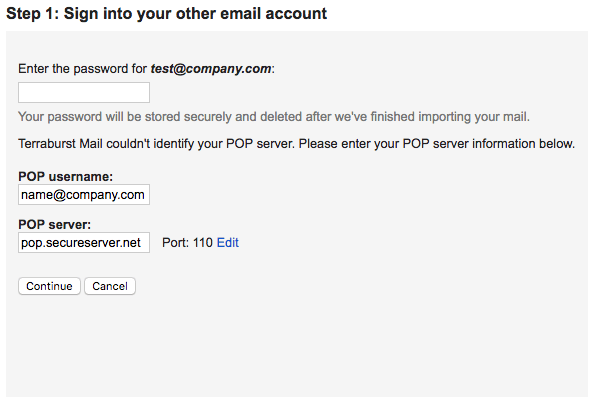
Step 5. Once all details are submitted then click Continue.
POP Username: your username@company.com
POP Server: pop.secureserver.net
PORT 110
In the next window that appear, use the above mentioned POP details as it will ask what to import. After this, click Import Mails and press Finish. Gmail now configured with GoDaddy Webmail Server. Now, all the listed emails of GoDaddy email account will appear in Gmail account.
Method 2. Add GoDaddy to Gmail using Direct Approach
To add GoDaddy emails to Gmail on Mac directly, one needs to make use of the MacMister Email Backup for Mac solution. The all-in-one secure solution has the inbuilt capability to directly transfer emails from GoDaddy account to Gmail with attachments at once. The application has a simple three operable step process which completes the whole process in minimal time.
Moreover, the advance software features gives freedom to all organizations and users to transfer GoDaddy emails to Google Mail as per requirement. Users can check the complete process by downloading the free demo version.
Steps to Forward GoDaddy Webmail to Google Mail on Mac
Step 1. Run GoDaddy to Gmail Backup Tool for Mac on macOS.
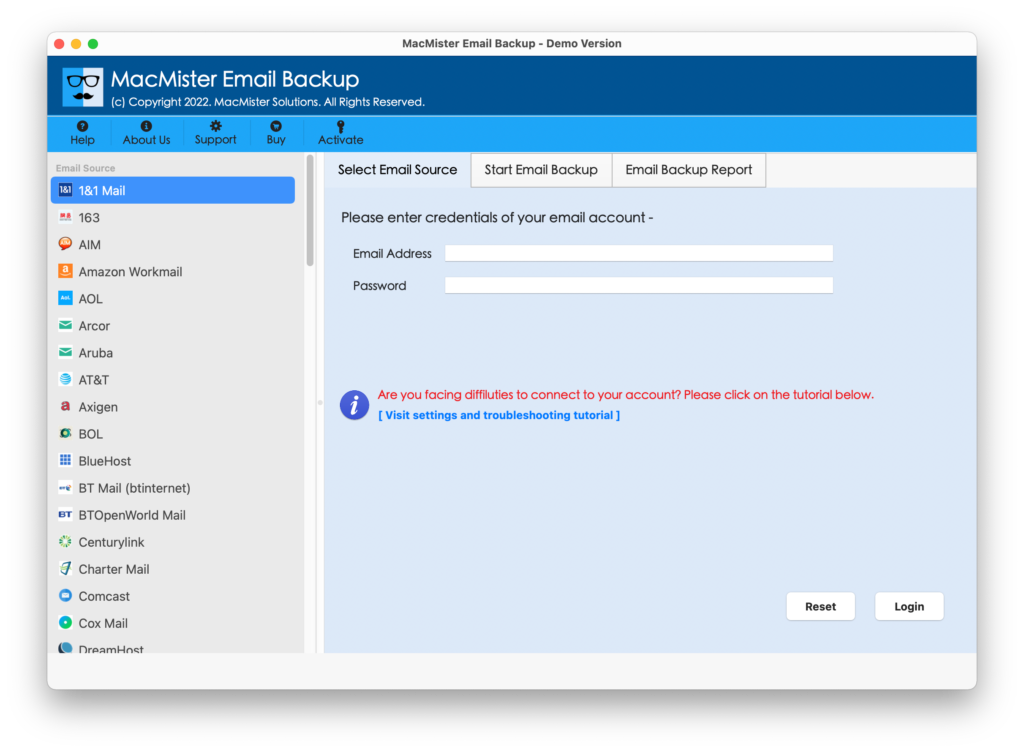
Step 2. Select the GoDaddy option from the list of the webmail source list. Enter GoDaddy required credentials and click on the Login button.
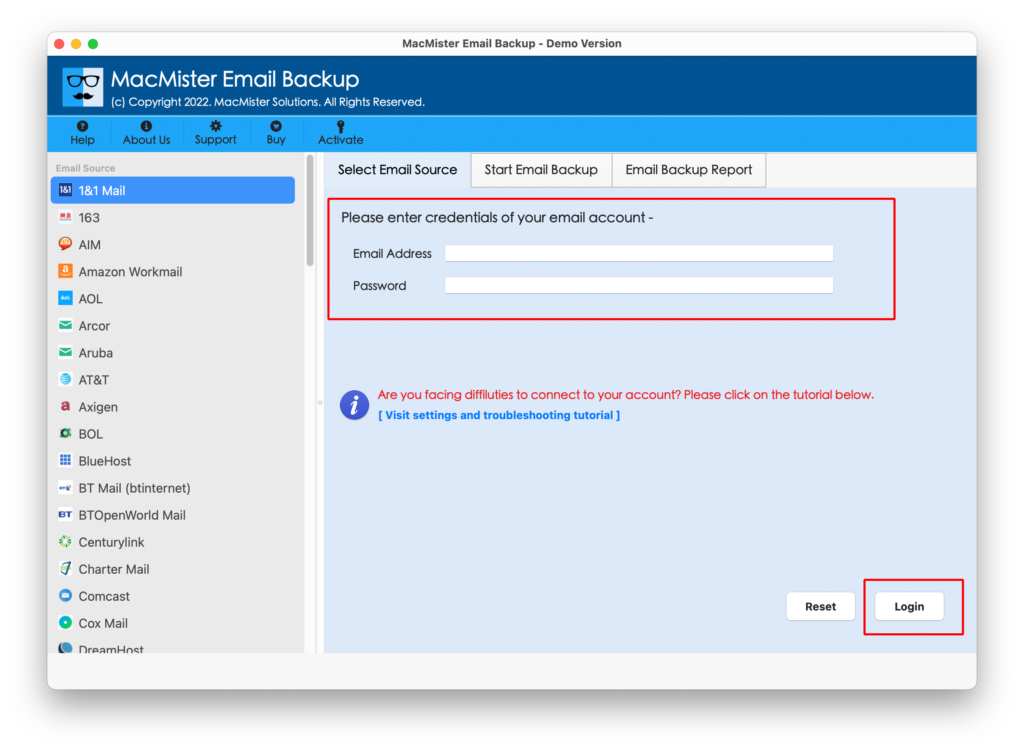
Step 3. GoDaddy account is now connected with the application. All the associated folder lists will start showing up with selected checkboxes.

Step 4. From the right-side of the tool, click drop-down button of Select Saving Option and choose Gmail.
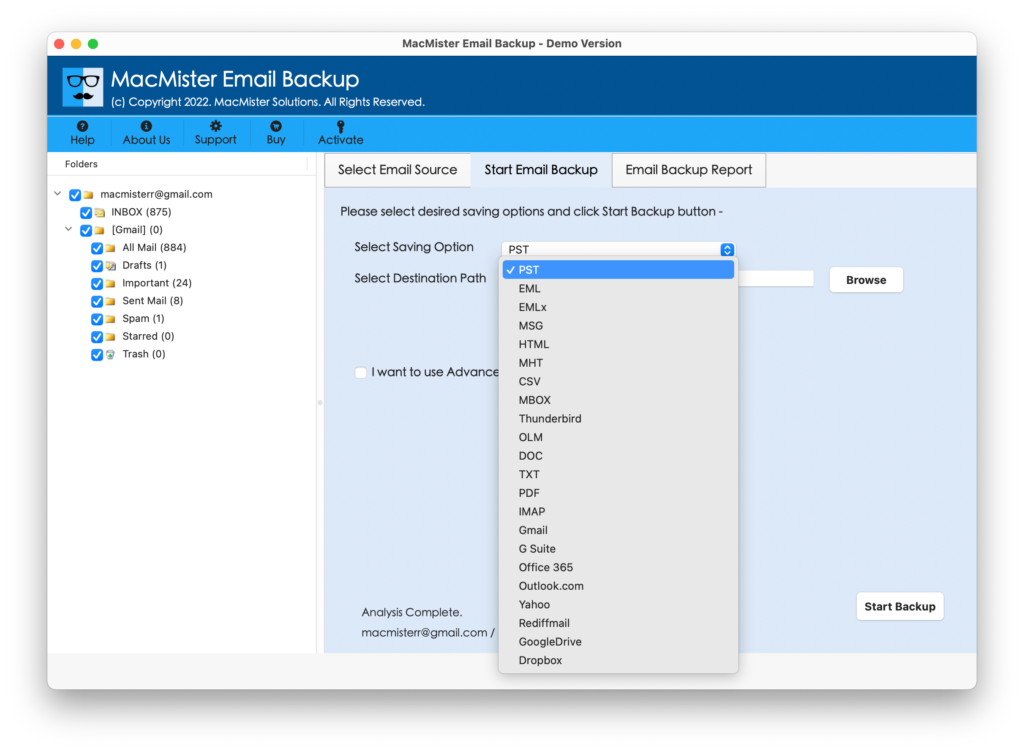
Step 5. Enter Gmail login details in which one wants to forward GoDaddy emails and click Start Backup button.

Step 6. Track the live status of the GoDaddy to Gmail migration process as shown –

The entire process will complete in a few seconds and shows the confirmation by displaying the “Conversion Completed” message on the software window. Click on the OK button and the users will get the auto-generated log report displaying details of the process such as Saving Option, Saving Path, Start and End time of the process, Count of Items Converted, etc. Users can save the log report at the required destination path if needed for future use.
Why Choose a Direct Solution over a Manual Approach?
It is recommended to always go for the solution which gives the guarantee of the accurate output. Manual solution is not bad to use but it is surrounded with many limitations. Whereas, the direct method is tested and assures the data safety as well during the process. However, some of the common reasons for choosing a direct solution are listed below-
- Batch transfer GoDaddy emails to Gmail with attachments at once.
- Save the time and efforts of users by offering the direct migration facility.
- Assures the protection of email account details during the process.
- Keeps the original email content and related properties intact after migration.
- Includes 15+ more saving options other than Gmail or Google Mail.
- Able to export GoDaddy emails as per date range, subject, email address etc.
- Easy GUI and uncomplicated steps is accessible by all technical and novice users.
- Completes the entire migration by implementing just three steps.
- Allows to access GoDaddy emails on earlier and latest Mac OS versions.
Last Words
The complete article has mentioned the different ways to forward GoDaddy to Gmail with emails and attachments on macOS. Users can contact the support team of MacMister Solutions anytime when assistance is needed. However, it is advisable before purchasing the license, make sure to first test the process through demo version. It will allow to transfer first 25 GoDaddy emails to Gmail free of cost. The freeware version of the direct method will give an idea of its functioning and the remarkable features it offers.