How to Backup Outlook PST Files Regularly?
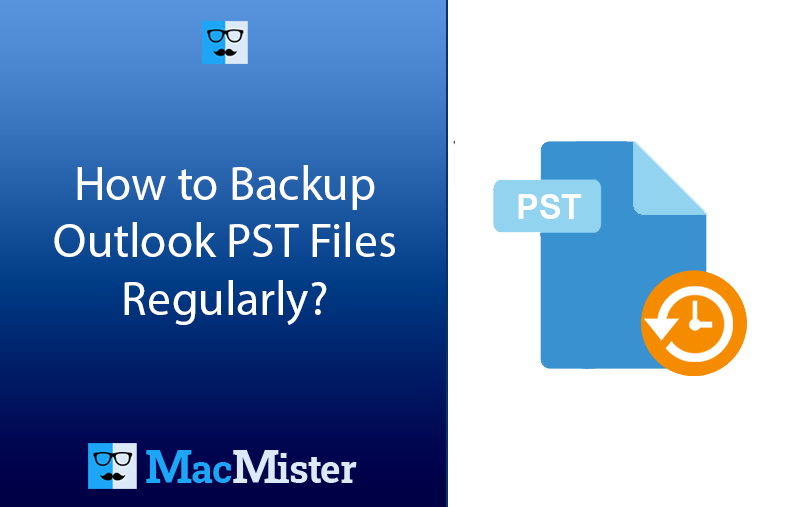
It is essential to take regular backup of important data in order to protect it from unfortunate incidents. The Outlook PST file carries critical Outlook emails, notes, calendars, tasks, and more. Also, they are easily susceptible to being corrupt. Therefore, it is necessary to take measures to backup Outlook PST files regularly. So, in the write-up we have provided reliable and instant solutions as well as a powerful automated approach to backup PST file without hassle.
Reasons to Backup Outlook PST Files Regularly
There are multiple factors due to why one should think about taking backup of PST file. Some of them are highlighted here –
- Safeguarding data from loss due to accidental deletion, file corruption, or hardware failure.
- Quickly restore old Outlook data in case of unfortunate events or unexpected bugs and errors.
- Taking PST files backup regularly will keep the inbox clean, help in freeing up additional mailbox storage space.
- Helps in reducing PST file size and continue operations even when the risk of loss arises.
- Makes sure the regulatory and compliance standards for data security set by the organization.
Different Easiest Ways to Backup Outlook PST Files Regularly
The section here explained different manual approaches where Outlook generate backup of PST files. Additionally, it also delivers in-depth information about expert tool to simplify PST data backup and recovery. Let dive deep and learn the step-by-step process for the methods.
Manual Ways to Backup Microsoft Outlook PST Files
Method 1. Backup Outlook PST File using Import/Export Option
Step 1. Open Outlook. Go to File and select Open & Export option.
Step 2. Select Import/Export option from the list.
Step 3. The Import dialogue box appears right away on the screen.
Step 4. Select Outlook Data File (.pst) option and tap Next.
Step 5. Choose required folders for backup and select the option Include Subfolders.
Step 6. Press Next.
Step 7. Tap Browse and specify a location to backup chosen files/folders.
Step 8. Lastly, select the required option to handle duplicates in a file and press Finish.
Method 2. Backup Outlook PST File using Import/Export Option
Step 1. From Control Panel, navigate towards System & Security and select Backup & Restore.
Step 2. Click Set up Backup and go through the on-screen instructions to add files.
Step 3. Choose external drive to store the data and press Next.
Step 4. Additionally, tap Let me choose to navigate and add PST files to backup.
Step 5. Lastly, select Save Settings and Run Backup to start the process.
Note. However, you may schedule a backup for later, if required or restore files from prior backup.
Method 3. Manual Steps to Backup Outlook PST Files
Step 1. Locate Outlook PST file on a system.
Step 2. Right-click on the same and select Copy.
Step 3. Browse and go to the destination path to save backup file.
Step 4. Lastly, paste the PST file in the specified location.
Step 5. Alternatively, drag-and-drop the files or make use of Save As option in MS Outlook for the same.
Drawbacks
- The steps are technical and time-consuming.
- One should repeat the steps every time to backup each PST file.
- Date can be easily altered as well as modified without technical skills.
Direct Way to Backup Microsoft Outlook PST Files
To backup Outlook PST files directly, make use of MacMister PST Converter for Mac & Windows application. It is a solution which takes the backup of PST files into 15+ saving options such as PDF, EML, CSV, HTML, DOC, IMAP, Office 365, Gmail, and more. Its interface is simple and easy to manage. Both technical and non-technical users can operate the application effortlessly and backup PST files with ease. Even, it is built with only three operational clicks which will save the time and efforts of a user.
Furthermore, the tool is programmed with many exceptional features that allow users to backup Outlook PST files on Mac according to the requirements. However, a freeware version of the application is also present which is downloadable on any Mac OS and allow users to evaluate its steps as well as functionality in detail for free.
Know Step-by-Step Working of the Tool to Backup Outlook PST Files on Mac OS
Step 1. Download, install, and run the application on Mac OS.
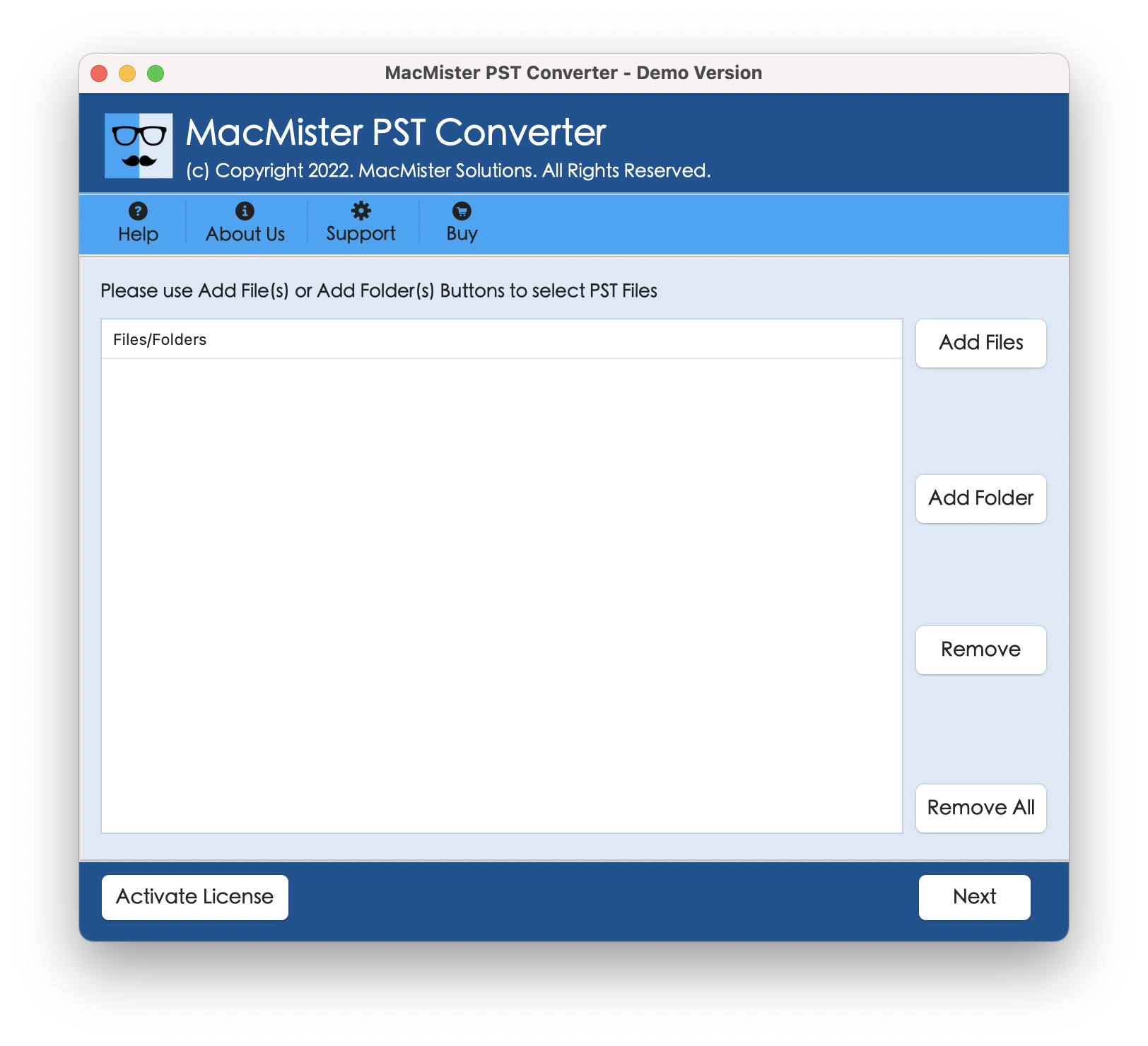
Step 2. Load PST files on the software using Add File(s)/Add Folder buttons. The Add File buttons enable users to add only the required PST files on the tool. And the Add Folder button will help users in loading the unlimited PST files on the tool. When done, tap Next to proceed.
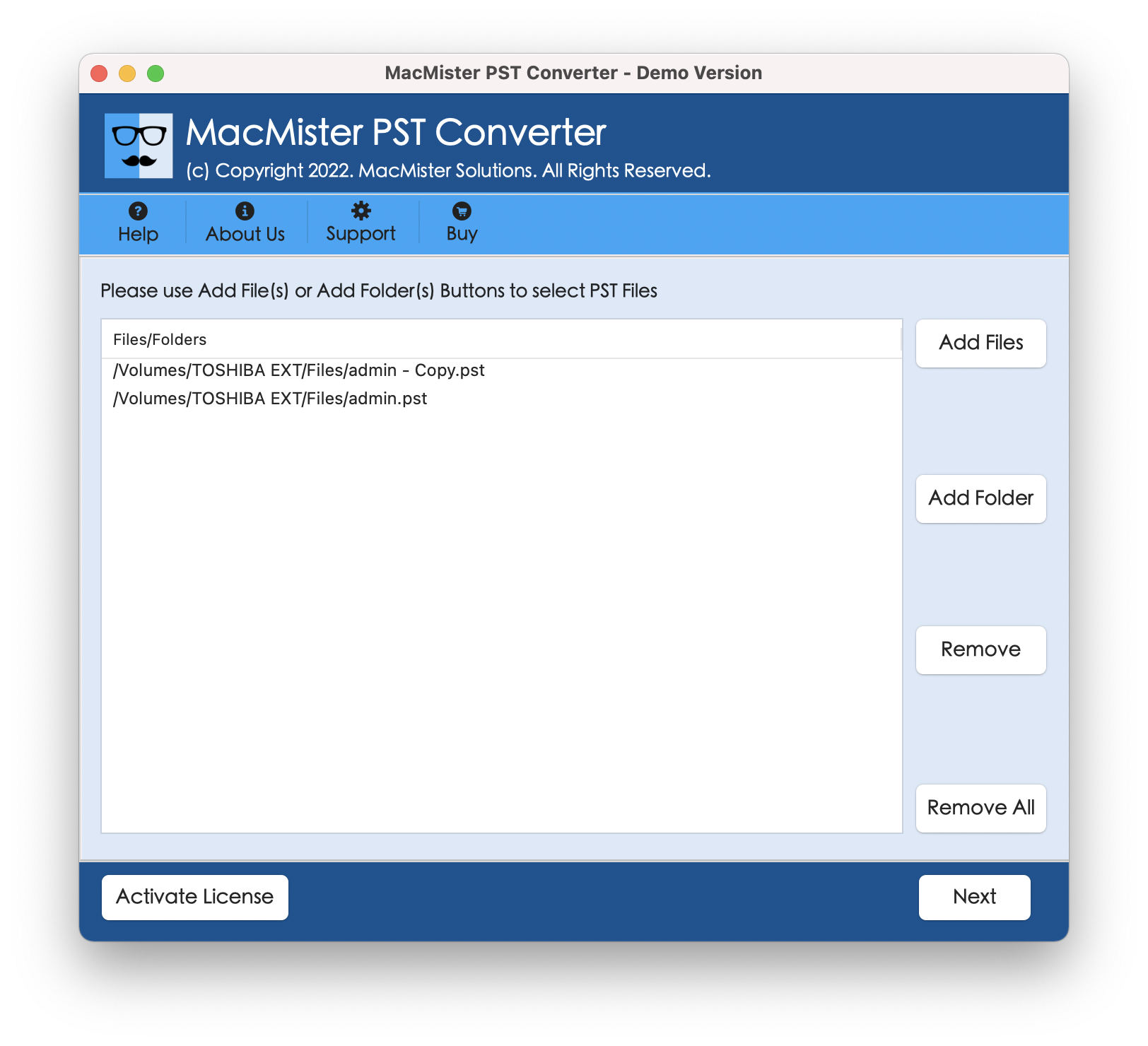
Step 3. Now, the tool start adding .pst files on the panel with checkboxes. By default, the checkboxes will be selected. But you may implement the selection according to the requirements, if required and click the Next button to continue.
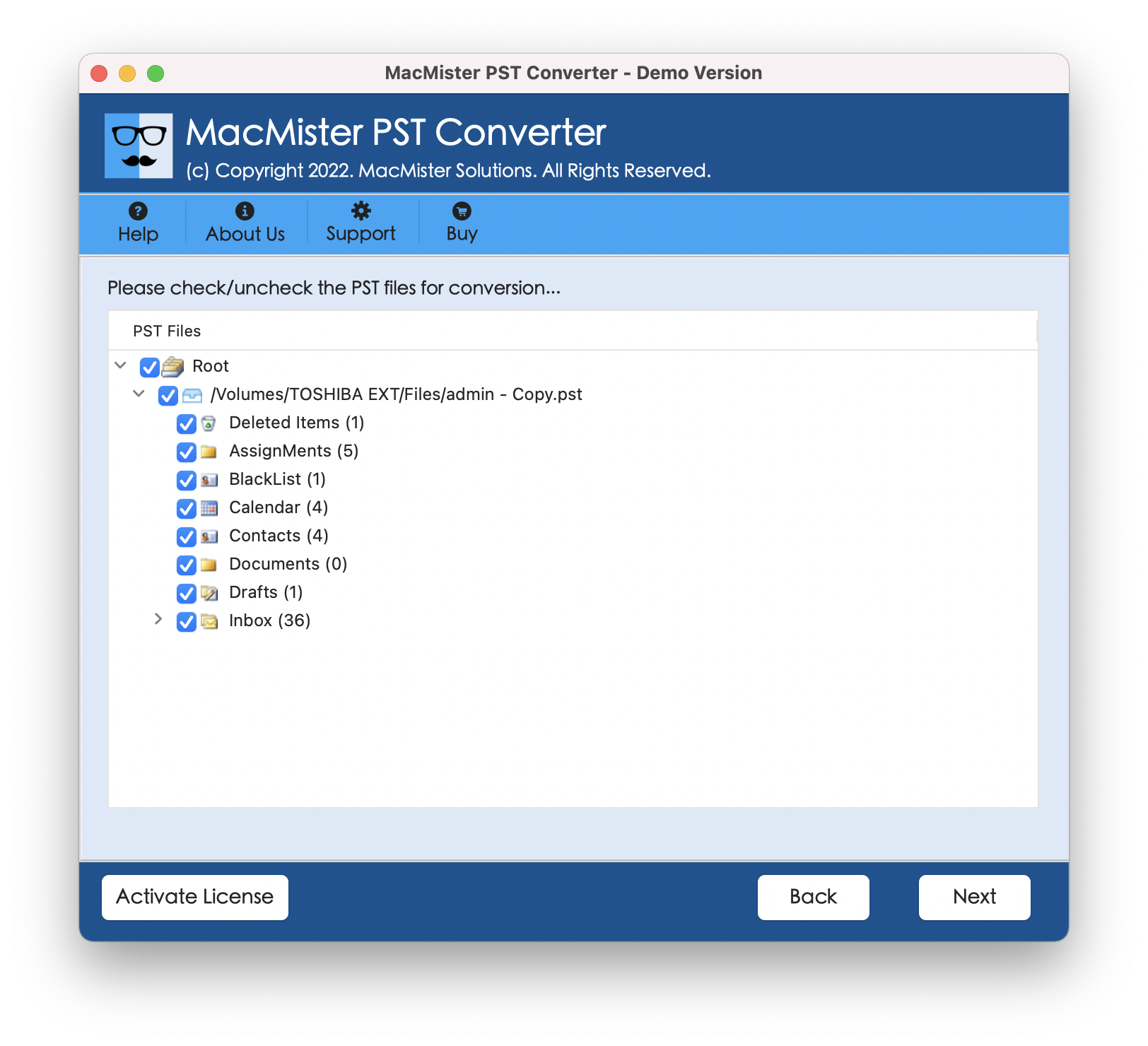
Step 4. From Select Saving Options, pick the required saving type.
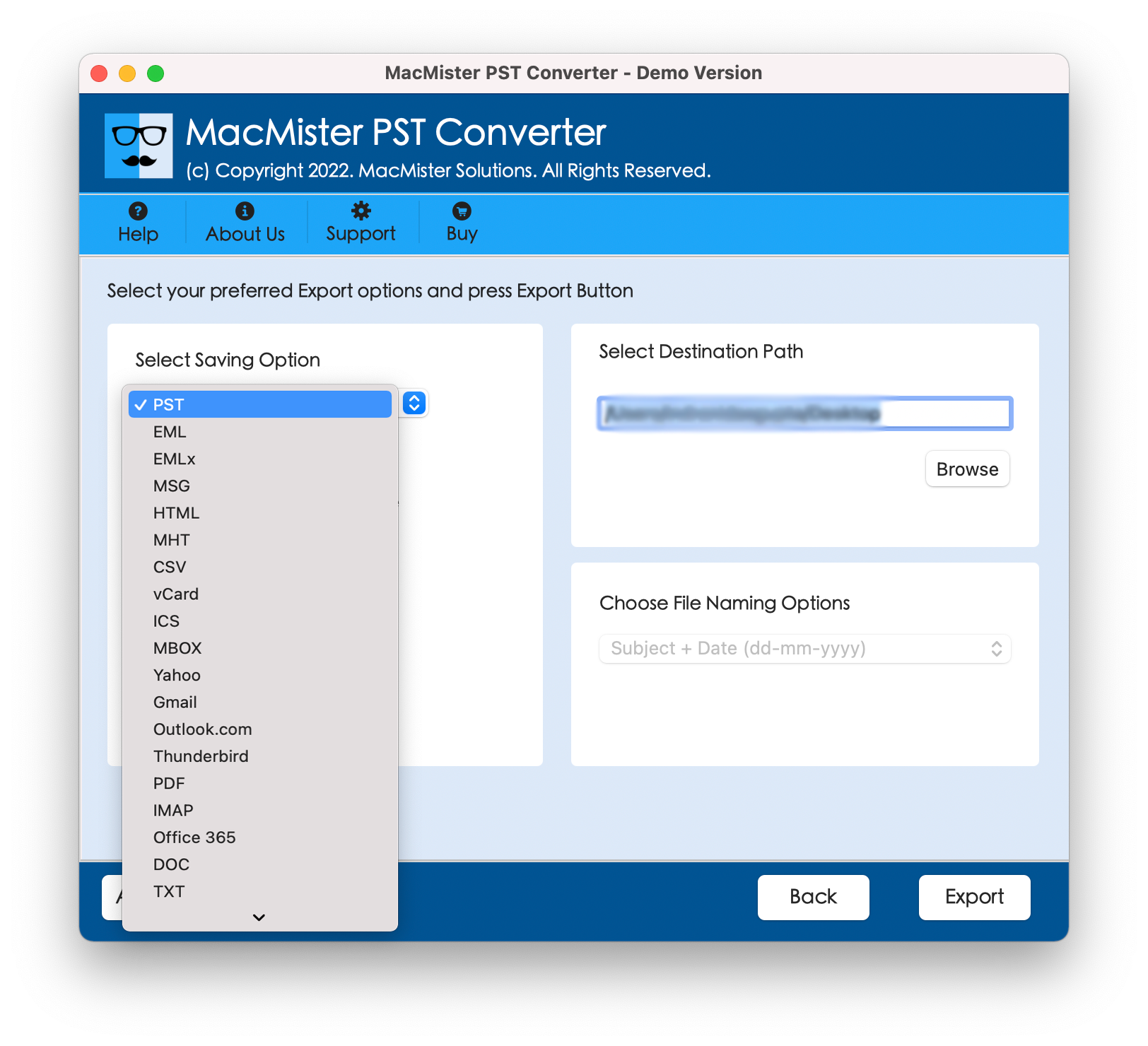
Step 5. Set the sub-options as per the requirements and click Export.
Step 6. The Live Conversion Report window will open which shows the live backup status of PST files to users.
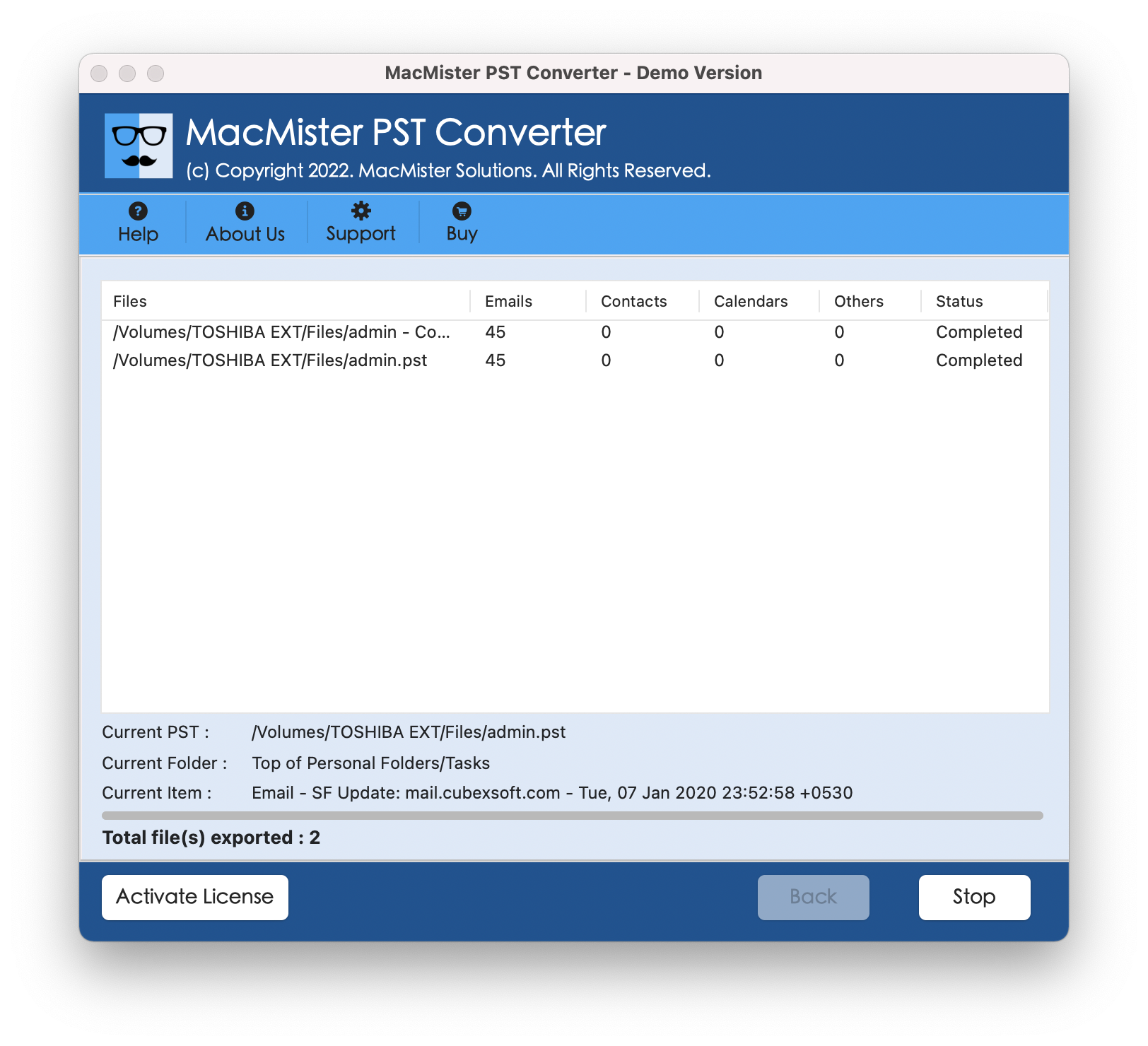
In few seconds the task will end and then “Conversion Completed” message will display on the screen. Click OK and then go to the required location to cross-check resultant files. However, you will see that the tool has perfectly implemented the process. The entire PST data will display correctly in a chosen saving type after backup.
Epilogue
In the write-up, we have explored different ways to backup Outlook PST files regularly on Mac & Windows. The manual approaches are free to use but steps are complex and lengthy. Novice users will face challenges when taking backup of PST files manually. The second method is direct, safe, and easy to use. All professional and non-professional users can handle the app with ease and perform the complete task effortlessly.
Besides, it contains many powerful features that allow users to backup PST files according to the requirements such as batch mode functionality, file naming options present with every text-based file type, set destination path, etc. Additionally, a free demo version is also present which is downloadable on any macOS and enable users to backup 25 PST files for free.