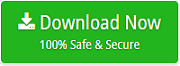How to Connect & Add Office 365 Email in Thunderbird on Mac?

If you are a Mac user who are moving to Thunderbird email client from Office 365 and wants to add Office 365 email in Thunderbird! Then there is no need to go anywhere, just stick this blog and you will get the precise solution to connect Office 365 to Thunderbird on Mac.
Office 365 is very popular among individuals and large organizations. It is the online version of MS Office Suite for desktop. And, numerous users, as well as organizations, are using it for data management. Because it is equipped with the functionality of easy accessibility. In other words, users do not require to download it as one can instantly extract all the documents from Microsoft 365 irrespective of time and location.
However, the best thing about Microsoft Office 365 is its subscription and multiple licenses. Both can be used according to requirements and suitability. Also, the other facilities like technical support or data security make the application quite unique and different in comparison to other programs.
But, at times, due to unavoidable circumstances, users need to adapt Thunderbird email client and it could be because of professional needs, business requirements, different GUI experiences, etc.
Why to Connect Office 365 to Thunderbird on Mac?
There are plethora of reasons to add Office 365 to Thunderbird and some includes the advantages of Mozilla Thunderbird as well.
- Allows to open more than one tab for navigation.
- Integration with email applications supporting different protocols such as POP3, IMAP and SMTP.
- Quick email archive by simply press “A” key.
- Includes advance Filters, easy email management, instant search and emails preview.
- Offers several extensions that users can use with extended usability.
- Provides high-security protection for stored emails such as spam filters, antivirus and firewall.
- Reliable and contains number of plugins.
- Heavy files are transferrable with the support of pCloud for Thunderbird.
Experts Recommended Method to Add Office 365 Email in Thunderbird on Mac
There are two methods which users can use to connect Office 365 to Mozilla Thunderbird. So, let’s know briefly each one of them –
- Manual Approach
- Expert’s Advised Solution
Method 1. Adding Office 365 account into Thunderbird Manually
Step 1. Go to Mozilla Thunderbird account on Mac.
Step 2. In Office 365 account, make sure that IMAP option is enabled for configuration.
Step 3. Now, come back to Thunderbird and navigate to Tools and then select Account Settings option.
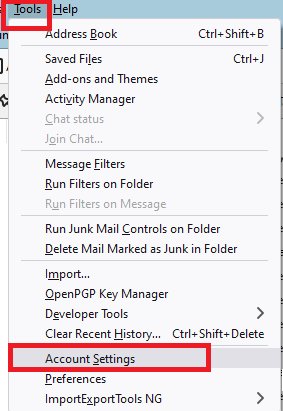
Step 4. From new pop-up, select Account Actions and then choose Add Mail.
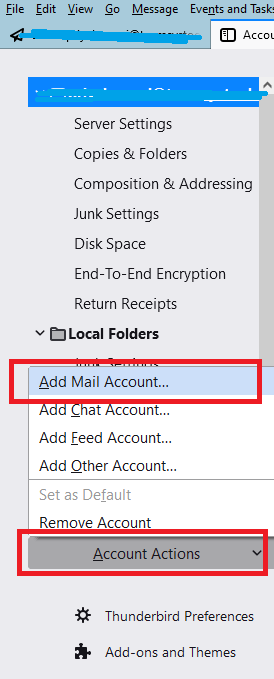
Step 5. Mail Account Setup will be shown now, just enter the username, O365 email ID and password. After this, press Continue button to proceed.
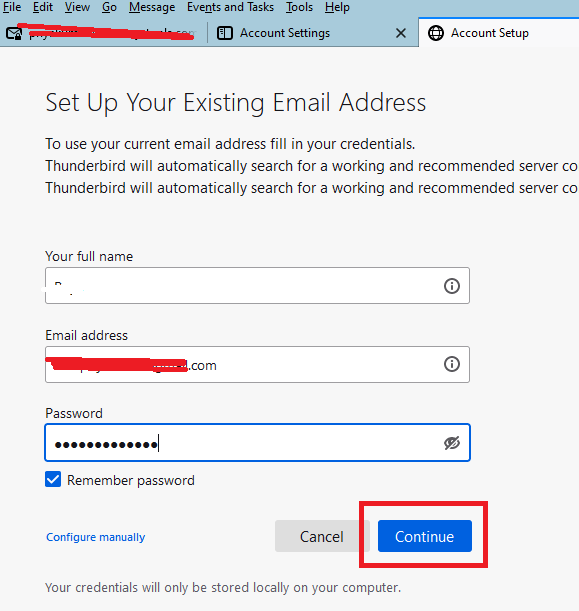
Step 6. Select IMAP from the next screen and click on done.
Step 7. Go to Browse for directory modification and click on OK to end the task.
Step 8. Office 365 is successfully configured in Thunderbird. Now you can easily select the required email and read its content in Thunderbird for Mac.
Method 2. Expert’s Advised Solution to Access Office 365 Email in Thunderbird
Office 365 Backup Tool for Mac is a new technique that MacMister has approached recently for Mac users. The application is secure and allow users to directly add Office 365 email in Thunderbird. Any types of users or organization does not require assistance from external source to connect Office 365 to Thunderbird. Moreover, the easy steps and an intuitive GUI help users to implement the entire task in less time.
Also, the features in the application will help users to execute the important task as per requirement. And, this can be checked by downloading the trial edition with the help of which one can explore the entire process properly.
Steps to Add Office 365 Email in Thunderbird in Few Steps
Step 1. Run Office 365 Email Backup Software Mac on Mac OS.
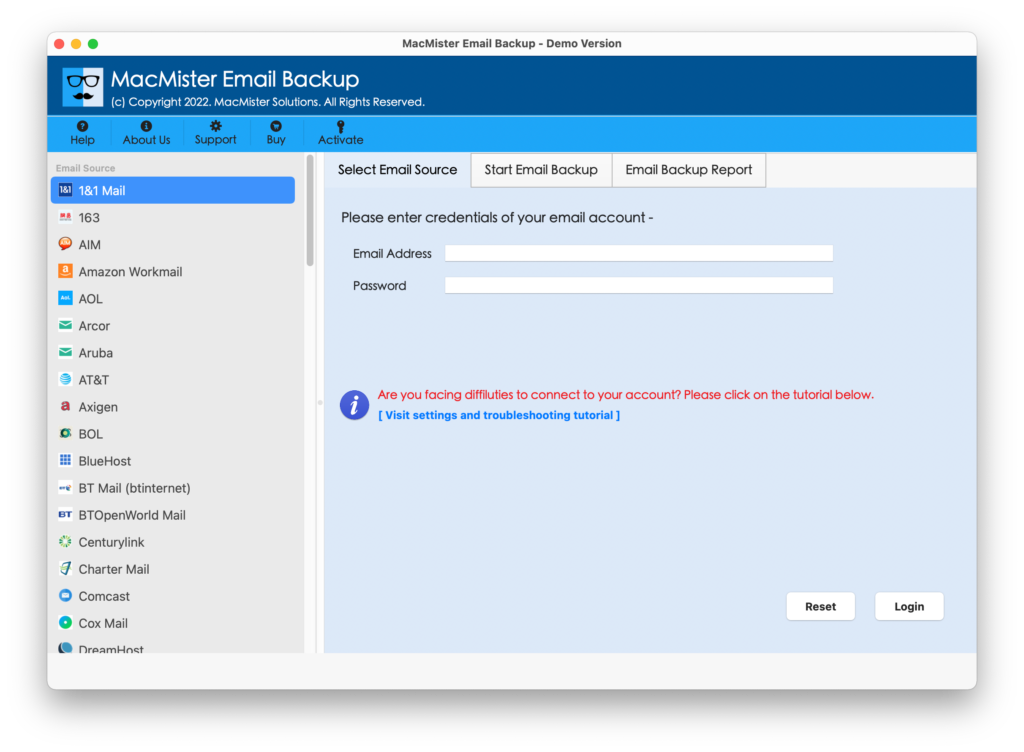
Step 2. Select Office 365 option from the webmail source menu displaying on left. Enter Office 365 credentials and click Login button.
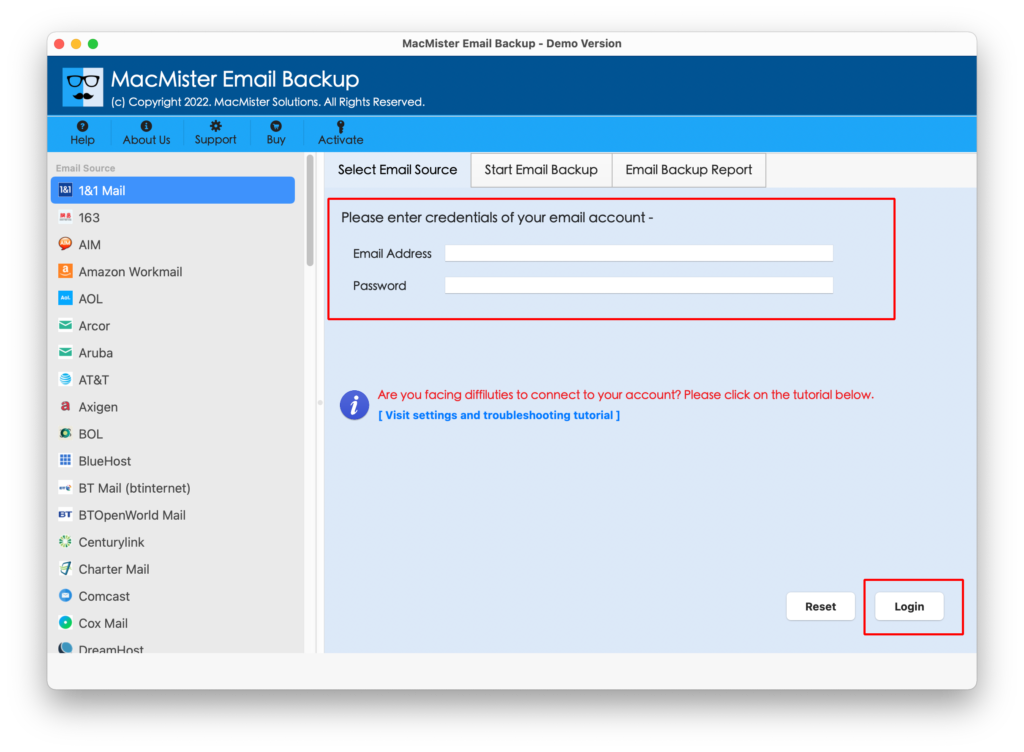
Step 3. Tool starts listing Office 365 folders with already checked checkboxes.
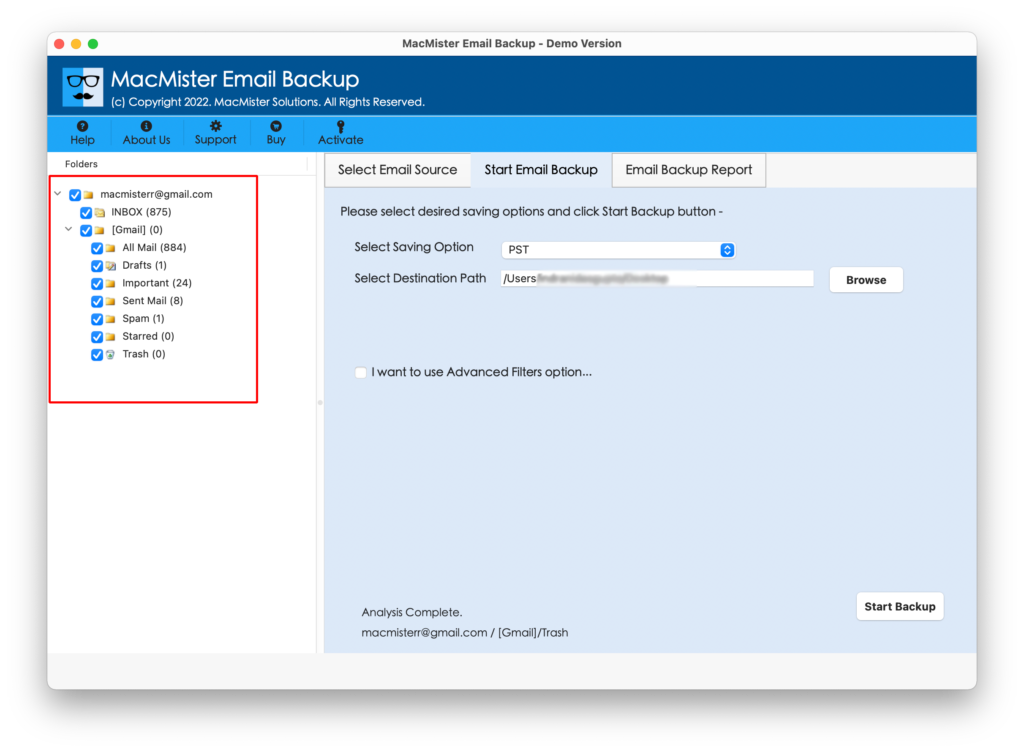
Step 4. Select Thunderbird by navigating to Select Saving Option.
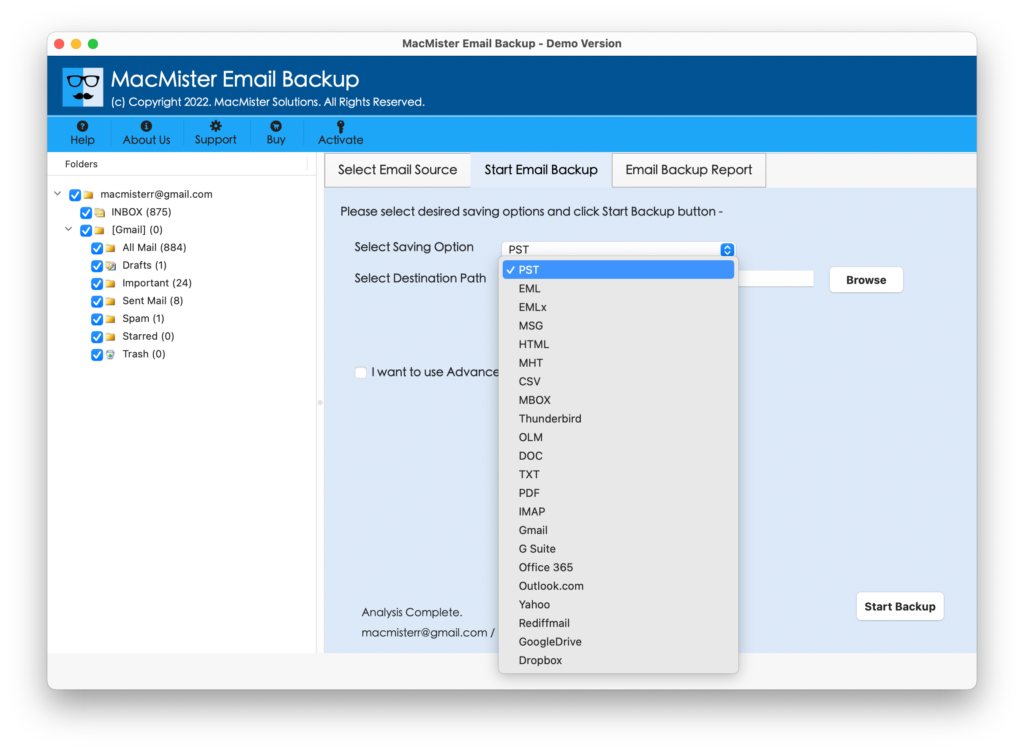
Step 5. Set Thunderbird other options accordingly and click on Start Backup button.
Step 6. Check Office 365 to Thunderbird live process by taking help of Email Backup Report as shown below-
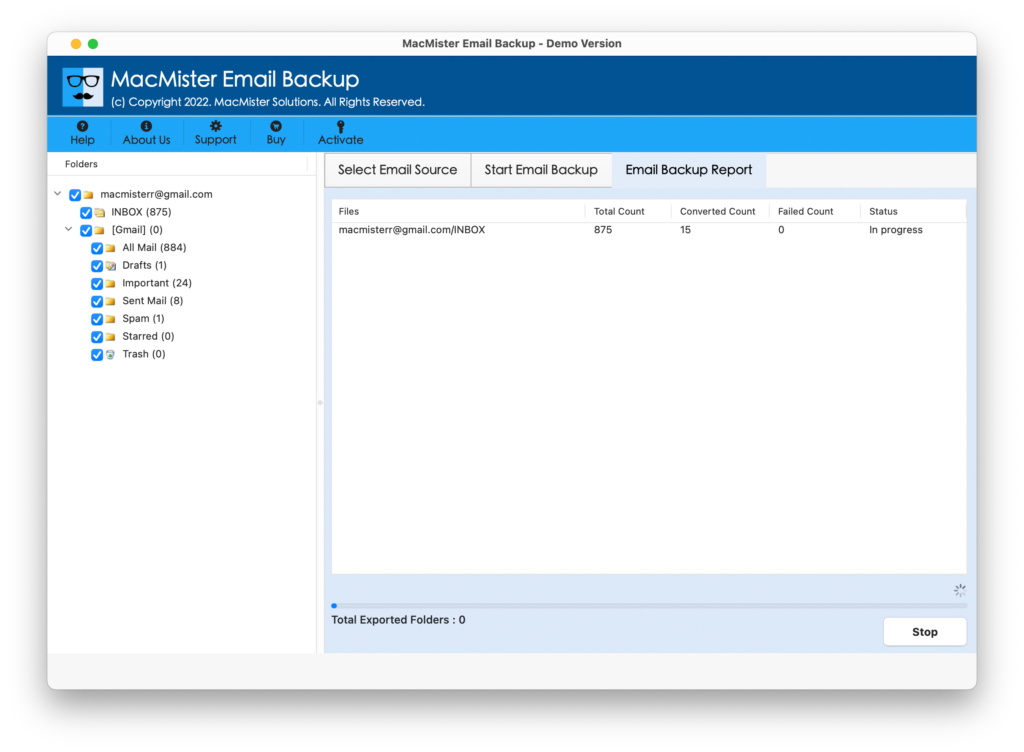
Tool will finally finishes a process with “Conversion Completed” message. Click on OK and the auto-generated report will be displayed. It will total items converted, start and end time process, saving option, saving path etc. However, the software will take care of the original data as well. The data integrity will remain intact and maintained throughout the process.
Why to Adapt Professional Approach?
There are various reasons that tell why it is important to always choose an advised solution. However, some are listed below-
- Direct Office 365 to Thunderbird migration on Mac with accurate email database and attachments.
- Included multiple Filters help users to export specific emails with attachments from Office 365 by mentioning the date range, subject, email address etc.
- Keeps the Office 365 mails original and preserves the data integrity during the process.
- Protects the confidential user account details of Office 365 account when adding Office 365 emails in Thunderbird.
- Simple user-interface and three quick implementable steps will save the users time and help them to connect Office 365 to Thunderbird in seconds.
- No file size limitation as it is a tested utility and allow users to transfer unlimited Office 365 emails to Thunderbird at once.
- Guarantees data safety and data accuracy after connecting Office 365 account with Mozilla Thunderbird.
Final Words
The entire article is about how to connect Office 365 to Thunderbird Converter for Mac. And, here we have provided two approaches for the same. Users can check and use the method as per requirement. Both manual and professional are good to use. However, if you are approach manual technique, make sure that you are operating it under expert’s guidance as it requires technical skills. In case of professional one, download the free demo first and add 25 Office 365 emails in Thunderbird free of cost. If it suits you and you are completely satisfied with its working, then go ahead and use the solution.