How to Copy PST File while Outlook is running?
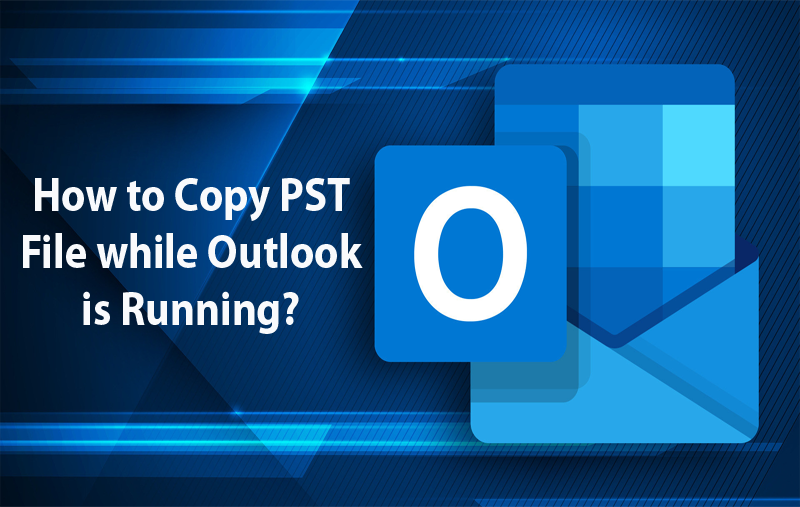
Copying PST file while Outlook is running is definitely a complicated procedure. It is a critical task for anyone who relies completely on the application for organizing emails, calendars, contacts, and other important data. However, one of the main challenges that users frequently face is the need to copy PST file when Outlook is running.
Since it is a delicate procedure to perform when Outlook is open, so it is important to opt for a safe process that could implement the task without affecting the original database. Thereby, in this guide will walk you through different methods and best practices to ensure your PST files are safely copied without interrupting the workflow.
Overview of PST File
PST files are supported by Microsoft Outlook in order to store the local copy of emails, calendar events, contacts and other data items. These files are important for data integrity and recovery during corruption and accidental deletion. However, taking constant backup of PST file can prevent users’ data from any type of loss and make recovery process smoother in case of issue.
Why to Copy PST Files while Outlook is running?
Copying PST file while Outlook is running is important for numerous reasons:
Continual Operations: Several users require Microsoft Outlook email client to remain active for real-time email exchange and scheduling purpose.
Automated Backup Solutions: Certain backup software applications are programmed to work continuously and may need access to PST files even when Outlook is in use.
Minimal Downtime: For corporate, particularly the ones who need to deal with large emails regularly, quitting Outlook to backup files could result in significant downtime.
Why it is Difficult to Copy PST File while Outlook is running?
Creating replicas of PST file when Outlook is open lead to many challenges. The files are appropriately organized and accessed by Microsoft Outlook, thus creating an obstacle for users when they try to copy PST file while Outlook is active. Following are the main reasons discussed related to the process–
Locked Files and In-Use Files
When Outlook is running, PST files are actively used and secured by the email application. This create many issues for users –
Receiving Access Denied Notification – Backup Software might discover related errors as it won’t be able to access the file which Outlook has locked for safety purpose.
Unfinished Backups – Even, if the software somehow manage to copy a file, then the data stored within it may not be appropriate which can cause incomplete or corrupted accessibility of PST file backup.
Data Consistency Errors
Utilizing Microsoft Outlook in real-time means PST file is changing frequently:
Dynamic Changes: Outlook data such as emails, contacts, calendar events, and other items are constantly added, customized or deleted. And copying a file which is in active state can result in inappropriate backup.
Transaction Logs: Outlook takes care of the transaction logs to monitor the changes. If a backup is generated when transactions are pending, then the backup might now display the latest state.
Performance Impact
Copying large PST files when they are actively in use can affect system performance:
Resource Consumption: Downloading large files from Outlook need the support of CPU, disk I/O and memory that can slower the speed of the system and can have an effect on other operations.
User Experience: If Outlook performance slower due to backup, then it can affect user productivity as well.
Data Corruption
Working on a PST file during copying can corrupt the entire data of that PST.
File Integrity: If Outlook is making any change in the PST file during backup, then the resultant file will get corrupted.
Backup Failures: Incomplete backup can partially copy the Outlook data in a PST file, thus users will not get the appropriate results after the process.
Limitations of a Backup Application
Not the entire backup software applications are capable of handling PST file that are actively in use:
Lacking VSS Support: Few backup applications are available that do not support Volume Shadow Copy Service (VSS) that is necessary for copying active files.
Compatibility Error: Backup tool should support the complete range of Outlook versions and PST format.
Challenges during Incremental Backup
PST files are not appropriate for incremental backups:
Complete Backup: Several solutions that offer backup facility view PST as a single file, needing the full backup of PST file even for small modifications.
Inefficiency: This approach results in large backup of .pst files and ineffective use of storage space.
Scheduling Conflicts
Scheduling constant backup can cause problems if Outlook is used frequently:
User Availability: Taking a time out for backup when Outlook is not active can be difficult, especially in the environments where email access is needed constantly.
Automated Backups: While performing automated backups, make sure it shouldn’t interrupt with Outlook operation, thus need appropriate planning.
How to Copy PST File while Outlook is running?
The simple way out to copy PST file while Outlook is running is MacMister PST Converter for Mac & Windows. The software has two versions – one can be for Mac OS and another for Windows. Users can download the required version on the respective platform and perform the process without any issues. It possesses a user-friendly interface so that all professional and non-professional users can operate the application effortlessly. By utilizing the advanced software, one can copy PST file into 15+ different saving options. In other words, the tool is also useful to copy PST to OLM, PDF, MBOX, EML, HTML, MHT, DOC, CSV, Yahoo, Gmail, IMAP, and more.
Additionally, the application has numerous features which users can set as per their requirements to obtain the desired outcome. Moreover, a freeware version of the tool will help users to experience the software steps in detail for free.
Working Steps of the Tool to copy PST File on Mac
Step 1. Download, launch and open the app on a Mac machine.
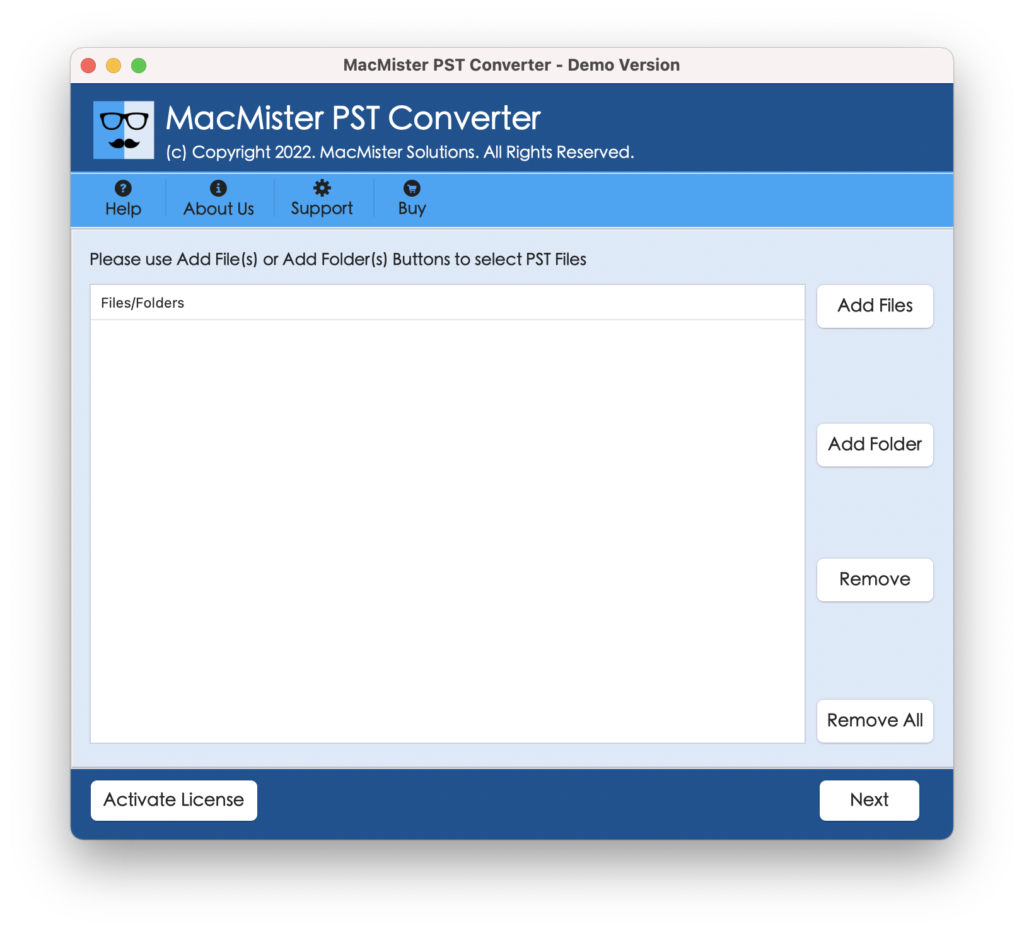
Step 2. Utilize dual options i.e. Add File(s)/Add Folder to upload essential .pst files/folder on the tool for backup.
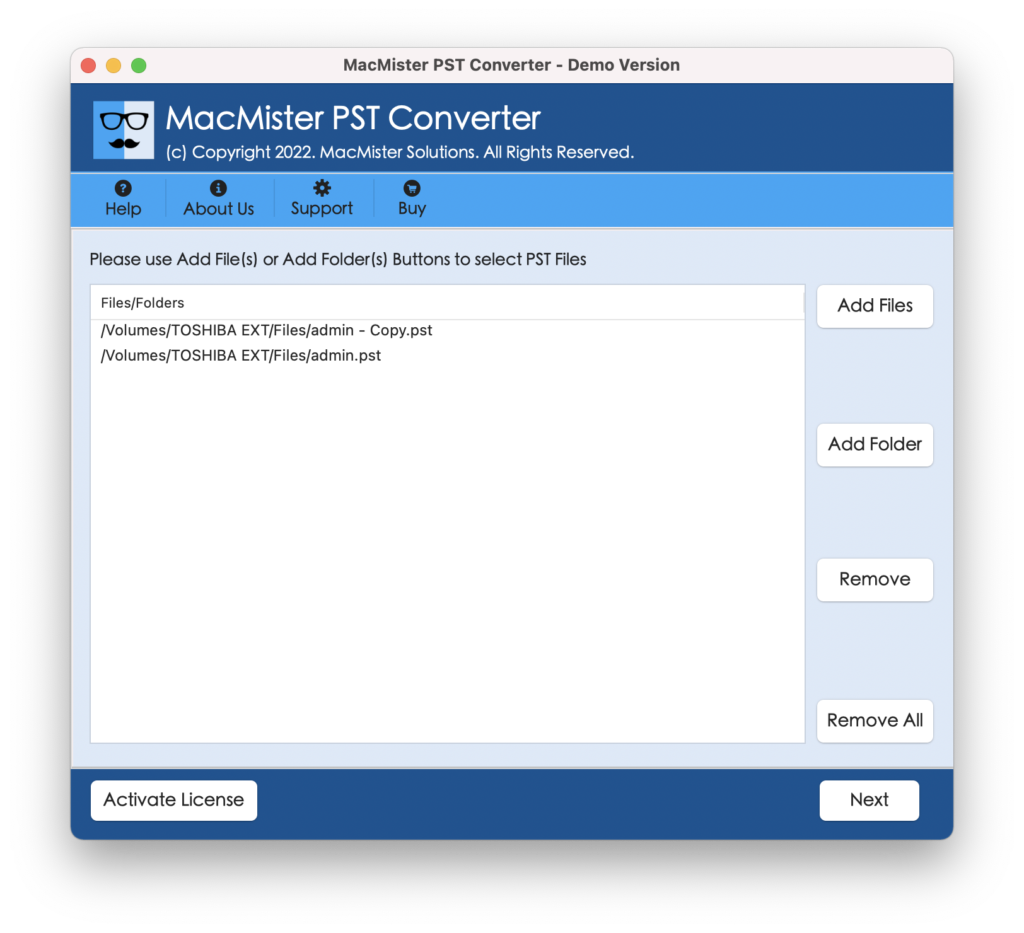
Step 3. Once the files are listed, go through them and click the Next button to proceed.
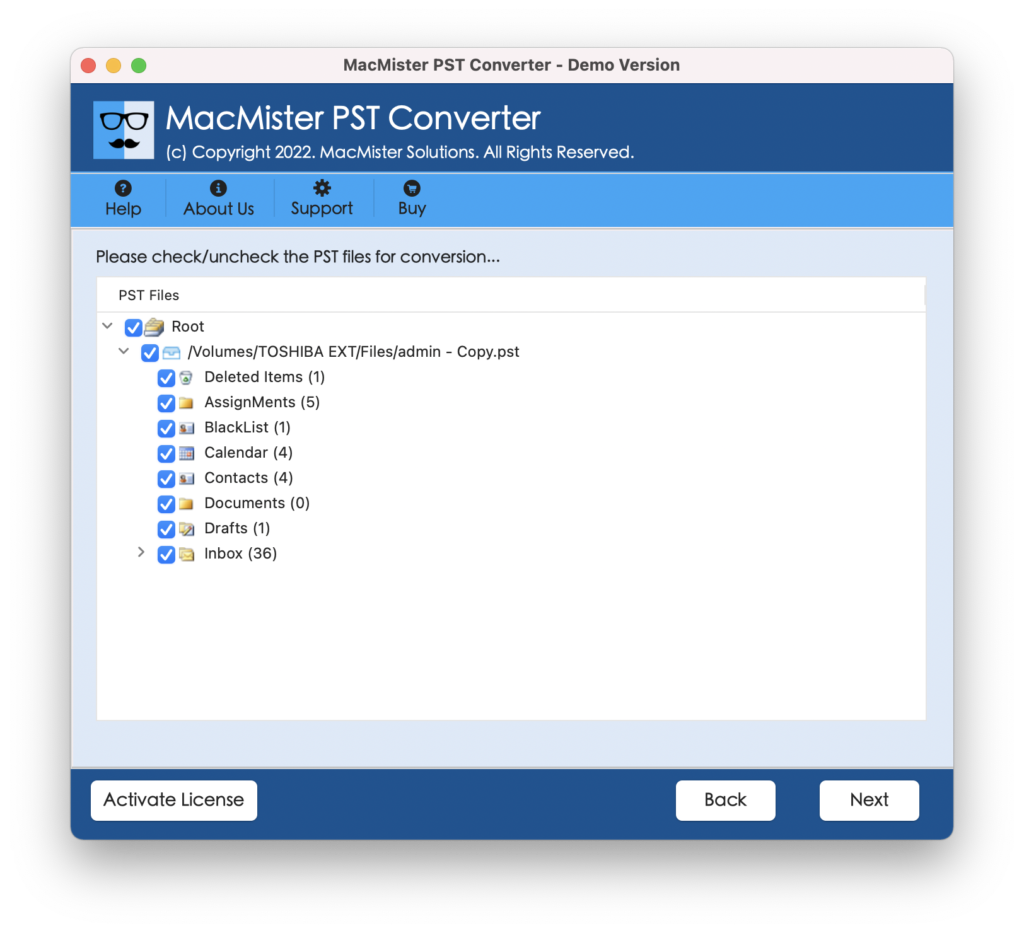
Step 4. Click on the Select Saving Options and choose the required saving option from the menu.
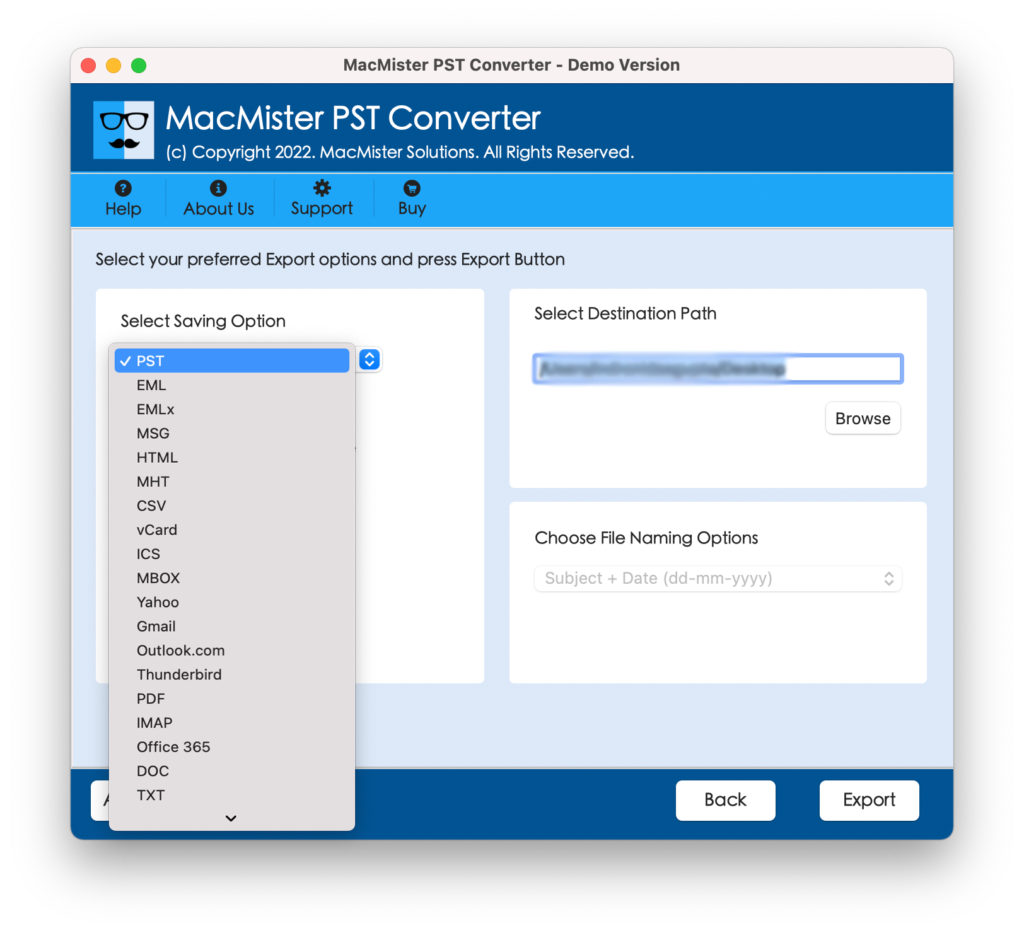
Step 5. Now, set the sub-options of a selected saving type to save the resultant file as per your needs and click on the Export button
Step 6. The Live Conversion Report screen will be generated and will help users to track the live conversion status of PST files.
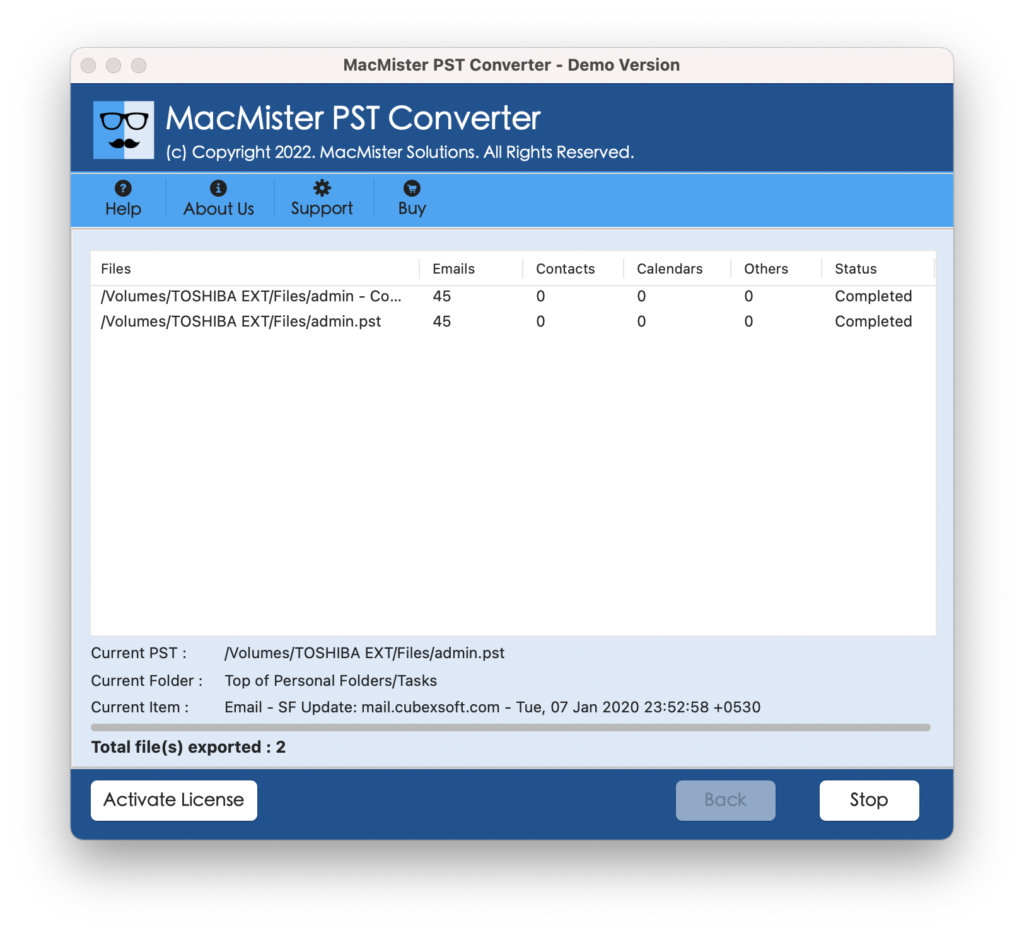
The complete procedure will be concluded in few seconds with a pop-up message displaying “Conversion Completed” on the screen. Select the OK button and move to the destination path to verify generated files. You will see that the application has performed the process without affecting the folder structure and original database. All the emails, contact list, calendars, and other items will appear with 100% accuracy after the process.
Epilogue
Copying PST file while Outlook is running is manageable by applying right methods. And no matter which tool you use, make sure to have a regular backup of Outlook database to prevent the data from any loss. By using the methods and solutions, you will be able to operate your emails smoothly while protecting the valuable data of Microsoft Outlook.