How to Download Gmail Data before Deleting Account?
In the digital era, where communication, document, and memories are preserved electronically, safeguarding email account is critical. Deleting email profile without backup can result in loss of data that could be terrifying for both businesses and individuals. To make sure you never encounter yourself in such situations, we will explore a guide that will provide a solution for how to download Gmail data before deleting account.
If you have ever used Google or just possesses old account that is no longer in use anymore, then here are some steps discussed here that will show the process to download Gmail data before erasing account. In case the response is no, then follow the article to get familiar with every asset.
It is important to generate a backup of Google Mail account prior to remove it before continuing with the next step. Because there is a probability that you require more data saved in Gmail account shortly, and you can access it there.
So, in the write-up we will show a comprehensive procedure to download Gmail data before deleting account. After going through all the backup options, you may continue with the transfer process. There are two different ways to download Gmail data, both are discussed in the further segment.
How to Download Gmail Data before Deleting Account?
You can download Gmail data before deleting account using Google Takeout Service and by saving the essential Gmail emails into PDF file manually. However, everyone is aware of the takeout service which is offered by Google and saving emails from Gmail account can be done through Gmail itself. Now, let’s explore both the solutions and download Gmail data before deleting account.
Manual Ways to Download Gmail Data before Deleting Account
Method 1. Download Gmail Data using Google Takeout Service
To download emails from Gmail account using Google Takeout, follow the below steps –
Step 1. Sign-in to Google Takeout service using the credentials.
Step 2. If the Deselect all option is selected then tap on the same to uncheck Deselect checkbox.
Step 3. Select required data option and press Next Step icon.
Step 4. Set Delivery Method, Frequency as well as File Type & Options as per the requirements.
Step 5. Tap “Create Export” option to start export option.
After sometime, you will receive a link at specified destination. Click on it for backup and the file will be downloaded in .zip. Right-click on .zip file to unzip in order to extract Google Mail files. Afterwards, you will discover the files in .mbox format which you can access in a supported email application or any other automated professional approach.
Note. Make use of MacMIster MBOX Converter for Mac to change MBOX format into 15+ saving types. Using the tool, users can change MBOX to PST, PDF, MSG, EML, HTML, DOC, CSV, Yahoo Mail, Office 365, IMAP, and more.
Method 2. Download Gmail Data using Gmail’s inbuilt option
Gmail enable users to print Gmail emails using in-built Gmail option to download Gmail data before deleting account. The method is suitable where there are limited files available to download. So, go through the steps discussed below and download emails from Gmail account using Gmail’s inbuilt option –
Step 1. Sign-in to Gmail account.
Step 2. Select the required Gmail email.
Step 3. Go to the three dots after Gmail is opened.
Step 4. Select the Print option from the list.
Step 5. Choose the Destination “Save as PDF”.
Step 6. Browse the location to save downloaded files.
Step 7. Last, press Save button.
By applying the above steps, one will be able to download Gmail data locally before discarding Gmail account. But there are some drawbacks of manual method which you should consider before implementing the process manually –
- The first manual approach is lengthy and will take lot of time. Also, it depends on the size of email.
- The second approach is not suitable to download multiple emails at once. Users need to repeat the steps for each email message.
- The technical knowledge to implement both the manual methods is essential.
Direct Way to Download Gmail Data before Deleting Account
The direct process to download Gmail data before deleting account is MacMister Gmail Backup Tool Mac & Windows. With the help of the software, users can connect with the necessary Gmail account and download Gmail emails to PST, PDF, OLM, CSV, HTML, DOC, CSV, Yahoo Mail, Office 365, and more. Its interface is user-friendly and is programmed with an environment which is manageable by all users with ease.
Furthermore, the software is built with wide ranging incredible features that allow users downloading Gmail data according to the requirements. Download the tool freeware version and explore the process by downloading 25 emails from a required Gmail account for free.
Step-by-Step Software Process to Download Gmail Data before Discarding Email account on Mac –
Step 1. Download and run the application on a Mac-based system.
Step 2. Add Gmail account by specifying the credentials and click Login button.
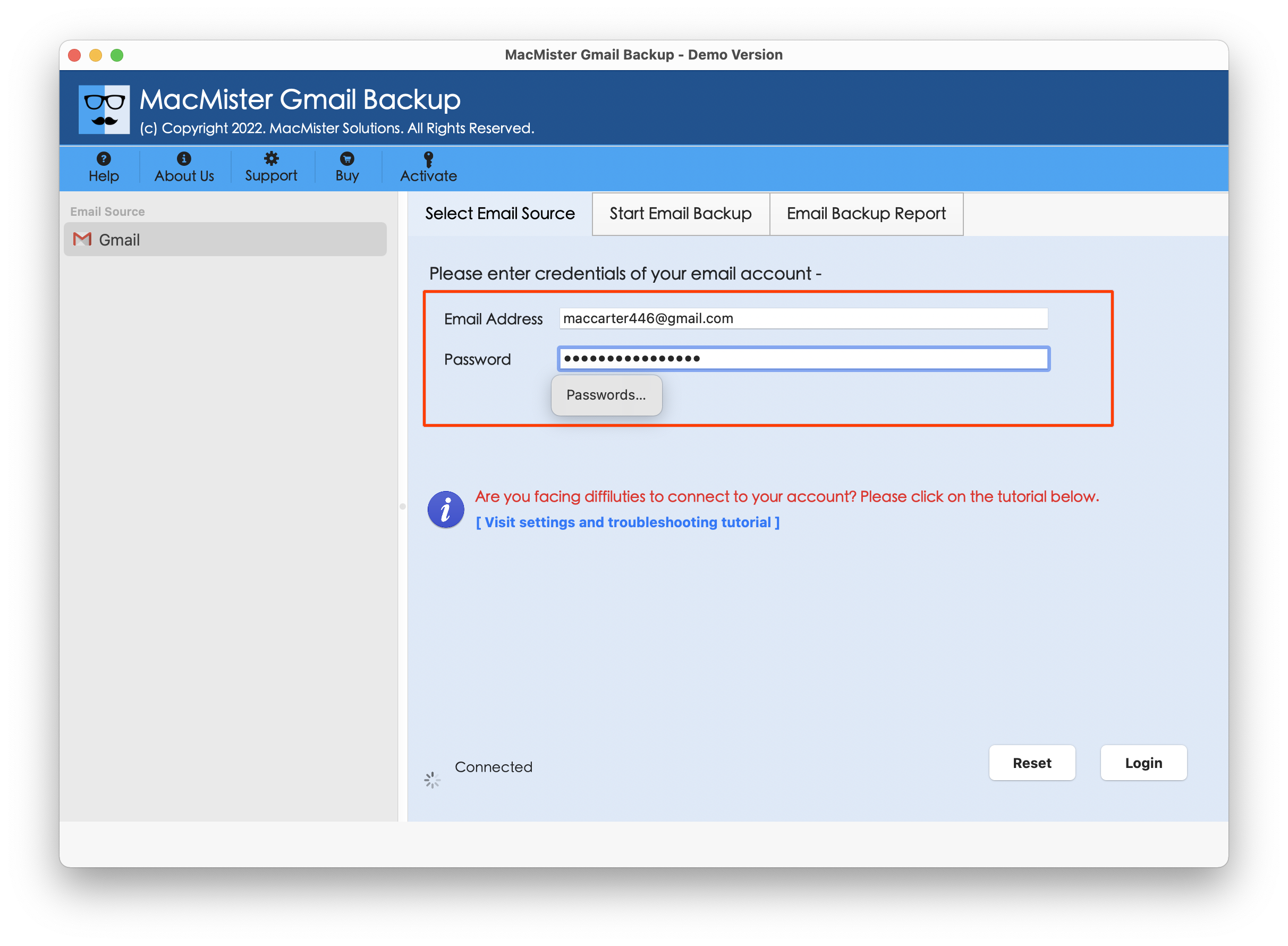
Step 3. The Gmail account will connect with the tool and list its folder items on the left pane.
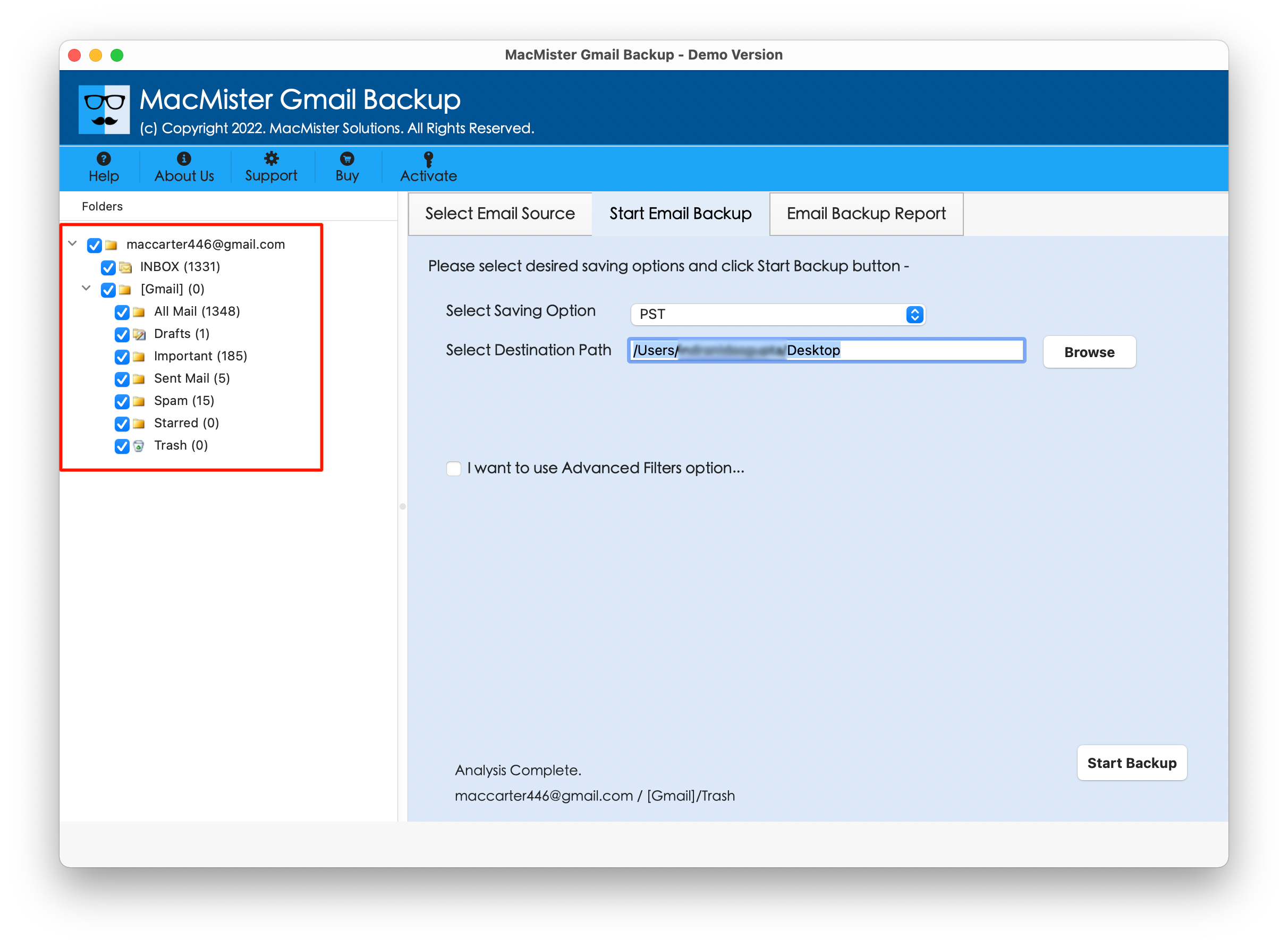
Step 4. Go to the right software window, click Select Saving Options and choose the required saving type.

Step 5. Set the sub-options of a selected saving type and apply filter options according to the requirements (if needed). Then, hit Start Backup button.
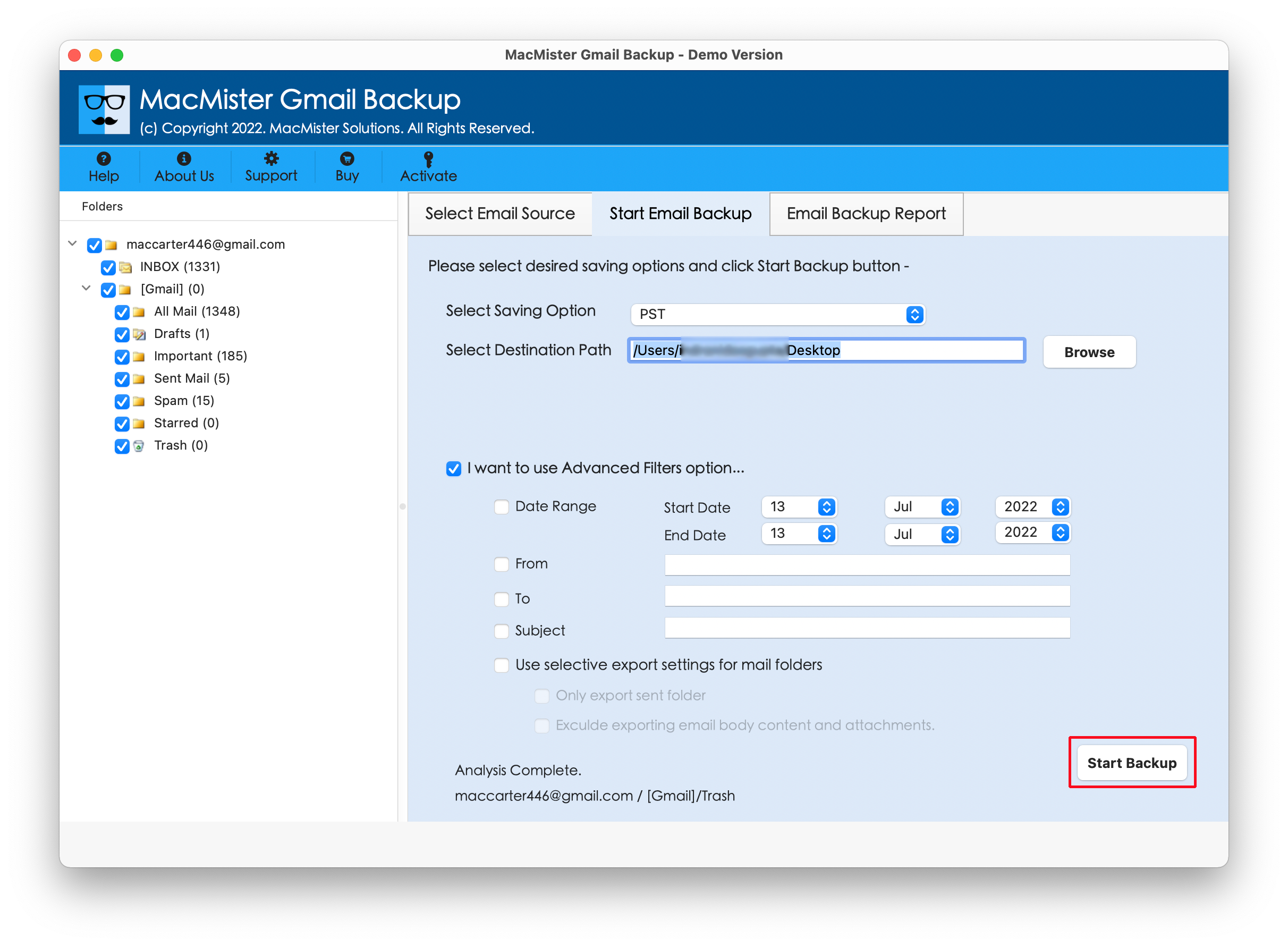
Step 6. Go through the Live Email Backup Report and check the live download status of Gmail emails on Mac.

In fraction of seconds, the task will finish and then “Process Completed” notification will appear. Click OK and then go to the location you have mentioned before to cross-check the outcome. However, you will see that the tool has accurately downloaded Gmail data. All the emails of Gmail account will appear with correct content, metadata properties, and layout.
Overall, the above discussed solution is a perfect way to download Gmail data before deleting account.
Epilogue
In the write-up we have explored different ways to resolve “how to download Gmail data before deleting account”. The manual approaches are free to use but the steps are lengthy and time-consuming. And it will be suitable for users who have technical knowledge about Gmail and have limited Gmail emails to download. The direct method is simple, effective, and powerful. It has many exceptional features with the help of users can download Gmail data according to the requirements. Also, the app has a trial edition with the help of one can explore the download process in detail. It also allows users to download 25 Gmail data files on Mac for free.
Quick Note. You may also try MacMister Email Backup Software Mac & Windows that has over 30 email sources including Gmail and 15+ saving types. It securely create a connection with the required email source and allow users downloading emails from the same into many saving options with 100% accuracy.