How to Download iCloud Email Data to PC or Macbook?
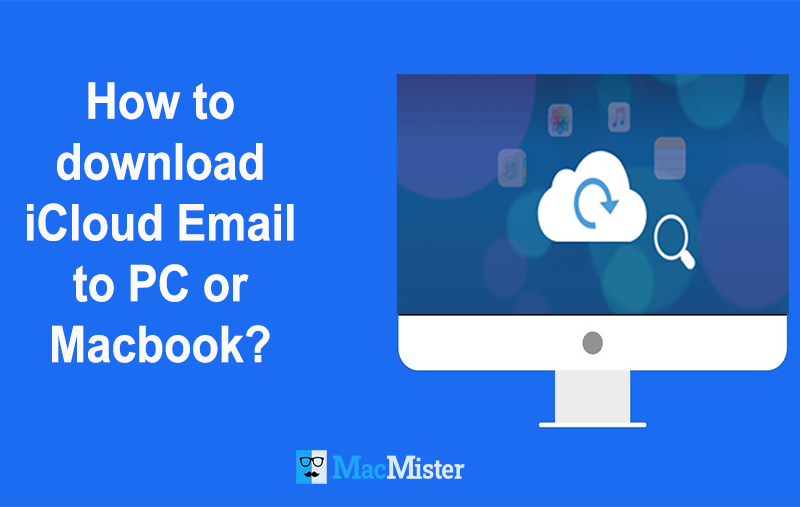
Struggling to get the appropriate method to download iCloud email to PC! Not to worry because MacMister is right here to resolve all your issues! Go through the different solutions mentioned in the article and download iCloud data to Macbook without encountering an issue.
Summary
To download iCloud email to PC or Mac, there are basically two options –
- MacMister iCloud Email Backup Software for Mac
- Saving iCloud data to PC using iCloud.com
The first option will give you the direct accessibility of iCloud mails to PC. It is easy, secure and safely backup selective iCloud email on Mac. This method is not free but guarantees accurate process. However, the other two options are totally free to use. You can use the suitable method and download iCloud data on Mac.
However, before discussing solutions, let us first know the common reasons behind iCloud data backup to PC.
Why to download iCloud Email to PC?
iCloud is a popular service which is introduced by Apple Inc. to store the database of multiple Apple products such as iPhone, iMac, Macbook and etc. The best thing about using iCloud is that users do not need to create multiple accounts while using a different Apple product. The account can be synchronized on any Apple platform. Just enter the iCloud credentials on a device you are using and you will be able to access all your photos, documents, emails, videos, etc.
At times, due to unavoidable circumstances, users need to download iCloud email on Mac, iPhone and iPad. Some of the common reasons are mentioned below –
Backup Selective iCloud Data
If you are using iPhone and enabled iCloud backup option in the same, then it will restore the entire iCloud account database. And, the choice of selective file recovery will not left for you. Thus, to backup selective iCloud data on iPhone, one needs to first take backup of iCloud on PC.
Creating Storage Space for more data
Apple offers only 5GB iCloud storage space for free which is quite less. Therefore, users need to free up the storage space on cloud. For this, one needs to backup iCloud data completely on PC and delete items stored on cloud to make space for new ones.
Recovering Data after Losing iPhone
Many times, users misplace iPhone or somehow get lost. This will breach their security. So, to avoid this, one need to backup their data on system and deactivate the iCloud account.
How to download iCloud Data to Mac?
In the section, we have highlighted multiple method to download data from iCloud to PC. So go through each one of them and implement accordingly.
Method 1. Safest Solution to Download iCloud Email on Mac Directly
The application possesses safe environment and help to securely download iCloud data to PC. The credentials entered by the user will be protected. The tool is designed by top-level experts and gives the desirable outcome without data loss. By using the software, you will be able to download iCloud emails with attachments to numerous saving options that Mac supports. It includes PDF, MBOX, OLM, MSG, PST, EML, EMLx, MHT, HTML, DOC, TXT, Outlook.com, IMAP Server, Outlook.com and more.
Moreover, the in-built features of the tool allows to download iCloud files as per need. You can test and experience the complete functioning of the software by downloading the trial edition.
Steps to download iCloud data to PC or Mac
Step 1. Run Mac Email Backup Tool on your Mac system.
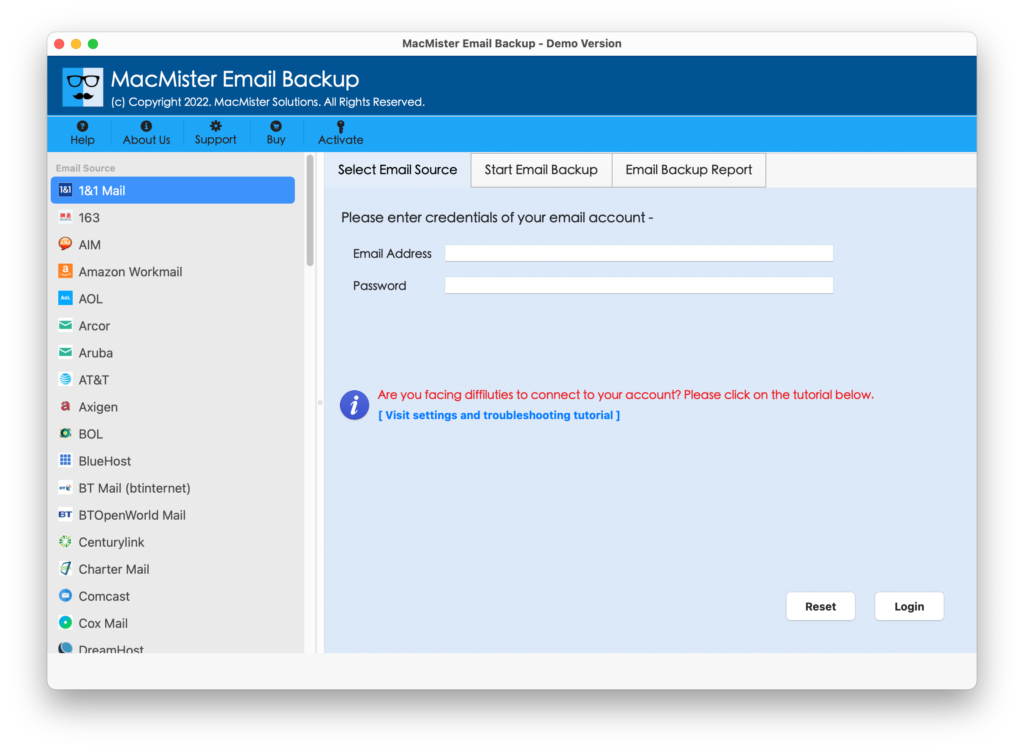
Step 2. Choose iCloud option from the source list appearing on left software pane. Enter iCloud credentials and click on Login button.
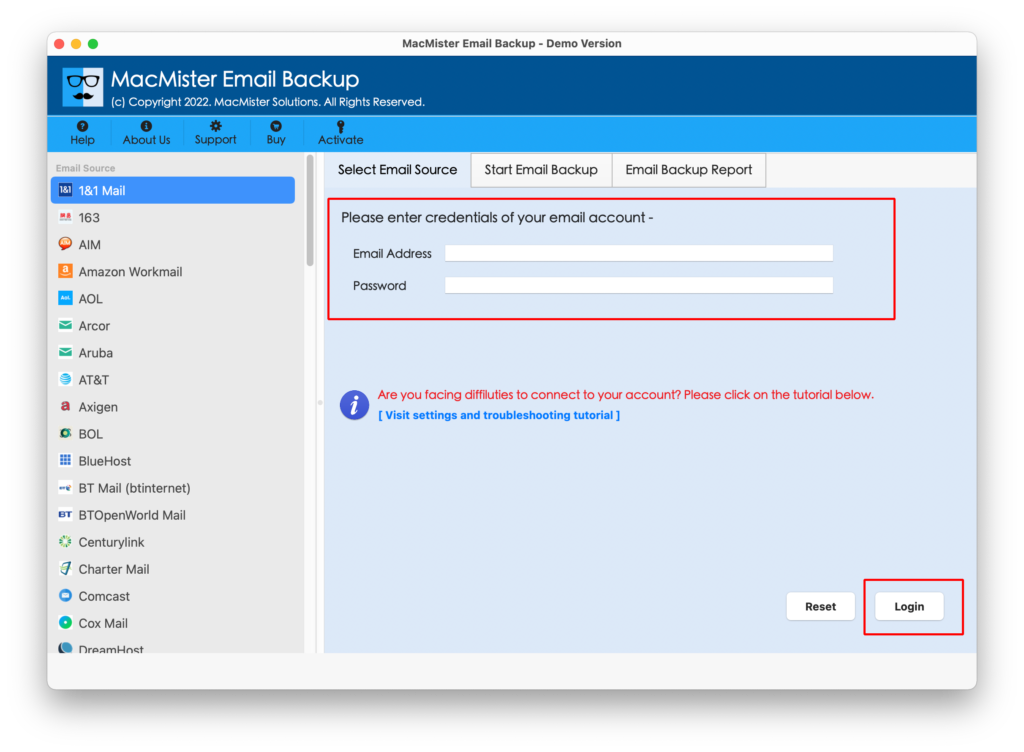
Step 3. All iCloud folders start appearing with checkboxes. By default, all will be selected. You can do the selection according to your requirement in case you wish to backup selective iCloud files.
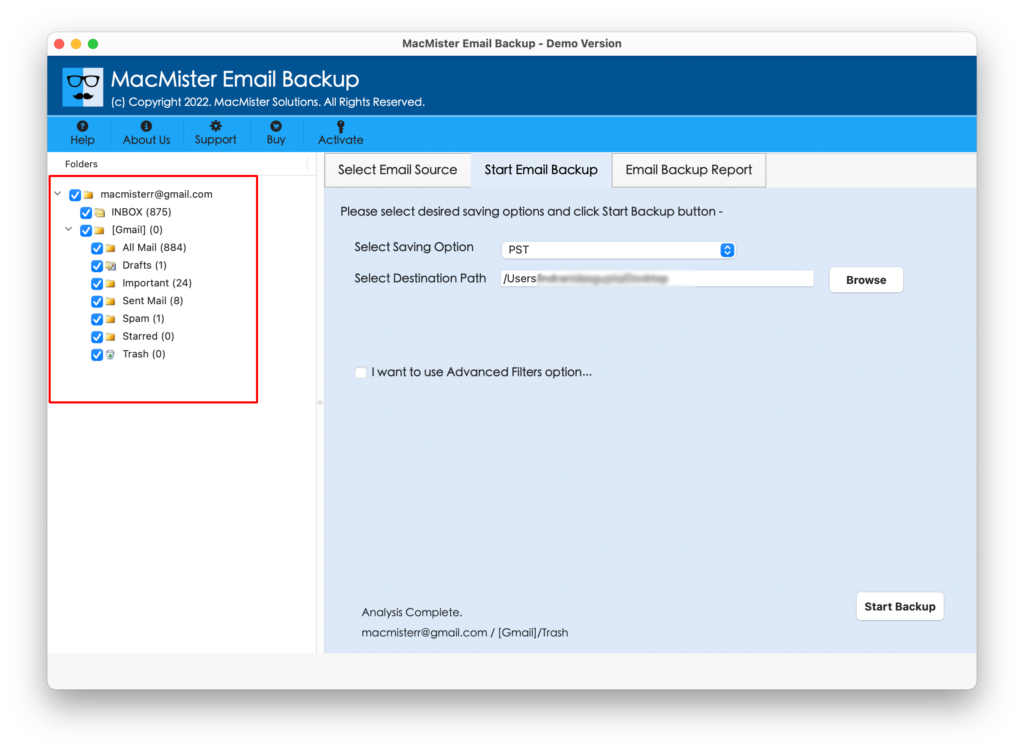
Step 4. Choose required saving output by navigating to Select Saving Option.

Step 5. Apply filters and other associated options of a chosen file type and press Start Backup button.
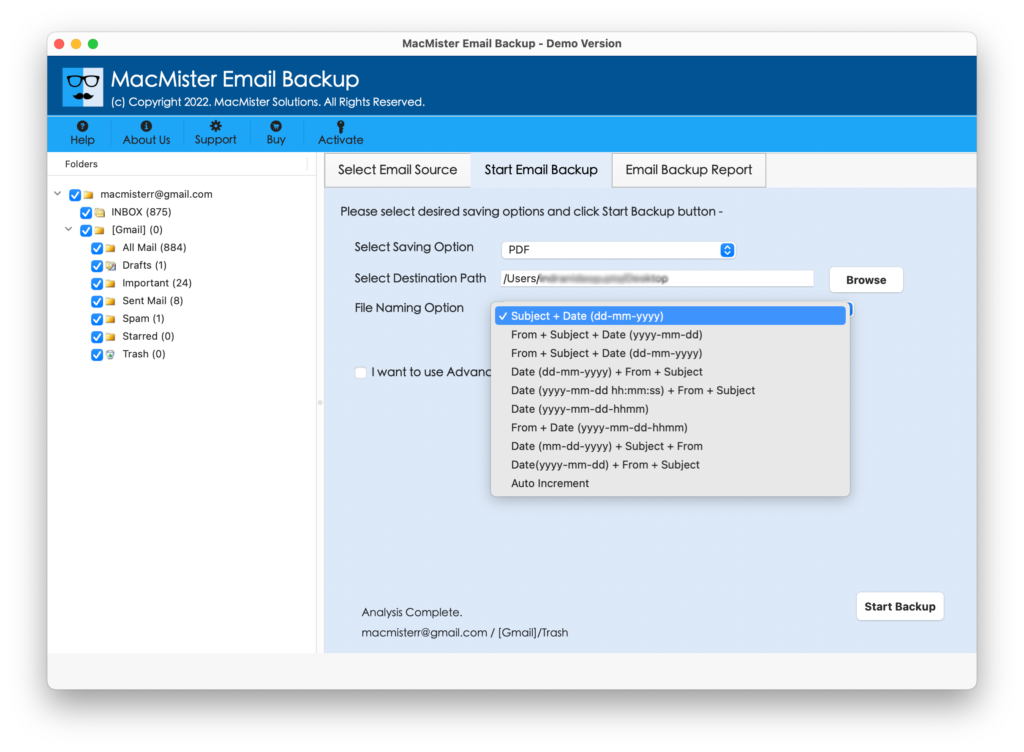
Step 6. Tool now displays Email Backup Report on the screen. It will show the status of backup. You can track total items converted and items left for download.
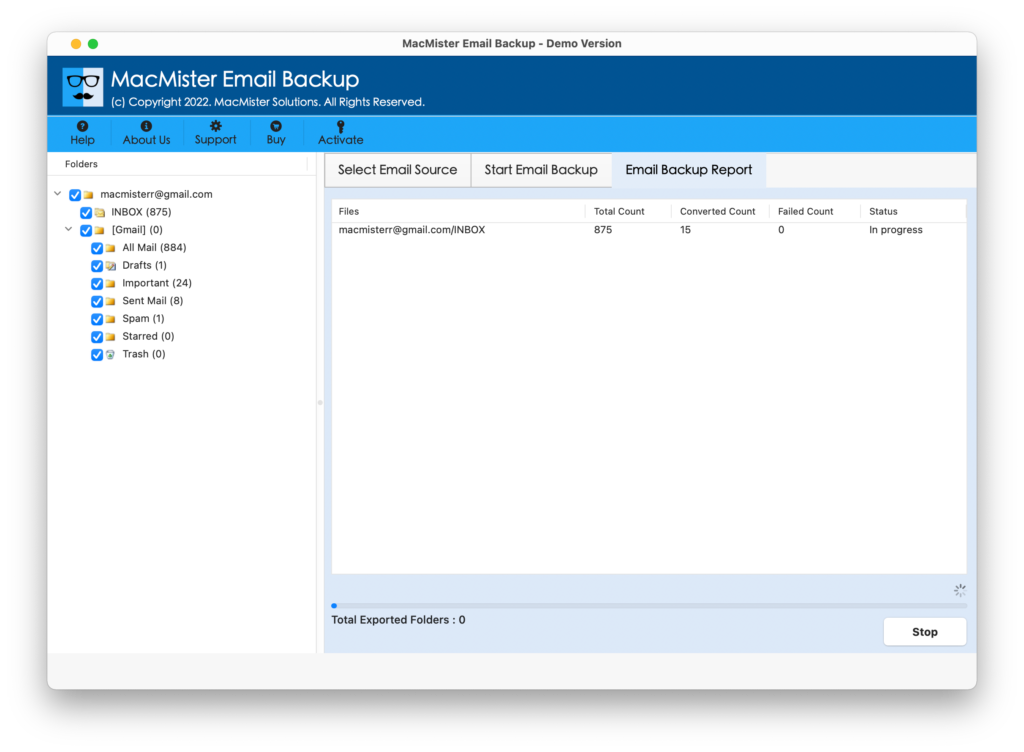
Now, visit the specified location to check the resultant data. You will see that entire migration took place without an error. Also, the original data will be preserved after the process.
Method 2. Download iCloud Data to Mac using iCloud.com
Follow the steps to download selective photos from iCloud –
Step 1. Open your Mac system and go to iCloud.com
Step 2. Enter required credentials in Apple ID and password.
Step 3. All iCloud stored items will now appear in front of you. Choose Photos and select the items to download.
Step 4. Click Download icon and download photos from iCloud to your PC.
Note. For any assistance, you can contact our support team. They will guide you properly and help you to download iCloud data to PC in an effective way.
Bottom Line
Here, we have given multiple approaches to download iCloud data backup to PC. You can choose the solution according to your own demand and proceed with the process. Moreover, in case you want to test the third party application, you can easily do that with the help of the free demo. By downloading the trial edition, you can download first 25 iCloud files to Mac free of cost.

