How to Export Apple Mail to CSV File on Mac?

Want an idea about how to export Apple Mail to CSV on Mac? If yes, then MacMister Solution will give you exactly what you are looking for! Just stick to the blog and follow the guidance mentioned to export Mac Mail to CSV on Mac.
Apple Mail has in-built function which allows to export contacts from Apple Mail to vCard/VCF. But, most users wants to transfer Apple Mail to CSV because it is easier to manage and can be directly opened without performing any import or export process.
Apple Mail is a popular email client and widely used across the globe. It is introduced by Apple Inc. Due to this, it is considered as a secure application which safely manages the large amount of user’s data in a single environment. The program uses SMTP to enable communication such as sending/receiving messages and uses POP3, Exchange and IMAP to store email messages.
CSV, on the hand stands for Comma Separated Value. It is a standard file format to store tabular data in a spreadsheet or database. For import/export information from applications that stores the data in tables, uses CSV file. Every column is representing the data record with fields divided by commas.
How to Export Emails from Apple Mail to CSV on Mac?
The process is divided into multiple stages –
- Exporting mails from Apple Mail
- Apple Mail to CSV using Apple Mail Converter for Mac
In the section, we have discussed two ways to export emails from Apple Mail. Choose the suitable one and finish the desired task.
Stage 1. Extracting Apple Mail Emails Mailboxes
- Go to Apple Mail on your macOS.
- Select the desired mailbox to export. Right-click on the same and choose the option “Export Mailbox” from the list of options.
- Set the location where you want to save Apple Mail emails and click “Choose” icon.
- The chosen Apple Mail mailboxes now saved at desired location.
Stage 2. Exporting Apple Mail to CSV using Wise Approach
Now, export the resultant Apple Mail mailbox to CSV with the help of Mac Apple Mail Converter. In case you have extracted MBOX folders of Apple Mail application, you can use our secure MBOX Converter for Mac Tool. The both conversion utilities will help you to export the data accordingly into CSV file format.
Just implement the three simple steps and accomplish the whole procedure in seconds. Even, the remarkable features of the tool help users to get the desirable output. However, you will get the freedom to test the entire working of both the software by downloading the demo version.
Steps to Directly Export Mac Mail to CSV on Mac
Step 1. Download and launch Apple Mail to CSV Tool on macOS.
Step 2. Choose the desired option to load required Apple Mail mailboxes. The tool will provide two options for the same “Convert Configured Apple Mail Mailbox Data” and “Loading Apple Mail Mailboxes Manually”. Click Next.
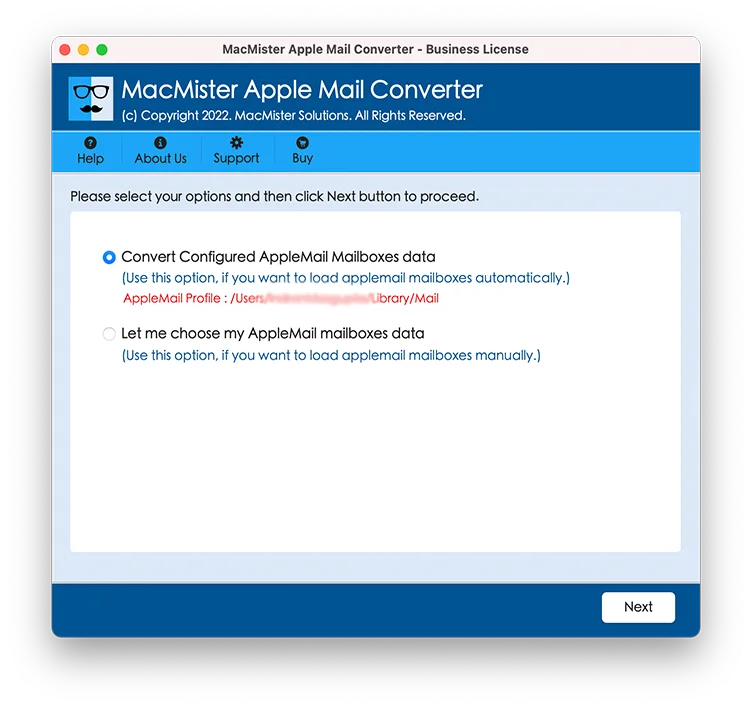
Step 3. List of Apple Mail mailboxes is now appear on the tool with checkboxes. By default, the checkboxes of all Apple Mail files are selected. You can deselect them in case you wish to perform selective conversion. Click Next.
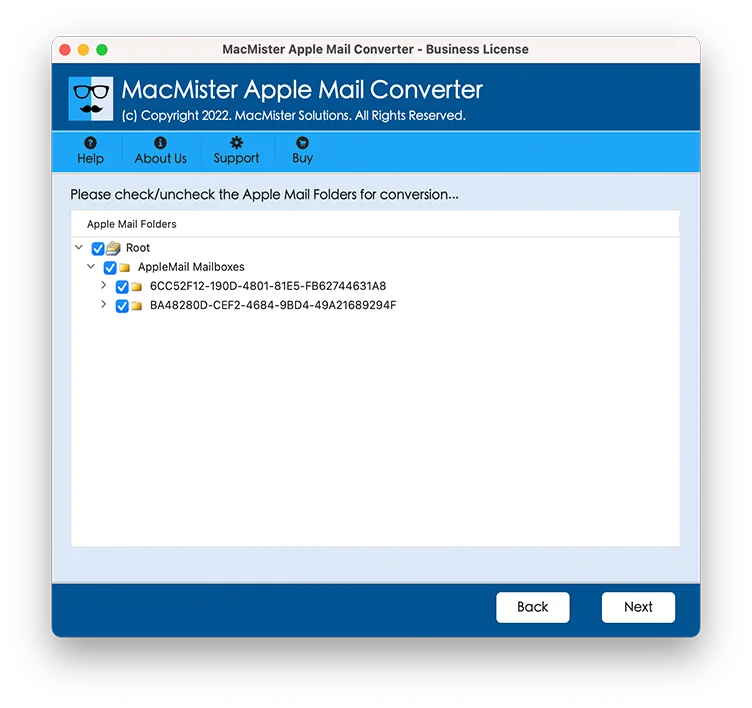
Step 4. Choose CSV from Select Saving Option list.
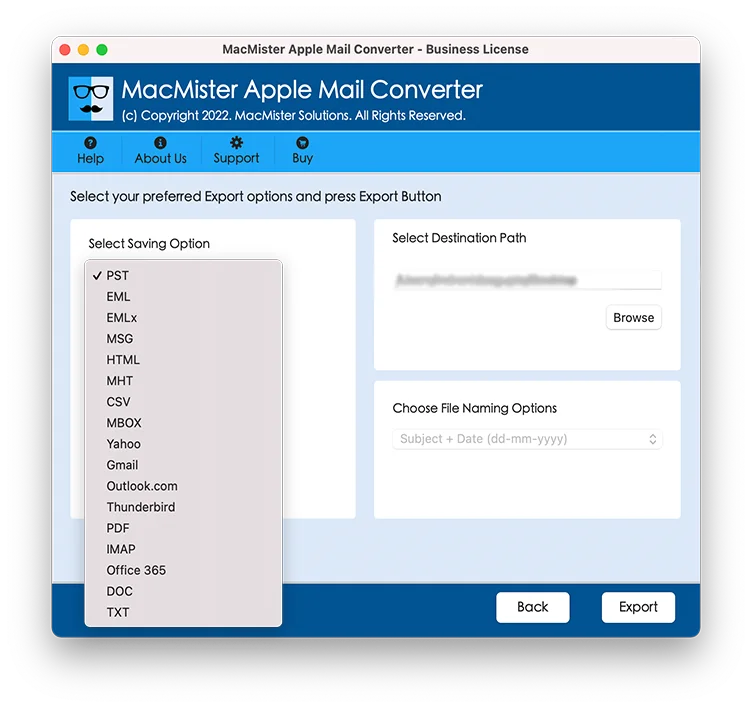
Step 5. Go to Browse button of Select Destination Path option and set the desired destination path where you want to save resultant CSV file. After this, click Export button.
Step 6. The migration will take place and the tool will show the Live Conversion report as well. With the help of this, you can track the conversion status.
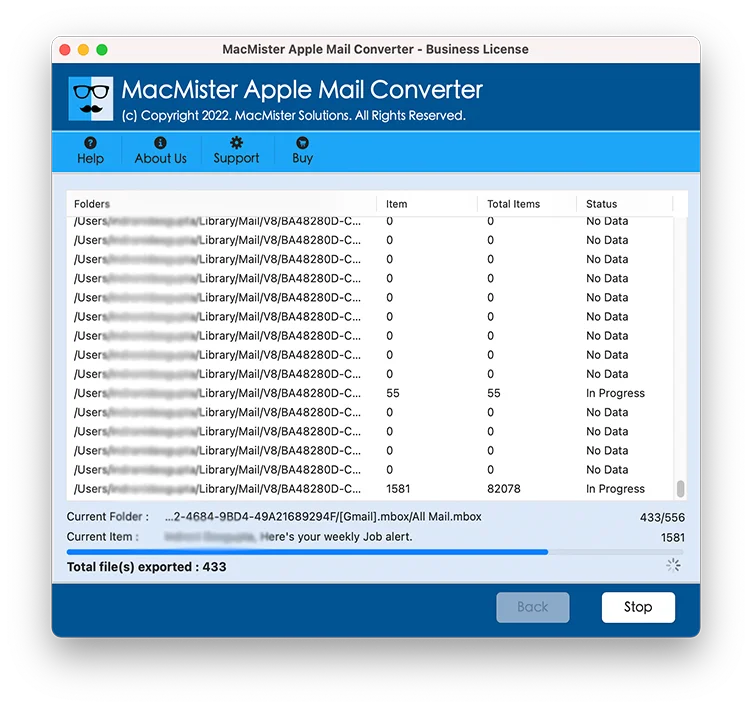
Once the application exported all Mac Mail emails to CSV, a message will appear “Conversion Completed” on the screen. Now, you can close the message box by clicking OK button. After this, you can go to the specified location of resultant file to see the accuracy of output. However, you will see that the data integrity of emails is totally same as present before. Still, if you find any issue or an error, you can contact our support team.
Three Powerful Aspects of Apple Mail to CSV Tool
Batch Apple Mail Mailboxes to CSV at Once
The Apple Mail to CSV Tool has the option to batch export Apple Mail mailboxes to CSV in a single time. The tool offers “Load Apple Mail Mailboxes manually”. By choosing this, you will get Add Files and Add Folder options. Choose the Add Folder option and load the Apple Mail folder stored with unlimited mailboxes. The app will load all of them at once and perform the process without data loss.
Save Resultant CSV File at Desired Location
The Mac Mail to CSV Tool provides the “Set Destination Path” option with Browse button. By clicking on it, it will ask to choose the path to save the resultant output after conversion. And, once the location is set properly, tool will pick up the same path and export Apple Mail emails to CSV at exact location. It will ease the process and help users to extract the resultant file without wasting any time and energy.
Easy and Intuitive GUI Makes Process Simple
The Apple Mail to CSV Tool has been built-up with very easy and simple interface. Thus, any organization and users can use the solution effortlessly without taking help from the outside source. Moreover, the procedure will complete in just three steps. Simply upload required Apple Mail mailboxes, choose the saving output and click on Export. It will not only save user’s efforts but gives them accurate output as well.
Conclusion
The entire segment highlighted the magnificent solution to export emails from Mac Mail to CSV directly. The easy steps of the application not only performs the process quickly but also takes care of user’s privacy. However, you download it on any Mac OS version and export first 25 email files from Apple Mail to CSV free of cost. By doing this, you will be able to get the idea how the process will take place and even you will come across of ultimate options that will help you in carrying out the desired result.

