How to Import Gmail Data into SmarterMail on Mac & Windows?
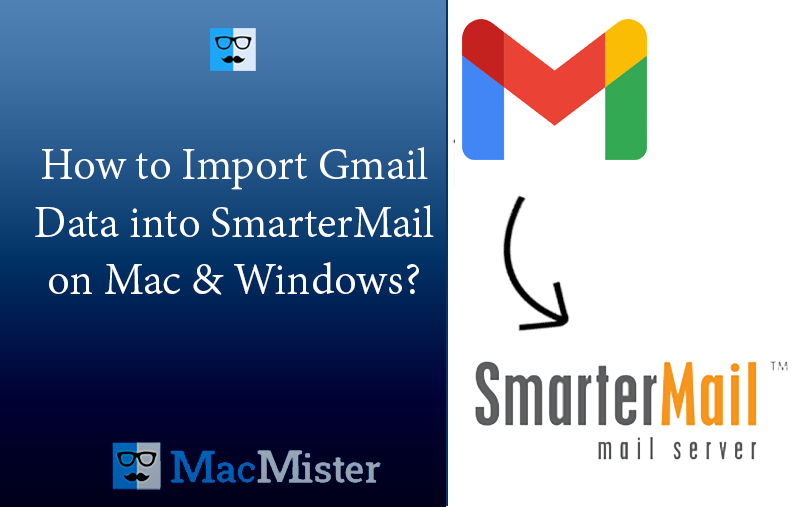
Importing Gmail to SmartMail is not as easy as it seems. So, in the article, MacMister has discussed how to import Gmail data into SmarterMail safely with emails and attachments on Mac & Windows. Now, without more ado, let’s get started and first understand some reasons behind the migration between Gmail and SmarterMail.
Emails have become an essential source of communication nowadays. Many businesses are using email services to manage digital communication with important clients residing in different parts of the world. However, webmail clients are gaining popularity these days because they are flexible and equipped with a great storage space. Gmail is one of them. Currently, it has more than 1.5 billion active users worldwide.
Gmail is a popular free webmail service that was introduced in 2019 by Google to handle large emails on a daily basis. It is considered one of the largest and most used email services in the world. One can access it directly through a web browser or synchronize with third-party email clients with the help of IMAP and POP protocols.
It has infinite benefits and one of them is free 15 GB of storage space. It is divided among different Google Services such as Google Photos, Google Drive, Google Mail, etc.
Now, you will think if Gmail is so advanced and beneficial, then why do some users want to import Gmail data into SmarterMail on Mac?
Why Users Need to Import Gmail Data into SmarterMail?
SmarterMail is an awarded email client that ensures to fulfill the requirements of businesses of any size, ranging from the individual proprietors to large firms and enterprise organizations. It has ample benefits and some of them are highlighted below –
- Simple interface with a rich and modern outlook.
- Integrated Chat System accessible through web browser or with any third-party chat clients.
- Supports integrated online meeting that is combined with audio/video conferencing, group chat, and inline file sharing.
- Offers collaboration features such as tasks, personal shared contacts, notes, and calendars.
- It is equipped with advanced features including to-do lists, delegation, and contact groups.
- Includes Sender Verification shield that shows the sender validity using multiple anti-spam checks i.e. SPF, DKIM, etc.
- Integrated with PLUS file storage system that uses OneDrive and Dropbox for file storage.
However, we haven’t explained all the features here but SmarterMail is actually a hub of powerful options. It has countless benefits that are attracting many businesses and individuals who are using Gmail email service providers.
How to Import Gmail Data into SmarterMail on Mac & Windows?
There are different ways to import Gmail data into SmarterMail –
- Manual Method
- Direct Solution
Let’s get started with the manual process first, if it seems unsuitable you can opt for the second method which is direct and expert’s expert-recommended.
Method 1. Manually Import Gmail Data in to SmarterMail
Follow the step-by-step process to import Gmail to SmarterMail:
Before implementing the steps, enable IMAP in Gmail.
Step 1. Go to your Gmail account. Enter the required credentials to log in.
Step 2. Click on the Gear icon (Settings), which appears on the top-right of the Gmail window. Then, click See All Settings.
Step 3. Navigate to Forwarding and POP/IMAP tab. Click Enable IMAP.
Once done, configure SmarterMail using the following steps.
Step 1. Go to SmarterMail and log in with your credentials.
Step 2. Navigate to Settings.
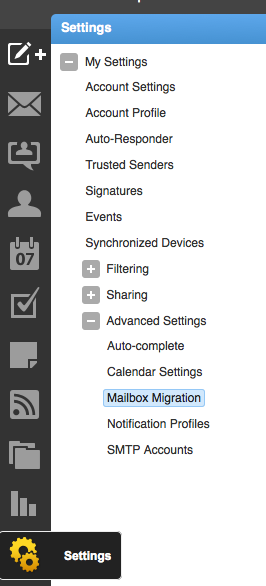
Step 3. Go to the Advanced Settings option. Click on the (+) icon appearing corresponding to it. Select Mailbox Migration from its options.
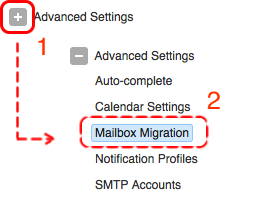
Step 4. A pop-up window appears. Under Account Type, click the drop-down arrow and select the Gmail option from the list. Press Next.
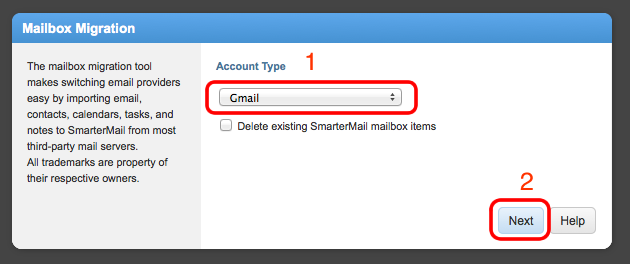
Step 5. Select the necessary items to import into SmarterMail. However, here we have chosen Email and Contacts. When done, click Next.
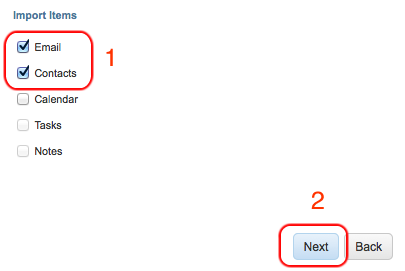
Step 6. Specify Login details of Gmail accounts from which you are importing the database and click Next.
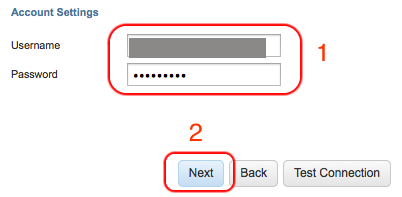
Step 7. In the next window, click Start.
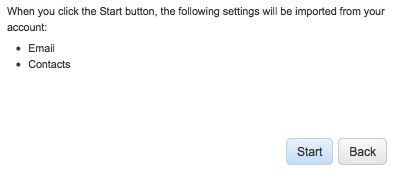
Step 8. The import process will start and when it finishes, click Close.
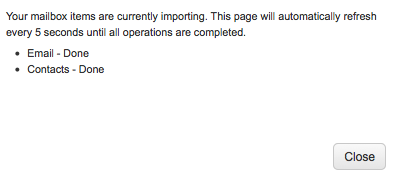
Step 9. Now, you can see the imported data in your SmarterMail account.
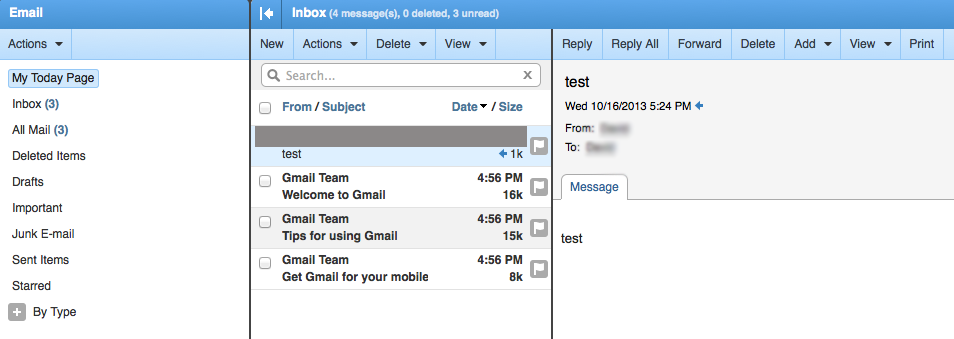
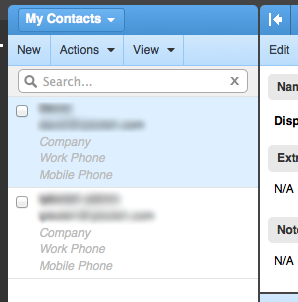
Method 2. Directly Import Gmail Data into SmarterMail
The simplest way to import Gmail data into SmarterMail on Mac & Windows is MacMister Gmail Backup Tool for Mac & Windows. The application interface contains a friendly appearance so any professional and non-professional user can operate it effortlessly and perform the necessary tasks with ease. Also, the operational steps are non-typical. They will save the time and effort of users, helping them to achieve the desirable process in minimum time.
Moreover, the software is automated with brilliant features and options with the help of users can import Gmail data into SmarterMail on Mac according to their requirements. Also, one can use the freeware version of the tool to check the import process of the Gmail database for free. Quick Note. Follow the steps correctly mentioned further to access Gmail mailboxes in SmarterMail on Mac.
Working Steps to Import Gmail Data into SmarterMail on Mac
Step 1. Download and run MacMister Gmail to IMAP Backup Tool for Mac on macOS.
Step 2. Add Gmail account details such as email address and app password in the required fields and click Login button.
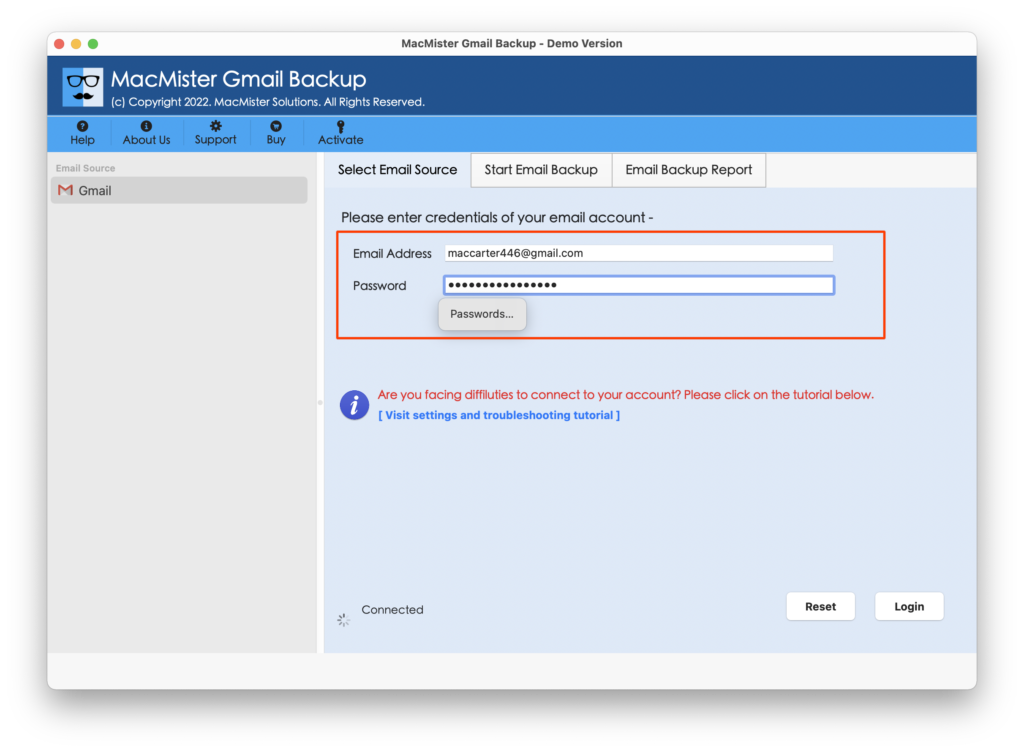
Step 3. The specified Gmail account will connect immediately with the application and its mailboxes start to appear on the software pane as a list.
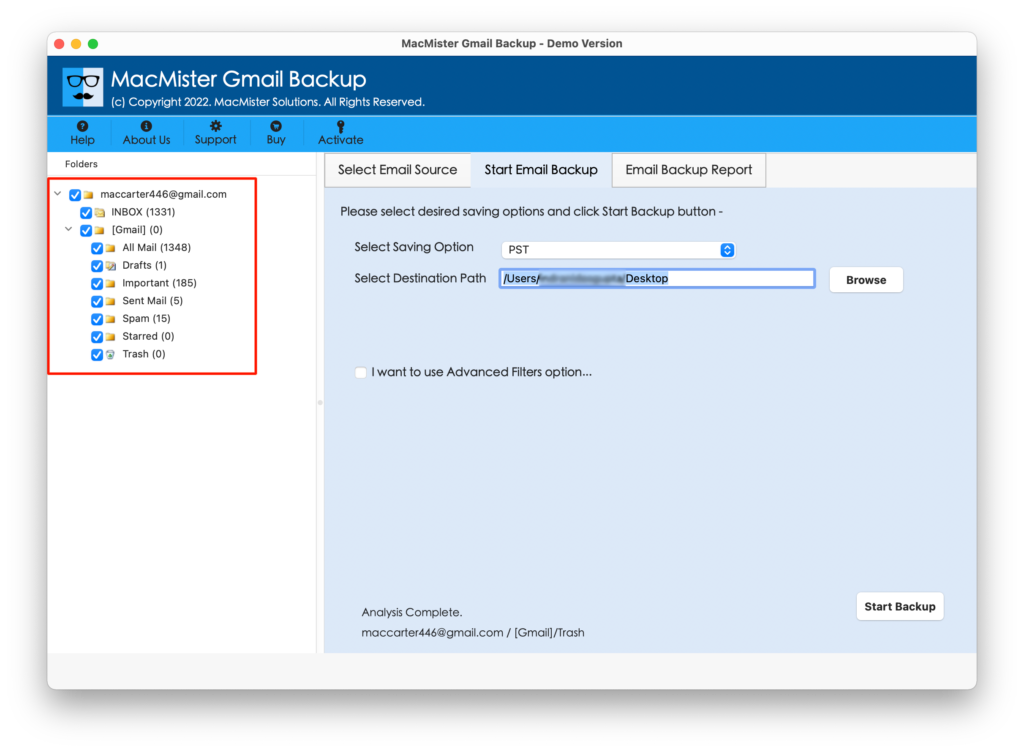
Step 4. Click on the Select Saving Options and select IMAP option from the menu.

Step 5. Enter SmarterMail account details in the required fields. Set IMAP Host and Port Number. Apply Filters, if you want to import specific Gmail data into SmarterMail. When done, click Start Backup button.
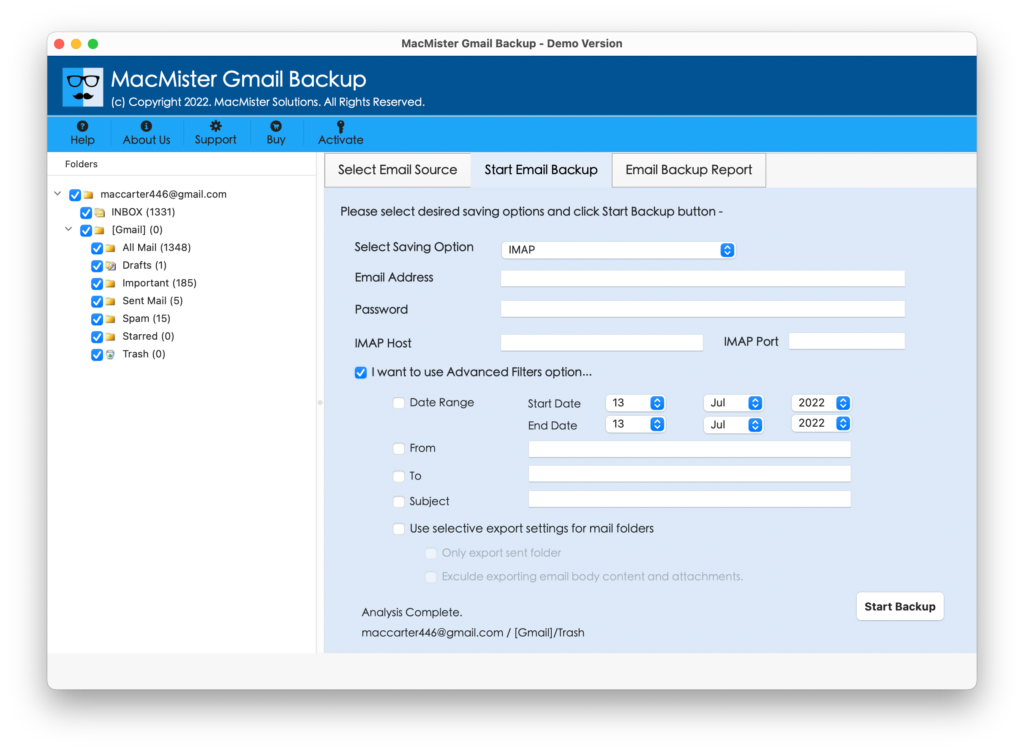
Step 6. The migration of Gmail to SmarterMail has begun. You can track the live process using the Email Backup Report appearing on the screen.

The process finishes within seconds and then a pop-up screen appears confirming migration is successfully completed. Click on the OK button after reading the message and go to your SmarterMail account to check the migrated data. However, you will see that the resultant data is accurate. The content appears without data alteration and the formatting properties as well as folder structure is also precise.
Epilogue
In the blog, we have discussed two different approaches to import Gmail data to SmarterMail. The first approach is manual which is free to use but can take a lot of time. Also, it is must to have a support of expert’s when implementing the process manually. The second approach i.e. MacMister Gmail Email Backup Software Mac is a recommended tool. It is cost-effective and simple to use. Easily takes care of the entire migration without damaging the original files and folders. It also has a freeware version with the help of one can import 25 Gmail files to SmarterMail for free. However, it is available so that users can experience the entire migration for free before deciding to purchase its license.