How to Migrate from Gmail to HEY on Mac & Windows?
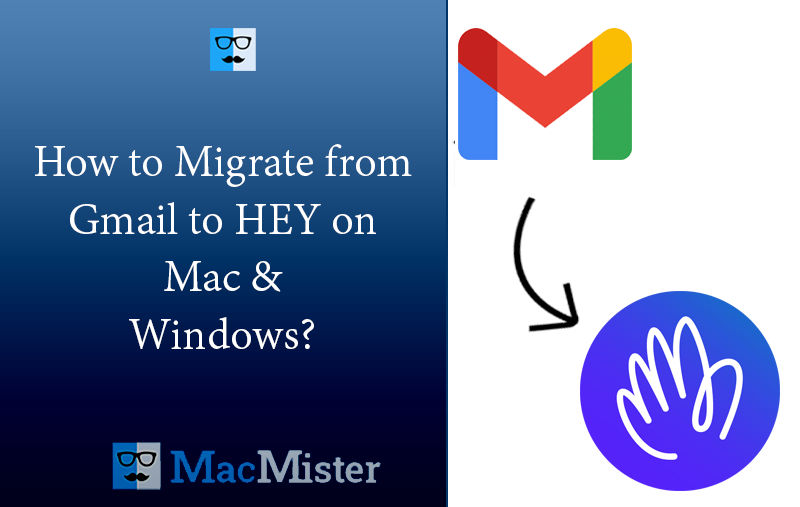
Have you recently tried HEY and found it suitable for your business? Now wondering how to migrate from Gmail to HEY safely? Searching for an effective and easy approach for the same? No worries, just follow the segment and you will come across a solution that will directly migrate from Gmail to HEY with emails and attachments.
Gmail is a Google webmail service which has become very popular since few years because it is free and easy-to-use. The email service provide supports 105 languages and paid plans for businesses of all sizes. Each plan has different functionality levels such as support options, storage space, features and more. One can choose suitable plan and use Gmail services accordingly.
The best part is Google Mail is simple and able to work virtually with any device. It is compatible with widely used web-browsers. Additionally, it supports Windows and Apple computers as well as iOS and Android devices. Even, users can install Gmail on ChromeOS and other Linux-supported operating systems.
But in recent months we have seen a drop in its popularity as users attracted to a new player in town i.e. HEY. It is introduced by BaseCamp in 2020. Users can access its services directly through HEY website and through applications supported by Mac OS, Windows, Android, Linux, and iOS.
Why Users are Moving from Gmail to HEY?
Hey is an email service of new era and is designed with an appealing interface and features which users would definitely want to try.
- Hey will send a notification to users whenever an email is received from a new sender asking to confirm whether they would like to receive more emails from the same sender and if not then the emails from that sender will never appear again.
- Blocks tracking pixels which is called spy tracker in the apps inform user if an email contains tracking.
- Show all the attachments in a single place that are received from all the senders.
- No advertisements will appear.
- Provide multiple encryptions such as at-rest, in-transit, and at-work except end-to-end.
- Offers 100 GB of storage space for free.
After taking a look at its wonderful features, it has been clear why users should move from Gmail to HEY. But, the main challenge is how to migrate from Hey to Gmail. Let us explore the method in detail in the next section.
How to Migrate from Gmail to HEY on Mac & Windows?
There are two different ways to migrate from Gmail to HEY –
- Manual Method
- Direct Method
Method 1. Moving from Gmail to HEY Manually
Gmail allows to automatically forward any email to @gmail.com from another email address. So, if someone is sending you an email to @gmail.com address, then it will be right away sent to @hey.com email account. This way, people do not need to modify email ID and even they will not miss any email sent to old Gmail account. Follow the step-by-step process to implement the same –
- Open Gmail account.
- Go to Settings which is being represented as a gear icon.
- Click Forwarding and POP/IMAP tab.
- Tap Add a Forwarding Address and add your @hey.com email address.
After this, Gmail will send verification email to specified email ID. Click on the link appearing in verification email to confirm that you have added correct email address.
Method 2. Moving from Gmail to HEY Directly
The easy, direct, and effective way to move from Gmail to HEY is MacMister Gmail Backup Tool for Mac & Windows. The tool contains 15+ saving options and IMAP is one of them. Just add the desired login details of Gmail and IMAP through which HEY is integrated and click Start Backup button. In this way, the application will directly move Gmail emails to Hey account. The interface is user-friendly and easy-to-manage. So, any technical and non-technical users can handle the entire process on their own and migrate from Gmail to HEY with emails and attachments.
Moreover, the application is programmed with several advanced features and options with the help of users can move to HEY from Gmail as per their requirements. However, necessary users can download the freeware version of the software and check the entire migration process for free.
Working Steps to Migrate from Gmail to HEY on Mac
Follow the Steps to Migrate from Gmail to HEY on Mac –
Step 1. Download and run MacMister Gmail to IMAP Migration Tool for Mac on Mac OS.
Step 2. Add Gmail email address and app password in the necessary fields and click Login button.
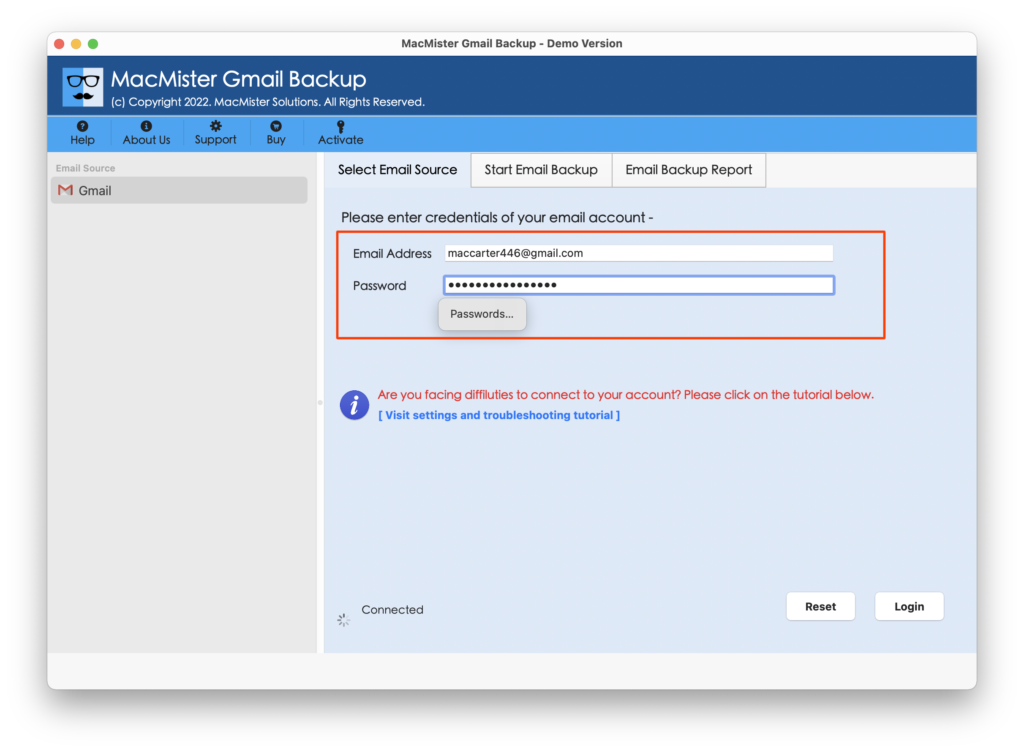
Step 3. The tool will connect with the specified account and start listing its mailboxes on its pane.
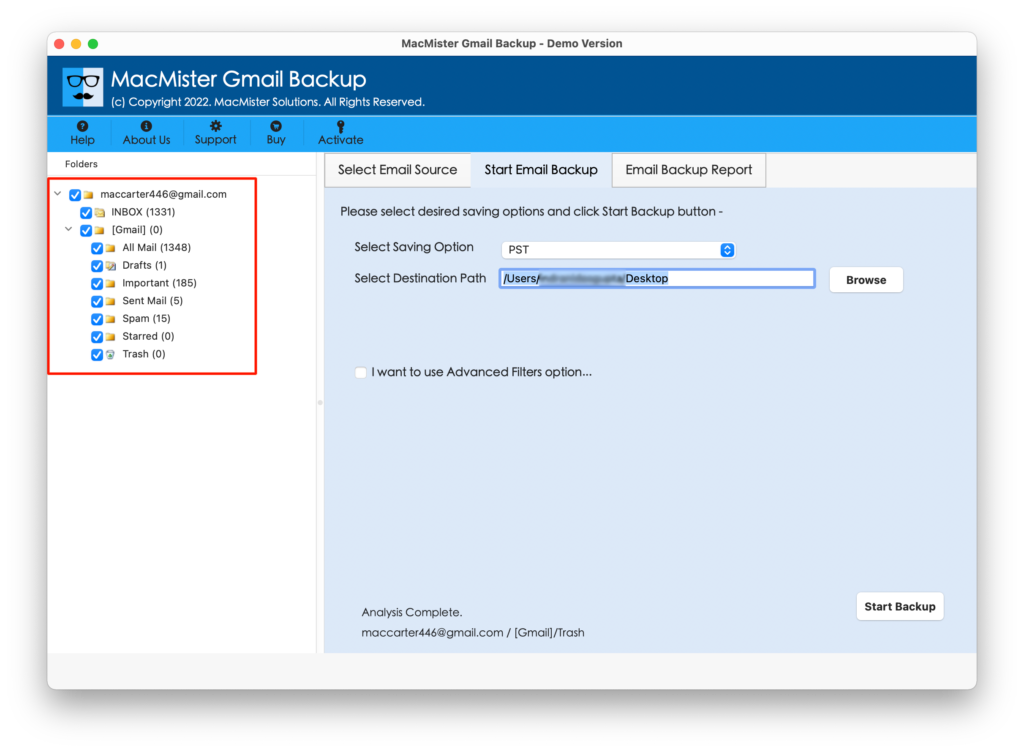
Step 4. On the right-side, Select Saving Options will appear, click on the same and select IMAP from the menu.
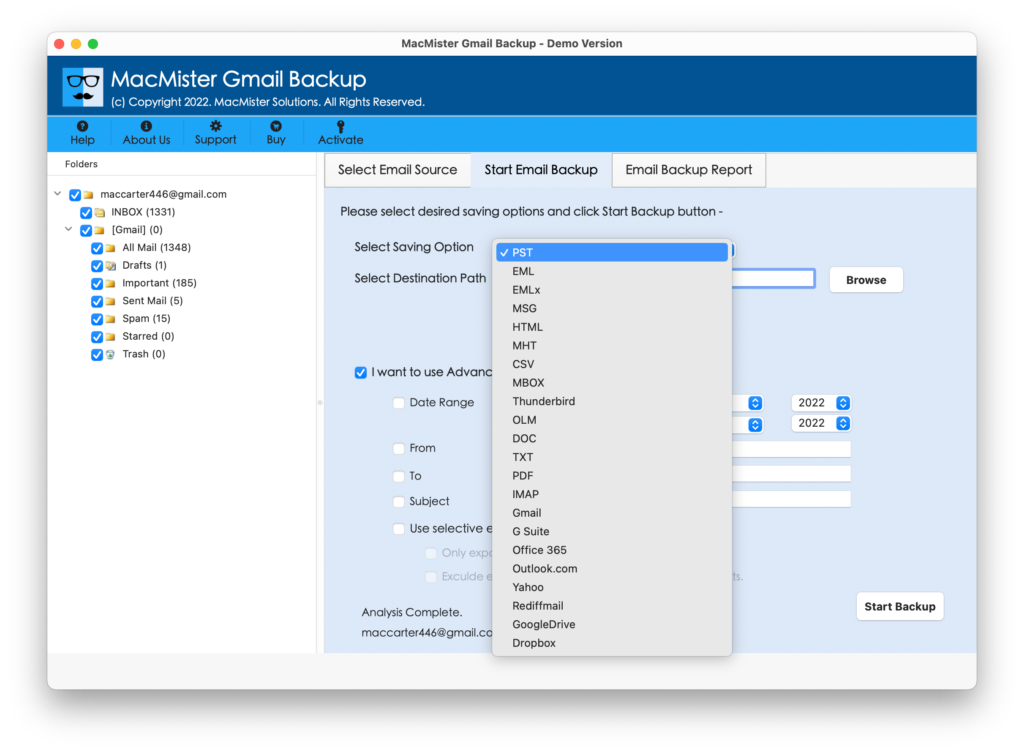
Step 5. Mention the IMAP details of account which is configured with HEY. Set Filters to migrate specific Gmail emails to HEY, if needed and click Start Backup button.
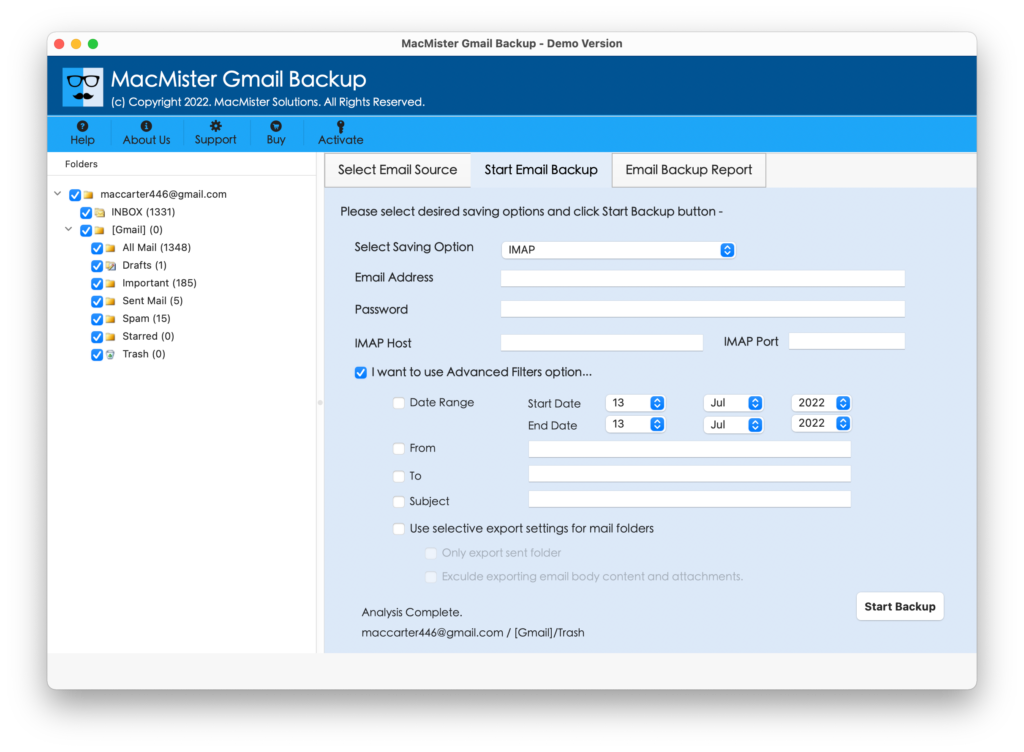
Step 6. The migration will start and an Email Backup Report will display which will show the running migration progress of Gmail emails.
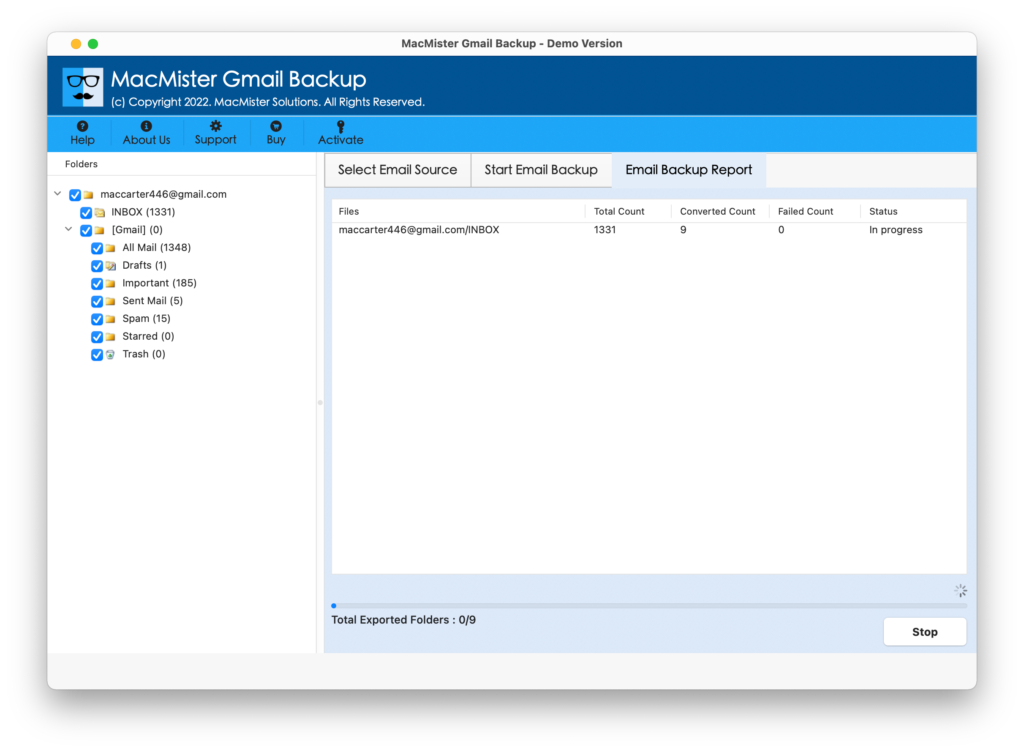
The process will complete with a notification confirming that the app has successfully performed the migration. Tap OK button and login to HEY account to check all the migrated files. However, they will appear with accurate content, formatting properties, and layout. So, if you have any worries related to the application, keep them aside and trouble-free implement the process with 100% accurate results.
Epilogue
In the write-up, we have discussed multiple ways to migrate from Gmail to HEY account. The first method has explained the process manually. But it is not suitable for novice users. The steps are complicated and thereby recommended to perform the manual procedure under expert’s assistance. Second method is paid but cost-effective. It is simple, direct, and highly secure. Moreover, anyone can effortlessly operate it and move to HEY from Gmail account. Also, the application has a free demo that can be used to check the entire process for free. It even allows to migrate first 25 Gmail emails to HEY account free of cost.
Quick Note. Try MacMister Email Backup Software Mac to import emails from 70+ webmail sources into 15+ saving options. Download its free demo now and move first 25 emails with attachments free of cost.