How to Open Downloaded Gmail Emails on Mac?
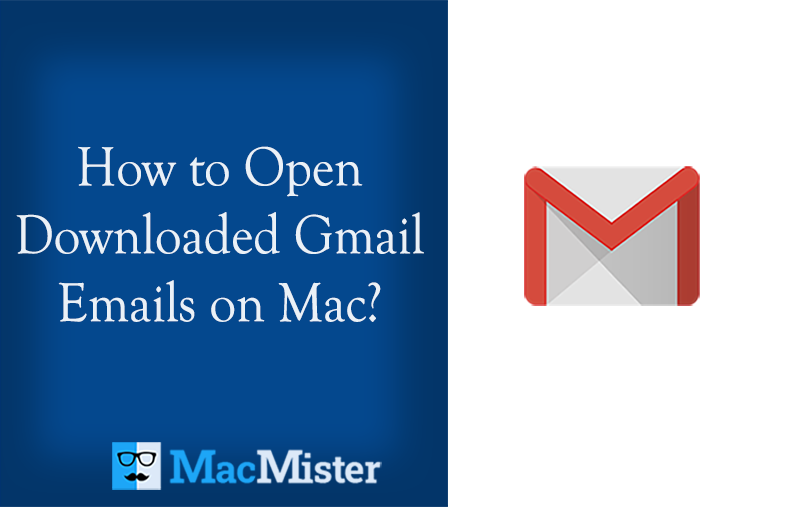
Have you recently downloaded emails from your Gmail account on a Mac system? Now wondering how to open downloaded Gmail emails on Mac without installing a third-party application? Looking for a trouble-free and easy method to implement the required task? If yes, then read the blog carefully because, in the segment, you will find a solution that will help you to open downloaded Gmail emails on Mac with attachments accurately.
Usually, Gmail stores all the emails in Google Drive which some users don’t like. Due to some bad experiences, they don’t want cloud storage service to store and backup all important emails, so one will download a copy of all the data stored in a Gmail account. Fortunately, Google has a Google Takeout service that includes a list of all Google products and it allows users to download important data on a local storage including Gmail emails.
Let’s see how Google Takeout helps to download Gmail emails on Mac.
How to use Google Takeout to Download Emails from Google Mail Account?
Google Takeout is a separate service and so you have to visit https://www.google.com/settings/takeout and sign in to your Gmail account. Now, you will see a list of Google services with checkboxes. By default, all checkboxes are selected. But, you can click the Deselect all option to uncheck all the boxes and then you can select the checkbox of a required item manually whose data you need to download.
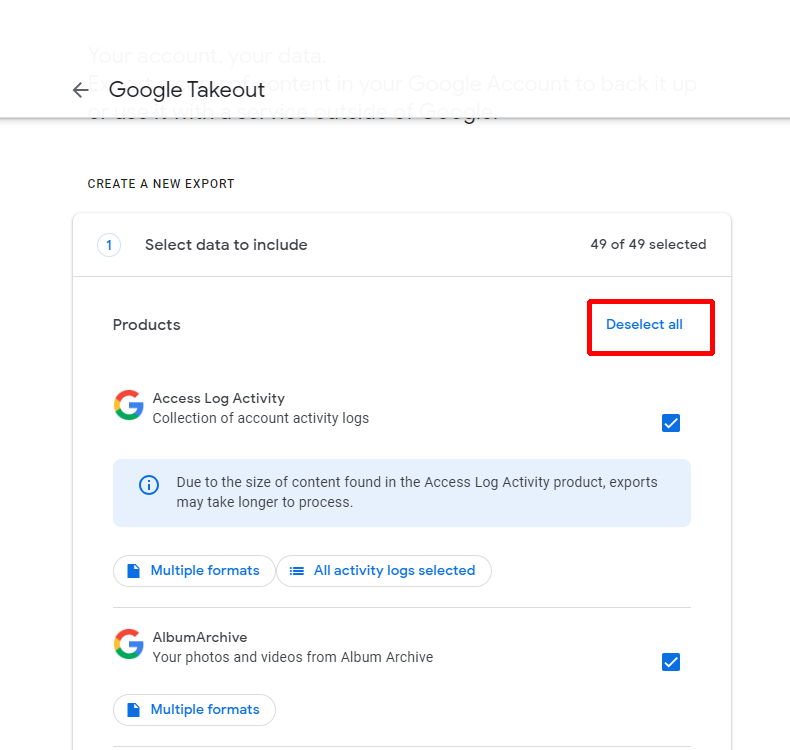
Now, scroll down to the Mail product and click on its checkbox.
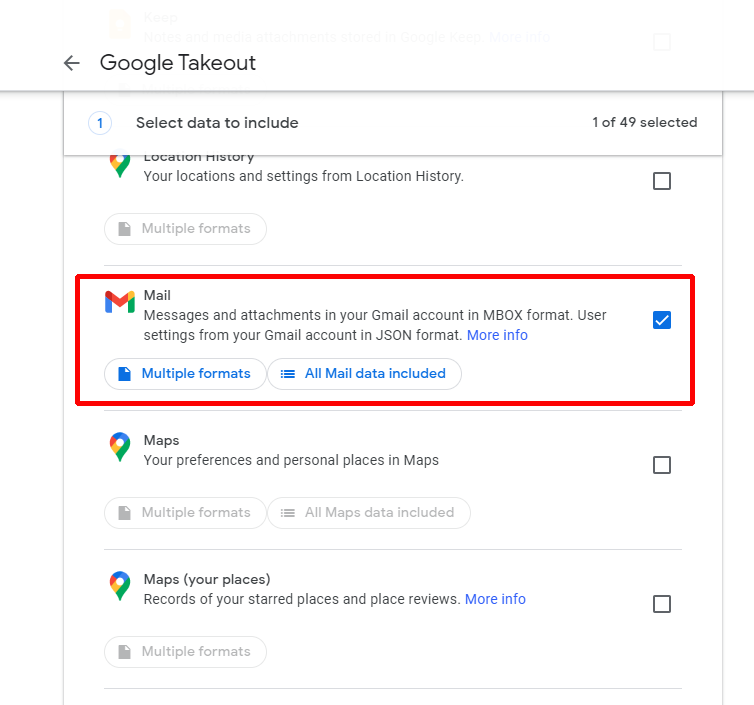
Click the All Mail Data Included option and cross-check the folders that are included for email download.

Click the Multiple Formats option to see the file formats in which all your emails will be downloaded.
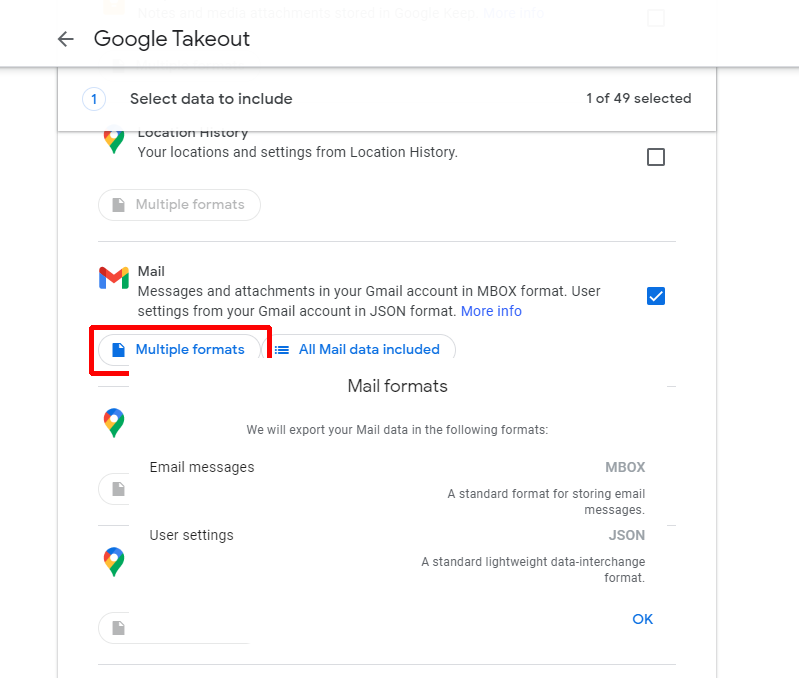
Again, scroll down until you see the Next Step button. Click on it and proceed further.
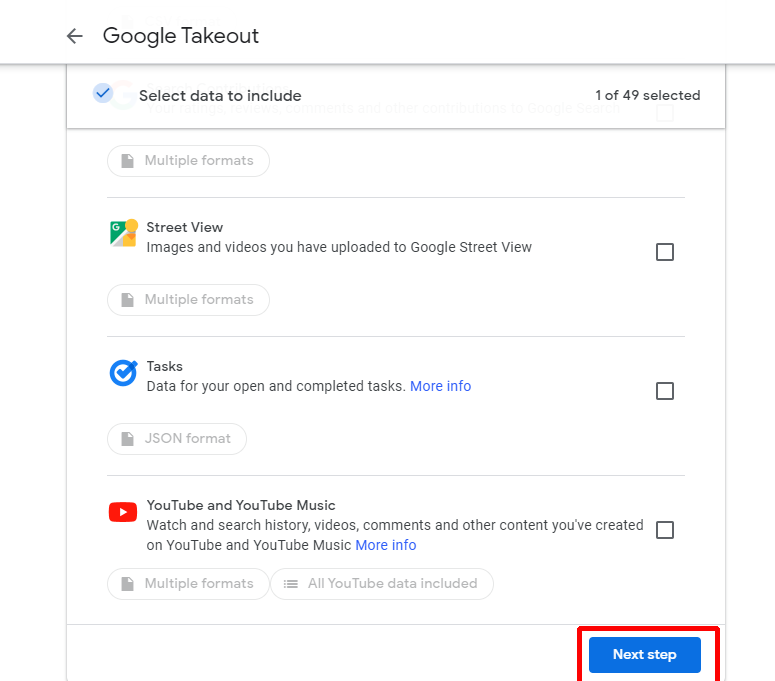
Choose the required destination to transfer the downloaded link.
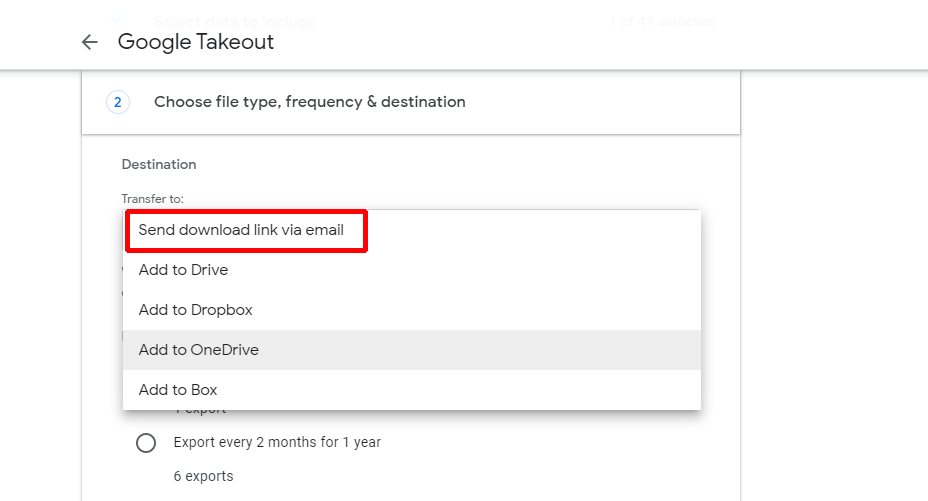
Select the frequency of download according to your requirements.
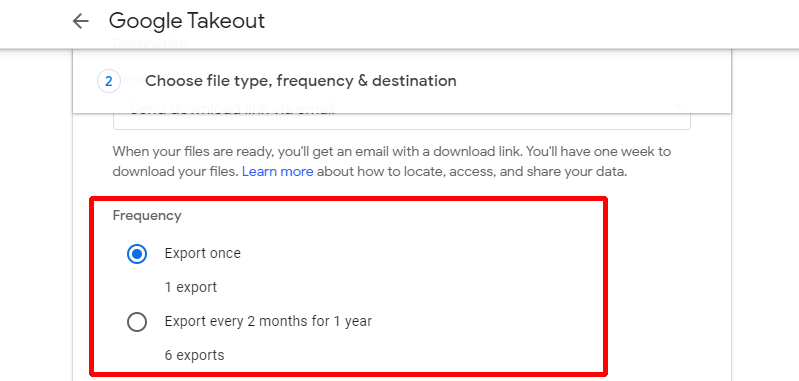
Set the file type as per your need in which you want to download your emails.
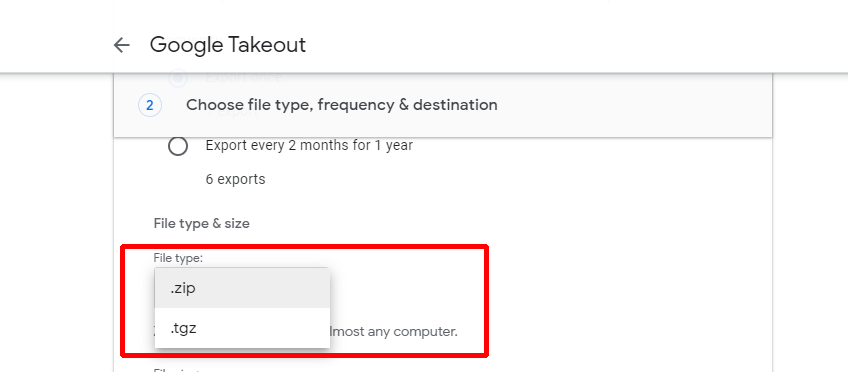
Choose the total file size from the given options.
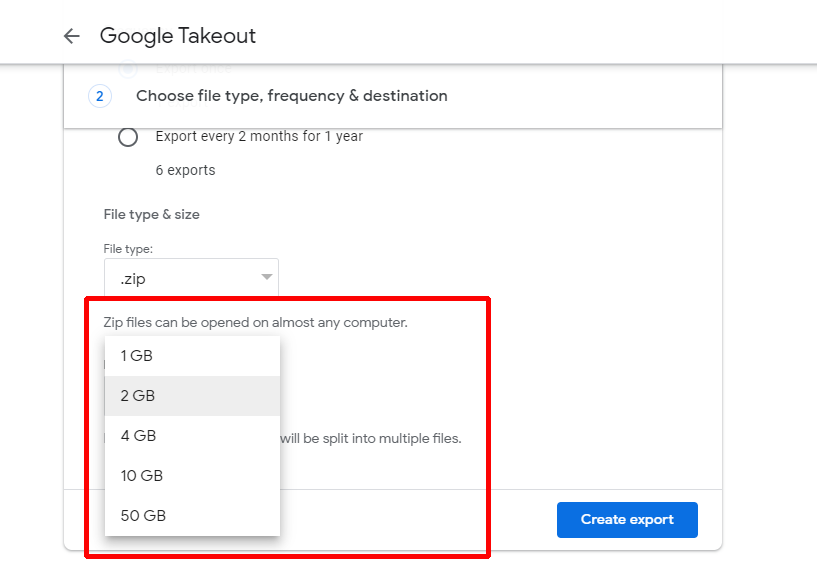
Last, click on Create Report button.
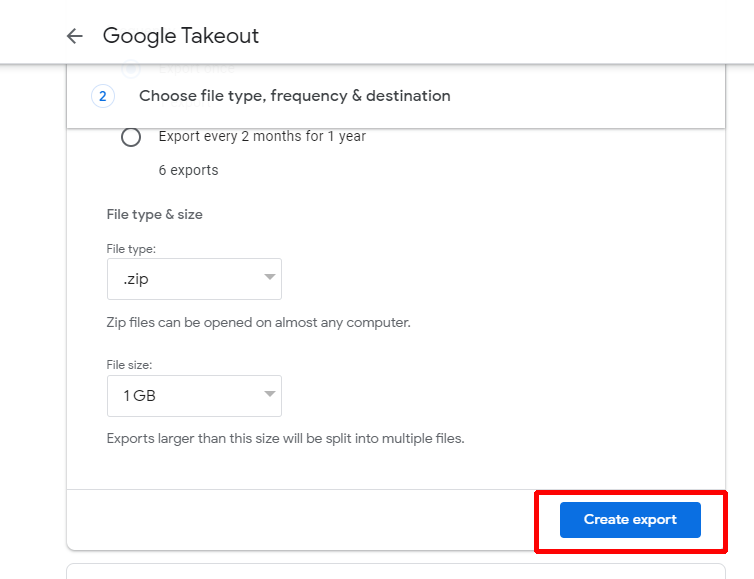
Google Takeout now started the process and creating a copy of files from Mail.
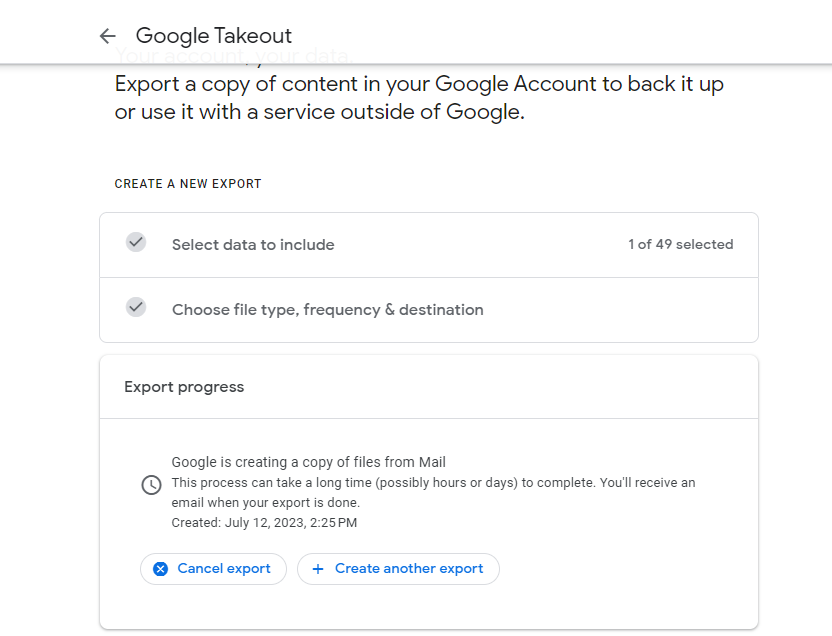
Wait for a few seconds until the download link is generated and then go back to your email account to check the Google Takeout message. Click the Download button to download all emails from a Mail folder.

After downloading the archive, extract the .zip file with the help of an in-built extractor or using a third-party archive tool such as 7-Zip. Now, you will see a Mail folder, and double-clicking on it will show the list of MBOX files containing all the emails of your Gmail account.
MBOX file format is an email-client-supported file type. So the operating system will be unable to open it. Therefore, in the next section, we have discussed a procedure that will help to open an MBOX file on Mac without the support of an email application.
How to Open Downloaded Gmail Emails on Mac?
With the help of MacMister MBOX Converter for Mac, users can easily open downloaded Gmail emails on Mac with attachments. The tool is user-friendly, safe to use, and cost-effective. Anyone can handle the software effortlessly and open downloaded Gmail emails on Mac with attachments within seconds. The application allows users to save Gmail emails MBOX to PDF, PST, MSG, EML, EMLx, MHT, HTML, DOC, IMAP, Thunderbird, Yahoo, and more. Even, the steps are simple and time-saving. They will help in completing the entire task in a minimum time.

Moreover, the software includes features that help users to save downloaded Gmail emails on Mac according to specific requirements. However, the free demo of the app is available which allows users to explore the working of the tool for free.
Working Steps to Open Downloaded Gmail Emails on Mac
Step 1. Download, launch, and run MacMister MBOX Converter on a macOS.
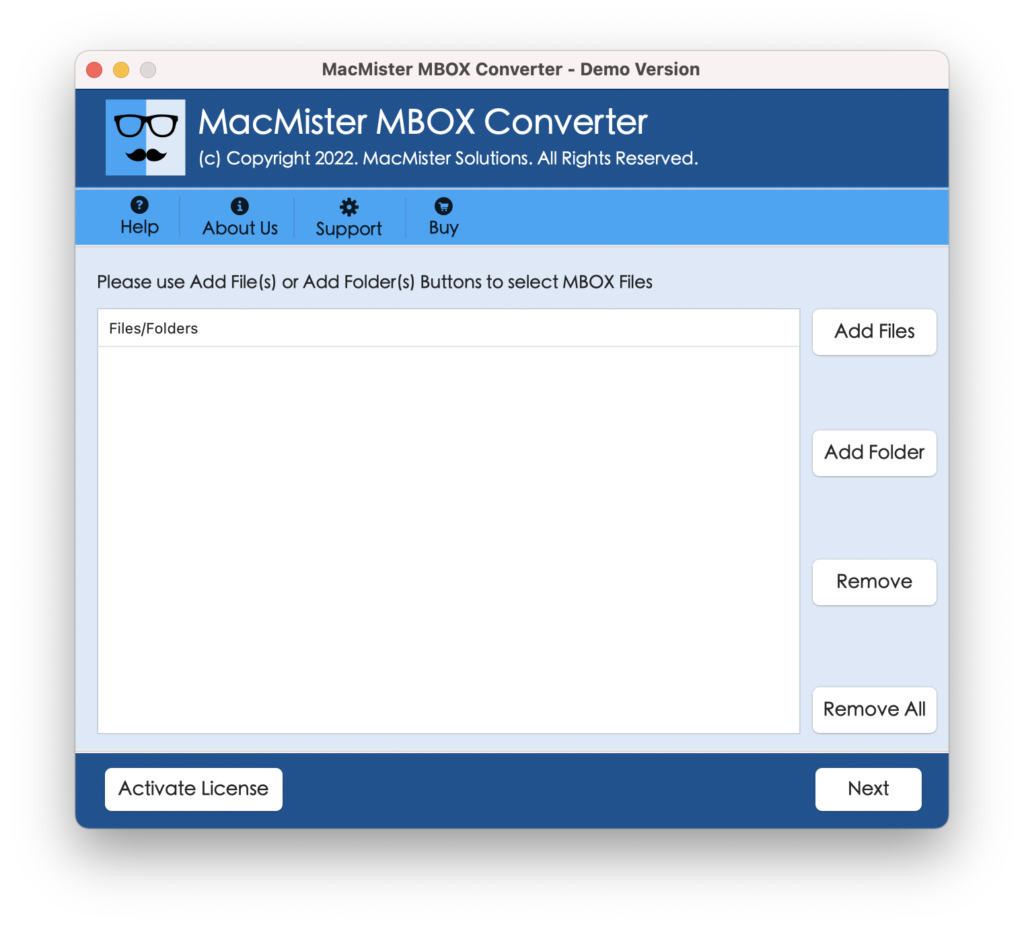
Step 2. Load downloaded MBOX files on the tool with the help of dual options i.e. Add File(s) or Add Folder buttons. Click Next.
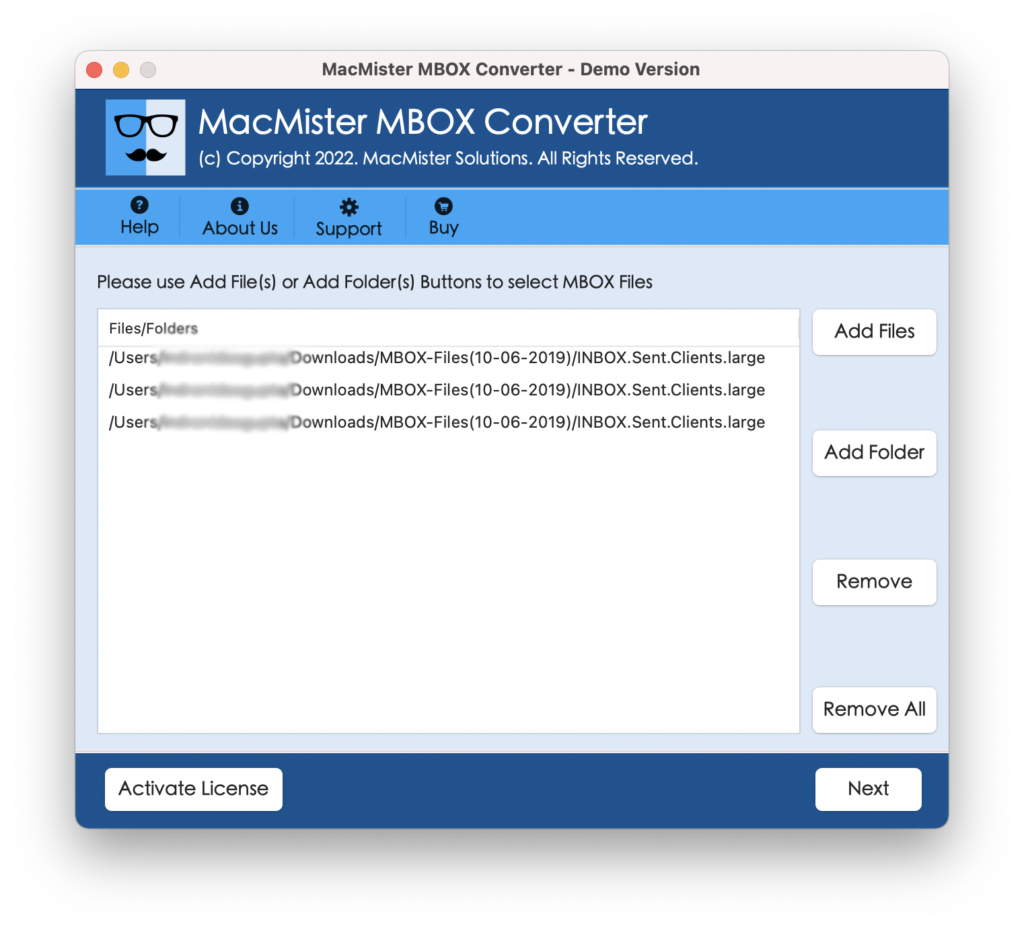
Step 3. The software will immediately list the chosen MBOX files on the tool with checkboxes. However, the checkbox allows users to go for a selective conversion if needed. Click Next.
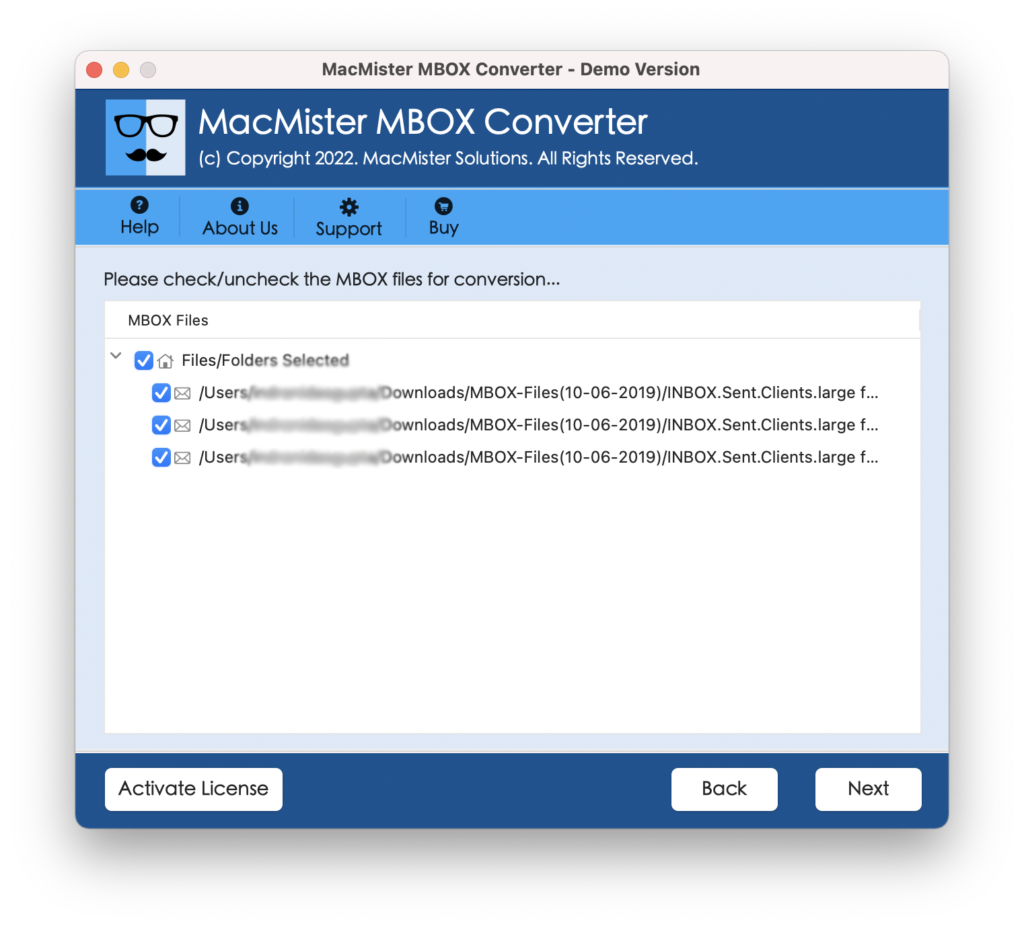
Step 4. Click Select Saving Options and select the file type you need to open downloaded Gmail emails on Mac.
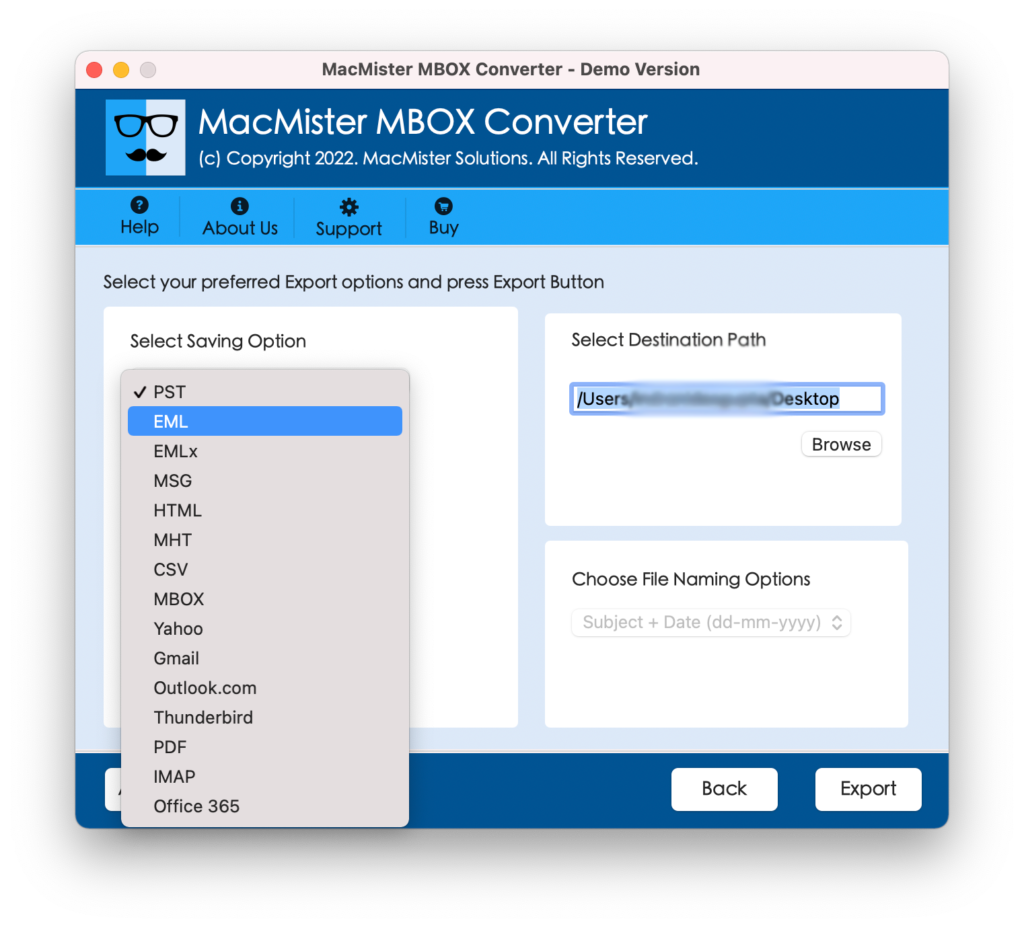
Step 5. Apply the sub-options according to your requirements and start the process by clicking the Export button.
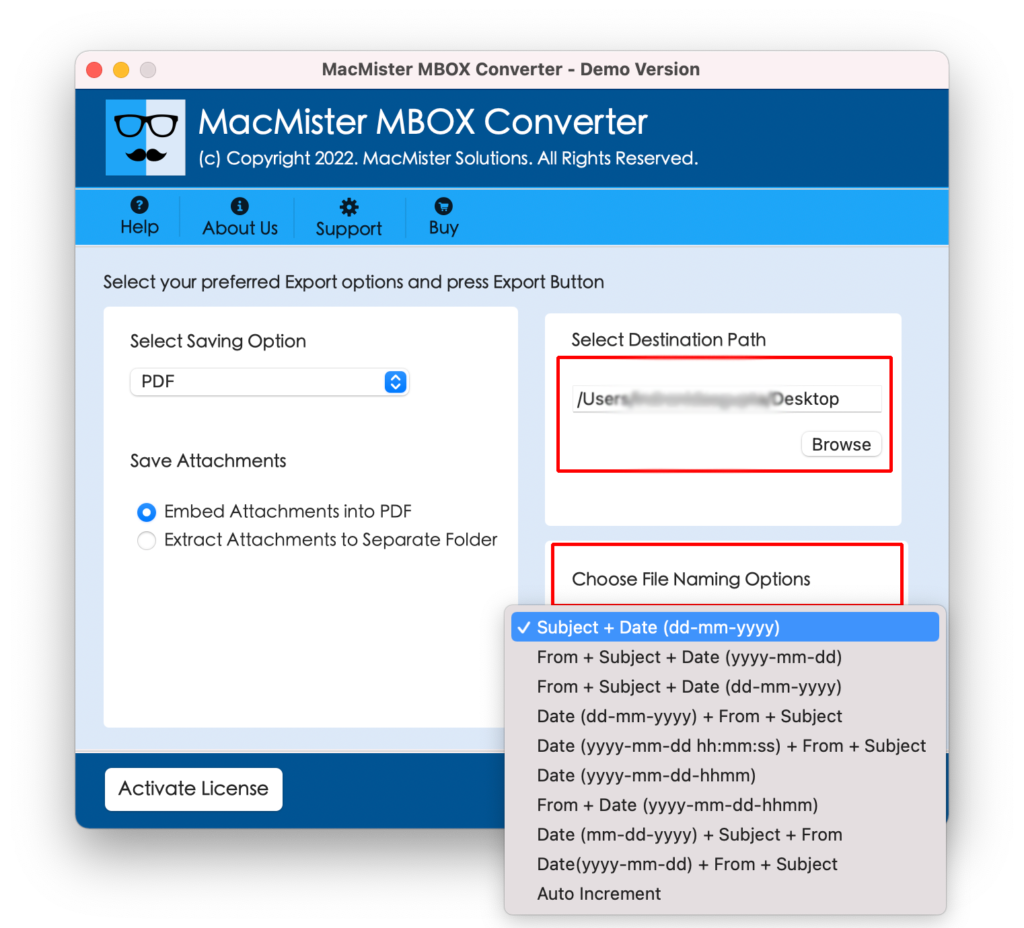
Step 6. The tool now shows a Live Conversion Window that will help in tracking the ongoing export progress of downloaded Gmail emails MBOX files.
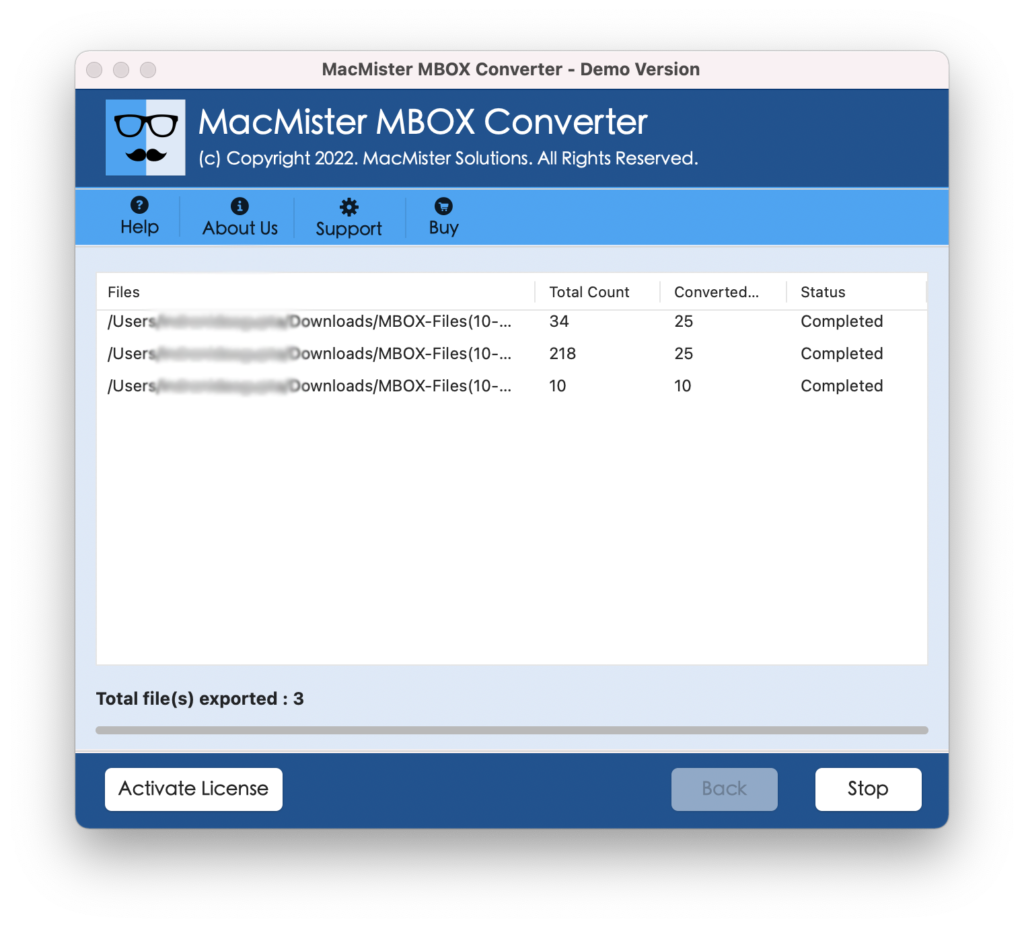
The task will end with the message “Conversion Completed”. Click on OK and go to the location where the resultant files are saved to check the results. However, you will see that all the email messages are appearing with 100% originality and accurate layout.
Epilogue
The write-up has discussed the process of how to open downloaded Gmail emails on Mac accurately. However, if in case you want to move emails from your Gmail account to another Mac-based file type or email account without downloading it, then you can use MacMister Gmail Backup Tool for Mac. It will directly transfer all the emails from Gmail to 15+ saving options without affecting your original data. Moreover, the application has a free demo that allows users to analyze the procedure for free. Users can even save the first 25 files free of cost.