How to Open Google Takeout Files on Mac?
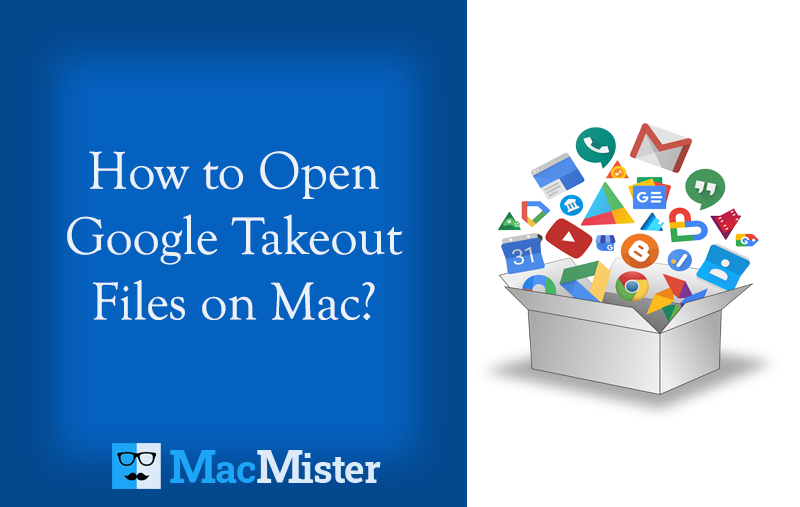
Are you having several Google Takeout files on Mac system? Looking a solution that could help you to open Google Takeout files on Mac? If yes, then MacMister will surely assist you this! Keep reading the following section and at the end of it you will be able to access Google Takeout data on Mac effortlessly.
Google offers comprehensive array of tools and spaces for successful collaboration. There are numerous Google applications like Google Drive, Google Mail, etc. which are helpful for organizations and educational institutions. Moreover, it provides the opportunity to users to export their data from cloud and transfer the same into local storage through Google export tool such as Google Takeout.
Quick Note. Download MacMister Gmail Backup Tool for Mac to backup emails and attachments from Google Mail account to 15+ saving options on macOS. Get free demo now and export first 25 Gmail emails & attachments into desirable saving type for free.
It is a free method for taking backup of Google database locally. It includes 51 types of data in total such as mail, calendars, bookmarks, chats, and even the activity on YouTube. By utilizing the service, one will be able to retrieve and download all the information Google offers related to users’ activity. Even, downloading the photos in a bunch is also supported and it help users to transfer the same on local storage.
How to Download Google Takeout Data?
You can start the process by first visiting the link. Once the page is opened, you will see the list of data one can download from multiple Google apps.
Step 1. Go to https://takeout.google.com/settings/takeout.
Step 2. Login with Google credentials and continue.
Step 3. Select the required data to download. By default, the entire list of items will be selected. You can go to Deselect all Option to deselect all the checkboxes. You can select the specific item and put it for download.
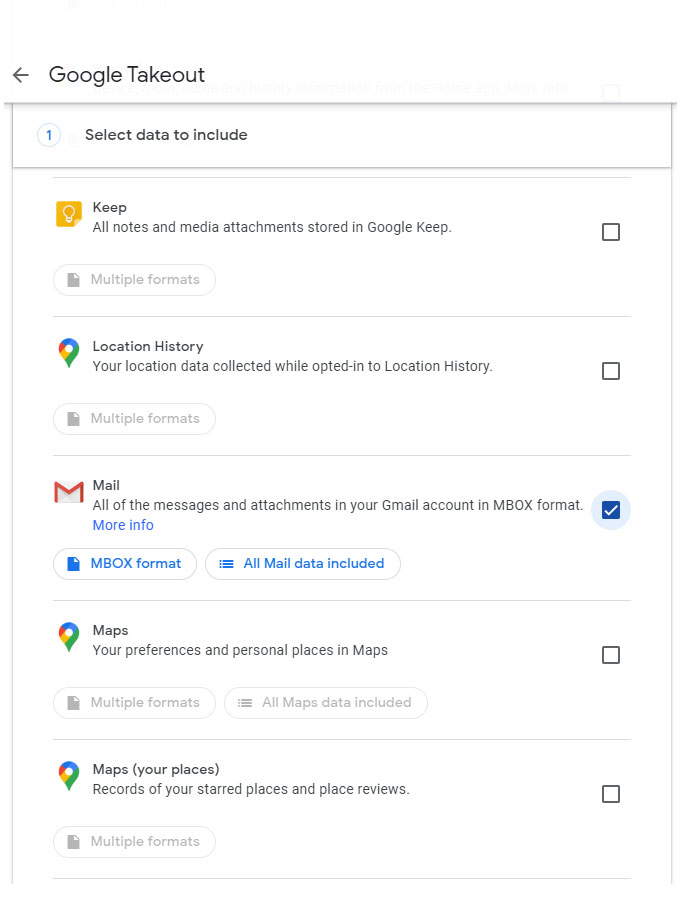
Step 4. Choose File Type, Frequency and Destination. In the section, go to delivery method and select the required option through which you want to download the Google Takeout files. Select the export period and simultaneously navigate to File type & size and choose the file type in which you want to download Google Takeout data.
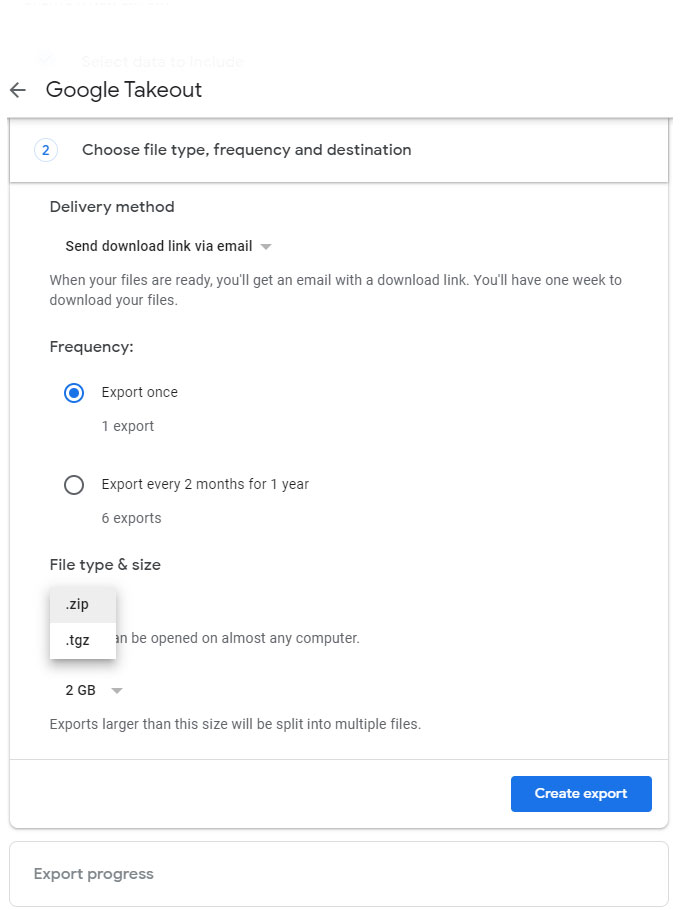
Step 5. The process it will take to export Google Takeout file will vary depending on the data size. When done, directly download the archived file to local device. After this, the report will instantly show the size and date of files.
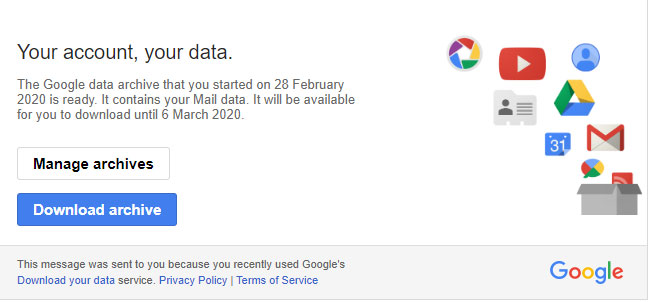
By utilizing the above mentioned steps, you will be able to download Google Takeout data on a locally storage. However, the files that you will get will be in .mbox extension and thus it will become a task for you to search a method that can help to open Google Takeout files on Mac.
How to Open Google Takeout Files on Mac?
All-in-one Mac MBOX Converter is a reliable and recommended utility for every Mac individual who is looking for a safe and quick solution to open Google Takeout files on Mac. The application is 100% secure and easy to manage. The GUI of the tool is also complex-free and offers an environment that both technical and novice users will be able to operate effortlessly. Even, one will be able to instantly handle the operational steps of the application as they are only three in total and finishes the process within seconds.
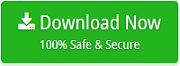
With the help of the application, users will be able to open Google Takeout files on PDF, MSG, EML, MHT, HTML, DOC, TXT, CSV, PST, IMAP, Thunderbird, Office 365, Outlook.com, Yahoo and more.
Moreover, the Google Takeout Converter solution offers the list of powerful features through which one will be able to open Google Takeout files on Mac as per requirements. However, the free download facility is available and utilizing it will give you the idea about the software process for free.
Working Steps to Open Google Takeout Files on Mac
Step 1. Download and run Google Takeout Converter on Mac OS.
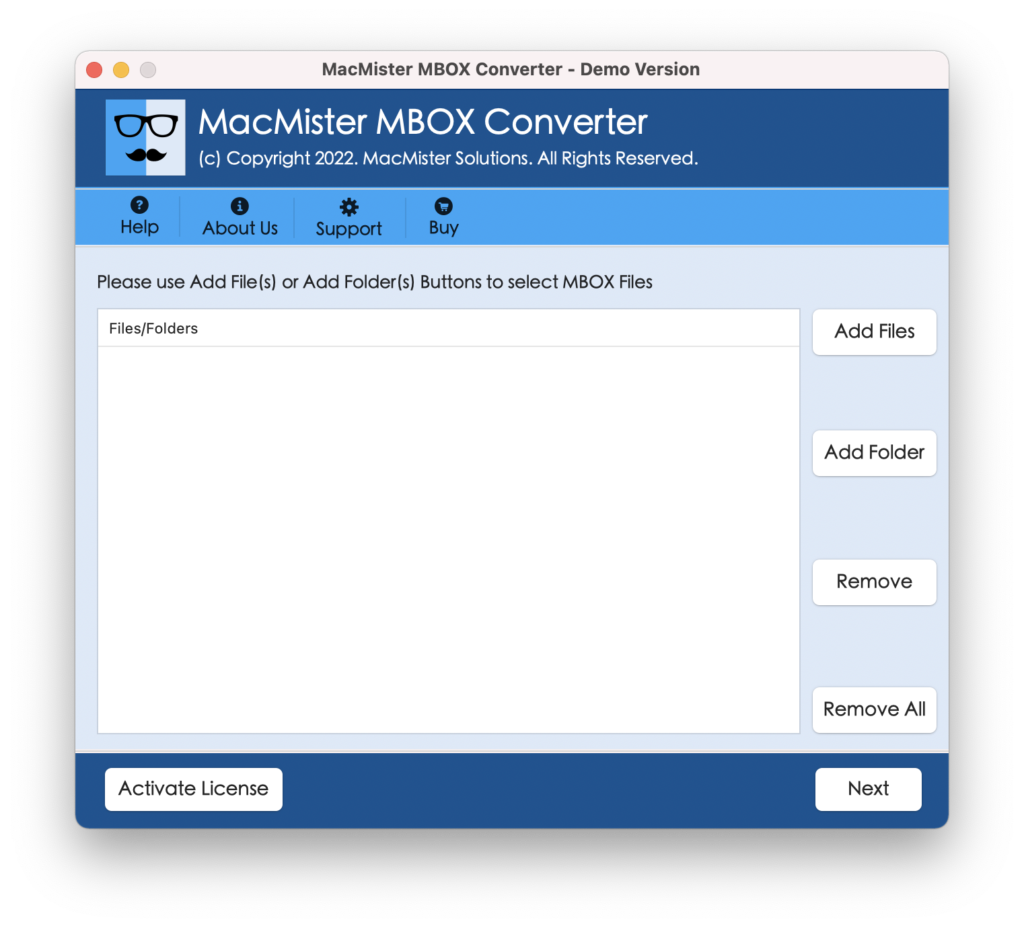
Step 2. Go to Add File(s) and Add Folder buttons to add Google Takeout supported .mbox files/folders on the software and hit Next button.
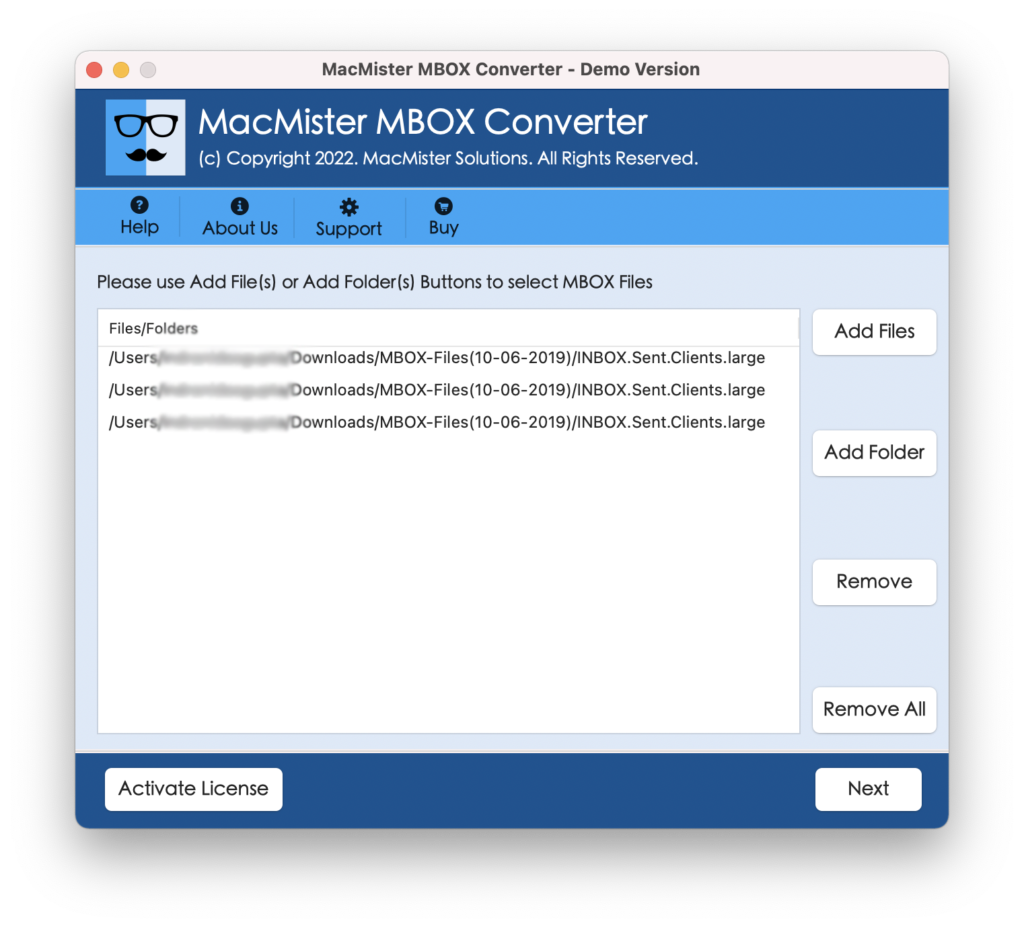
Step 3. Now, cross-check the list of Google Takeout files appearing on the software and hit Next button to proceed.
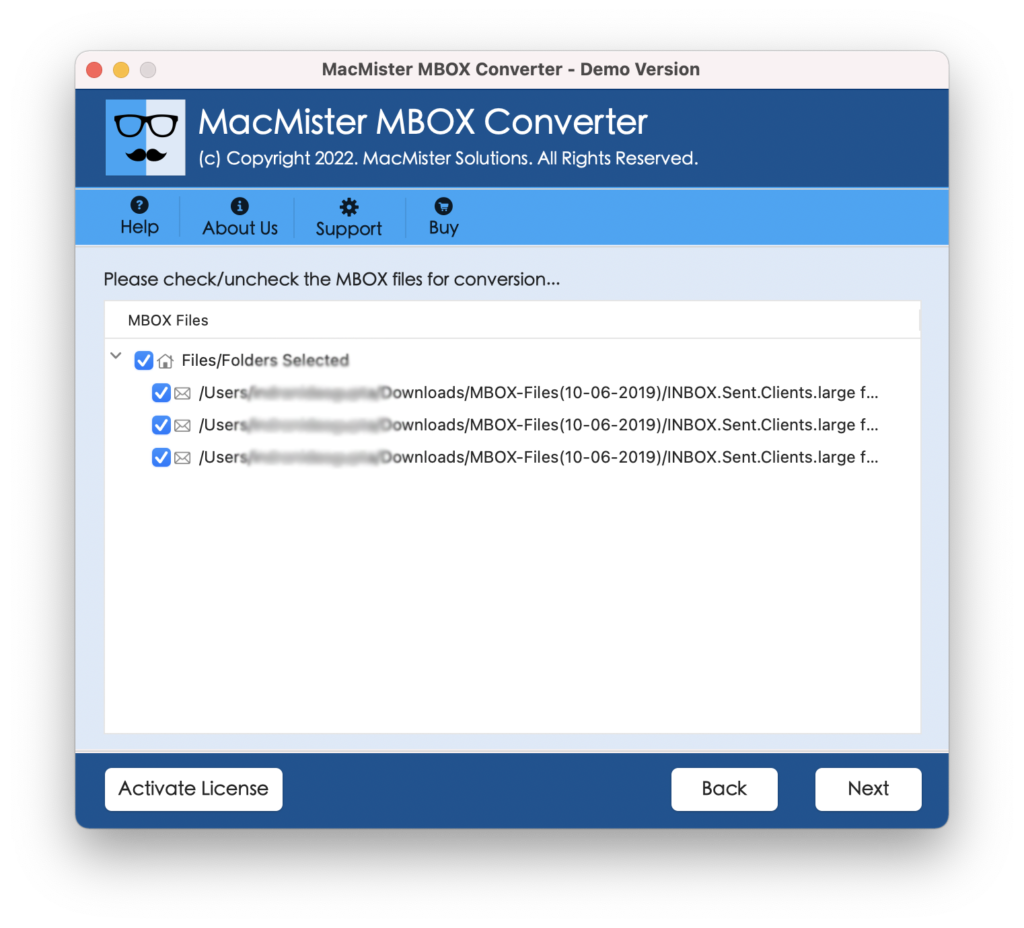
Step 4. Choose the required saving type from Select Saving Options.
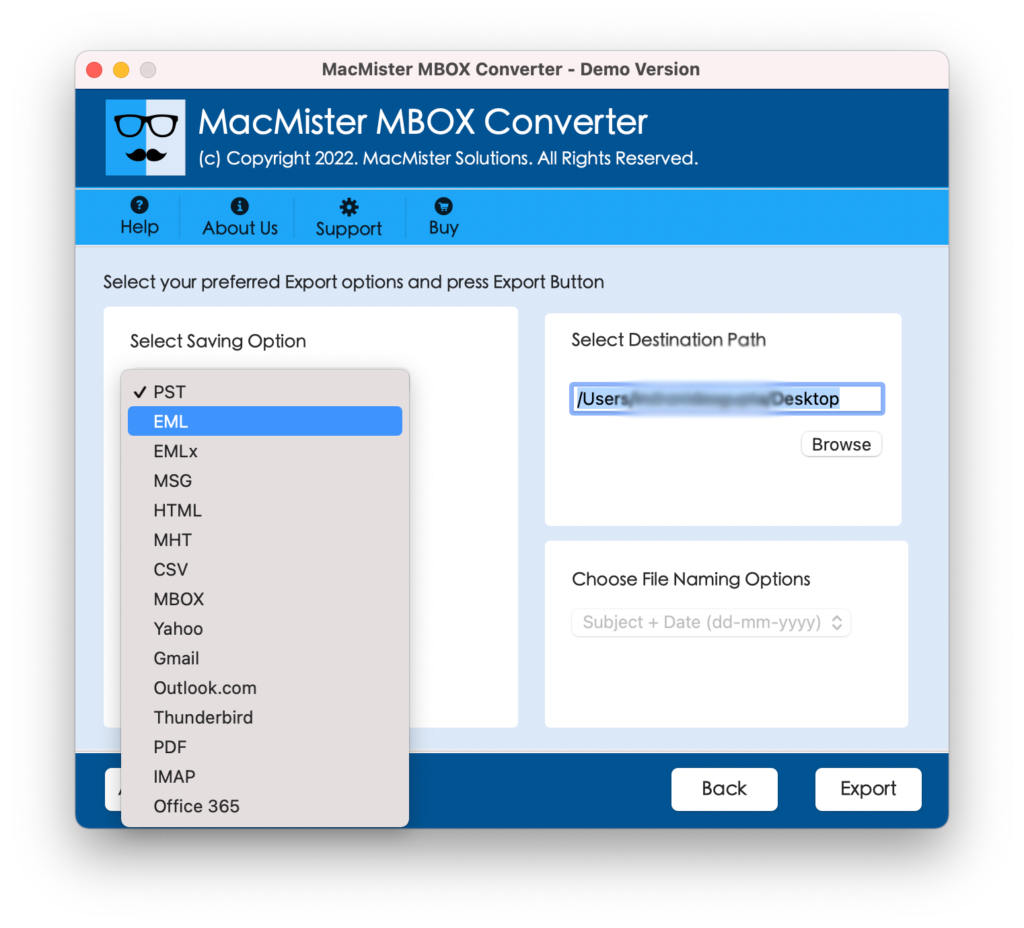
Step 5. Each saving type will have specific sub-options that you can set as per your needs and start the process by clicking Export button.
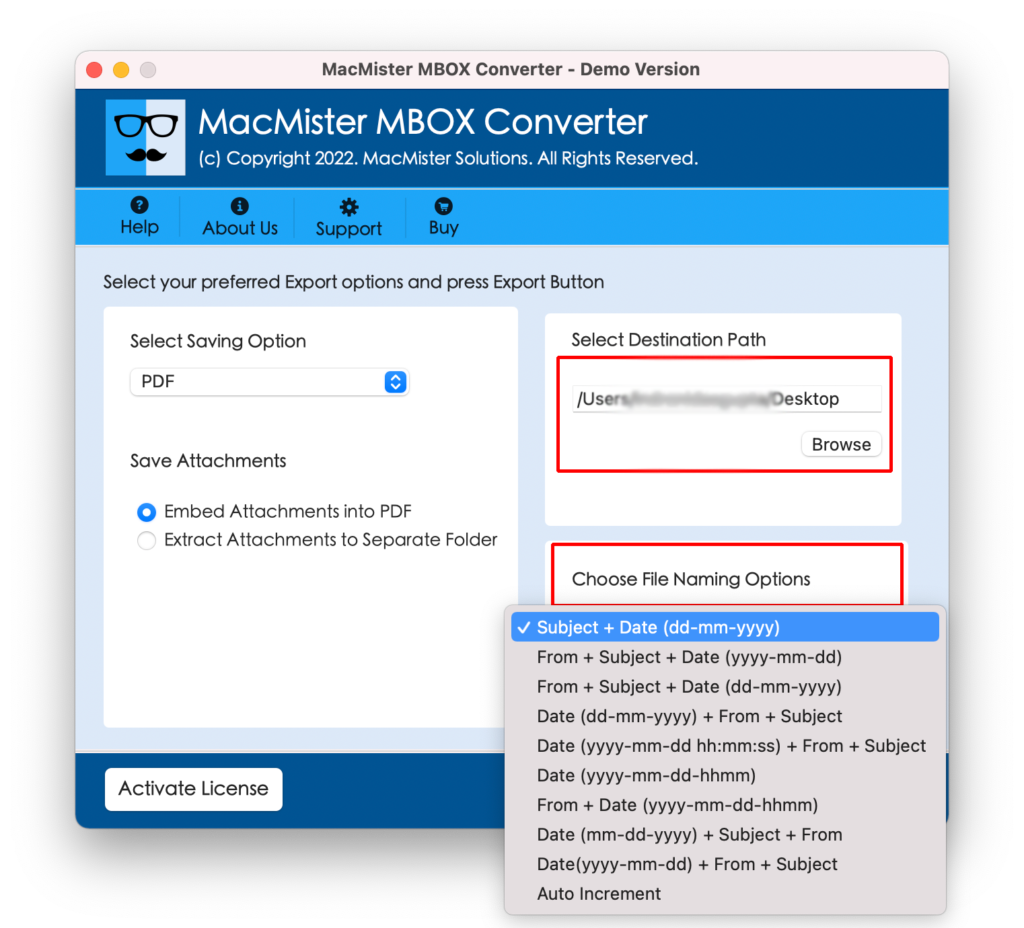
Step 6. The Google Takeout process is now started and the tool will show the ongoing migration of Google Takeout data on Live Conversion screen.
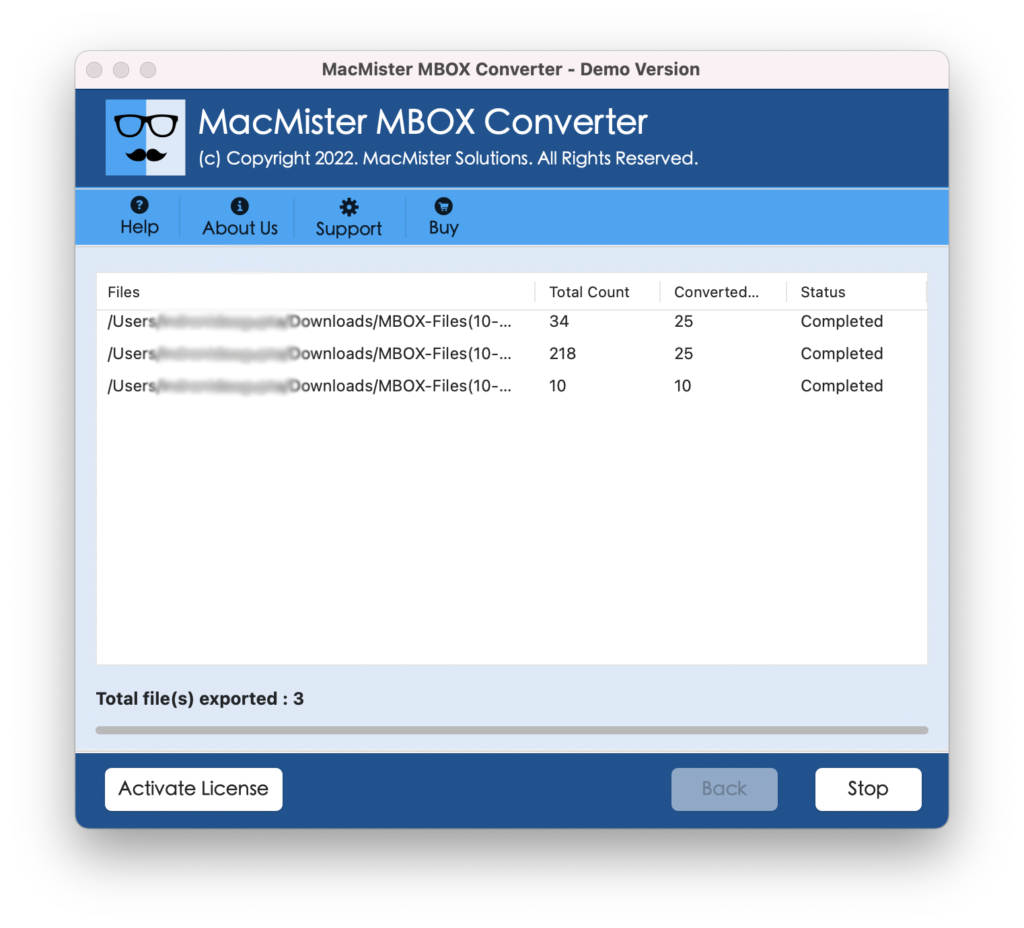
The procedure finishes with a pop-up confirming “Conversion Completed”. Click OK and go the path where resultant files are stored. However, you can import them if you have chosen a file type that supports an email application. Or, if you have performed the migration into text-based file type like PDF, then you can double-click on it and right away open the same on your Mac system.
However, the originality of the data will remain accurate during the process. After you open the exported data on your Mac OS, you will see that the content is unaltered and even the formatting properties are exact.
Why to Choose Google Takeout File Extractor?
There are lot of benefits in choosing MacMister Google Takeout File Extractor. Due to the same, users will be able to open Google Takeout files on Mac as per their own specific needs. However, some of the main beneficial aspects of the application are listed in the next section.
Main Benefits of Choosing Google Takeout Extractor
- Able to batch export Google Takeout files on Mac OS at once.
- Includes Select Saving Options property that offers 15+ saving types to save Google Takeout data.
- Provides dual options on the launch screen i.e. Add File(s) and Add Folders. It will help users to add required Google Takeout data on the software for migration.
- Keeps the content and formatting properties accurate throughout process.
- Multiple Naming options are equipped with text-based file types that help users in organizing the resultant files are export process finishes.
- Offers Set Destination Path property with the help of which users will be able to save the resultant files at desired location on Mac.
- Allows to export unlimited Google Takeout files in a single migration round without affecting the content quality.
- Download and use the application on macOS Ventura, Monterey, Big Sur, Catalina, High Sierra, etc.
Quick Note. Download Email Backup Software Mac to backup essential emails and attachments from 80+ webmail sources into 15+ popular saving types on macOS. Get the freeware version now and explore the software working and features by taking backup of first 25 emails & attachments on Mac for free.
Epilogue
The entire MacMister post has discussed a powerful guide that will help users to open Google Takeout files on Mac within seconds. The application is suitable for those who needs quick and precise migration. Moreover, it delivers the freeware version through which one will be able to test the entire software steps for free. The tool will allow users to open first 25 Google Takeout files on Mac free of cost.