How to Recover AOL Emails Deleted from Trash?

If your emails from AOL account accidentally deleted or lost for any other reason, then not to worry at all because the article is here to help you out! Losing crucial data unexpectedly is definitely stressful, so in the segment we have discussed different ways that help you to recover AOL emails deleted from trash.
Overview
AOL Mail is a popular webmail service, it is free-to-use and introduced by AOL itself. The email service is available in 54 languages and it is easily accessible through mail.aol.com. However, users can use any browser to login AOL account. In case, the emails are deleted accidentally from AOL account, then it doesn’t means that they are disappear forever, sometimes such emails move to “Deleted or Trash” folder for few weeks. During this time, it can be restored. But if it is deleted from a Trash folder, then recovering process will become little harder.
If you download AOL emails frequently as a backup, then recovering deleted emails will be easier.
Instant Solution to Recover AOL Emails Deleted from Trash
If you need to permanently recover deleted AOL emails, then make sure to download them locally on a regular basis. Keeping them on a local system will protect your data from accidental deletion and not just give you a peace of mind but also makes sure that the data does not get into wrong hands.
And the powerful way to recover AOL emails offline is MacMister AOL Backup Tool for Mac & Windows. It help users to backup, download, and save emails from AOL account to computer, flash drive, laptop, etc. This will help you restore permanently deleted AOL emails.
How to Recover Permanently Deleted AOL Emails?
In the segment, we have provided multiple approaches to recover permanently deleted emails from AOL account. Follow the step-by-step process to retrieve deleted AOL Mail emails.
Method 1. Recover AOL Emails Deleted from Trash Folder
Step 1. Go to mail.aol.com and enter your credentials to login.
Step 2. Select the checkbox of required emails to recover the emails deleted.
Step 3. Navigate to More option and select the required folder in which you need to restore the emails.
Step 4. In such a way, you may be able to retrieve AOL emails from trash folder within 7 to 30 days.
Method 2. Restore Deleted AOL Emails using AOL Server
To recover deleted AOL emails from AOL server, then take the help from server administrator. Follow the steps discussed here to retrieve AOL emails from AOL Server –
- Go to the help site of AOL.
- Navigate to left panel and click Support.
- Tap Live AOL Support, and then choose the required option.
- Initiate the chat with AOL support and convey your queries.
How to Prevent AOL Emails from Deletion or Loss?
If AOL emails are deleted permanently, then you can encounter challenges if the data is restored somewhere else. Go through the following tips to prevent AOL emails from permanent deletion.
Backup: Always take a backup of important AOL emails saved in the computer. If the backup is already present in the system, then all the emails will easily restore even if it is deleted permanently.
Archive: If there are emails stored in your AOL account that are not required anymore, then do not delete them from your account. Maybe they are not currently needed but in future they may be helpful. So, it is advised to archive them not delete them.
Migrate: In case you are encountering problems with AOL account and want to clear the mailbox, then instead of deleting the emails make sure to migrate AOL to external drive or a different webmail service.
Method 3. Remarkable Solution to Protect AOL Emails from Deletion
The software discussed here is advanced, reliable, secure, and cost-effective. It will help you restoring permanently deleted AOL emails by allowing importing them into a different email client, filing format, or webmail service. Download the software and implement the steps discussed below –
Step 1. Run the application on Mac OS.
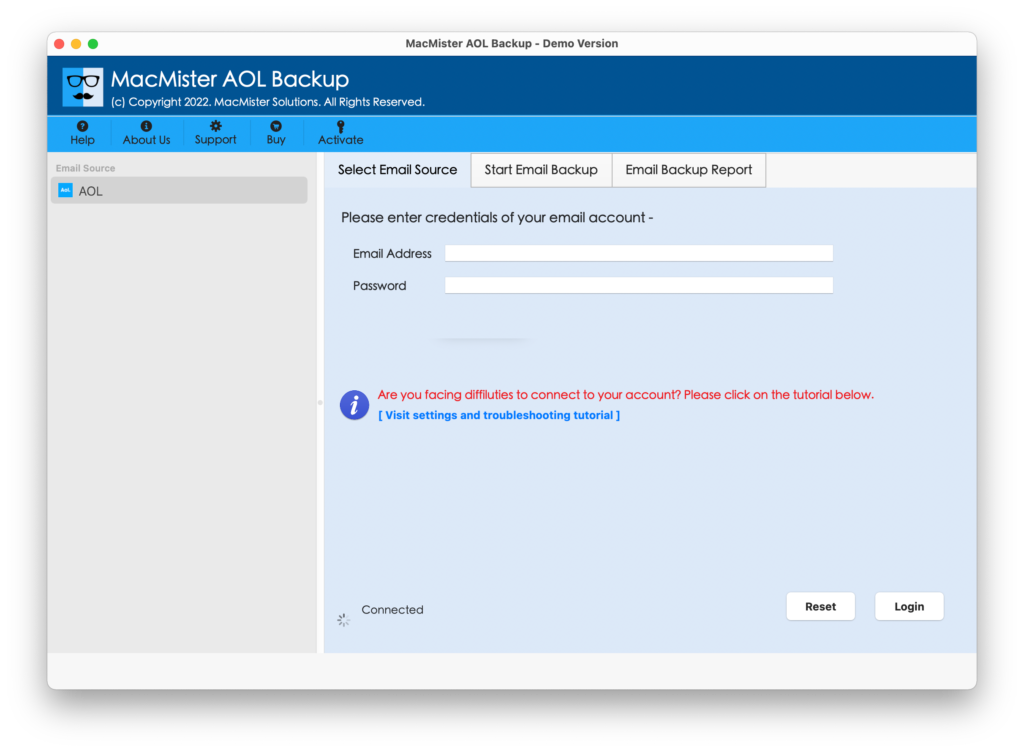
Step 2. Enter AOL credentials and click Login button.
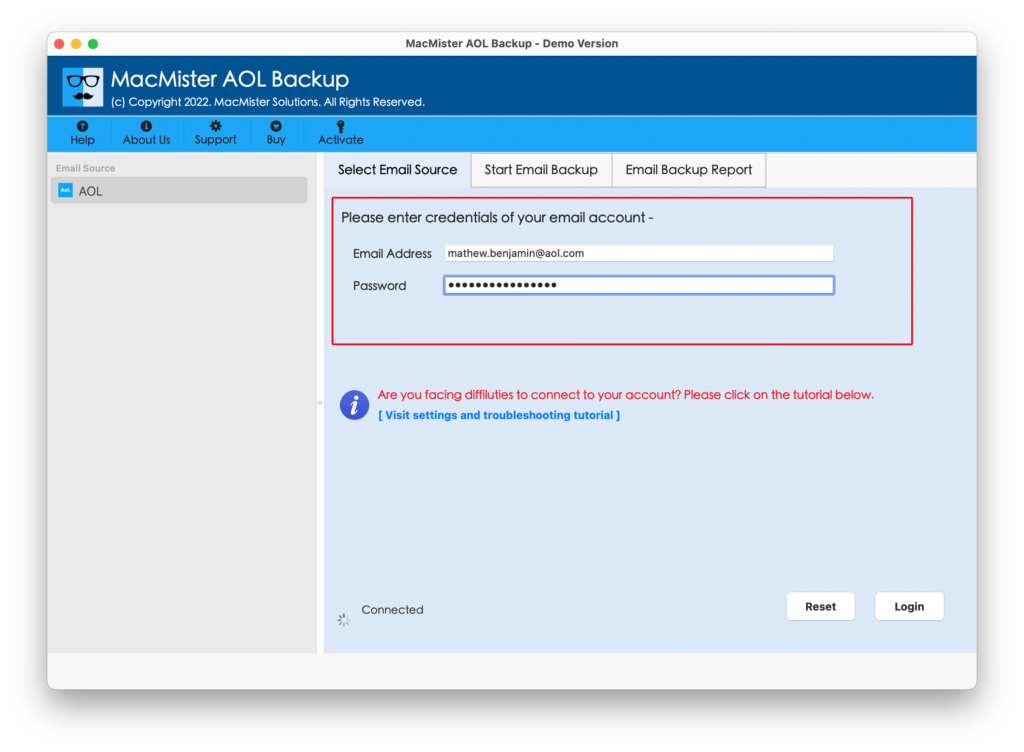
Step 3. When the tool connects with AOL account, it start listing all its mailboxes on the left pane.
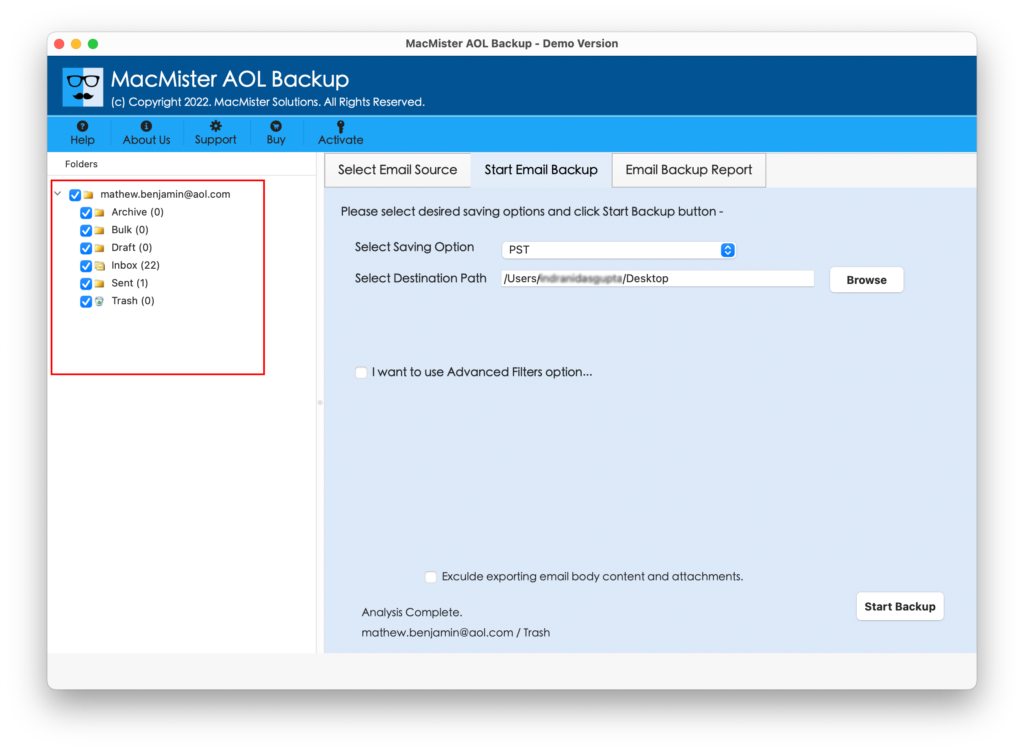
Step 4. Go to the right-side of the software, click Select Saving Options, and choose the required saving type from Select Saving Options.
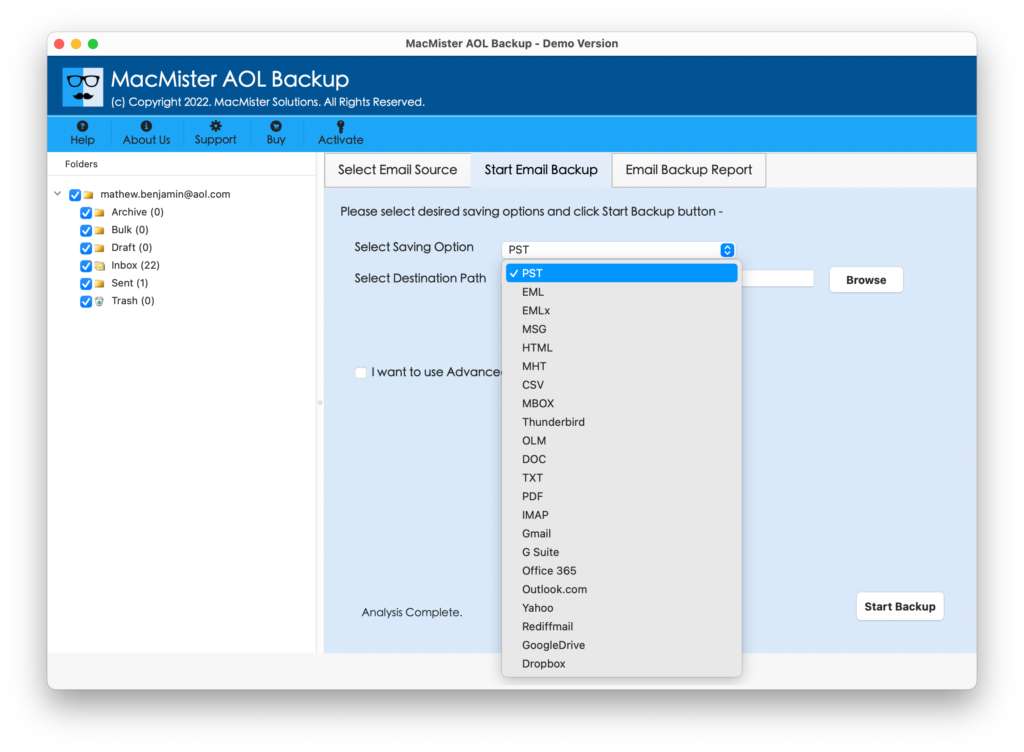
Step 5. Set the sub-options and filters according to the requirements and click Start Backup button.
Step 6. The Email Backup Report will display on the screen. Users can track the live migration status of AOL emails.
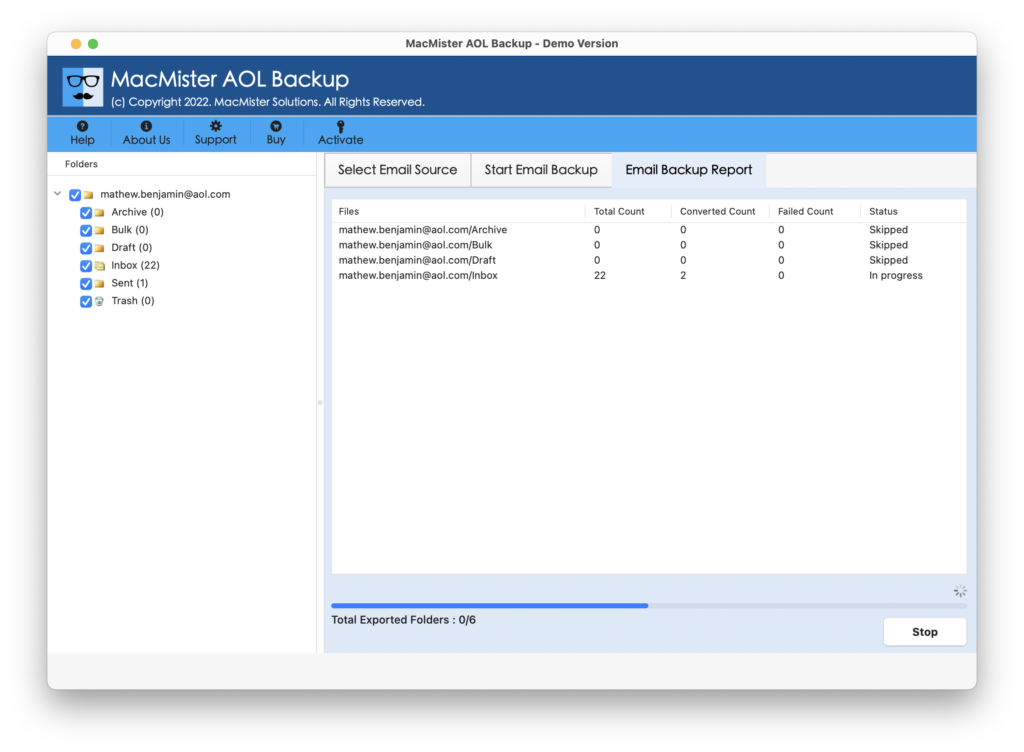
The process will terminate in few seconds by displaying a message on the screen “Process Completed”. Click OK button and go to the location where resultant files are saved. You may open the required file and view the emails to check the results. You will see that the software has successfully recovered AOL emails. Even, the entire content, layout, and metadata properties of each and every AOL email will appear precise.
This way you will be able to keep the copy of AOL emails on a local system. So, even if the emails are deleted from AOL, then you may recover them from here right away.
Epilogue
AOL is definitely a wonderful webmail platform but a human error can occur anytime which can cause data loss. So, you can go through the write-up and apply the suitable method to recover AOL emails deleted from trash. Besides, we have Email Backup Software Mac & Windows application as well. It has 30+ webmail options. You may select the required email server and take the backup of your important emails regularly.