How to Save Gmail Emails to Flash Drive on Mac?
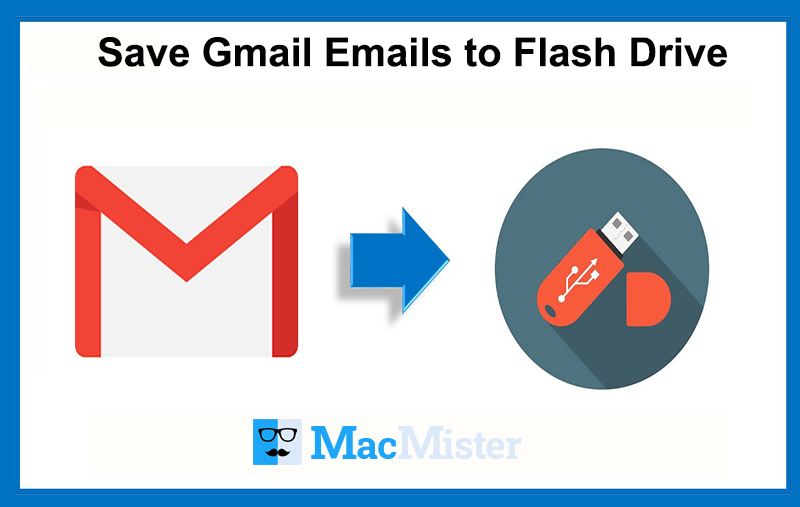
There are many people who are asking about how to save Gmail emails to flash drive on Mac. However, if you are dealing with the same issues, then no worries because MacMister is providing the technique that will directly save Gmail emails to flash drive on macOS with 100% accuracy. In the post, we have shared multiple methods. You can adapt the suitable solution and perform the process.
Part 1. Can a User Download all Gmail Emails Locally?
Yes, it is possible. Users can download entire Gmail emails list locally. Moreover, you can create an archive as well to keep the record of deleted data.
Part 2. How to Save Gmail Emails to Flash Drive on Mac?
There are several reasons to print Gmail emails to flash drive. Some users need to use Gmail emails for forensic purpose, some wants to backup emails stored on Gmail account and some are moving to a different email platform or wants to take the print out of the required mails and save the same into flash drive for safety purpose. No matter what is the reason, users can easily copy single email message from Google Mail to flash drive manually and direct without any limitations.
Manual Steps to Copy Google Mail Emails to Flash Drive on macOS
- Go to Gmail via browser and open it on your machine.
- Open required email that needs to be copied in a flash drive.
- You will see three dots icon, click on it and choose Download Message button.
- Select the location to save the file and click on Save button.
Repeat the same steps to save multiple Gmail emails to flash drive.
Direct Solution to Save Google Mail Emails to Flash Drive on Mac
Gmail Backup Tool for Mac is a trustworthy solution that safely download Gmail emails locally and allow users to save them in a flash drive. The tested utility is programmed with a friendly and few easy step procedure that makes the process easy for technical and non-technical users. Moreover, the credentials of user’s Gmail account also remain safe during the process.
The software has many options and features with the help of which users can copy Gmail emails to flash drive as per need. However, the free demo will ease the user worries as it allows to transfer 25 Gmail emails to flash drive free of cost. Through this option, users can experience the steps and also test the solution by applying the features accordingly.
Steps to Copy Google Mail Emails to Flash Drive
Step 1. Run Gmail Extractor Tool on macOS.
Step 2. Enter the Gmail account credential from which users wants to save emails to a USB drive. Click Login button.
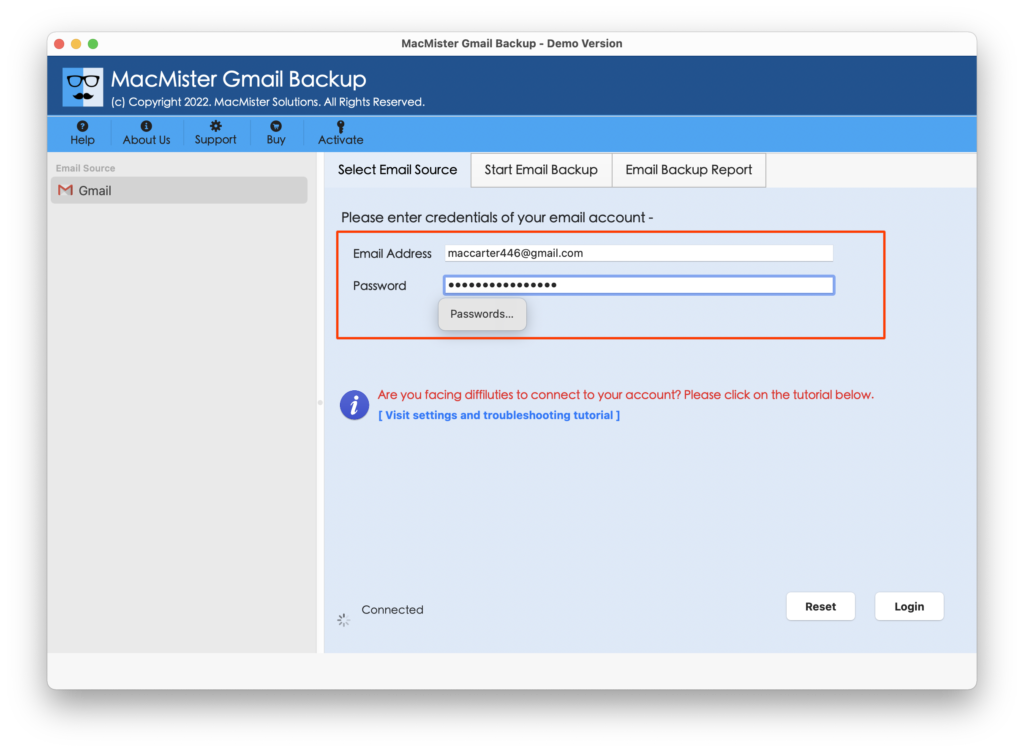
Step 3. Entire Gmail account folder list will appear with checkboxes and all are selected by default. One can apply the selection of checkboxes accordingly when needed.
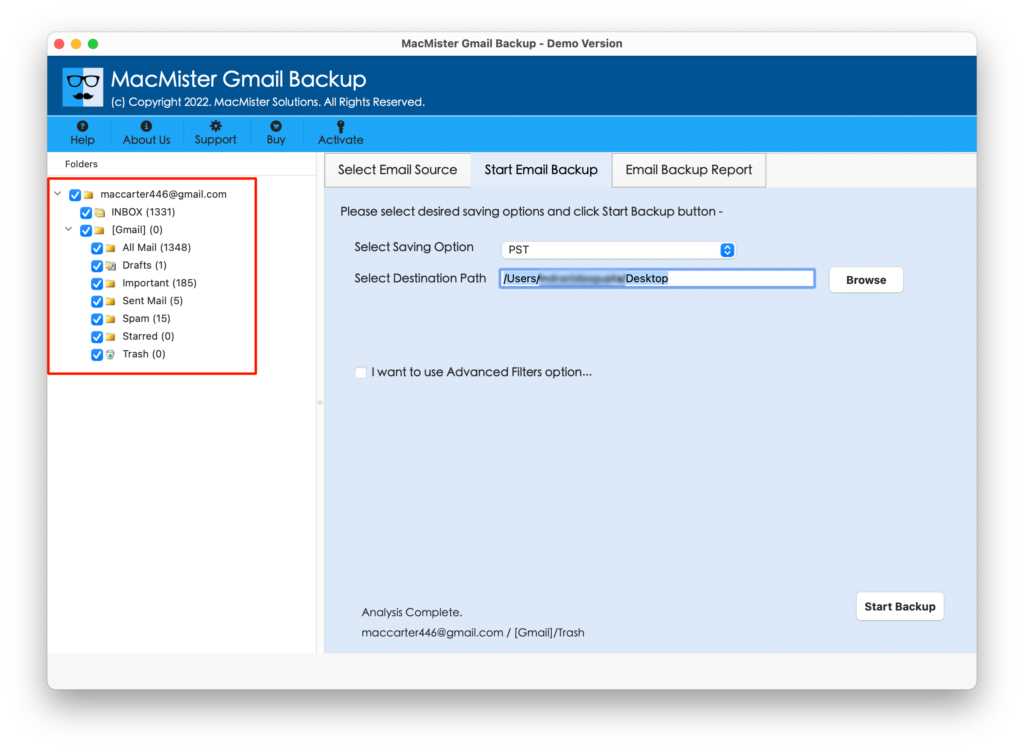
Step 4. Select the required saving option by going to Select Saving Option.
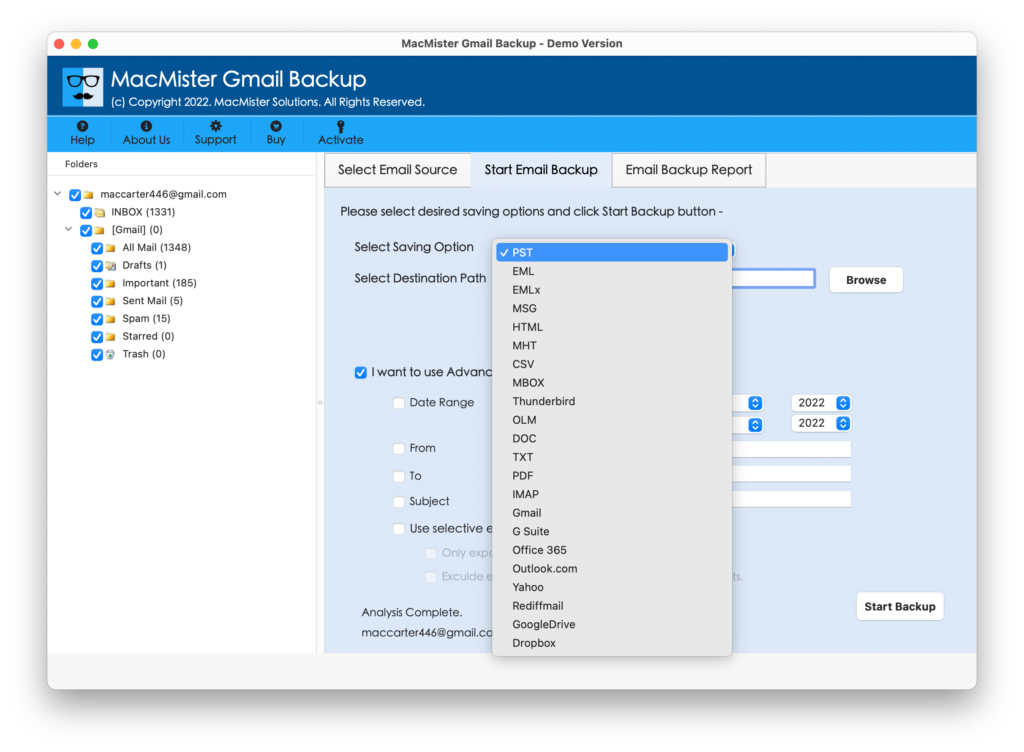
Step 5. Each saving option is designed with multiple sub-options with the help of which users can save Gmail emails as desire. When done, click on Start Backup button.
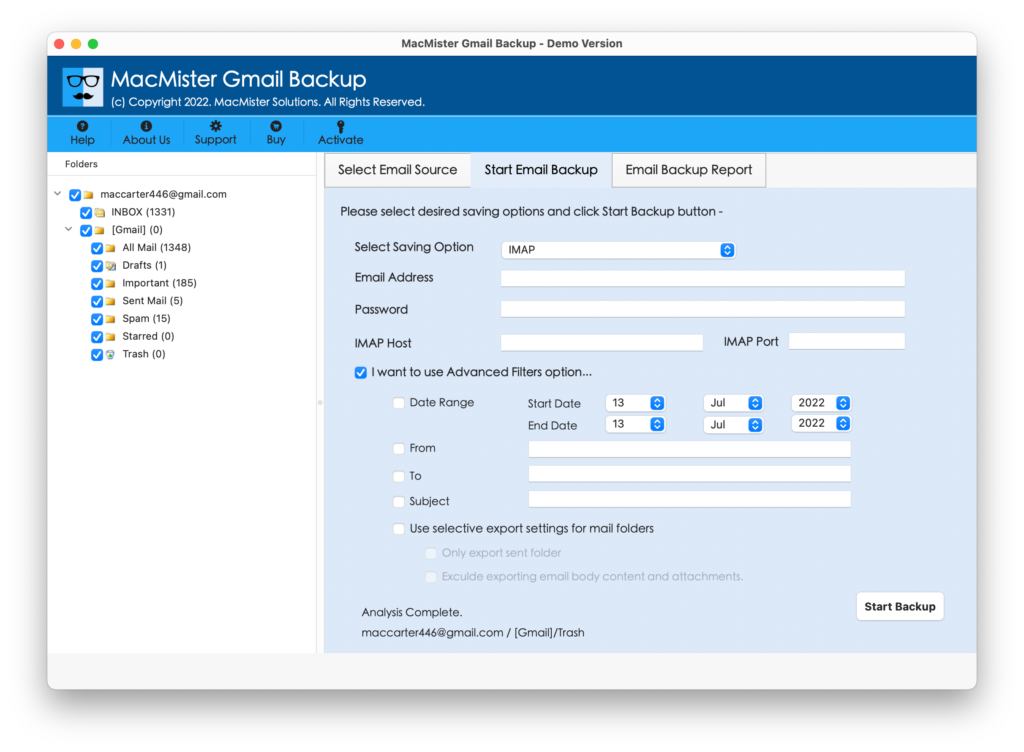
Step 6. Process will start and it can will confirmed through the Live Migration window as shown below –
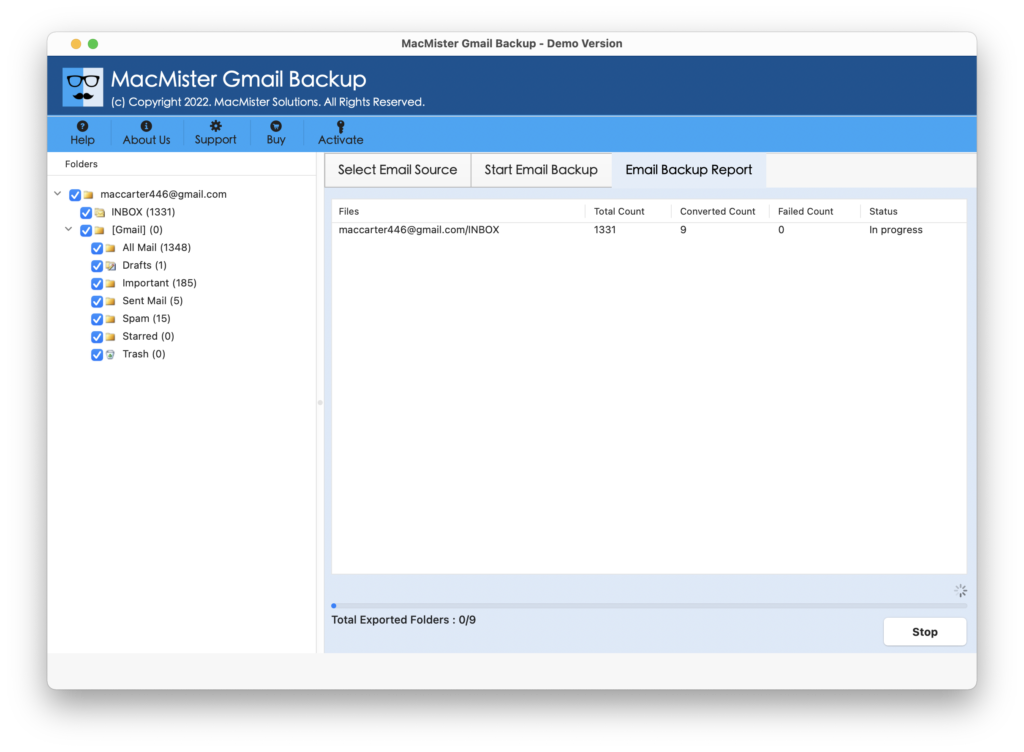
Tool will end the entire task in minimal time and shows the confirmation message on the screen “Conversion Completed”. Now click on OK and you will get the auto-generated log report which will display the details i.e. saving option, start and end time process, total items converted etc. Users can save the complete report at desired location for future use, if needed.
Part 3. Why Direct and Tested Solution is Much Better than Manual?
Implementing a process using a direct solution is essential for users who wants to save important Gmail emails to flash drive. Moreover the quick approach will save users time and help them to avoid one-by-one migration process. Also, the inbuilt secure technique will give the assurance of email protection as well to users. Some more essential points are listed below –
Directly Save Gmail Emails to Flash Drive
With the help of the Tool, users will get the direct opportunity to save Gmail emails to flash drive. Just enter the Gmail login details, create a connection with the specified Gmail account, choose the saving option and start the backup process.
Apply Filters and Copy Specific Emails
The application give remarkable Filters options to its users. It includes date range, subject, to, from, exclude items and more. However, users can specify the options accordingly and download particular Gmail emails from Google Mail account and save the same in flash drive.
Keeps the Original Data Safe and Precise
The software has the ability to maintain the original data of Gmail emails during the process. In case you are in a doubt, then I assure that the tool is 100% safe to use and will give the output without disturbing the accurate email properties.
Utilize Filters for Specified Migration
By using the application, users will be able to download Gmail emails as per date range, subject, to, from, etc. This will help users in avoiding the complete migration and so allowing specific email files from Gmail account.
Opt the Solution on all Mac OS Versions
The software has many benefits and one of them is software flexibility. The utility can run and download on entire Mac OS versions. In other words, users can access the software and save Gmail emails to flash drive on Mac Monterey, Big Sur, Catalina and other Mac OS versions.
Demo Edition
Download the freeware version now and unlock more advance features of the tool. Users will get the opportunity to copy first 25 Gmail emails with attachments to flash drive on Mac completely free of cost. With the help of trial edition, one can explore the software simplified steps as well the features it carries.
Final Thoughts
The entire segment has given the appropriate guidance on how to save Gmail emails to flash drive effortlessly. In case you need any assistance we are available 24*7. The MacMister technical team assures you all the help you require to implement the complete task properly. Both manual and direct solution can be performed. However, it will be wise if you choose direct method as it is makes sure of data safety and gives 100% accurate outcome. To know more about the same, download the trial edition of the direct application quickly and save first 25 Gmail emails to flash drive with attachments on Mac free of cost.
