How to Save Outlook Web Email as PDF on Mac?
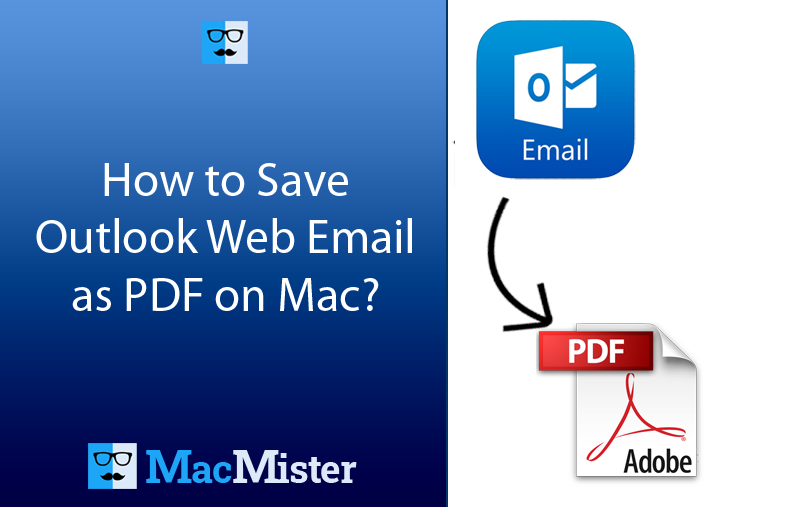
Facing issues with Outlook Web app account that is forcing you to give a second thought on protecting its emails as early as possible! Thus thinking about saving them into a secure file type i.e. PDF but wondering how to save Outlook web email as PDF on Mac with precise results. Constantly searching for a trouble-free and reliable solution that could carry out the task with ease?
Outlook Web App is a web-based email service that helps users managing their large number of emails, calendars, contacts, notes, tasks, and other items effectively. But there many reasons for saving Outlook Web email as PDF as the format. One of the main reasons to save emails from Outlook Web into PDF is that it is considered a secure format and so the conversion of Outlook Web emails into PDF will help in securing the confidential data of users from theft and other type of loses.
Quick Tip: Get MacMister PST Converter for Mac tool to save PST files on Mac by converting them into 15+ saving types. It includes OLM, MBOX, MSG, EML, HTML, DOC, CSV, Yahoo, Office 365, and more.
Undoubtedly, PDF is a secure file type, known for preserving content in digital form without alteration. One can easily share, print, and view PDF files using any operating system, device, or a web-browser. Also, it can be protected by adding digital signature, user-level password, and watermark. Additionally, in courtrooms, PDF files are accepted legally.
Now, let’s explore two main solutions to save Outlook Web email as PDF file. You may choose an automated solution for stress-free process or go with the manual method for the same.
How to Save Outlook Web Email as PDF on Mac?
Here, we will discuss two different ways to save emails from Outlook Web as PDF on Mac –
- Manual Method
- Automated Solution
Method 1. Manually Save Outlook Web Emails as PDF File
There is a Print option available in Outlook Web email service which can be used to access the hard copy of email file. Follow the below steps to print emails from Outlook Web as PDF on Mac manually –
Step 1. Login into Outlook Web email service by specifying username and password.
Step 2. Open required email and click (…) icon representing More.
Step 3. From the next screen, click Print option.
Step 4. Choose Save as PDF option appearing in Destination options.
Step 5. Lastly, tap Save button to save selected Outlook Web email as PDF.
However, there are several limitations exists in manual method such as, it doesn’t allow printing Outlook emails with attached files and possesses the ability to save single email at one time. In order to save bulk Outlook Web emails at once, it is suggested to use the direct solution.
Method 2. Directly Save Outlook Web Emails as PDF File
The direct way to save Outlook Web emails as PDF file on Mac is by making use of MacMister Email Backup Software Mac & Windows. The tool is user-friendly and easy to operate. All technical and non-technical users can utilize the solution with ease and save Outlook Web emails as PDF file with attachments in few seconds. Besides, the three operational clicks will help users saving unlimited emails from Outlook Web as PDF at once.
Moreover, the tool is equipped with exceptional features which help users obtaining the desired results in minimum time. It is also available with a freeware version so that users can check the in-depth functioning of the software for free.
Know Software Procedural Steps to Save Outlook Web Emails as PDF File on Mac
Step 1. Download, launch, and run the software on a Mac-based system.
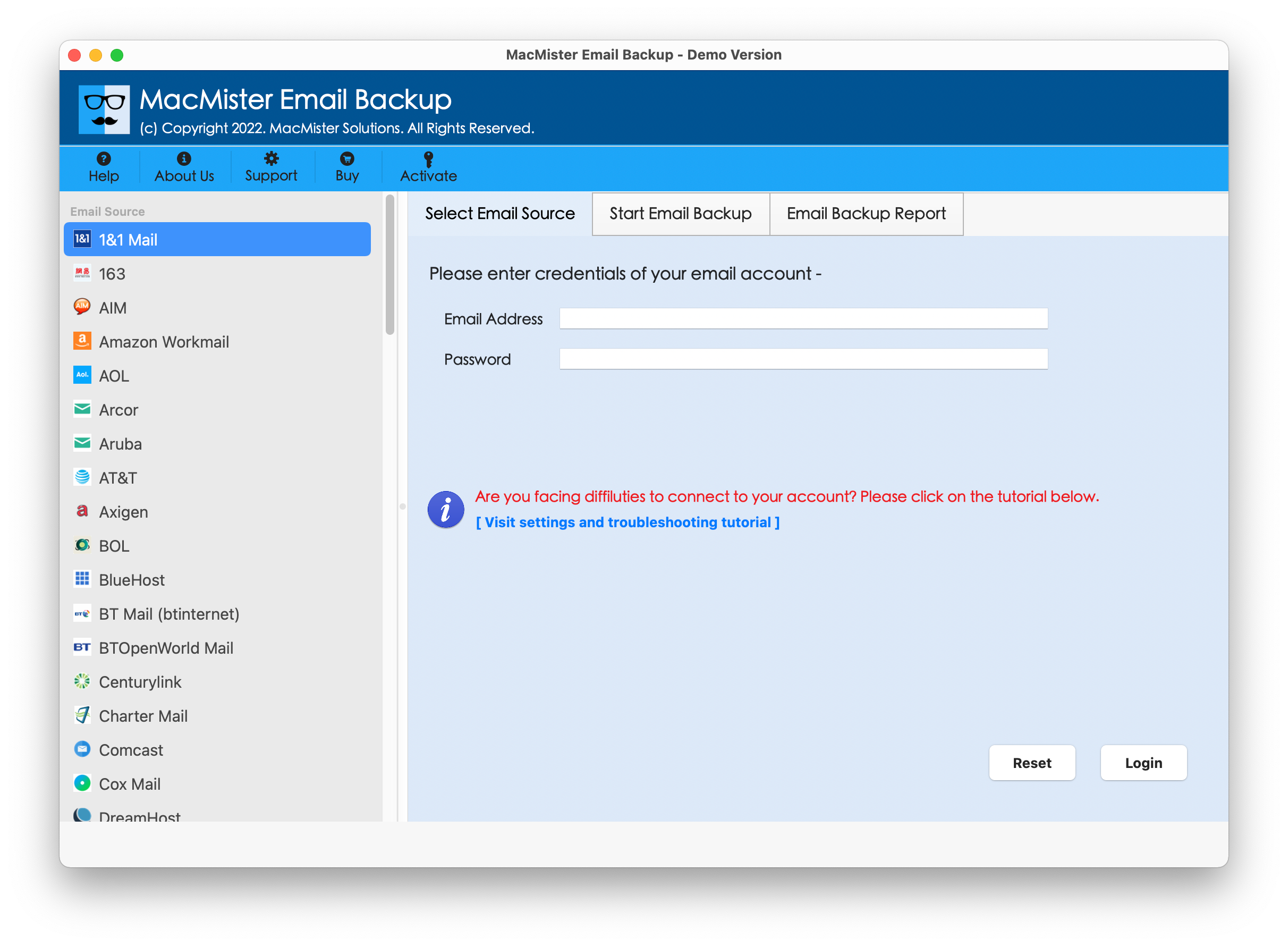
Step 2. Select Outlook Web (Outlook.com) option from the left. Provide the login details. Click Login button.
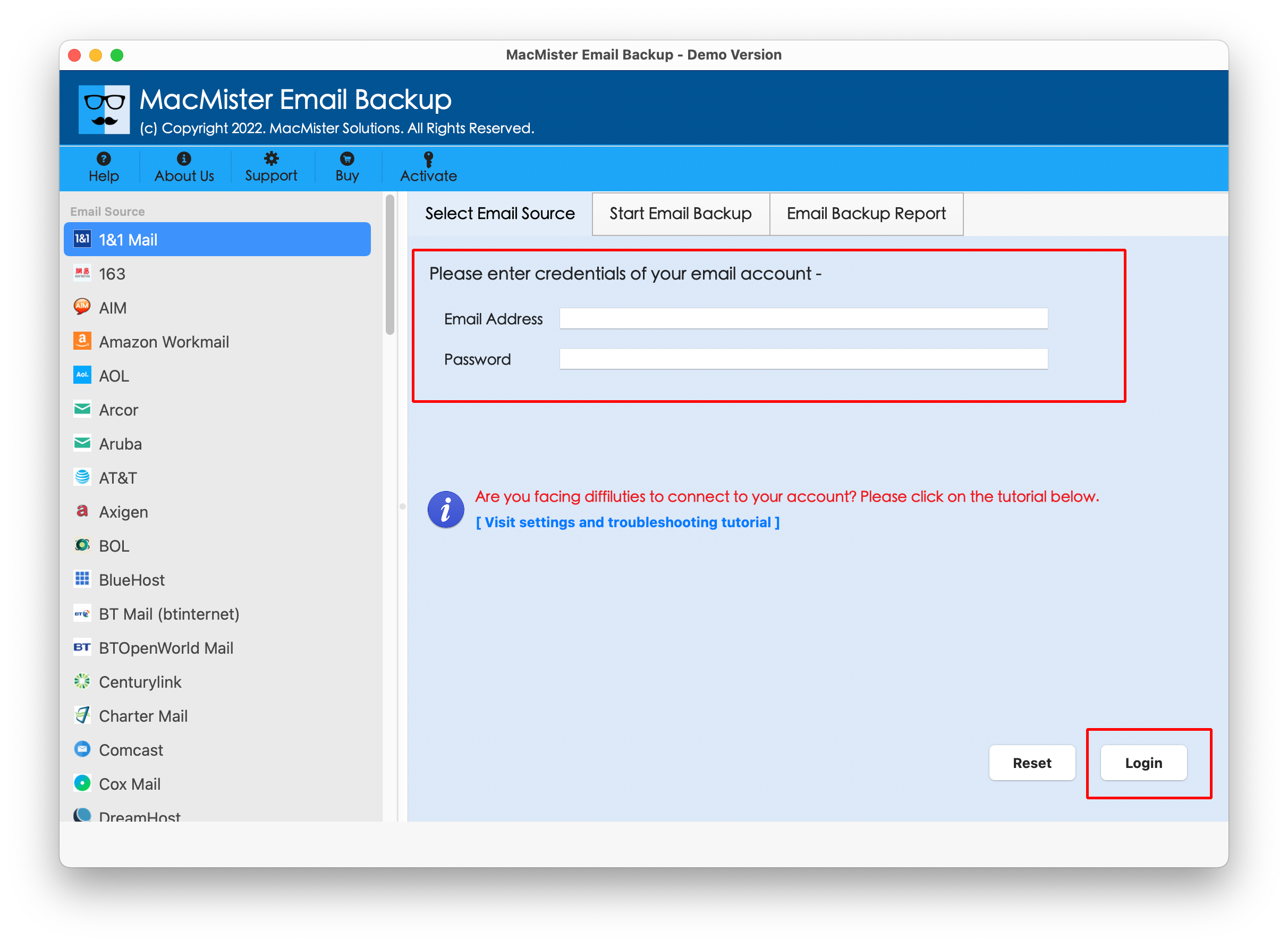
Step 3. The tool connects with specified Outlook Web account and lists its folder items on the left pane of the application.
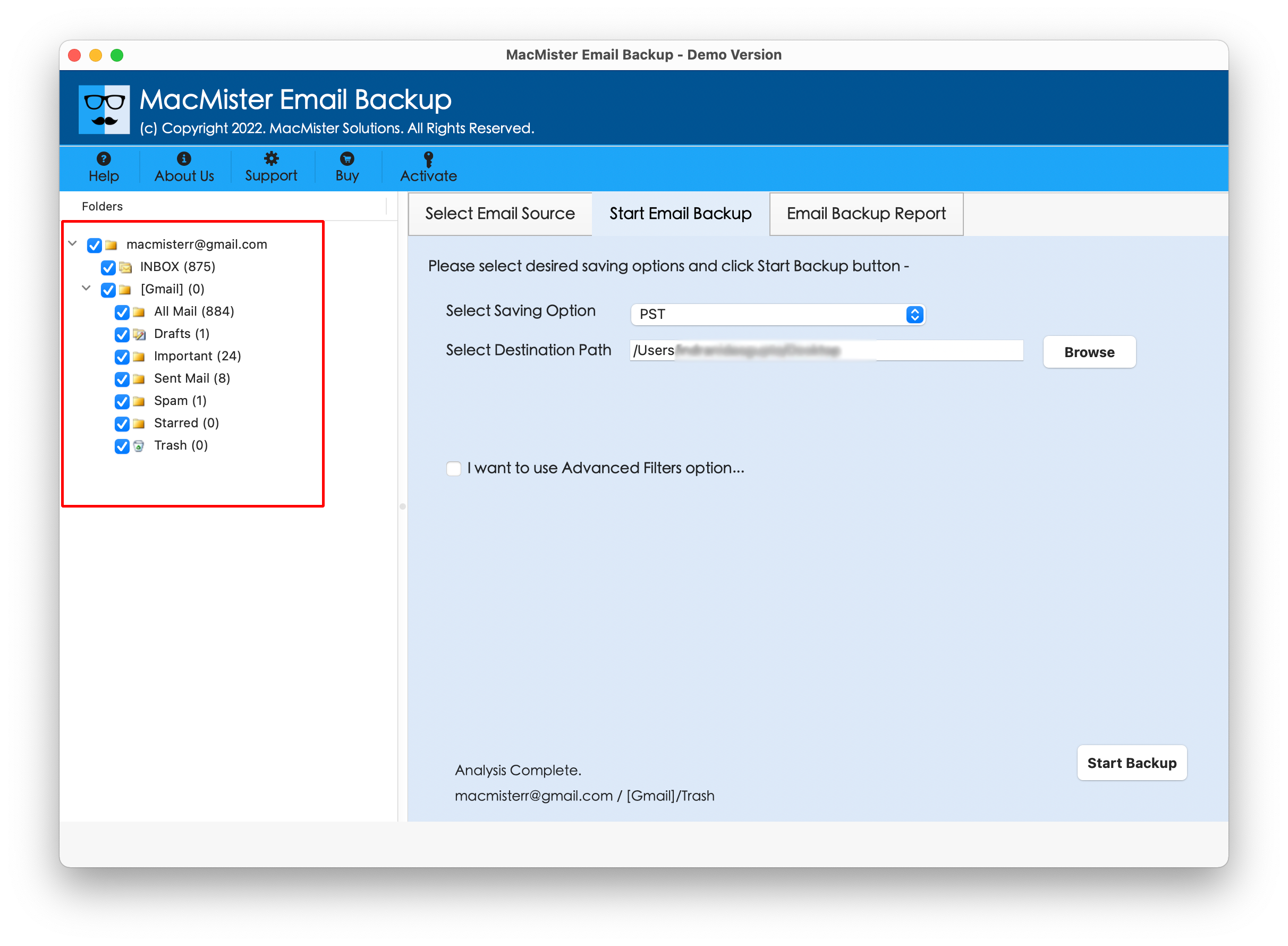
Step 4. Go towards right, click Select Saving Options and choose PDF saving type from the menu.
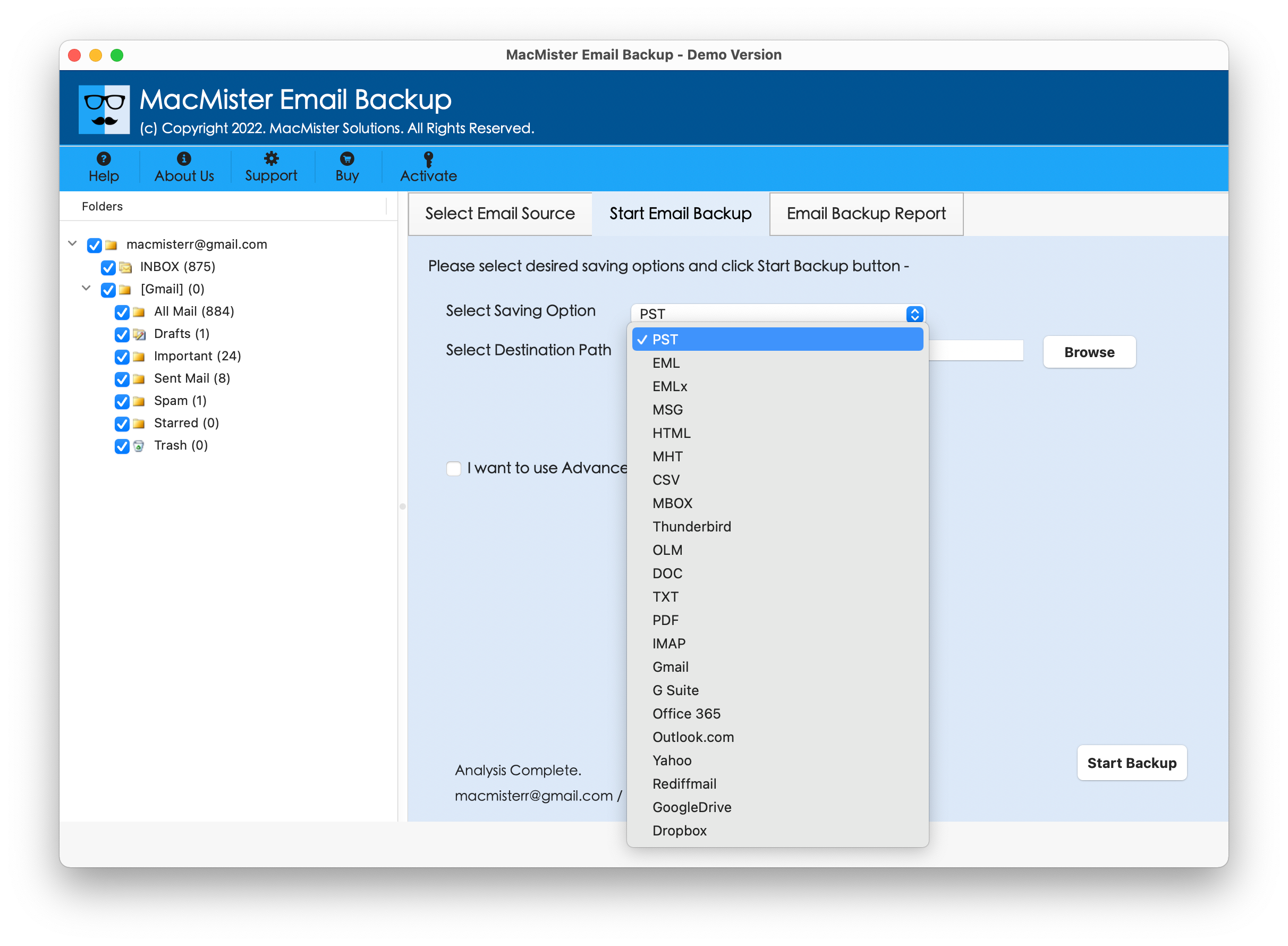
Step 5. Apply PDF sub-options as per your requirements, set required filtering (if necessary) and click Start Backup button.
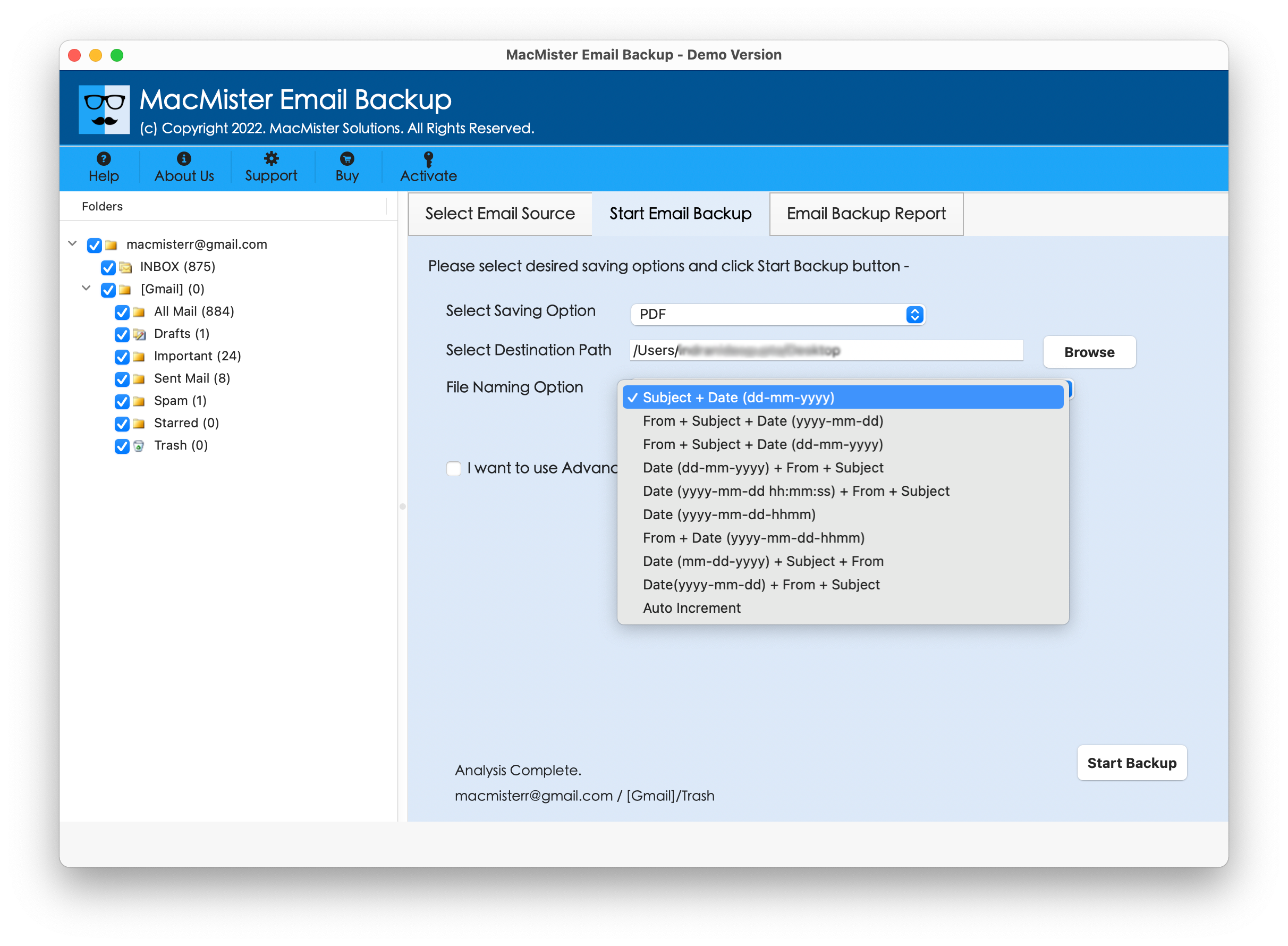
Step 6. The Email Backup Report window will appear which will show the live conversion status of Outlook Web emails to users.
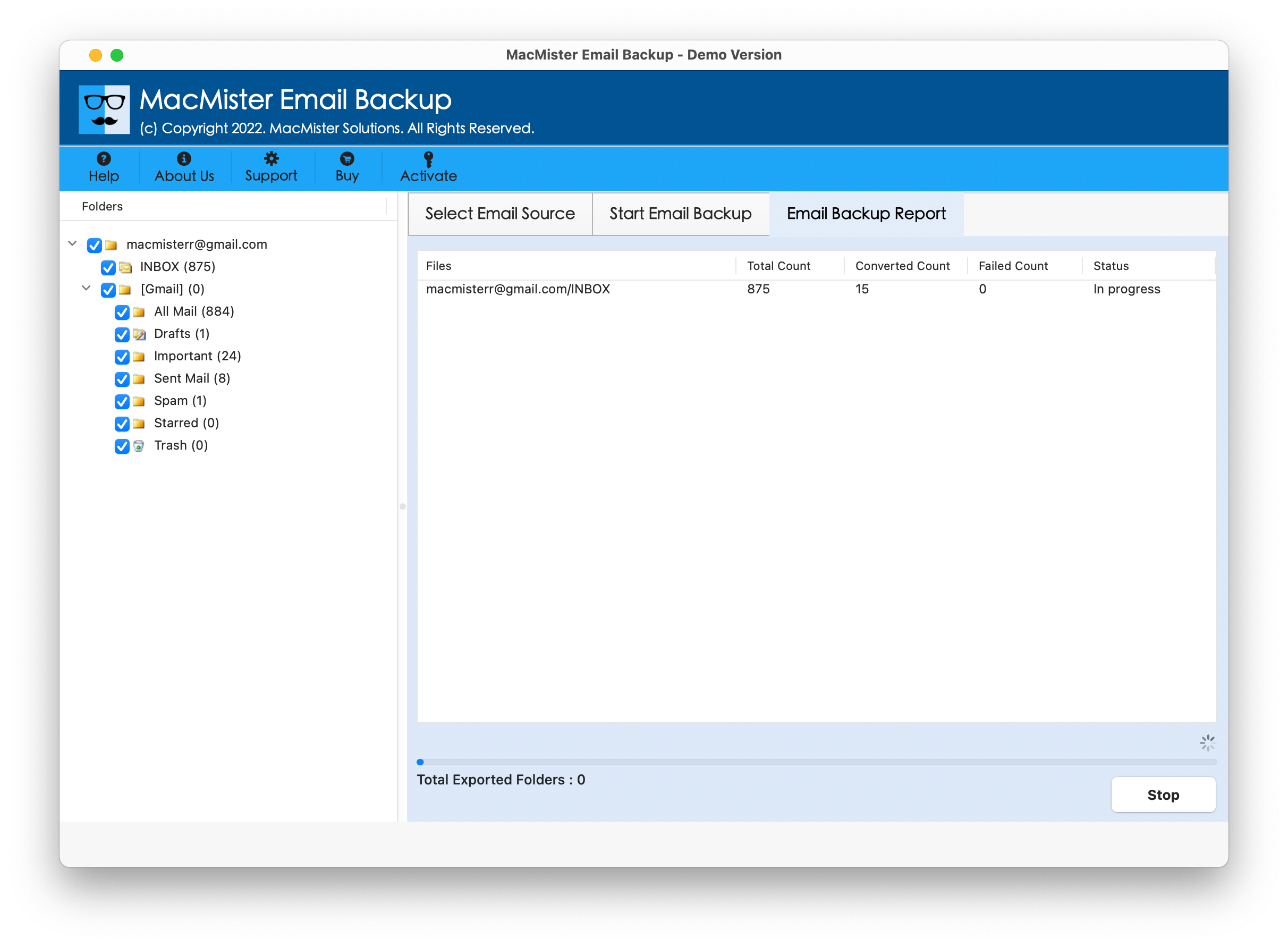
Within seconds, the tool will complete the task and then “Process Completed” notification will occur on the screen. Click OK to close the same. Now, go to the specified location where resultant PDF files are saved and choose the necessary file for verification. However, you will see that the tool has correctly saved all Outlook Web emails as PDF with attachments very quickly. The content present in each and every email file of Outlook Web will appear with precise text and formatting properties in PDF document after conversion.
Overall, the direct solution is comparatively better than manual approach. It is safe and highly reliable and has the ability to save multiple emails from Outlook Web in a single time.
Epilogue
The write-up here provided different ways to fix how to save Outlook Web email as PDF on Mac. The manual method is free of charge but the steps are time-consuming. Also, the process is technical, novice users face challenges while operating it. Thus, to overcome such situations, we have also discussed an automated approach. It is direct, reliable, and safe to use. Anyone can utilize it due to its intuitive GUI and self-navigational steps. Furthermore, the solution is built with remarkable features which help providing desired results to users. However, its freeware version is available. Users can download the same on any Mac OS version and save first 25 Outlook Web emails as PDF free of cost.