How to Split Excel File into Multiple Files Based on Rows?
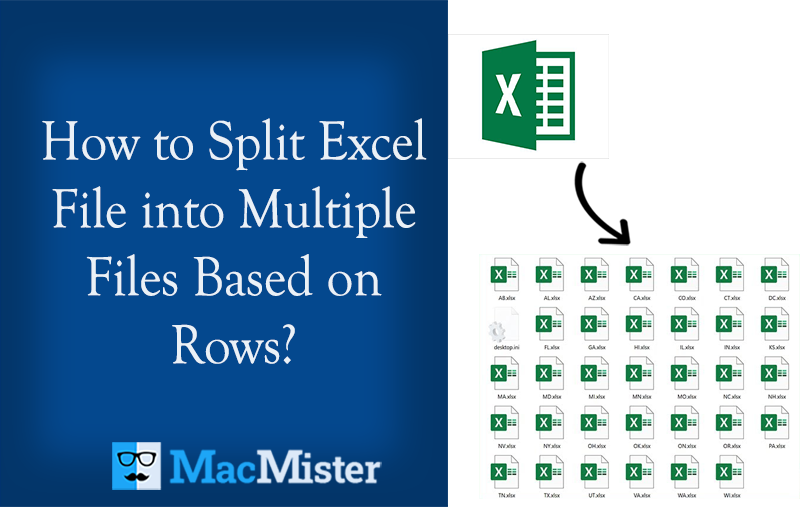
Thinking about how to Split Excel file into multiple files based on rows? Looking for a solution that could help you to split large Excel into smaller files? If yes, then read the segment carefully and at the end of it you will be able to split large Excel file into multiple files appropriately.
Splitting the large Excel file into multiple files by row is useful in data management, improves performance, and makes it shareable for automating tasks and processes.
However, if you have recently started using Excel and don’t know how to solve the problem efficiently, then with the help of the blog you can now accomplish the required task. The process is useful to organize the large amount of data or sharing only the essential parts of the data.
How to Split Excel File into Multiple Files Based on Rows?
There are different approaches to split large Excel file into multiple files based on rows.
- Manual Method
- Professional & Secure Method
Manually Split Excel File into Multiple Files Based on Rows
Follow the steps to split Excel file into smaller files based on rows:
Method 1. Using Copying & Pasting Method
Step 1. Open necessary Excel file on the system.
For example, this is your database sheet.
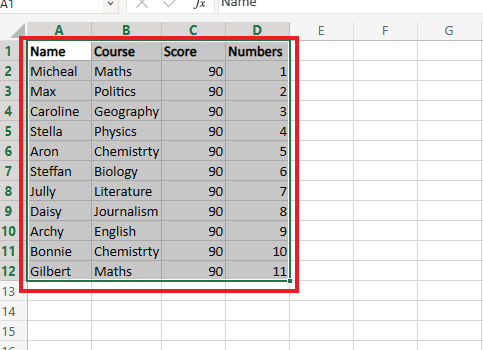
Step 2. Right-click on the required data and click Copy the data you need to split into multiple sheets.
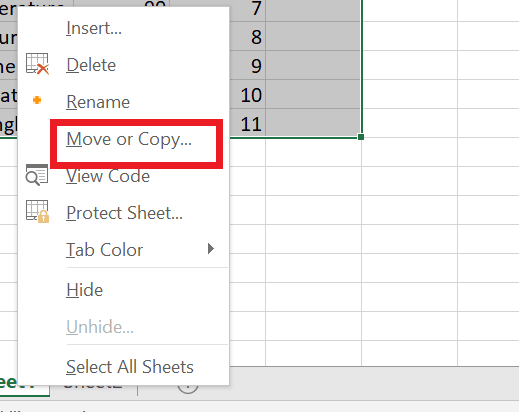
Step 3. Click the desired Sheet Tab in which you want to paste the copied data.

Step 4. Right-click on the required cell and click the Paste option to paste the data.
This is a simplified method to copy and paste the data of one Excel sheet into multiple sheets. But, it is not recommended in case you have large-size Excel file to split.
Method 2. Using Move & Copy Feature
This is another way to split one Excel file into smaller sheets.
Step 1. Choose the required range of rows to split.
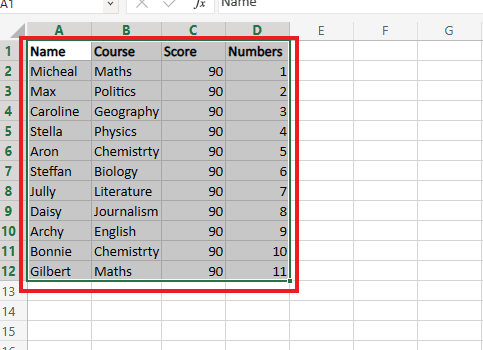
Step 2. Right-click the desired sheet tab and select Move or Copy… option.

Step 3. From the dialogue-box, select the desired sheet you need to move the file.
Step 4. Select the checkbox of Create a Copy and press OK button.

Step 5. Now, go to File tab appearing on the top menu of Excel to save your file.

Step 6. Go with the Save option and save the file.

Now, all the selected sheets are successfully copied to new worksheet. You can also rename a file to avoid any confusion.
Easy and Safe Way to Split Excel File into Multiple Files Based on Rows
With the help of MacMister CSV Splitter for Mac, users can easily split Excel file into multiple files based on rows with 100% accurate results. The software is user-friendly, cost-effective, and secure. It has a simple non-typical platform that users with technical and non-technical skills can use effectively. Even, in three clicks users will get the desired results.

Moreover, the software includes many features that one can use and set as per their requirements and split Excel file into multiple files based on rows accordingly. You can download the trial edition of the tool and test the splitting process of large Excel file for free.
Working Steps to Split Excel File into Multiple Files on Mac
Step 1. Download and run MacMister Excel Splitter Tool on any macOS version.

Step 2. Click Add File(s) button to add required few Excel files on the tool or click on Add Folder button to add a folder containing multiple Excel files on the tool. Click Next.
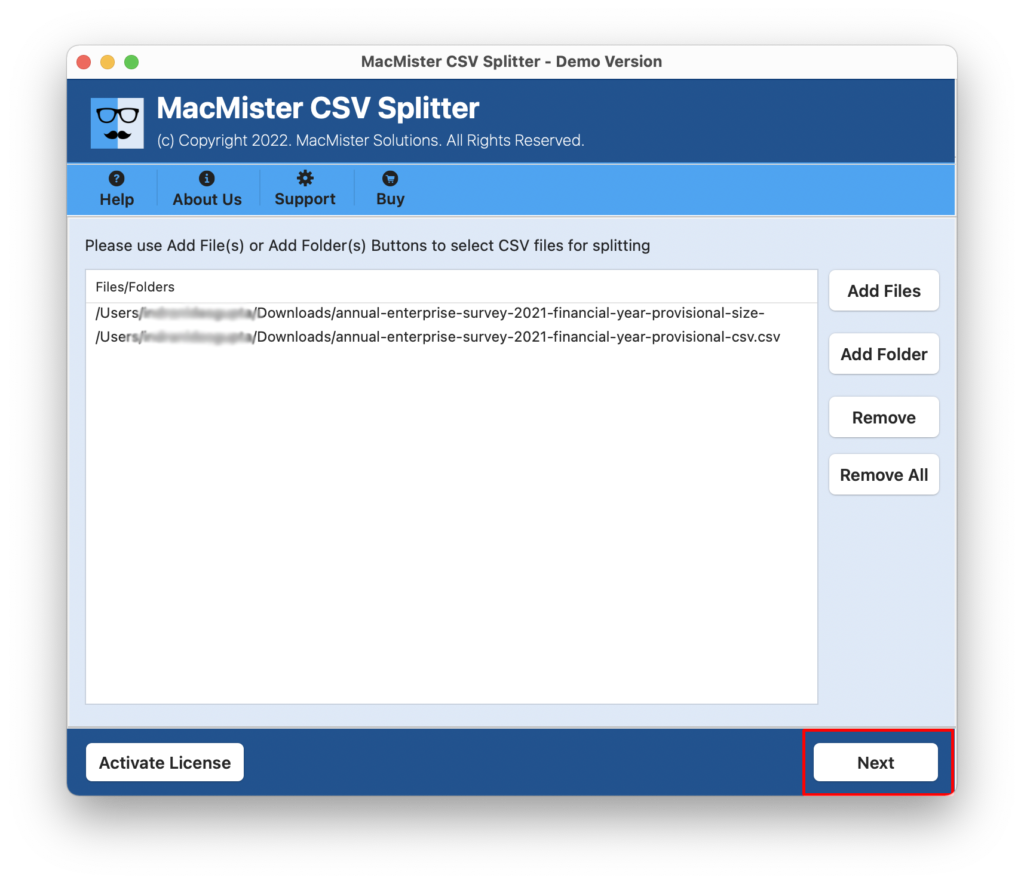
Step 3. The tool will load all the files on the tool one-by-one with checkboxes. However, you can use a checkbox in case you want to split specific Excel file into multiple files. Click Next.

Step 4. Now click on Browse button to set the destination path according to your requirements.
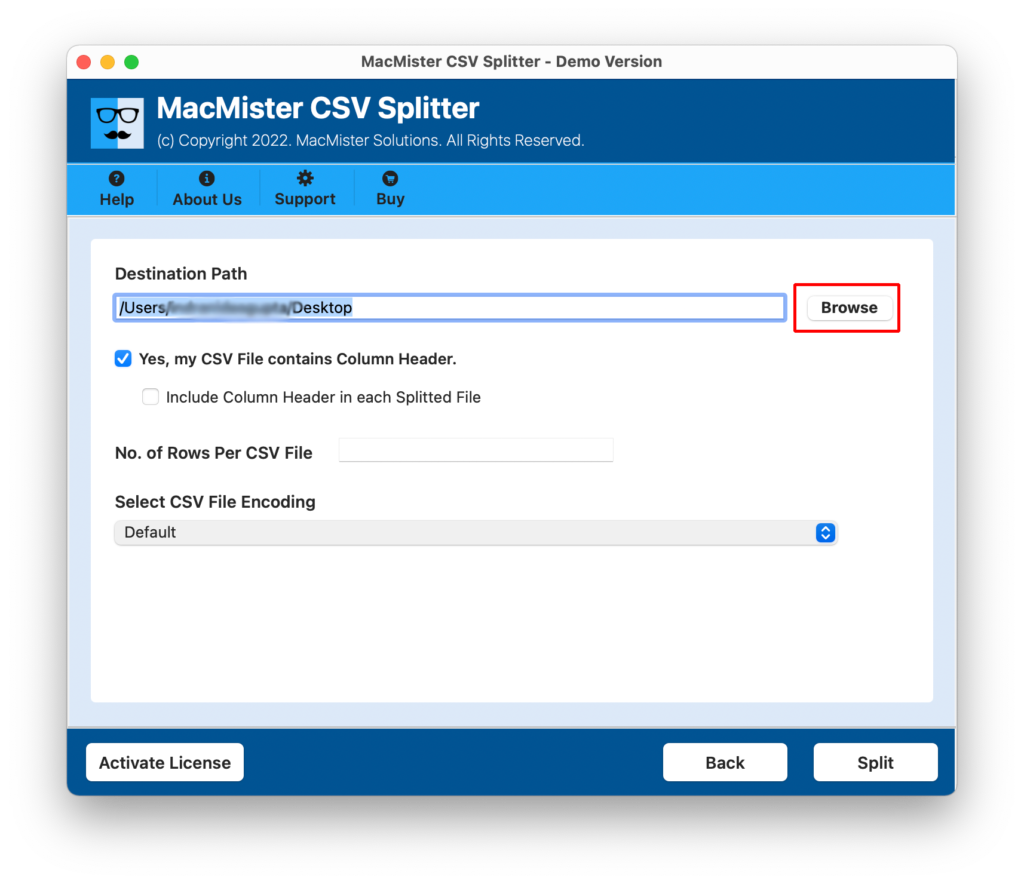
Step 5. You now set the no. of rows as per need and split Excel file by specified number of rows.

Step 6. Last, you need to click on Split button to start the Excel split process.
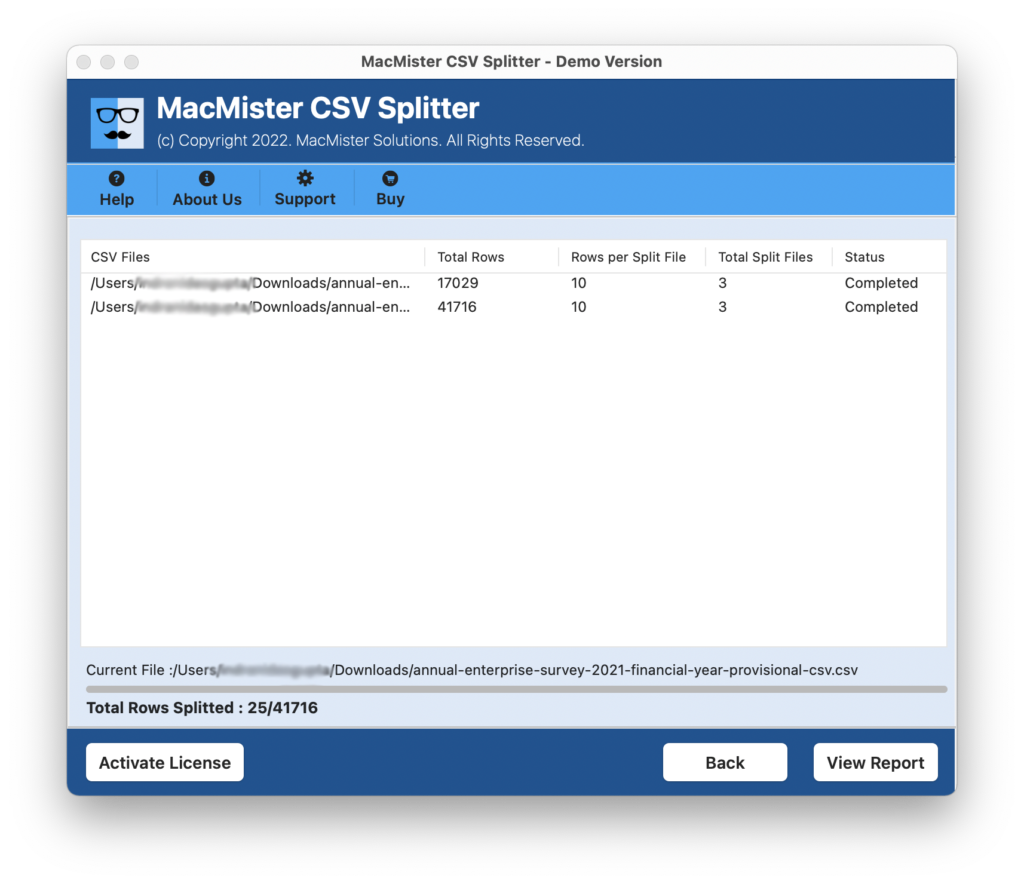
The entire process will take few seconds and show the pop-up message after the tool completed the procedure. Click on OK button and go to the location where split Excel files are saved. You can even open the required file and check the result. However, you will see that the process is done with 100% accuracy.
Why Opting Professional Method is Beneficial?
- Easily split large Excel file into multiple files accurately.
- Provides the option that will instantly perform the split of Excel file based on number of rows.
- Also equipped with a feature i.e. Include Column Header that includes the column header in each split Excel file.
- Offers friendly interface that is operable by all professional and non-professional users.
- Supports dual buttons i.e. Add File(s)/Add Folder to add necessary Excel files for split on the tool.
- Maintains the originality of data saved in Excel file during the entire process.
- CSV file encoding options are also present that users can set as per need to achieve the desired task.
- The app is downloadable on macOS Ventura, Monterey, Big Sur, etc.
Quick Note. Download FREE DEMO to explore software working and options.
Epilogue
The write-up has explained different approaches to split Excel file into multiple files without any modifications. The first approach i.e. Manual Method that is technical and it is advised to operate it under expert’s guidance. The second approach is direct and safe to use i.e. Excel Splitter Tool. The software has a simplified platform and equipped with advanced options that helps in executing the process as per specific needs. You can also download its free demo and know how the app with perform the process. Moreover, you can split 25 Excel files into multiple smaller files free of cost.
You can choose the suitable method and split Excel file into multiple files within seconds.
Quick Note. You can contact MacMister Support for any software assistance.