How to take Full Backup of Gmail Account on Mac?
Constantly wondering how to take full backup of Gmail account on Mac with accurate results within seconds? Then, no worries at all as in the write-up we will be exploring a solution that will allow you to instantly take full backup of Gmail account on Mac with precise emails and attachments.
Gmail is a free web-based email service offered by Google itself. It has 15 GB of free storage, strong security features such as spam filtering, two-factor authentication, and smooth integration with other Google services such as Meet, Calendar, and Drive. Besides, Gmail is equipped with advanced search facility, ability to access emails from any device, automated email files organization, and a friendly interface that merge conversations into threads.
Quick Note. Download MacMister MBOX Converter for Mac & Windows and backup Gmail downloaded MBOX files into 15+ saving options. It includes PST, EML, CSV, OLM, HTML, DOC, IMAP, Gmail, Office 365, and more.
Why to take Full Backup of Gmail Account on Mac?
Although, Gmail possesses many beneficial features, still due to some reasons, users sometimes need to take full backup of Gmail account on Mac. Some of them are mentioned below –
- To prevent emails & attachments from accidental deletion and once they are erased permanently from the trash which makes them unrecoverable.
- A backup will protect your data if your account is attacked by a hacker who then wipes all the essential emails or in case the account is suspended for policy violations.
- Backup will generate permanent copy of email history that is not subject to Google’s storage capacity or policies allowing preserving records for the foreseeable future.
- Allow users to download Gmail backup locally or another device, giving the access to emails without internet connectivity.
- Requires retaining emails for regulatory compliance or legal purposes.
How to take Full Backup of Gmail Account on Mac?
The best way to take full backup of Gmail account on Mac is MacMister Gmail Backup Tool Mac & Windows. By using the tool, users can establish connection with the Gmail account and list its entire folder items on the left pane of the software. Its interface is easy to use and manage. Both technical and non-technical users can utilize the app without any difficulty and perform the task with ease.
Moreover, it is built with exceptional powerful features that will help users taking full backup of Gmail account on Mac according to the requirements. However, you may download the trial edition of the tool and experience the detailed backup process of the same for free.
Know Step-by-Step Software Tutorial to take full backup of Gmail account on Mac
Step 1. Download, launch, and run the software on a Mac-supported system.
Step 2. Add Gmail credentials in email ID and password fields and then tap Login button.
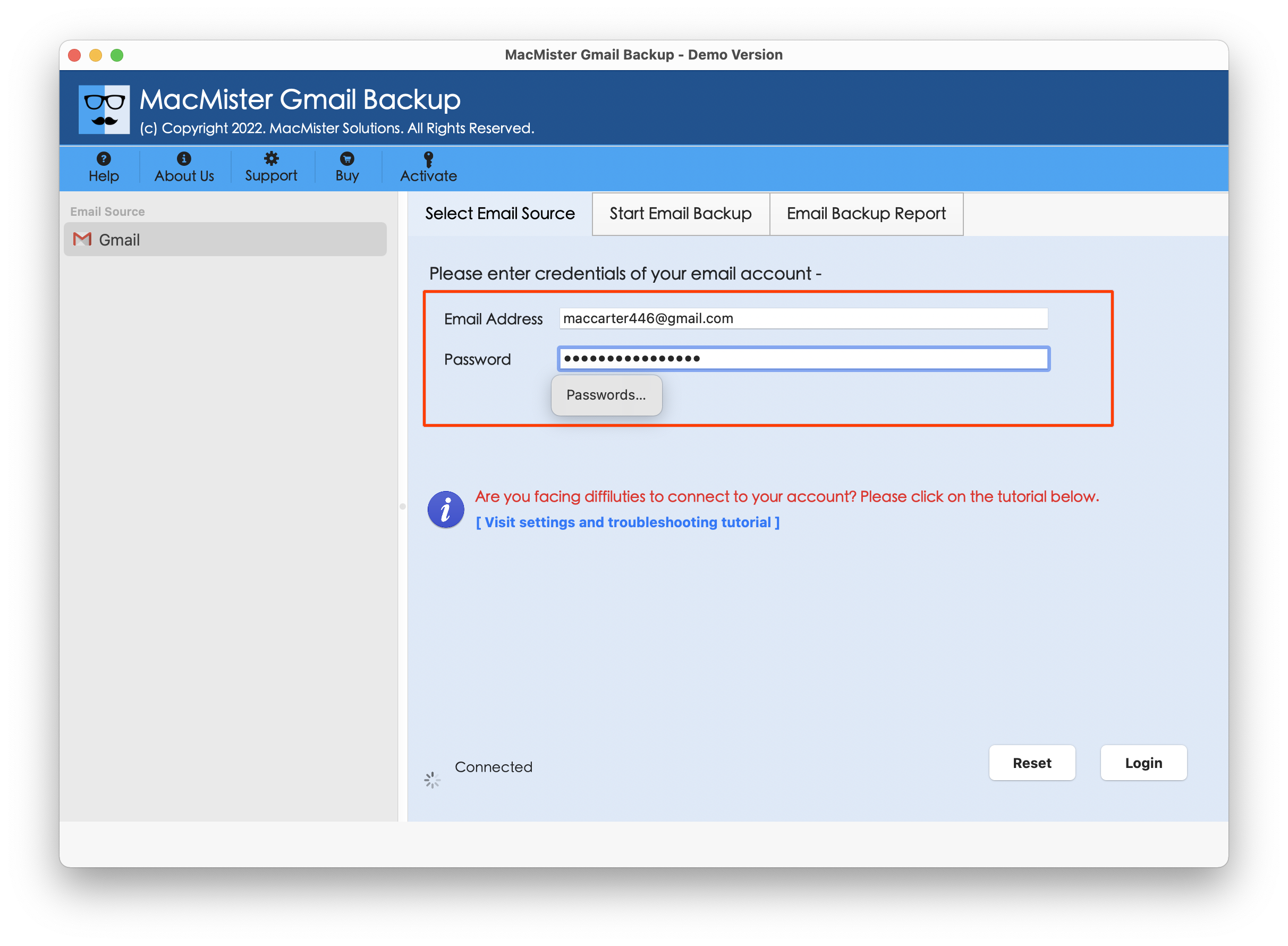
Step 3. The Gmail account will connect with the app and its entire list of folder items will start to display on the left side of the tool.
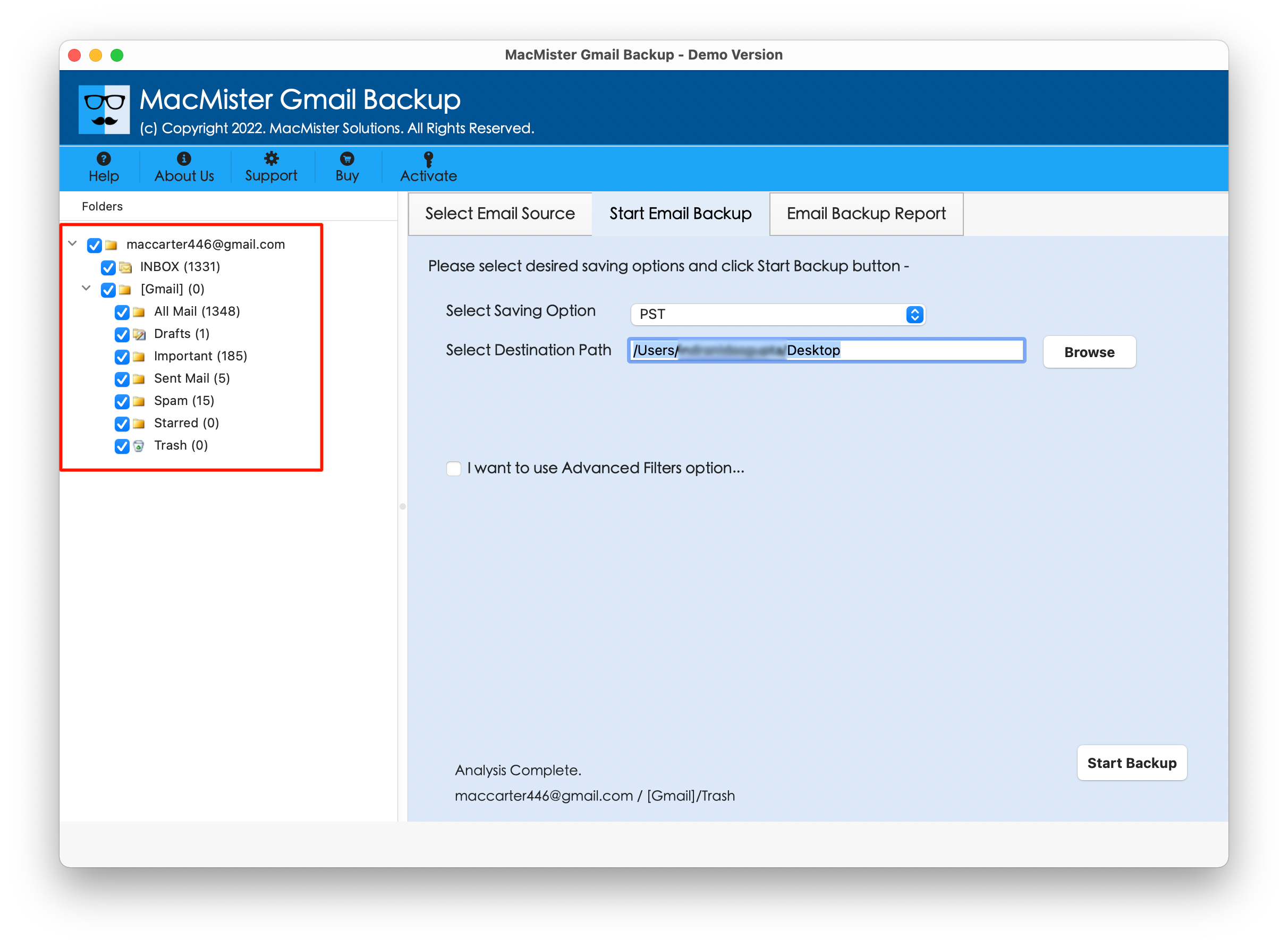
Step 4. On the right, click Select Saving Options, and choose the required saving type from the list.

Step 5. Set the sub-options of a chosen saving type according to the requirements and click Start Backup button.
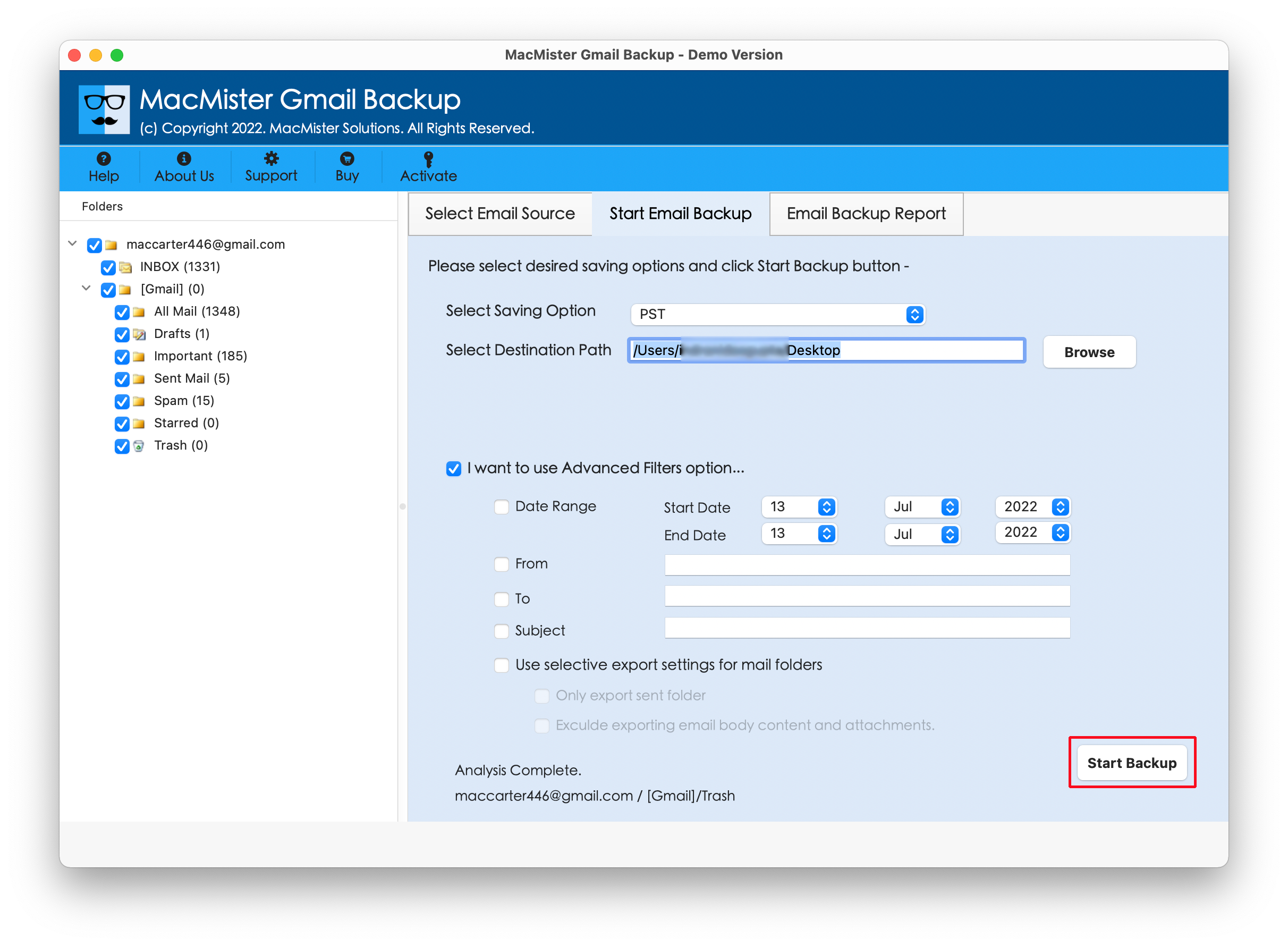
Step 6. The Email Backup Report window will open which shows the live backup status of Gmail emails to users.

In few seconds, the task will be finished and then “Process Completed” notification will appear on the screen. Click OK and then go to the specified destination to check resultant files. However, you will see that the tool has correctly operated the process. All the emails of Gmail account will appear with precise text, layout, and formatting properties after backup.
So, overall it is one of the remarkable solutions to take full backup of Gmail account on Mac.
Benefits of the Application
Directly take full backup of Gmail account on Mac
The tool has the ability to backup Gmail account emails on Mac directly. It asks to add the credentials of Gmail account in required fields and once it is connected then its entire list of users’ mailboxes will display on the left. Afterwards, choose the desired saving type and directly backup emails from Gmail account without any issues.
Take Gmail account backup into 15+ saving options
The software has the ability to take full Gmail account backup into 15+ saving options. By using the app, users can take full Gmail backup to PST, PDF, MSG, EML, CSV, HTML, DOC, IMAP, Yahoo Mail, Office 365, and more. One can pick the necessary saving type and backup Gmail account emails accordingly.
Provide Different Filter Types to Save Specific Emails
The application contains multiple filter options to save the required emails from Gmail account. It includes date range, subject, to, and other filter types that users can set and apply according to the requirements to take full backup Gmail account on Mac.
Able to take full Gmail backup on Mac & Windows
The tool has Mac & Windows versions. Mac users will be able to take full Gmail backup on Mac OS Sequoia and earlier versions. Windows users can perform the same task on the entire range of Windows OS versions including Windows 11.
Epilogue
The write-up here provided a wonderful and effective way to fix how to take full backup of Gmail account on Mac. The solution discussed above is simple yet very powerful. Users with technical and non-technical background will be able to perform the entire backup process easily. Moreover, it holds incredible features which will help users attaining the desired results in minimum time. Besides, a free demo is also present. Users can download it on any Mac OS and backup 25 emails from Gmail account for free.