Methods to fix imap.gmail.com is Not Responding Error

Frequently facing imap.gmail.com not responding error? No worries, because in today’s blog MacMister is introducing some methods that will successfully resolve the issue of imap.gmail.com not working. So, follow the blog and adapt the suitable strategy accordingly on Mac OS X.
Gmail is a most preferred webmail service among users across the globe due to its wide accessibility. One can access Gmail account on multiple web browsers. The only issue is users need to provide the login details whenever they want to access Gmail services. But, there are some other email applications as well such as Mozilla Thunderbird, Microsoft Outlook, and Apple Mail which will help in managing the Gmail profiles effortlessly and more conveniently. However, to create a connection, the client needs the email server through which one can access emails of Gmail account in a respective email application. And, it will be done via imap.gmail.com.
IMAP is an Internet Message Access Protocol which is an internet protocol that help users to access Gmail email messages through TCP/IP connection. The default port number of Gmail is 993 and there is no problem when connecting the account generally. At times, the Gmail email server i.e. imap.gmail.com unable to connect with the specific account. And, the email client will then not able to access any new messages.
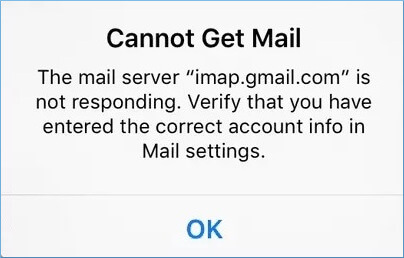
Main Causes & Solutions of imap.gmail.com Not Responding
Usually, the error of imap.gmail.com not working occurs due to incorrect settings, slow internet speed, improper connection or the outdated version of an email application. First, check all the aspects and try to correct them accordingly. It might then turn the Gmail account into smooth working just like before.
Check Internet Connectivity
The email clients access the email messages from the server, add them to the mailbox and then display them on users screen. It needs good internet connection to complete the whole process within seconds. However, before trying a different approach, make sure to check Wi-Fi router, internet cable, Hotspot connection and other media that is currently in use. If you find any discrepancies, then change them into more stable one. Later, restart the email application and check the Google Mail account.
Check Version of Email Client
At times, there is nothing wrong with the Gmail account but the issue is the email client itself. The email applications such as Microsoft Outlook and Mozilla Thunderbird allow configuring multiple email accounts. They also make use of different modules and variables. If any other account is corrupt or a user is using an old client version, then it will create issues for the accounts. To resolve this, go to File and then navigate to Office account. If the updates are pending, then it will show the update option. You can then go with the update option and update the Outlook to latest version.

Incorrect SSL Settings
The SSL certificate provides the required security to incoming/outgoing emails. If there are some bad changes in the license for professional SSL certificate is expired or the settings, then one should cross-check the current SSL certificate and then update it. There are many third-party vendors which provide multiple types of certificates for a professional usage. One can purchase it anyone and add the same to email client application.
Enable Gmail IMAP Settings
The IMAP setting in Gmail act as a bridge which sends/receives the email files smoothly. By default, it is enabled but users can disable it as well if they want. If IMAP Settings is disabled, then imap.gmail.com error will occur. However, to enable the IMAP settings, follow the steps:
- Login to Gmail account and navigate to Settings.
- Go to Forwarding and POP/IMAP tab >> choose Enable IMAP option and click Save Changes.
- Now, one should reconnect Gmail account with the specific email application.
Disconnect & Reconnect Google Mail Account
It is a final procedure of removing the error associated with the IMAP accounts. When the email account displays an error, one can delete it/reconnect it.
Steps to Delete Gmail Profile in Microsoft Outlook
- Go to File. Navigate to Account Settings and again choose Account Settings.
- Choose Account and hit Remove.
- A warning message will display asking if you want to remove the content, its offline cache content will also get deleted. Click Yes.
Connect Gmail Account in Outlook
- Go to File. Navigate to Account Settings and again Choose the option of Account Settings.
- Click New.
- Provide Email ID and Password under Advanced Option. Let the account gets connect with the Microsoft Outlook.
- Specify Email Address, Incoming Web Server, Password and Outgoing Server under Manual Options.
- After the account is connected, click Send/Receive All Folders and check if new messages are received or not.
Epilogue
The article here discussed main causes and solution behind getting the error of imap.gmail.com not responding. When you start facing issues with the account, then there are maximum chances of corruption. Therefore, it is important to take regular backup of important emails. However, MacMister’s Gmail Backup Tool for Mac is a perfect solution which is totally secure and verified. And, it is specially programmed for Mac users. Anyone can quickly utilize the software and backup Gmail emails with attachments to PST, PDF, MSG, EML, EMLx, MHT, HTML, DOC, OLM, Google Drive, Dropbox, IMAP, Thunderbird, Office 365 and more. Download the free demo of the software now and backup first 25 Gmail emails for free.