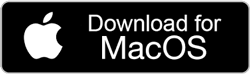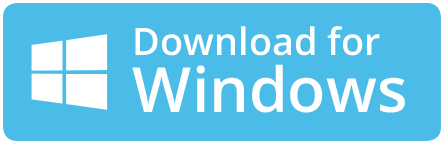How to fix imap.yahoo.com is Not Responding Error? – [SOVLED]
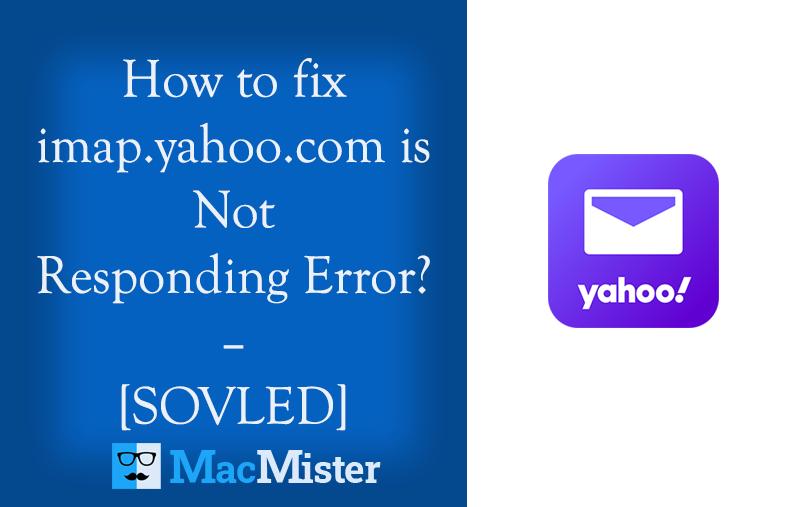
Are you looking for a method to resolve imap.yahoo.com is not responding error on Mac? If yes, then do not worry because in the following blog we are going to discuss a few techniques that will help in fixing imap.yahoo.com not responding on Mac OS X.
Yahoo Mail is a widely used webmail service for email communication via the cloud. It is launched on October 8, 1997, by the American company Yahoo, Inc. Although, it is free of charge for personal use but includes an optimal fee for additional features. By using Yahoo Mail, users can easily access and manage their mailboxes using a webmail interface that uses a standard web browser. However, Yahoo Mail is quite susceptible to spam and so it terminates the accounts straightaway that is connected with spam-related activities without warning and causing spammers to lose the accessibility to other Yahoo services.
Undoubtedly, Yahoo Mail is a popular email server that smoothly manages incoming and outgoing emails. But, sometimes, unexpectedly when a user tries to connect with the Yahoo account, they face imap.yahoo.com not responding error. And, due to this they are unable to access important emails from their Yahoo account when it is urgent. Thus, it creates a challenge for users and therefore they start searching for methods that could fix imap.yahoo.com not responding.
Methods to fix imap.yahoo.com is Not Responding Error
There are different methods available that users can adapt to fix the issue.
- Manual Method
- Recommended Method
Method 1. Manually Fix imap.yahoo.com Not Responding
Many third-party email clients such as Outlook or Apple Mail make use of POP or IMAP to connect to the specific Yahoo account. However, the webmail server is designed to work impeccably in the background, there may be some whys and wherefores that tells why the connection can fail and messages aren’t sent/received anymore. So, to resolve the issues, follow the troubleshooting below.
Check the Account
Notice if you see any prompts or issues when signing in on a desktop before sign-in on a third-party email client. If you receive any notification, then send a test message…
- Sign in to Yahoo Mail by going to https://in.search.yahoo.com/
- Generate a new email and add your own address in the “to” field.
- Send the email.
- Wait up to five minutes to check if it arrives.
Cross-check POP/IMAP Settings
Make sure that the app is configured with proper POP settings or IMAP settings of Yahoo Mail. At times, even if the information seems precise, the data saved in the app could be corrupt or contain hidden invalid characters. Delete the Yahoo account from the app and re-add the same to feel sure. In case you need any specific instructions, then you can straightaway contact its manufacturer.
Try to fix it by using Basic Troubleshooting
Create an App Password and use it – It will be needed when you have enabled the Yahoo account key or two-step verification.
Check for an additional email address – An unverified email address could cause 553 errors when sending from a third-party application.
Update your app – In case you have received an error such as “Server Password has changed” or “Authentication failed”, then the app will be outdated. The app probably has outdated security protocols and is disabled by default.
Check if Ports are Blocked
Antivirus software, firewalls, and network protocols are capable of blocking ports. If any of the ports i.e. 995, 587, or 465 are blocked, then the app will not able to connect to the servers. Check with the Internet Service Provider or the security software manufacturer to learn how to unblock ports.
Contact App Manufacturer or use a Different Application
If the account is verified and working outside of the application and you have checked the other available solutions, then there is definitely something wrong with the application that the user trying to configure. So, it will be better to use a different third-party app.
Method 2. Recommended Method to fix imap.yahoo.com Not Responding
Yahoo Backup Tool is a recommended utility by experts. It will not fix imap.yahoo.com not responding issue but provide the alternative of saving the Yahoo backup into 15+ saving options on Mac & Windows. The application has the ability to export Yahoo emails & attachments into OLM, PDF, PST, MBOX, MSG, EML, EMLx, MHT, HTML, DOC, CSV, IMAP, Yahoo, Thunderbird, Office 365, and more. The solution is quite incredible when it comes to an interface and working steps. Both are easy to control, manage and operate. Anyone can easily make use of the tool and securely save confidential emails from a specific Yahoo Mail account.
The software offers many amazing features that users can utilize as per their requirements to save Yahoo emails. However, they will also get the free demo facility through which users can check the backup procedure of their Yahoo account for free.
Steps to Access Emails from Yahoo Account on Mac
Step 1. Run Yahoo Email Backup Software Mac on Mac OS.
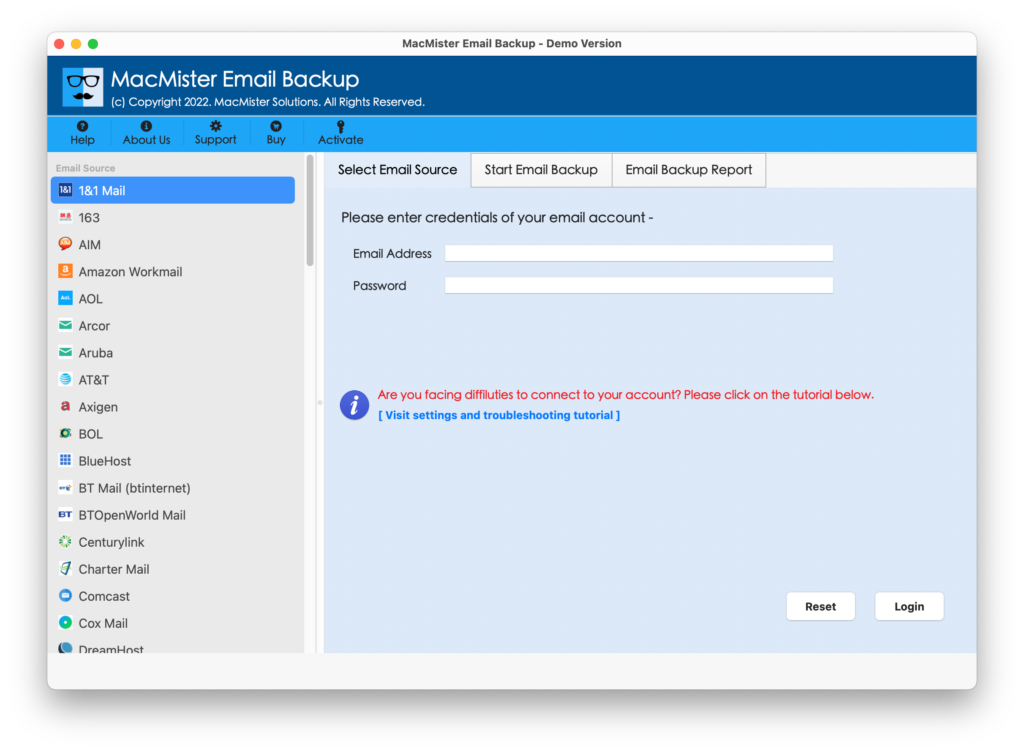
Step 2. Select Yahoo Mail webmail option from the list on the left and add the Yahoo Mail email ID as well as App Password & click on Login button.
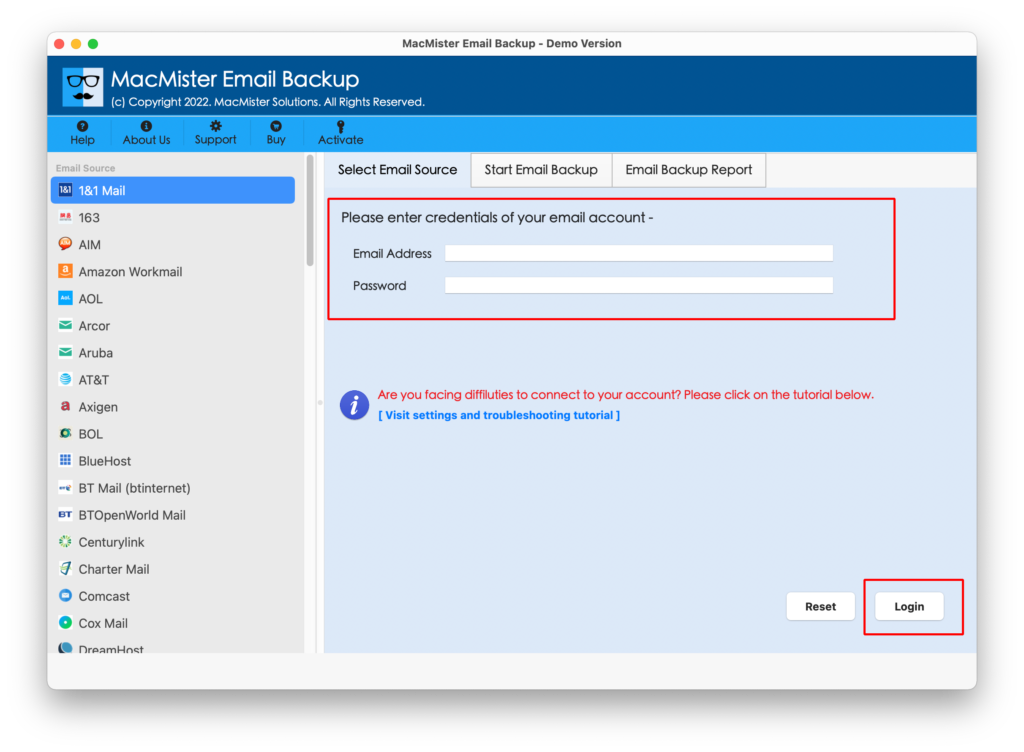
Step 3. The specified Yahoo Mail account will connect with the application and then start listing its entire list of mailbox items on the tool.
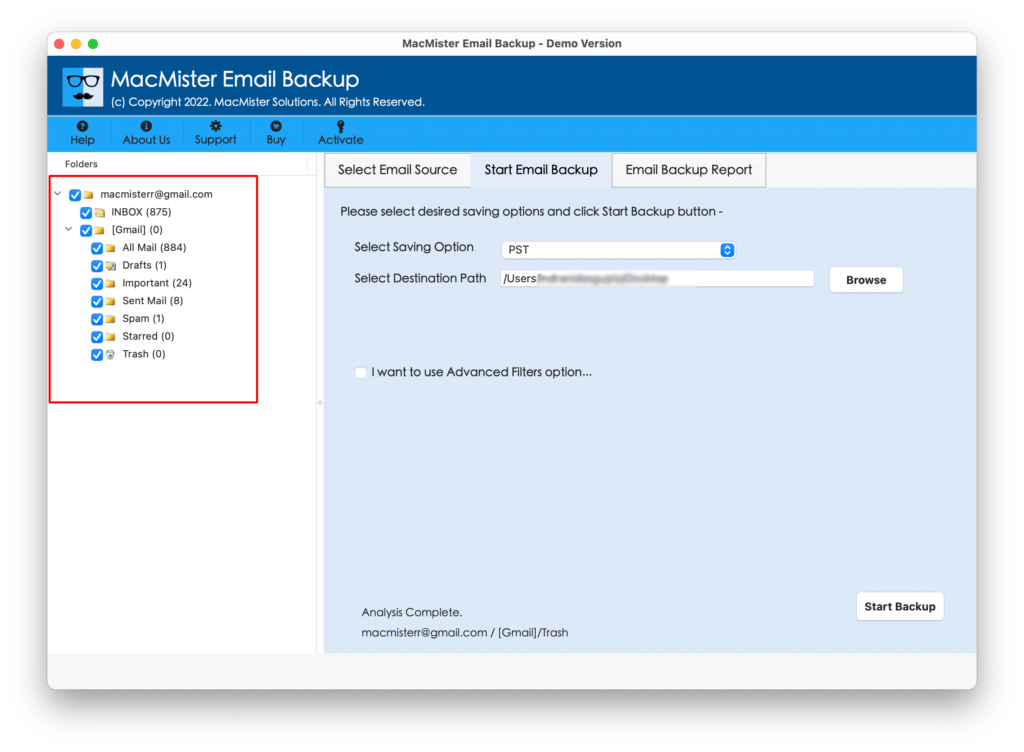
Step 4. Select the saving type from Select Saving Option.
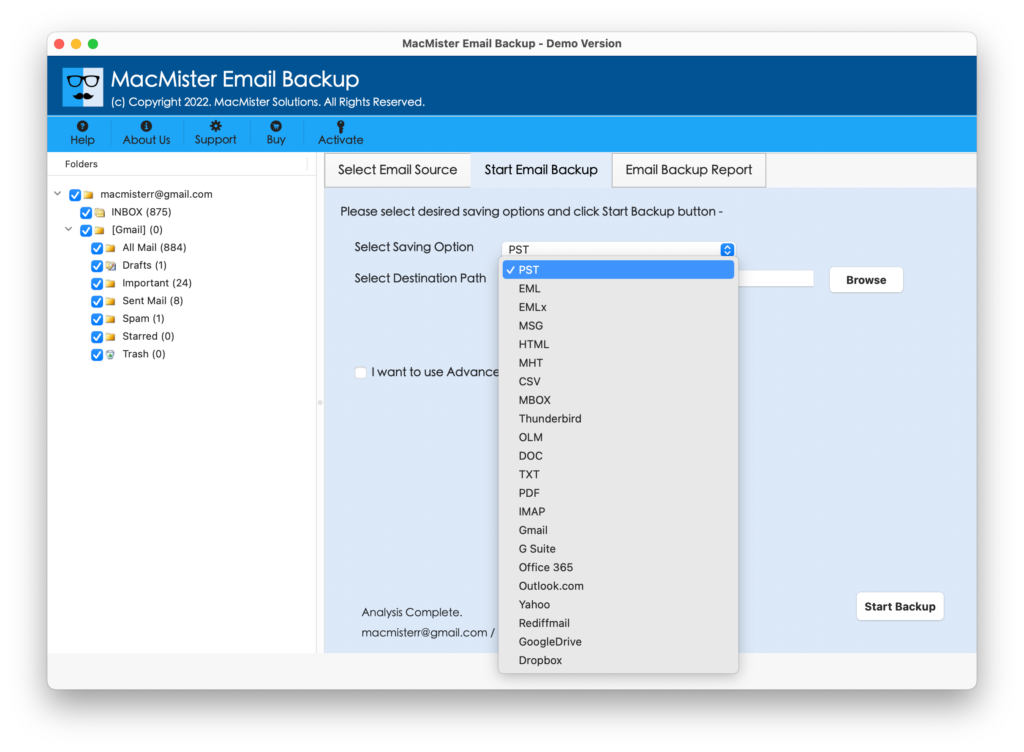
Step 5. Each saving type will have some properties that will help in saving the resultant file according to requirements. Apply them as per need and start the migration by tapping the Start Backup button.
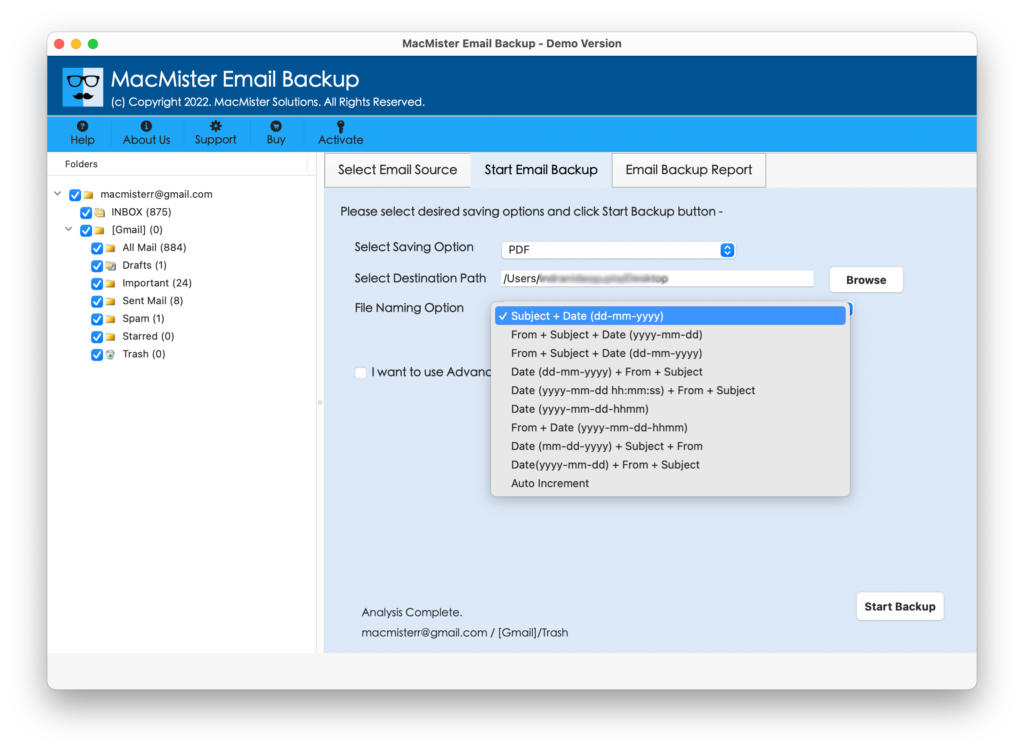
Step 6. The process is now live and users can track the backup status from Email Backup Report as shown-
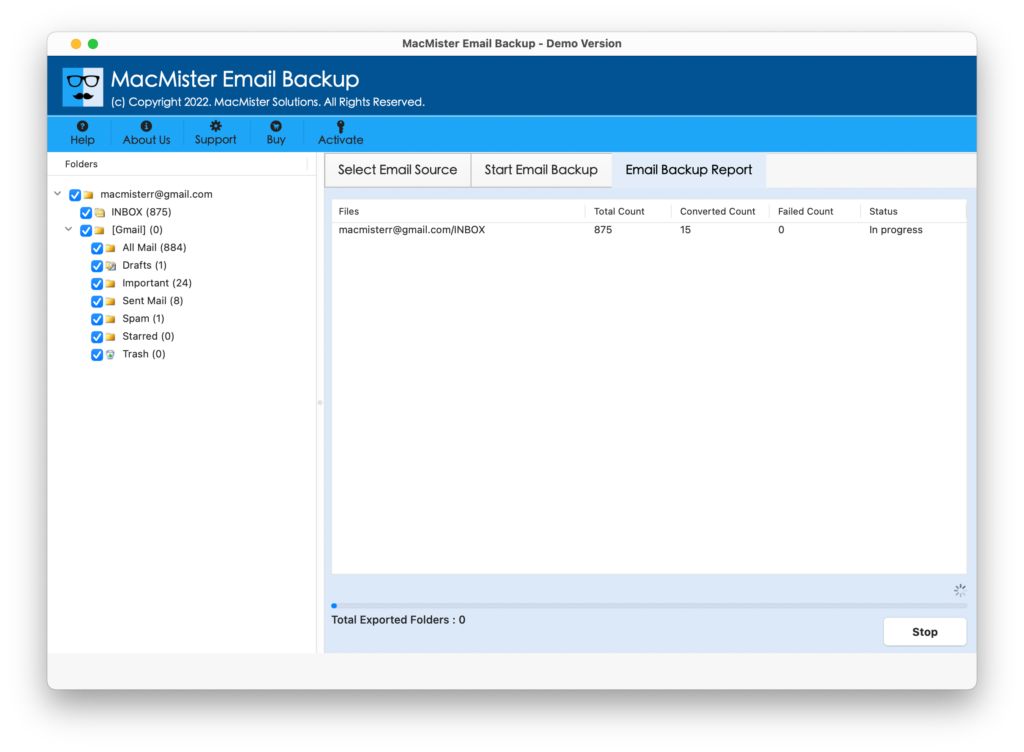
The whole task will complete in a few seconds. It will be confirmed through a notification showing “Process Completed Successfully”. Now, you can go to the resultant file location to check the resultant data. You will see that the output will appear with 100% accurate content & rich-text formatting properties.
Epilogue
The blog has discussed multiple methods to fix imap.yahoo.com not responding errors. The first approach is manual, so make sure that it is implemented with experts’ assistance. Because the steps are a little bit technical. The second technique is direct but is an alternative that allows saving inaccessible Yahoo emails in a different saving format, email application, webmail server, or cloud drive. Moreover, the direct application has a free demo as well which users can download to test the complete software working procedure. It will allow restoring the first 25 Yahoo emails with attachments for free. For any queries, contact MacMister Support.