How to Import Emails from one Gmail Account to Another on Mac?
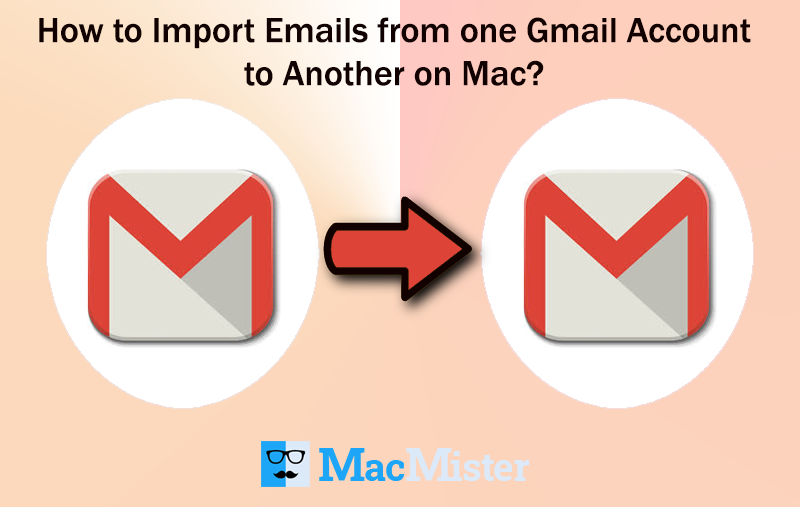
Are you busy searching for an extraordinary solutions to do migration between multiple Gmail accounts on Mac? But, unable to find appropriate method for the same? Then, no need to go and visit anywhere else as MacMister Solutions is here to help you out!
In the section, we will be discussing different ways that not only providing secure functioning but also able to implement the entire process quickly.
Note. Make use of the MBOX Converter for Mac if you have downloaded Gmail MBOX files on the system. The software supports the migration of MBOX files into known file types and email accounts such as PDF, MSG, MHT, HTML, DOC, TXT, PST, etc. Also, allows importing MBOX files to different servers like Thunderbird, IMAP Server, G Suite, Gmail, Office 365, Outlook.com, and more.

Gmail is considered as one of the popular emailing program and is designed by Google. It is free email service that users can use for sending/receiving emails, creating address book, labels etc. However, one of the most amazing benefit of using Gmail email client is that it offers several gigabyte for the storage of email data. Another trait of using Gmail application is that users can be inactive for 9 months. There are lot of many other services that need the login at least for once in 30 days to keep the account active.
Some More Reasons to Import Emails from one Gmail Account to Another –
- Many users think of combining multiple Gmail accounts in a single account so that they can easily read emails of both the accounts with ease.
- Several users sometimes choose to move onto a new Gmail account and due to this many users wants to merge old emails with the new one.
- Plethora of organizations switch from one email application to another to cater business requirements. For e.g. the management wants to combine two or more Gmail accounts of employees in a single admin account.
How to Import Emails between Gmail Accounts?
To import emails between multiple Gmail accounts, you can make use of Gmail Backup Tool Mac. The all-in-one solution which directly transfers emails from one Gmail account to another on macOS without data loss. The easy GUI and intuitive working environment of the tool is accessible by all technical and non-technical users.
Moreover, the features of the application help users to transfer emails from Gmail account with attachments as per requirements. The complete process of the tool can be explored with the help of trial edition.
Steps to Transfer Emails from One Gmail Account to Another
Step 1. Run Gmail Backup for Mac on macOS.
Step 2. Enter Gmail login details and click Login button.
Step 3. Tool will connect to specified Gmail account and list all the associated folders with corresponding checkboxes. The checkbox help users to import selective Gmail emails if needed otherwise go to Select Saving Option.
Step 4. Now choose the Gmail option from the list and provide the login details in which you want to import old Gmail emails. When done, press Export.
Step 5. The process will start and display Live on-going procedure on the screen. When it finishes, the “Backup Completed” message will pop-up. After this, the application will show the log report that carries the entire details of backup process such as items converted, start and end time of process, saving option etc.
Features of Remarkable Backup Tool
Directly Import Gmail Emails with Attachments
The software has a direct migration facility. Simply enter Gmail login details from which you want to import Gmail mailboxes. And, provide the login details of destination Gmail account in which you want to access old Gmail emails. Once the credentials of both Gmail accounts are provided, then the app will start the process and directly transfer emails from one Gmail account to another.
Able to Transfer Gmail Emails on all Mac OS
Users can download and use the advance tool on all versions of Mac OS. The application has the ability to run on Mac Monterey, Big Sur, Catalina, High Sierra, Mojave and etc. In case you find any installation issues, then you can drop a message at support and the team will immediately contact you and help you in resolving the same.
Supports Multiple Email Sources other than Gmail
Apart from Gmail, the utility offers numerous email sources as well. When you run the tool on Mac OS, you will see that list of email sources will appear on the left pane. It includes Gmail, G Suite, Yahoo Mail, IMAP Server, AOL, Office 365 and more.
Offers Filters to Manage the Resultant files
The utility provides multiple filters for the easy management of Gmail emails. The option includes to, from, subject, date range etc. You can apply the same and get the resultant file accordingly without data loss.
Maintains the Accuracy after Importing Mails
The software not only transfer emails from Gmail account to another but also keeps the track of data accuracy. The application maintains the data integrity of Gmail mails as well as the associated attachments throughout process. The header, hyperlinks, images, to, subject, bcc, etc. will be 100% accurate after migration.
Conclusion
The write-up here highlighted smartest way to export emails from one Gmail account to another. The wonderful Mac Email Backup Software is easy, secure and reliable. Users and organizations can effortlessly make use of the application and carry out the required task successfully. Download the trial edition now and transfer 25 Gmail mails with attachments free of cost. With the help of the same, you can check the entire working environment and the complete processing of the application.
