How to Import MBOX to Google Workspace Directly on Mac?
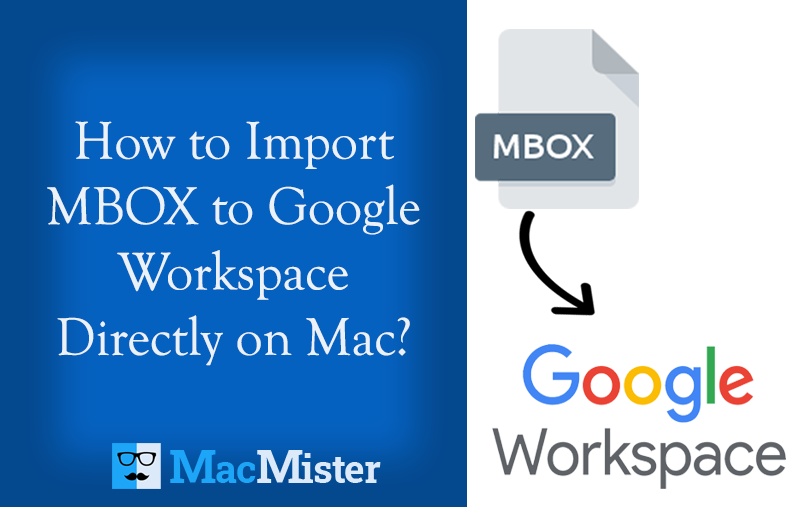
Have you recently created an account on Google Workspace on Mac OS X? Now, want to shift the entire old database in the same? Looking for a secure approach to import MBOX to Google Workspace directly on Mac? If yes, then it is advised to stick with the blog because here MacMister will give you a remarkable and effortless way out that will straightaway transfer all MBOX files to Google Workspace account at once. Let’s understand the whole process through a query that many users are asking on forums.
Hey Guys!
I am having numerous MBOX files on my Mac system that I want to transfer to my Google Workspace account. I have applied different techniques but nothing worked. Also, I am scared to opt for unreliable software because I have important data stored on my Mac machine that I don’t want to lose. I need to perform the migration urgently. I really need your help guys. If you have any safe solution to recommend, please let me know ASAP!
There are many similar queries that most of Mac users are currently asking. And, most importantly, they cannot use any software for the process. Because Mac is considered a highly secure operating system that will not allow any application to be downloaded and installed. Therefore, it is important for them to use an application that is verified, secure, and assures 100% accurate results.
Why Google Workspace is in a Demand?
There are a plethora of users who are moving to the Google Workspace environment from their respective email accounts. Google Workspace is a productivity hub that offers advanced applications to organizations and individuals to enhance productivity, collaboration, and communication like no other. It introduces the resources that companies require to face current and future challenges. Some of the strong features offered by Google Workspace are as follows:
- Google Workspace is a cloud-based platform that users can access quickly from any location on any device.
- Works hard in keeping the essential information of users safe by offering multiple security measures i.e. 2-step verification, state-of-the-art security, perfect forward secrecy, etc.
- Offers storage of up to 15 GB for businesses to save unlimited data for assets such as apps, files, photos, emails, documents, etc.
- Provides Admin Console that gives managers and business owners the authority to gain control over company activity.
Google Workspace has plenty of amazing features that are easing the workflow of organizations and people.
How to Import MBOX to Google Workspace Directly?
MBOX Converter for Mac is an efficient, secure, and reliable method that batch import MBOX files to Google Workspace directly on Mac at once. The application has a user-friendly and intuitive working environment that users with technical and non-technical users find easy to operate. There are only three steps that are quick to implement and delivers instant result without data alteration.
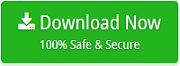
Moreover, the application is equipped with a number of strong features that allow users to import MBOX to Google workspace as per requirement. And, in case if a user wants to test the software steps, then it can be easily done by utilizing the free demo version.
Step-by-Step Procedure to Import MBOX to Google Workspace on Mac
Step 1. Run MBOX to Gmail Mac Tool on Mac OS X.
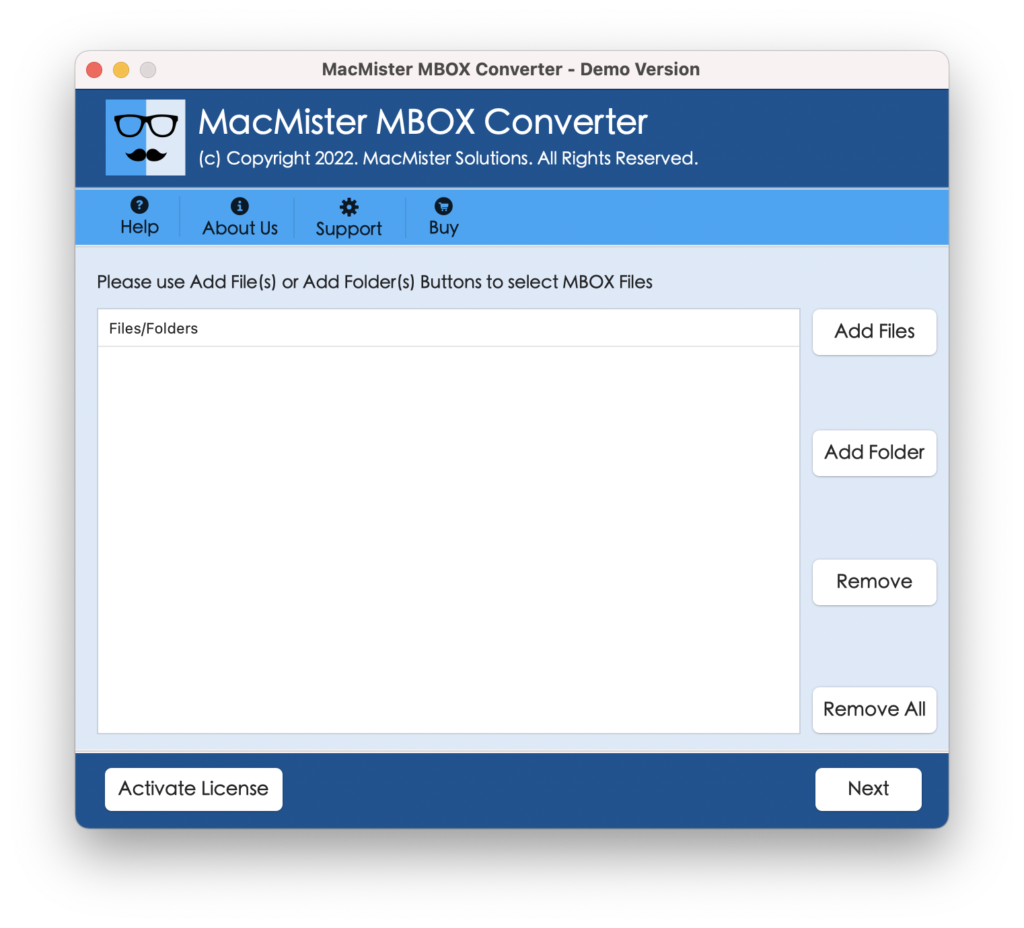
Step 2. Use Add File(s) and Add Folder buttons to add essential MBOX files or folder on the software for conversion and click Next.
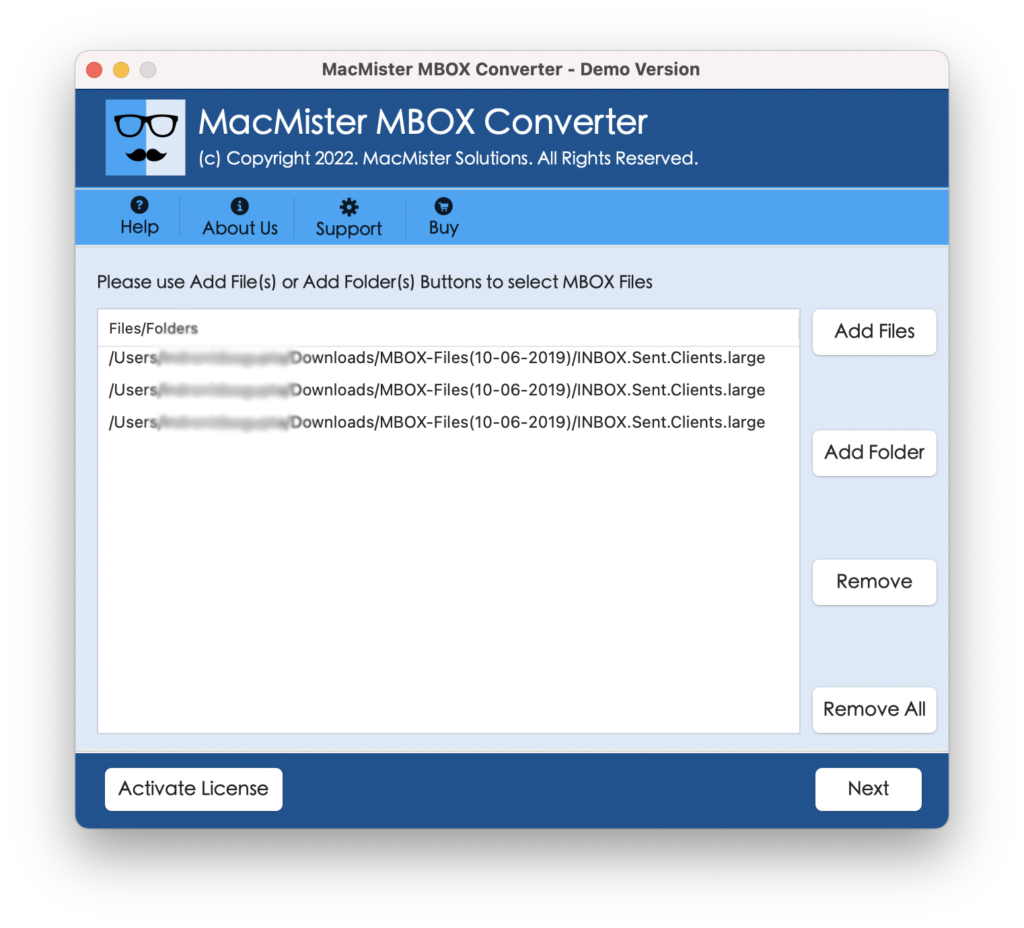
Step 3. The selected MBOX files list start appearing on the software pane and each will be displayed with checkboxes. The checkbox can help you to import selective MBOX files to Google Workspace (if needed). Click Next.
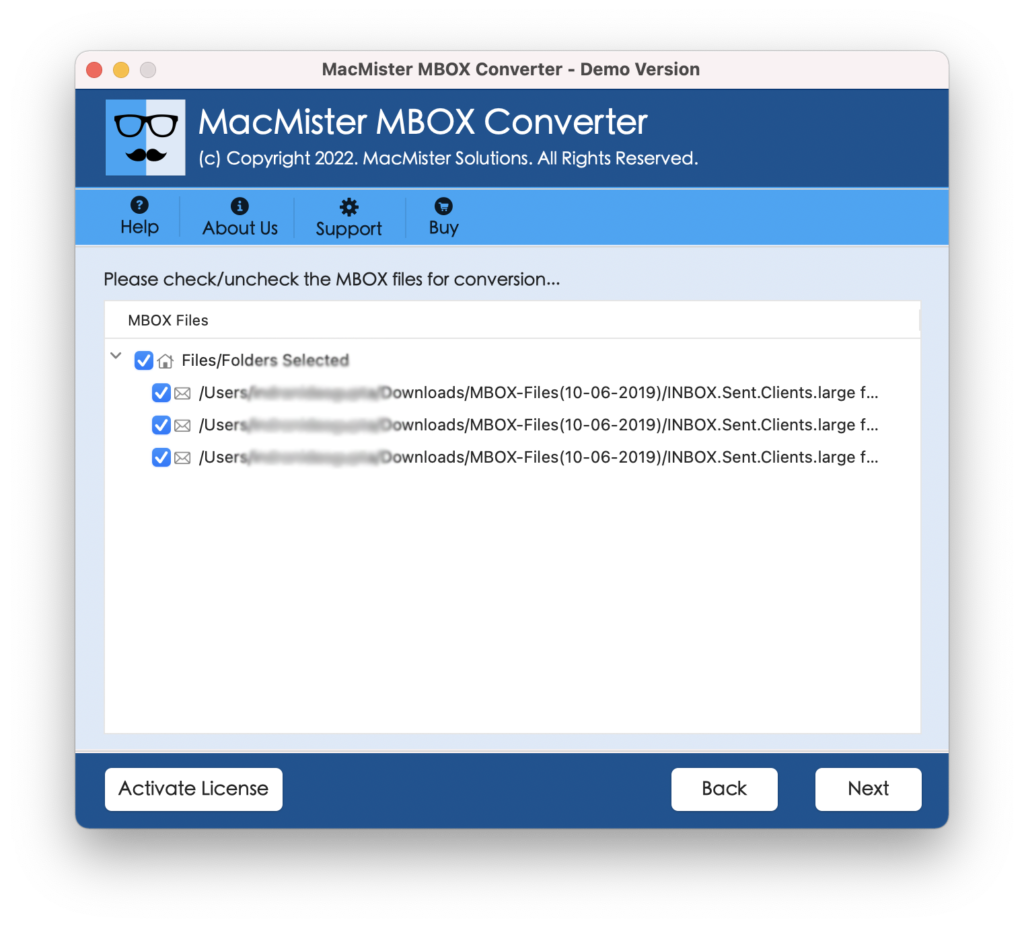
Step 4. Select Gmail from Select Saving Option menu.
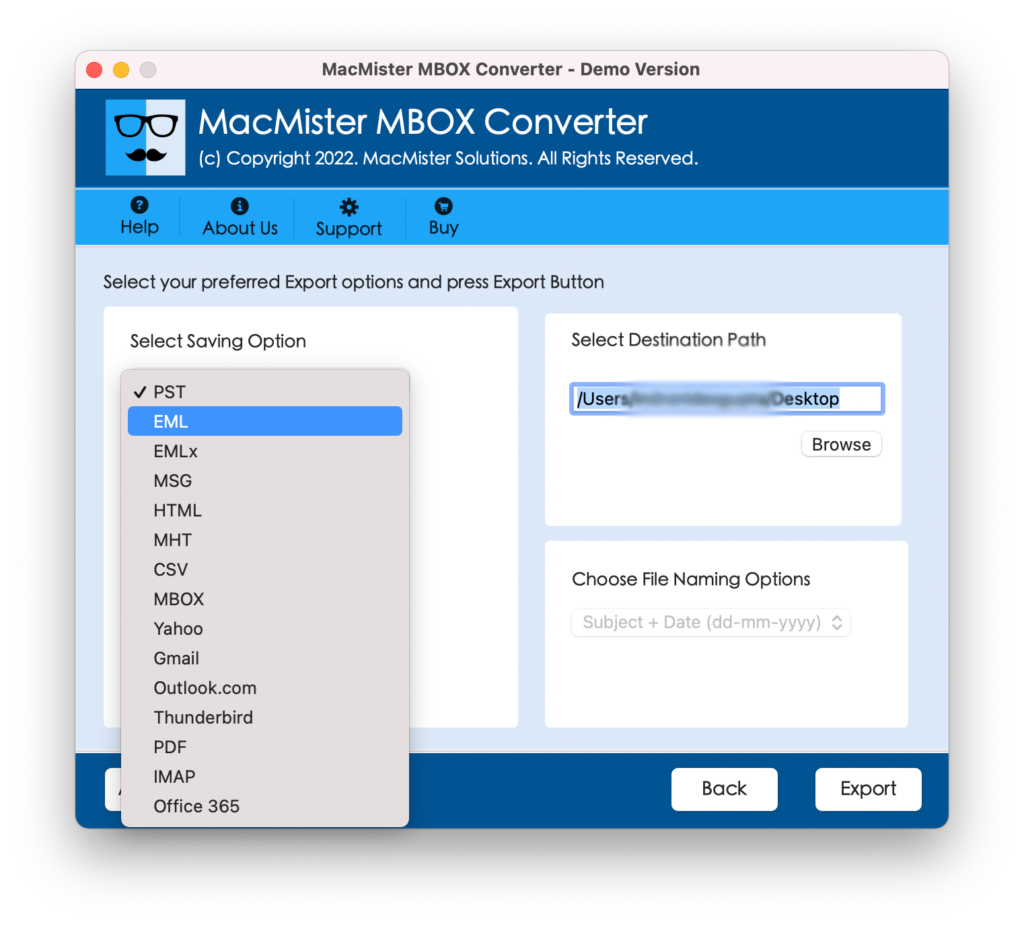
Step 5. Enter Gmail Email ID with App Password and click on Export to start the migration process.
Step 6. MBOX to Gmail procedure will go live and will appear on Live Conversion screen. It will show the entire ongoing migration details that users can track to keep an eye on their files.
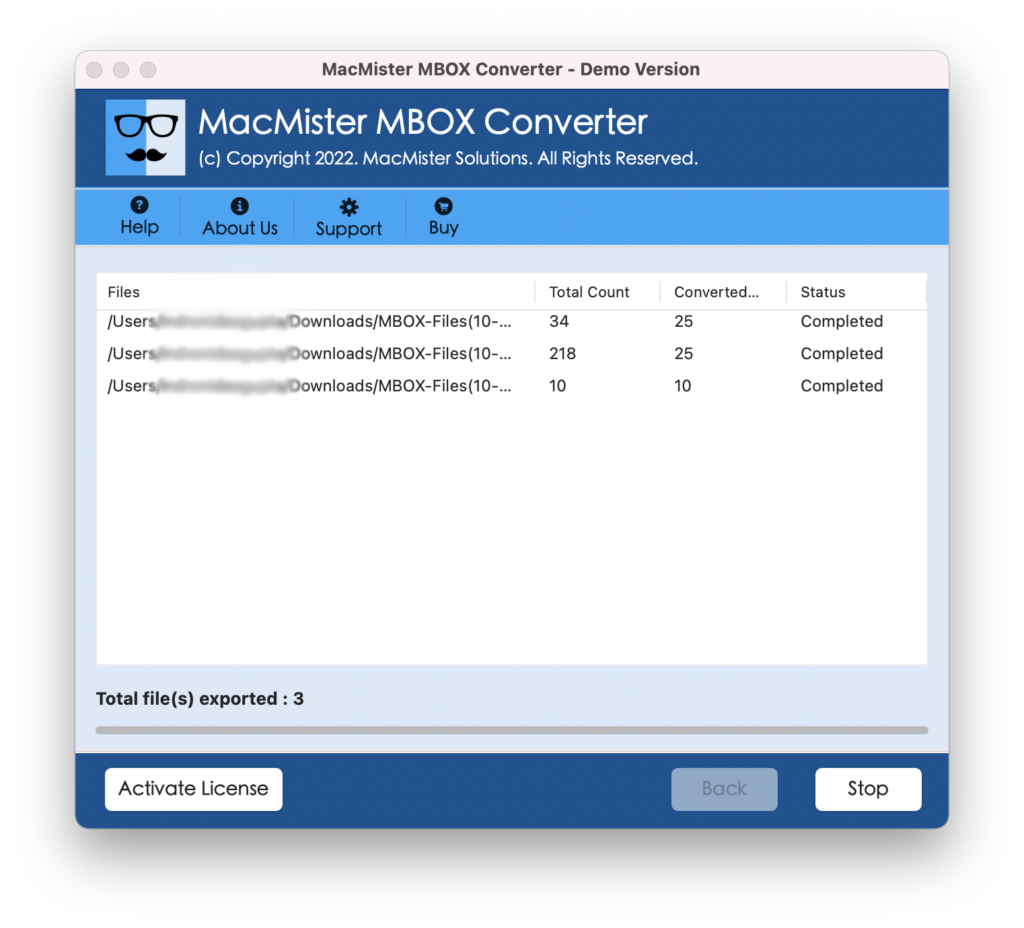
After the MBOX files are migrated successfully, users will get a “Conversion Completed” message on the screen. Click OK and go to the specified Gmail account to check the imported MBOX files. Now, you can easily open your MBOX file in Google Workspace. Moreover, you will see that the originality of the MBOX file will remain intact during the process. The content and formatting properties are accurate and precise.
Why Choosing MBOX to Google Workspace is Beneficial?
There are many reasons for choosing MBOX to Google Workspace application to import MBOX files on Mac. Some of them are given below:
Batch MBOX to Google Workspace at Once
The software provides the opportunity for users to import MBOX files in batch to save time and effort of users. This will be achieved by using the Add Folder button of the tool. And, in order to utilize the same, you need to save all the necessary MBOX files in a single folder and upload it with the help of Add Folder button. After this, the tool will extract the list of .mbox* files and allow users to export all of them to Google Workspace at once.
Import MBOX to Google Workspace Directly
The application includes Gmail as a saving type in the list of Select Saving Options. You can go to Select Saving Option and pick Gmail as a saving option from the menu. Provide the Gmail Email address and App Password of a required Gmail account in which one wants to import MBOX files. After this, you can click on Export and the tool will then start import MBOX files to a specified Google Workspace account directly.
Dual Options for Adding Required MBOX Files
The utility has dual options so that users can upload the necessary MBOX files/folder for migration into Google Workspace. The Add File(s) and Add Folders buttons are present on the launch screen. By clicking Add File(s), users will be able to load important individual MBOX files on the tool. And, by clicking Add Folders, users will be able to load a folder containing multiple MBOX files on the application.
Includes Simple and an Intuitive User-Interface
The application includes user-friendly and intuitive interface that technical and non-technical users can manage efficiently to import MBOX files to Google Workspace. Moreover, there are only three main clicks that will complete the entire migration without taking users’ time and delivers 100% accurate results.
Preserves Accuracy of MBOX Data during Process
The solution will not only import MBOX to Google Workspace on Mac but also make sure that users’ original data remain preserved during the process. So, it is not important how many files you have for migration, because the application will carry out the process without altering the content and formatting properties of MBOX emails & attachments.
Import MBOX Files on all Versions of Mac OS X
The software has the ability to import MBOX files to Google Workspace on all versions of Mac OS X. With the help of the tool, users will be able to import MBOX folders to Google Workspace on macOS Ventura, Monterey, Big Sur, Catalina, High Sierra, etc.
Note – To understand more software options, download the trial edition now!
Epilogue
The entire article has discussed an effective and powerful way out to import MBOX files to Google Workspace. The MBOX to Gmail Migration Tool for Mac is the safest approach that directly and securely transfers unlimited MBOX files to a required Google Workspace account without data loss. The features are built-up according to the user’s requirements.
However, in case you want to test the migration of MBOX to Google Workspace, you can download the freeware version right away and import the first 25 MBOX files to Google Workspace for free. It will help you gain an idea about the software’s operational steps and associated features. Quick Note. Besides Google Workspace/Gmail, users can use the solution to convert MBOX to PDF Mac, MSG, HTML, MHT, CSV, IMAP, Yahoo, and more.