How to Import MBOX to ProtonMail on Mac & Windows?
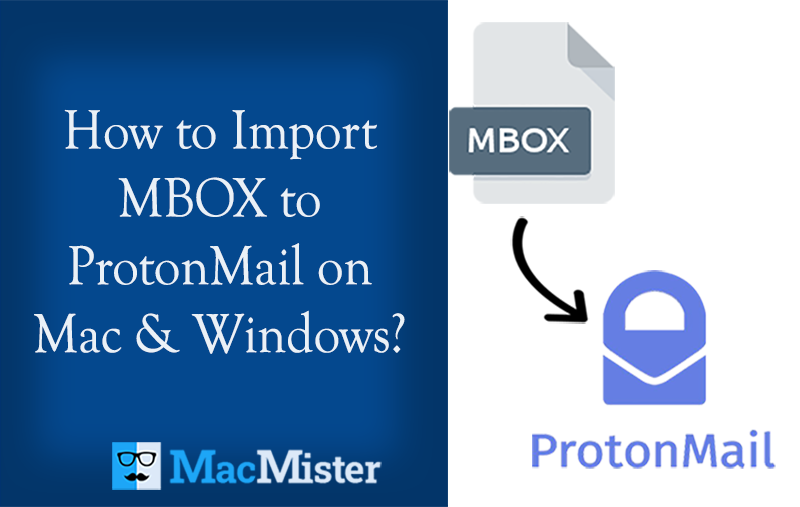
Do you have MBOX files on the system that you want to import into ProtonMail account due to official reasons? Searching for a reliable and safe approach to import MBOX to ProtonMail? If yes, then the blog is here to help you out! Just follow the correct steps mentioned in the article and you will be able to quickly transfer all MBOX files into ProtonMail within seconds.
MBOX files work as storage for multiple, compressed email files. The simple format is an excellent organizational tool that is capable to hold large groups of emails with attachments. They are convenient and flexible and can be opened easily in any text editor including Microsoft Notepad, GitHub Atom, and Apple TextEdit. It is supported by multiple email clients and one of them is ProtonMail as well.
Proton Mail is an encrypted webmail service that is based in Switzerland. It uses open-source, independently audited end-to-end encryption and zero-access encryption for secure communication. This safeguards the user’s account from data breach and ensures the protection of the stored files of users that are highly essential for them. However, it is free but one can upgrade the account to access more features and support. And, the best thing about ProtonMail is that its headquarter is in Switzerland and so it has strict protection applied by Swiss Privacy laws and Swiss neutrality.
How to Import MBOX to ProtonMail?
There are two different techniques to import MBOX to ProtonMail. So, in the following section, we will be discussing both of them.
- ProtonMail Import-Export App
- Using MacMister MBOX Converter for Mac
Method 1. Import MBOX to ProtonMail using Import-Export App
The ProtonMail Import-Export app is available only for users who paid for the ProtonMail plan. The add-on helps users export emails from the ProtonMail account or import emails from other email accounts or from local storage.
The export function allows users to export files from ProtonMail in EML and MBOX. The main difference between the file formats is that MBOX exports a single folder as a separate file whereas EML exports every single email as a separate file. Most email applications such as Outlook, Apple Mail, and Thunderbird supports both file extensions. Moreover, users can take the help of a text editor like TextEdit to view EML file data.
In case you want to export multiple messages from the ProtonMail account, then it is recommended to export them into EML. In order to export the mailbox or a complete folder or to backup messages, export files in MBOX format.
Steps to Import MBOX to Proton Mail Account
Step 1. Download Import-Export App.
Step 2. Use ProtonMail credentials to access Import-Export app services.
Step 3. Click the username to check the list of email addresses created in the ProtonMail account. Choose the desired email ID to import the emails and click on the Import button appearing to the right of the address.
Step 4. You will get two choices Import from the account or Import local files. If you want to import emails from other email accounts such as Gmail, Yahoo, etc. then choose the option of Import from the account. And, choose Import local files if you want to import emails stored locally or from desktop-supported email clients such as Apple Mail, Thunderbird, etc.
Import Files using Import Local Files Option – Working Guide
Step 1. After clicking the Import Local Files option, you need to choose the desired MBOX folder stored locally.
Step 2. The selected folder will appear on the left in the From column. Now, at the right of the arrow, you will see multiple options –
- The folder in the ProtonMail account where you want to import local MBOX files.
- Label that you can apply to these emails.
- Date Range of the emails to import.
Step 3. Last, click on Import.
After this, the selected MBOX file will be added to the specified ProtonMail account.
Method 2. Import MBOX to ProtonMail using MacMister MBOX to IMAP App
MacMister MBOX Migration Tool for Mac and Windows is an application that is direct and immediately transfers unlimited MBOX files to ProtonMail at once. The software is easy, fast, and reliable. It is also recommended by experts as it not only performs the migration but also guarantees accurate output in the minimum time. The GUI of the tool is simple and so any technical and novice user can operate the app effortlessly. Moreover, the three-step process will complete the entire task in three seconds.
The application comes with lots of features and options that users can apply as per need to obtain the desired results. And, one can take the help of a free demo to test the complete migration procedure for free.
Working Steps to Import MBOX to ProtonMail on Mac
Step 1. Download, and open MBOX to ProtonMail Migration Tool on Mac.
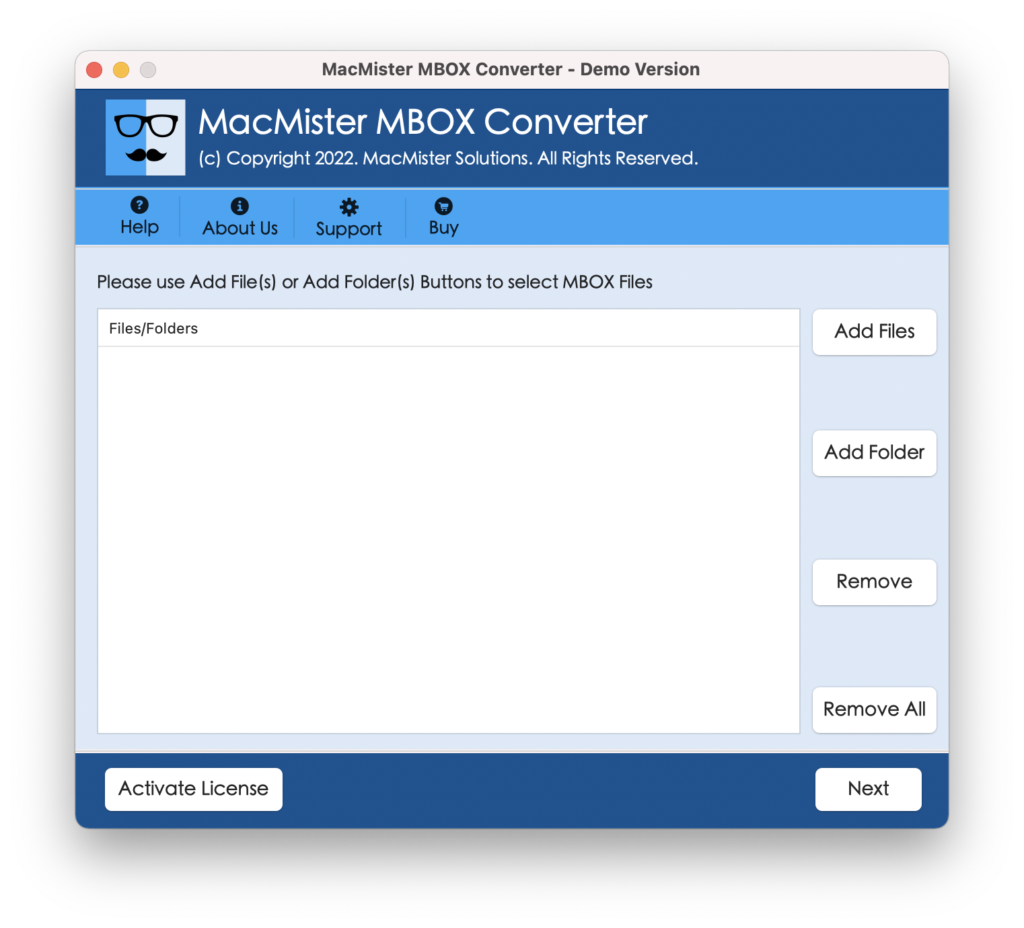
Step 2. Click Add File(s)/Add Folder buttons to add MBOX files for migration on the tool. Click Next.
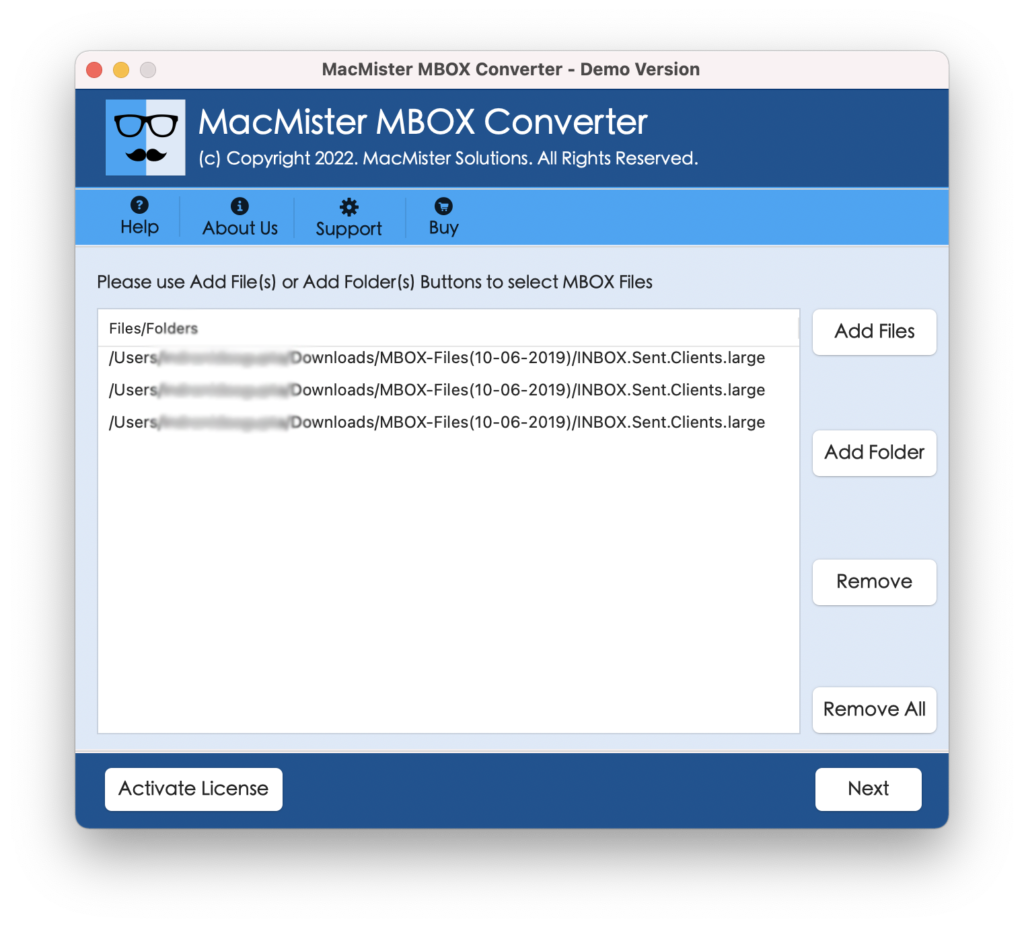
Step 3. The selected MBOX files will appear on the software pane. Each file will be listed with a checkbox so that users can import selective MBOX files, if needed. Click Next.
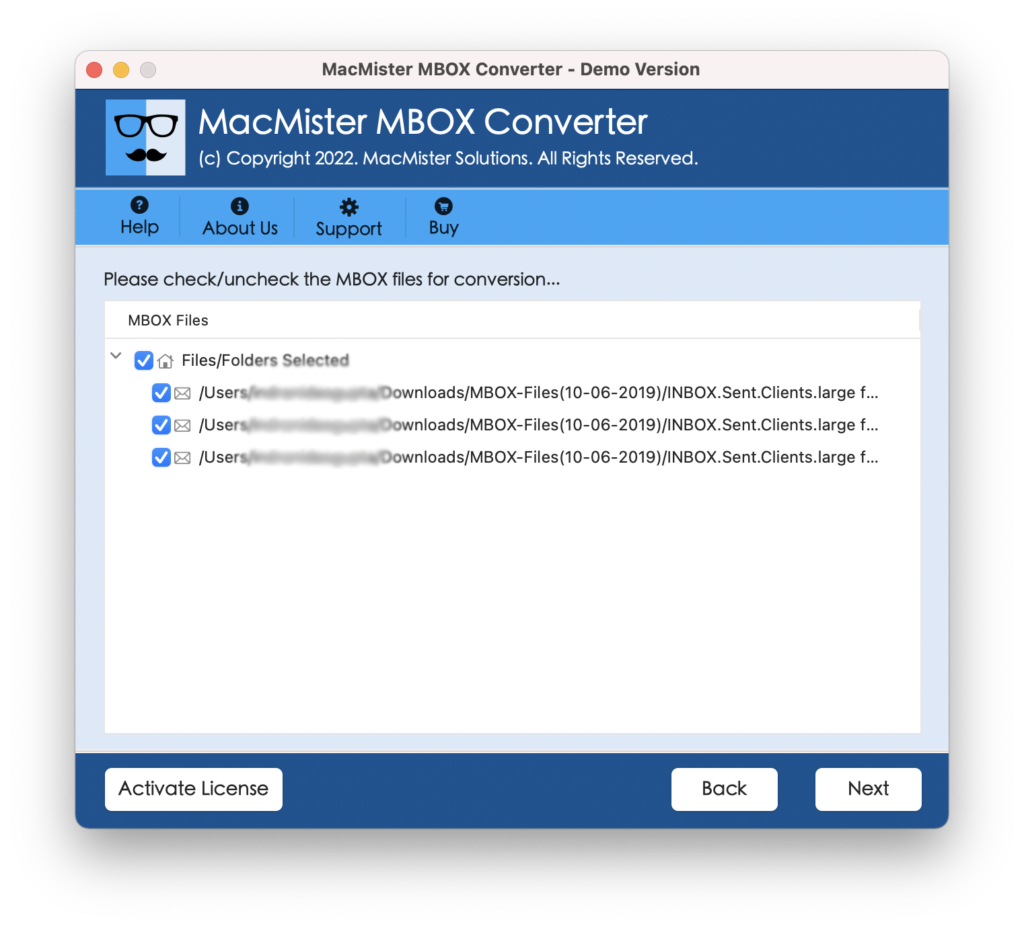
Step 4. Select the IMAP option from the Select Saving Options menu.
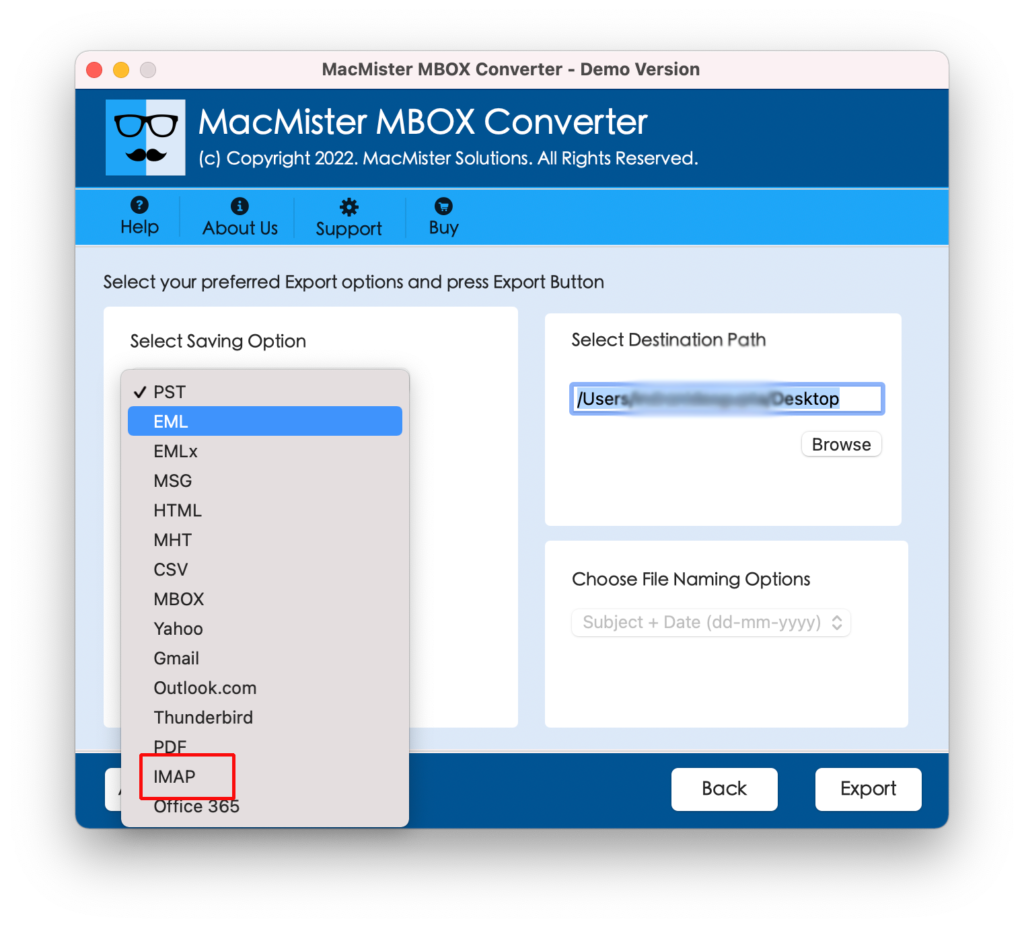
Step 5. Specify ProtonMail credentials with respective IMAP Host and Port Number. And, then click on Export to start the migration.
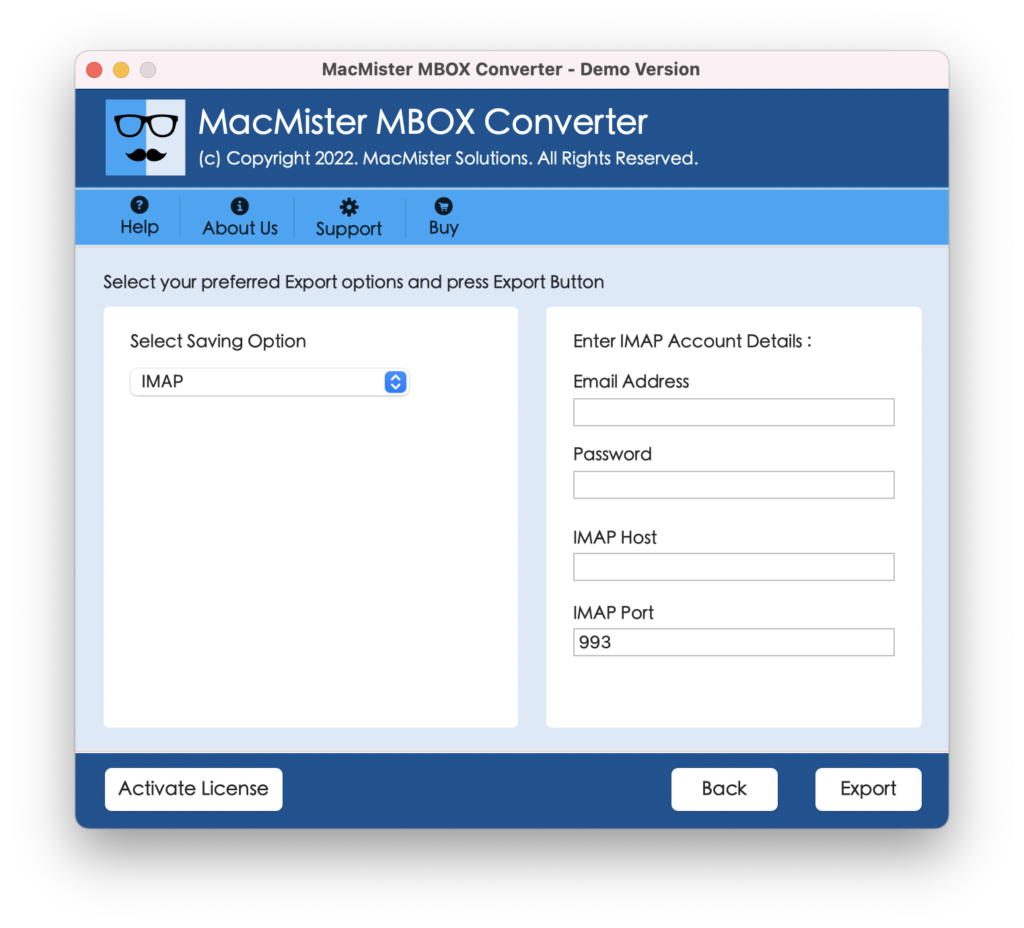
Step 6. Now, view the live export status of MBOX files appearing on the Live Conversion Window.
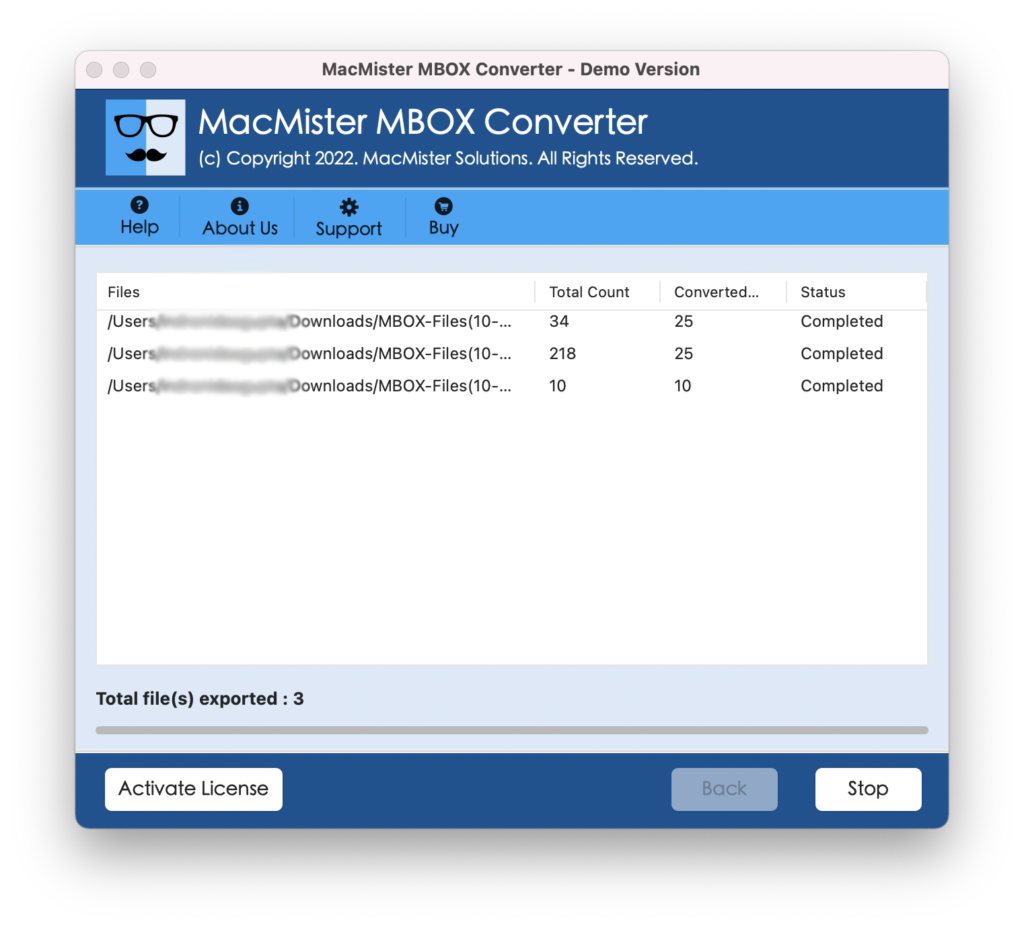
You can now navigate to your ProtonMail account to check the MBOX files. However, you will see that the data of every file is accurate and will appear with correct formatting properties.
Epilogue
In the blog, we have discussed multiple methods to import MBOX to ProtonMail on Mac and Windows. The first method is manual and will require the support of well-skilled professionals. Moreover, it can be used by those who have spare time or have a few MBOX files for import. For unlimited migration, MacMister MBOX to IMAP Migration Tool for Mac and Windows is advised. It is time-saving and allows batch import of MBOX to ProtonMail at once with 100% accurate output. Also, it has a trial edition that helps users to check the complete task for free by importing 25 MBOX files into ProtonMail account free of cost.