What is the Best Way to Import MSG to iCloud Directly on Mac?
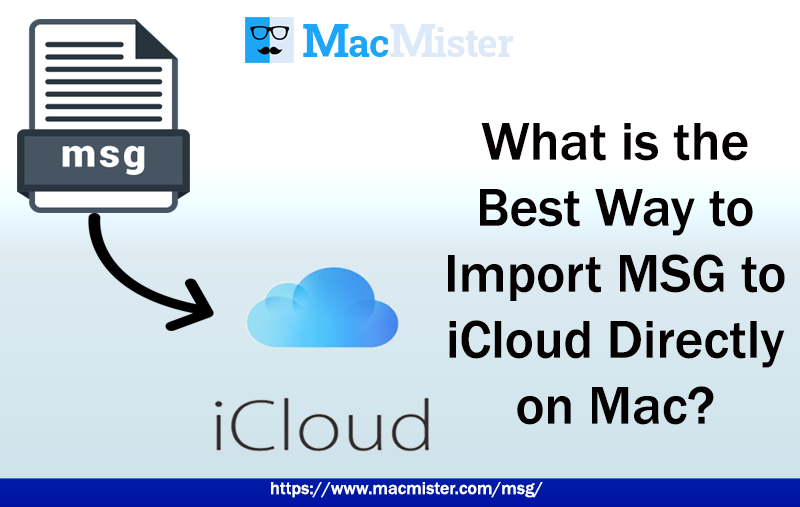
There are many reasons why many users wants to import MSG to iCloud account on Mac. But what’s more challenging for them is how to import MSG files to iCloud. Because Mac is quite a secure operating system and several Mac users expect to access the application that guarantees the data protection during the process. Therefore, they need to choose the approach which is safe, time-saving and easy to use. So, if you are one of those user, then simply read further and know how MacMister resolves the process in an easiest way possible.
MSG is a simple plain text file which stores single email message of Microsoft Outlook for Windows. At times, Mac users receives them on their system for official reasons. Due to this, they unable to read the data stored in it. Because it is an extension of Windows Outlook. Even, if a Mac user tries to open in Mac Outlook, then also one will be notified with an error message. And, there are users who are having accounts on iCloud.
Many organizations and individuals make use of iCloud account to manage their personal information like images, documents, calendar, contacts and more. However, iCloud is a platform that is easily accessible from any location. It does not require any configuration or installation process of any kind. And, there are times, when the iCloud user get the MSG files from a user who uses Windows operating system. Now, the obstacle that is in front of iCloud user is how to import MSG files to iCloud on Mac. Because there is no direct manual procedure available that could help in exporting all MSG files into iCloud account. Users need to make use of the solution that is secure and direct.
Best Way to Import MSG to iCloud directly on Mac
Mac MSG Converter is a solution that is programmed specially for Mac users. It is time-saving, easy and reliable. Mac users will not find any difficulty in operating the tool because it has a simple operable clicks with a friendly interface. Moreover, the software batch mode property will be a plus point for those who need to export unlimited MSG files to iCloud at once.
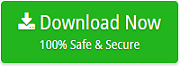
The application has options and features which help users to import MSG files to iCloud according to particular requirements. And, in case you want to check the whole procedure, then download the trial edition right away.
Steps to Import MSG Files to iCloud
Step 1. Run MSG to iCloud Migration Tool on Mac.
Step 2. Use the available options i.e. Add File(s)/Add Folder button to load the required MSG files on the software. Click Next.
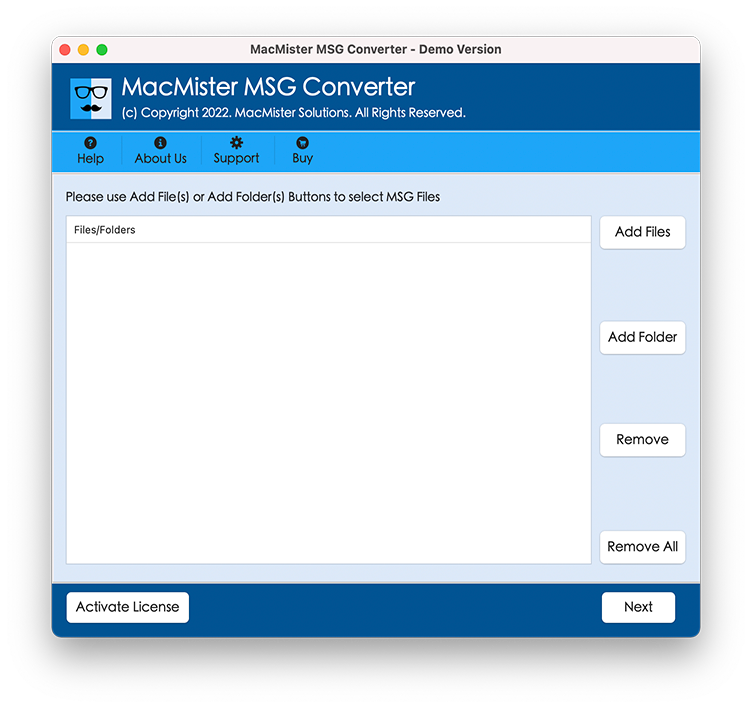
Step 3. The list of selected MSG files will start to appear on the software. However, each file has a checkbox so that one can perform the selective migration, if required otherwise click Next.
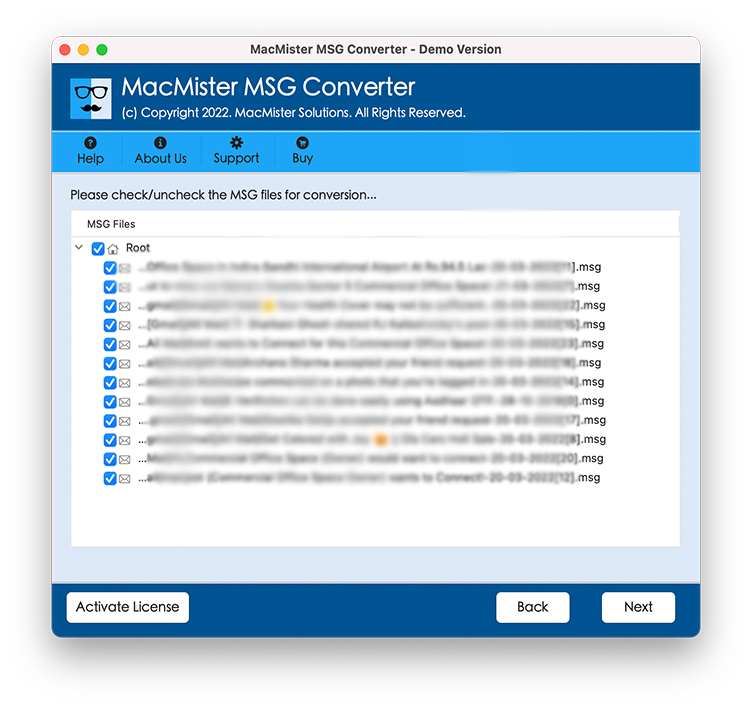
Step 4. Select IMAP option that will display when you click on Select Saving Option.
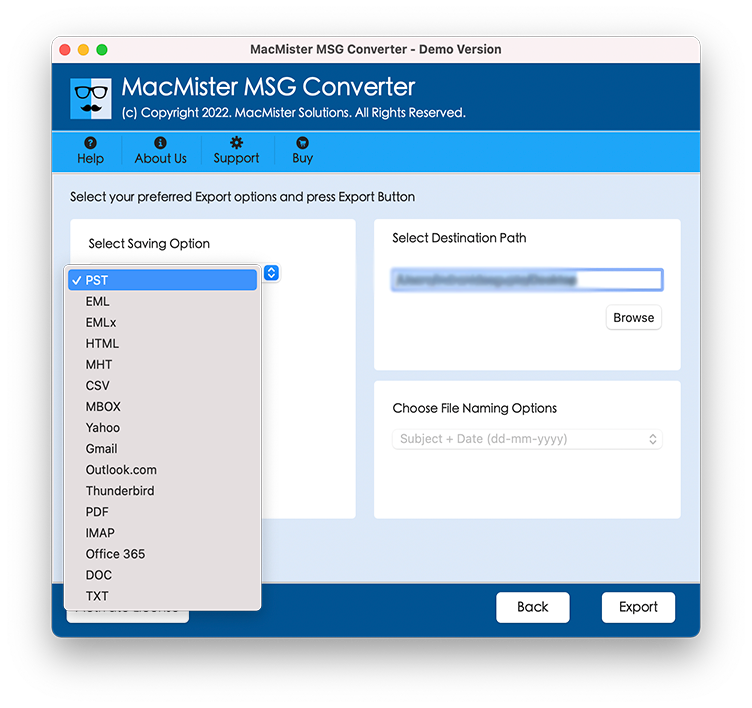
Step 5. Enter the iCloud credentials with IMAP Host and Port Number. When done, press Export button.
Step 6. The process of MSG files to iCloud is now Live. Users can track the whole process and the status of files using the Live Conversion window as shown-
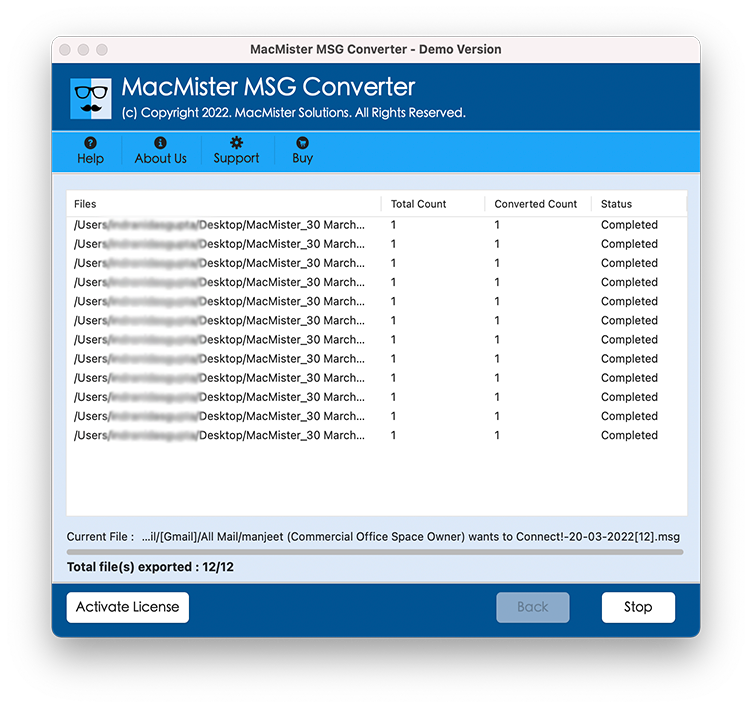
Users will be notified with a message on their screen when the procedure will complete successfully. The notification will show “Conversion Completed”. Click OK and then login to iCloud account and check the data. The accuracy of files will be 100%. The tool will take care of metadata properties and folder structure during the process. It will keep them original and safe when importing MSG files to iCloud.
Why to Choose MSG to iCloud Tool?
There are many reasons for choosing the solution and some of them are:
Direct MSG to iCloud Migration
The application provides the option to import MSG files to iCloud directly. The process can be accomplished by applying the IMAP option as a saving type. After selecting it, one need to enter the iCloud IMAP details and then the tool will allow to export MSG to iCloud without data loss.
Import Selective MSG File Data
When users load MSG files on the software, they will appear with checkbox. The checkbox plays an important role for achieving the desired task, Users can set the selection of checkbox as per their needs and import the required MSG data to iCloud on Mac.
Utilize Advance Dual Options
The software includes two different options that will help to load MSG files on the software i.e. Add Files and Add Folder. The Add File(s) will allow to add the necessary MSG files on the application and the Add Folder will help users to add the folder with sub-folders of MSG files and export all of them at once into iCloud environment.
Offers Easy Operational Interface
The utility is programmed with easy operational interface. With the help of an intuitive environment, any user can use the application and import MSG files to iCloud. Moreover, the three basic steps i.e. Load, Select and Export will quickly execute the migration and save the time of users.
Able to Import MSG on all Mac OS
The application has the ability of importing the necessary MSG files to iCloud on any macOS version. With the help of the tool, one can import MSG to iCloud on macOS Ventura, Monterey, Big Sur, Catalina, High Sierra, etc.
Note. To understand and explore more software features, download the free demo now!
Final Thoughts
The today’s MacMister blog has focused on how to import MSG files to iCloud on Mac. The MSG to iCloud is an amazing solution which has basic and easy steps that will save users time and help to import MSG files to iCloud very quickly. Moreover, the resultant file will also appear with 100% accurate metadata properties. Download the software free demo and test the practical working of the tool by importing first 25 MSG files to iCloud free of cost. For any queries, contact MacMister Support immediately.