Top 2 Ways to Import PST to Outlook Web on Mac & Windows

There are a lot of Mac & Windows users who are having PST files on the system and want to import the same in Outlook Web. But, the problem is that they are unaware of any such methods that can help them carry out their task efficiently. So, in the article, we will be discussing some techniques that will help users to import PST to Outlook Web on both Mac & Windows OS.
About Outlook Web & PST
OWA or Outlook Web Access allows users to use a browser to send or receive email hosted on a Microsoft Exchange Server. OWA allows to synchronize email with Microsoft Outlook email application. However, to sync Outlook through OWA, one needs to know the name of the Exchange Server as well as the address of the OWA website. After setting up Outlook completely, users can use either Outlook or OWA for email management.
PST, on the other hand, stands for Personal Storage Table and is a default storage file extension that is responsible to store the entire user’s database of Microsoft Outlook profile that is configured with a POP account.
PST files were originally used to resolve the burden of admins they are dealing with by limiting the amount of storage available on their servers.
But, the question of concern is, why do users suddenly want to import PST to Outlook Web Access? Let’s check it out!
Why to Import PST to Outlook Web Access?
PST files work as an email storage for Outlook users and they are central to all Microsoft email software solutions. If they are not properly managed, they become corrupted and create a terrible security problem.
Even, these days, cybercriminals are targeting emails the most. And so, email-based attacks have increased quite a lot and affecting the organization’s workflow.
Moreover, organizations and users should know the importance of handling PST files securely. The process will help businesses to prevent critical data from data loss and leakage and safeguard themselves from cyber-attacks that target archived email data.
So, the best way to protect PST files from such attacks is by importing PST to Outlook Web App.
Benefits of using OWA
- The delivery of emails is fast as compared to MS Outlook.
- The advanced search function in OWA helps users to search multiple locations at once and add filters such as subject, date, keywords, and attachments (if any).
- Complete email history will appear.
- Enable users to customize mailbox layouts such as color scheme, display density, focused inbox, email storing, etc.
Ways to Import PST to Outlook Web on Mac & Windows
There are multiple approaches to import PST to Outlook Web. One is manual method that Windows users can use to import PST to Outlook Online and another is direct automated solution that can be used by both Mac & Windows users. Let’s discuss the same one-by-one.
Method 1. Import PST File to Outlook Web App Manually
Follow the step-by-step procedure and import PST to Outlook Web Access:
Step 1. Using Azure AzCopy Tool
- Navigate to the link https://protection.office.com/ and sign in to your Microsoft Account.
- Take your cursor to Security and Compliance Centre and choose Data Governance and click the Import button.
- An import window will appear, click New Import Job.
- Click show Network Upload SAS URL and copy the same.
- Launch and install Azure AzCopy Tool.
- Open Command Prompt and enter – AzCopy.exe/Source:<Location of PST files>/Dest:<SAS URL>/V:<Log file location>/Y
Step 2. Generate PST Import Mapping File
After PST file successfully uploaded to Azure AzCopy Software, create a CSV containing mailbox details to which it will be transferred.
Step 3. Create PST Import Job
- Now, the Import data page screen will appear. Select I am done uploading my files option and I have access to the mapping file and continue further by clicking the Next button.
- The next screen will display, select the mapping file that was created earlier in CSV.
- Press Validate button to check the error. After confirmation, click on Save and then tap the Close button.
Step 4. Initiate PST Import Job for OWA (Outlook Web Access)
- Navigate to Security and Compliance Centre and click Import PST File page.
- Click Read to Import to Office 365 Link.
- Now, in flyout page, select Filter your Data before the import process.
- You can filter the data as per your need and then click the Next button.
- Click Import data and start importing the files.
- The data will soon import to Outlook Web Access (OWA).
Method 2. Direct and Safe Technique to Import PST to Outlook Web
Quickly download and use MacMister PST Converter for Mac & Windows solution to directly import PST to Outlook Web on Mac & Windows. The application is easy, reliable, and powerful. Any individual can operate the app without any difficulty and import PST files to Outlook Web with accurate emails and attachments. The software has a three-step procedure and is capable to perform the process in just three seconds.
Moreover, the tool is launched with a number of advanced features with the help of users who can import PST to Outlook Web as per their requirements. Download the free demo of the app now and check the working of the software for free.
Working Steps to Import PST to Outlook Web on Mac
Step 1. Download, launch, and run MacMister PST to Outlook.com Tool on a macOS.
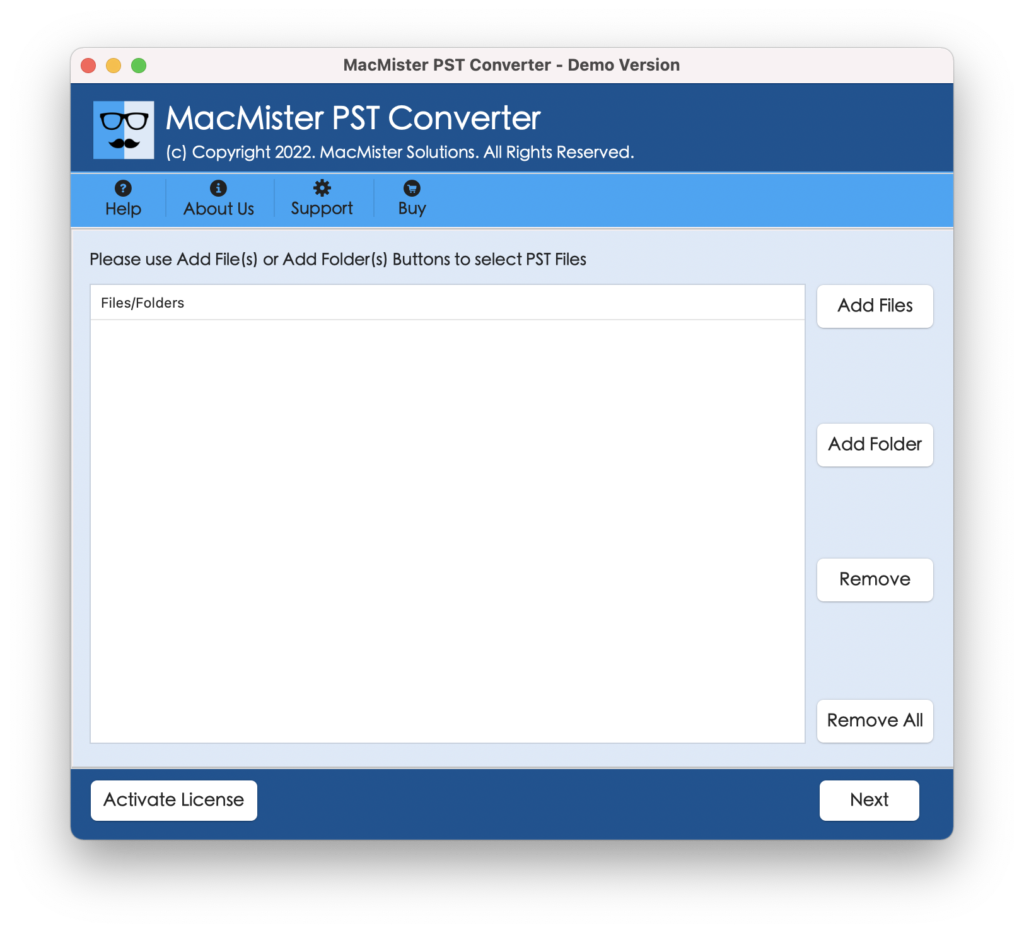
Step 2. Load necessary PST files on the application by using Add File(s)/Add Folder buttons and click the Next button.
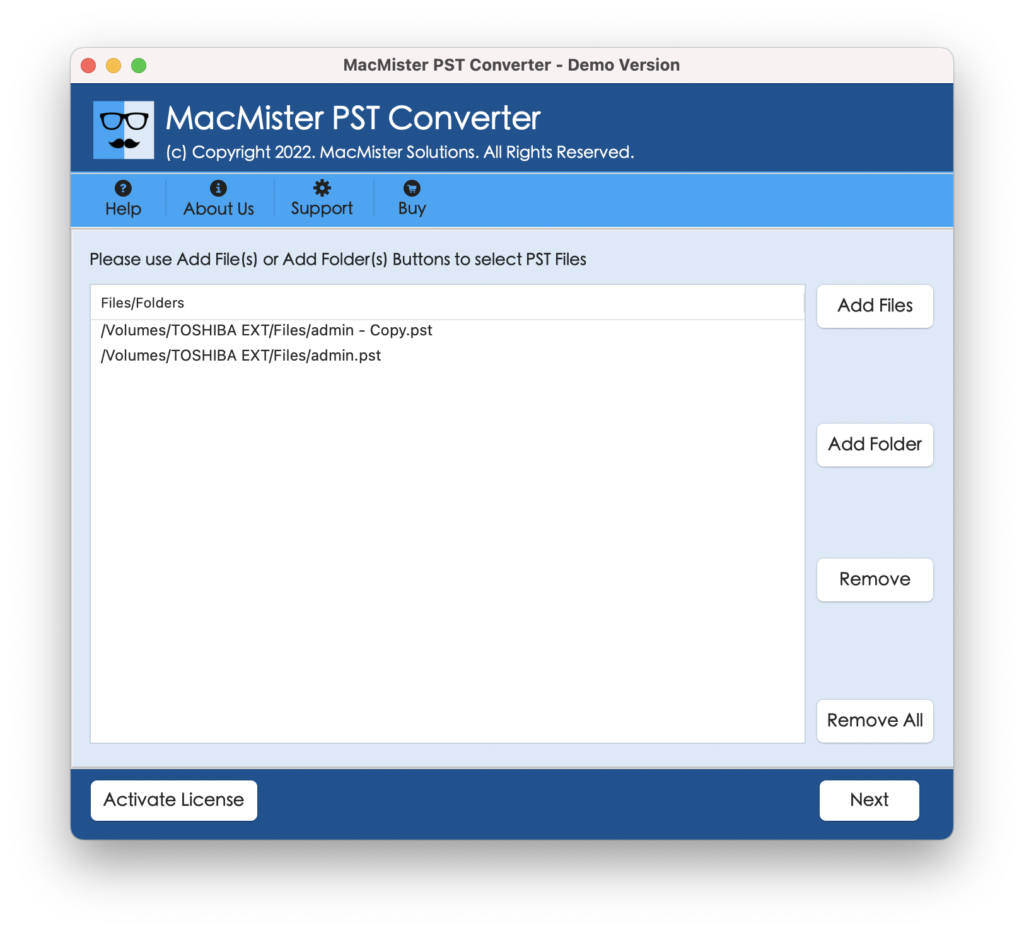
Step 3. The tool will list the chosen PST files on the software pane with checkboxes one by one. And, these checkboxes can be used by those who want the selective migration of PST files. Click Next to continue.
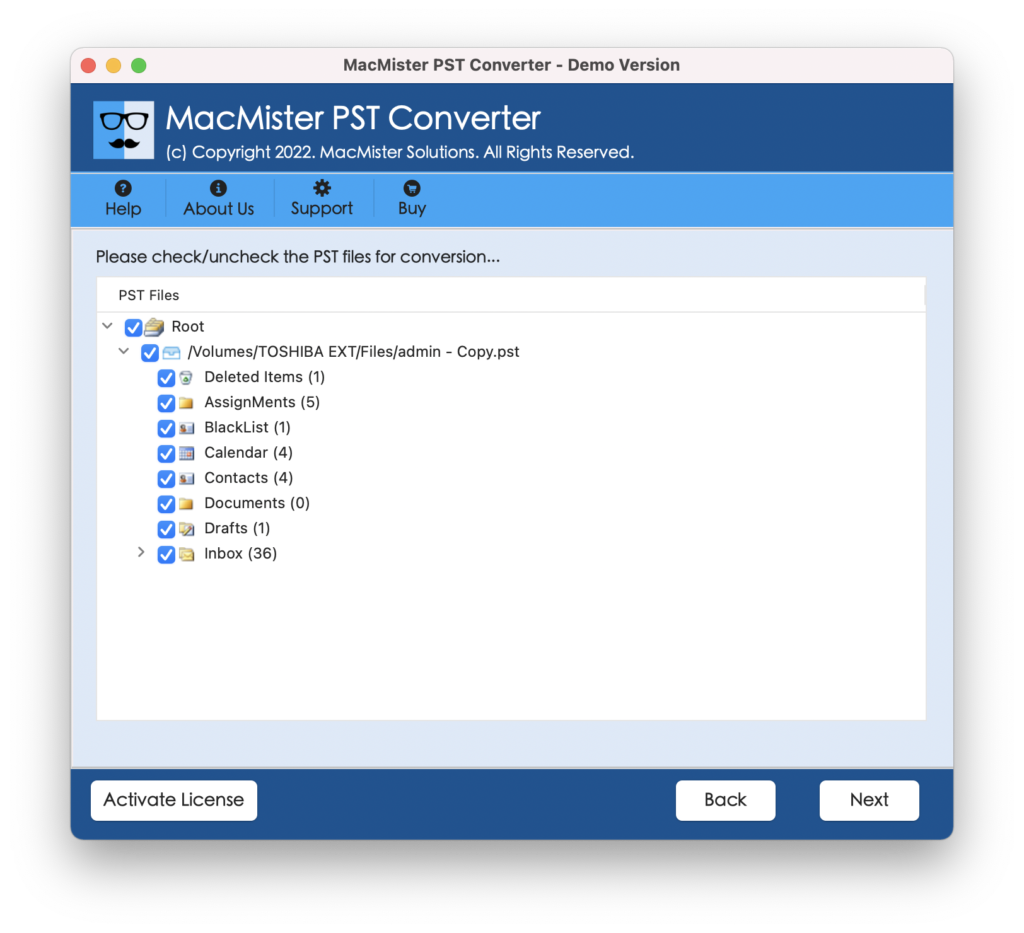
Step 4. Click Select Saving Options and select Outlook.com from the menu.
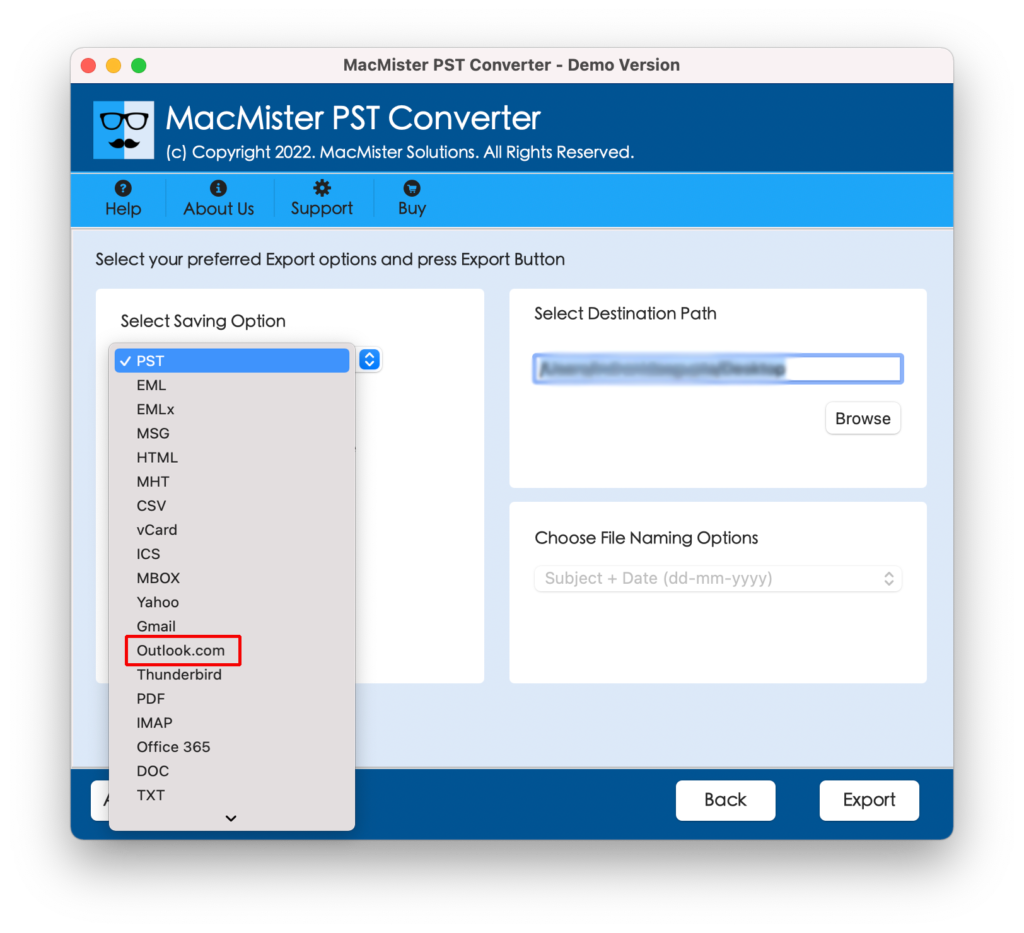
Step 5. Specify Outlook.com credentials and click on the Export button to start the process.
Step 6. The migration will be live and the tool will display a Live Conversion Window through which users can track the ongoing conversion progress of PST files.
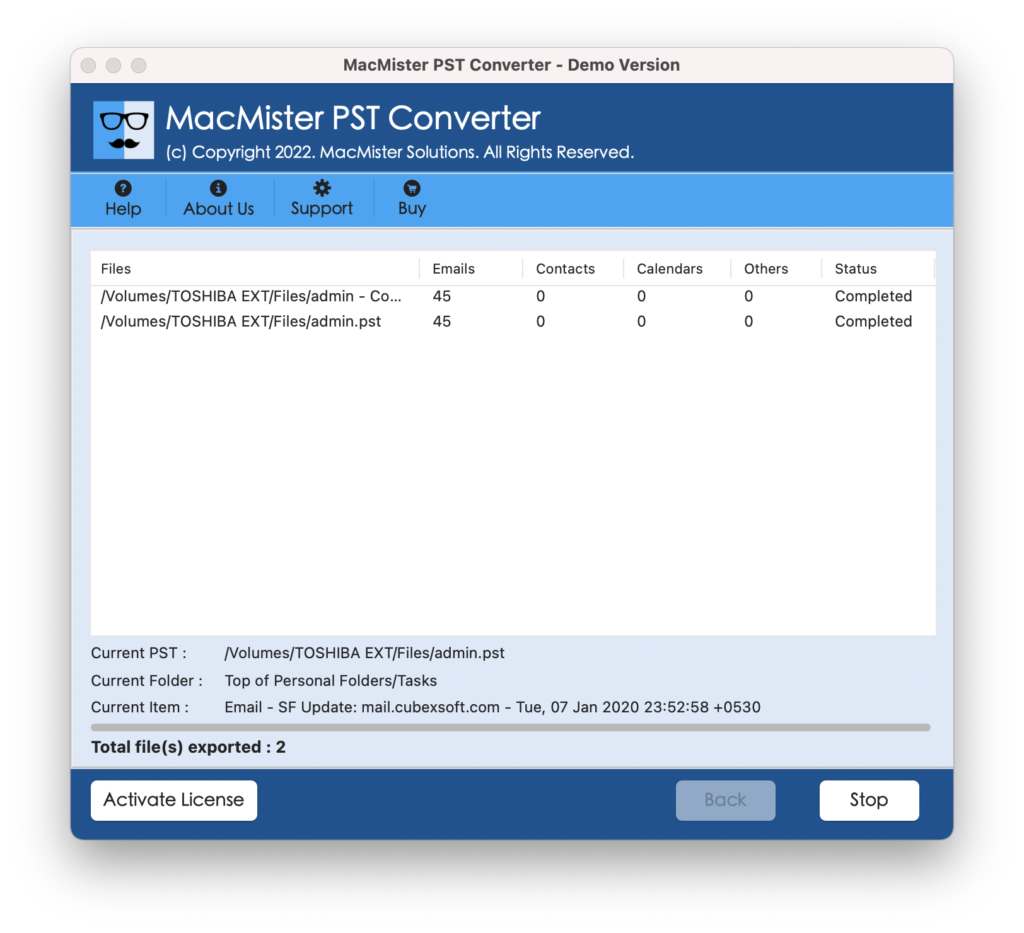
The complete task will finish in a minimum time and the tool will show a “Conversion Completed” message on the user’s screen. Click the OK button and go to the Outlook.com profile to check the output. However, you will see that the email messages are accurate and appear with correct metadata properties.
Epilogue
The write-up has explained multiple approaches to importing PST to Outlook Web. The first method is manual and is only suitable for Windows users. Moreover, the steps are technical and need the support of professionals to execute the same. Whereas, the second method is direct and secure.
It carries both Mac & Windows versions. The processing is fast and delivers accurate results in a short time. Also, a free demo is available with the help of users who can check the migration of PST files for free. It also allows to import first 25 PST files to Outlook Web free of cost.