Mac Mail Export Mailbox with Subfolders & Attachments on Mac
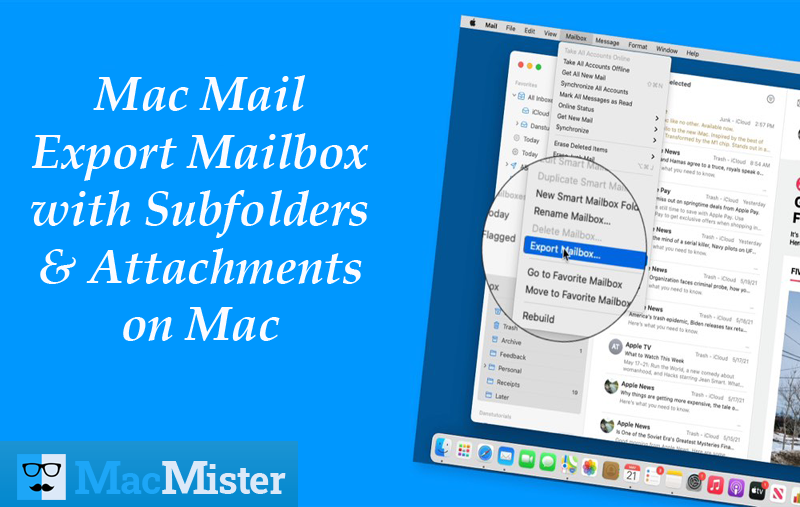
Apple Mail is the default email application of Mac OS, which formerly known as Mail.app. It is very much popular due to its intelligible interface and features. It uses Spotlight Technology to sort and search email messages. At times, users just want to export mailbox with subfolders from Apple Mail. It could be the case of backing up mail files manually on local system. That is why MacMister is providing an article that help users to perform Mac Mail export mailbox with subfolders and attachments on Mac.
Supported Apple Mail File Format
Apple Mail uses .mbox file type to store all user mailboxes. It is one of the most used file format that numerous organizations uses globally. It has a list of user emails and attachments. For e.g. the email client creates mailbox folders with .mbox extension such as INBOX.mbox, Sent.mbox, Drafts.mbox and etc.
However, in case users wants to save single email message in Apple Mail, then EMLX file will be created.
These MBOX files are considered as a backup of Apple Mail emails and attachments. Moreover, users can transfer these data into different applications without the need of conversion software on multiple platforms.
How Mac Mail Export Mailbox with Attachments to MBOX?
Follow the steps to implement the export process of Mac Mail mailboxes with subfolders into MBOX –
Step 1. Run Apple Mail email client on macOS.
Step 2. Choose mailboxes that is required to export.
Step 3. From menu bar, click on Mailbox and choose Export Mailbox.

Step 4. You can also right-click on the required mailbox and select Export Mailbox.
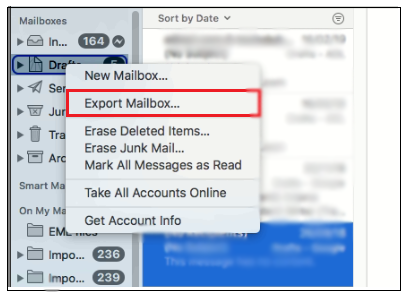
Step 5. Choose destination folder to save output files and hit Choose.
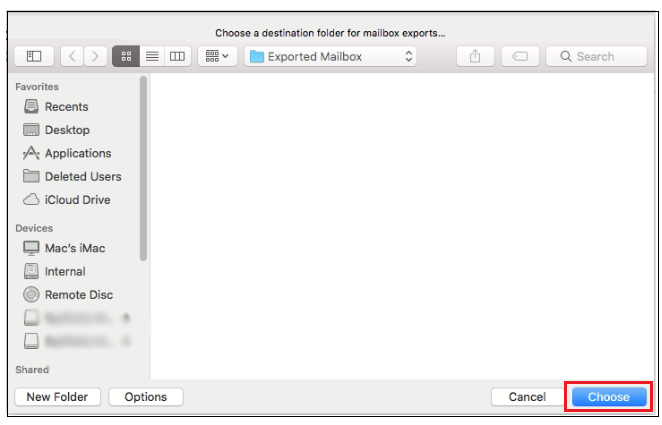
Step 6. Go to specified destination location and find exported folder saved as MBOX.
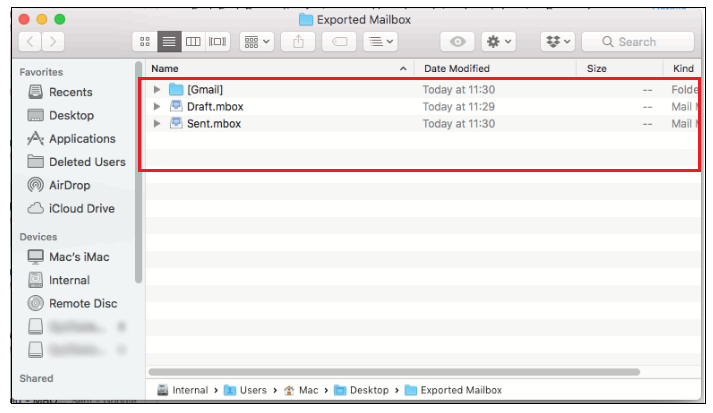
To Export Selective Apple Mail Mailboxes into MBOX, follow the steps –
- Open Mac Mail, create a new folder and rename it.
- Choose desired email messages that needs to be saved in .mbox.
- Right-click on it and select Move/Copy to and select new created folder as destination.
- When done, choose new created folder and implement all steps of previous section again to save emails collectively in MBOX file type.
How to Export Mac Mail Mailbox with Subfolders into Different Formats?
Before starting the export process, let us first understand common reasons behind the conversion of Apple Mail MBOX mailboxes.
- Change of email platform.
- Switching from Mac to Windows OS.
- Organization requirement.
- Need of experiencing a different GUI.
- Looking for more secure email application.
- Large Storage capacity required.
Besides, this there are many more other reasons as well that create urge to export Mac Mail mailboxes MBOX files.
Now, to perform the process of Mac Mail export mailboxes with subfolders and attachments can be accomplished with the help of Mac MBOX Converter. The all-in-one MacMister solution that convert unlimited Apple Mail mailboxes with attachments into 12+ saving options. It supports PST, MSG, EML, EMLx, PDF, OLM, MHT, HTML, TXT, DOC, CSV, Office 365, Outlook.com, Yahoo and more. The advance application has many features which users can apply to get the desired output.
Steps of Apple Mail Export Mailboxes with Attachments on Mac
Step 1. Run Apple Mail Converter for Mac on macOS.

Step 2. Choose desired option to load required Apple Mail mailboxes on the software and click on Next.

Step 3. List of Apple Mail mailboxes will be listed with checkboxes. The checkbox facilitate users to export selective Mac Mail mailboxes. You can use them as per your need and press Next.
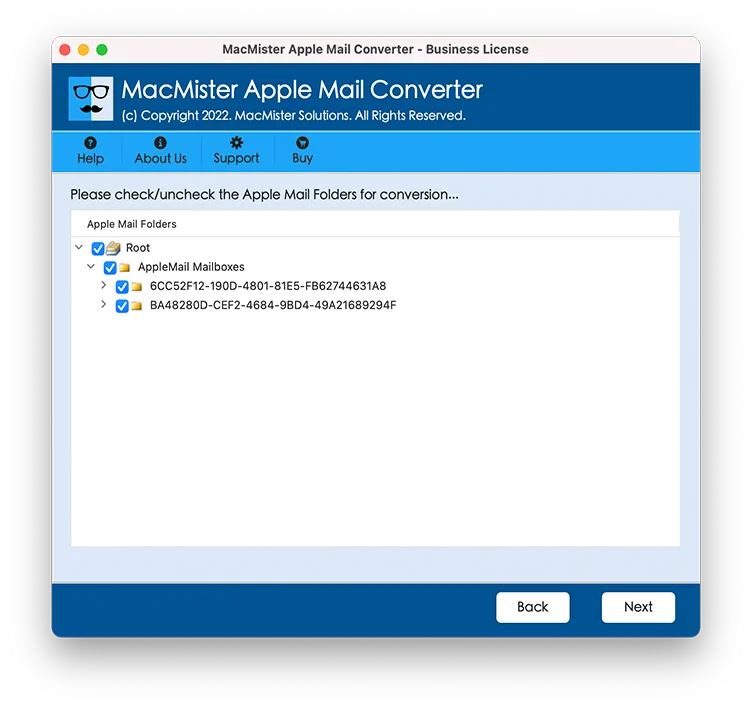
Step 4. Choose desired saving file type by clicking Select Saving Option.
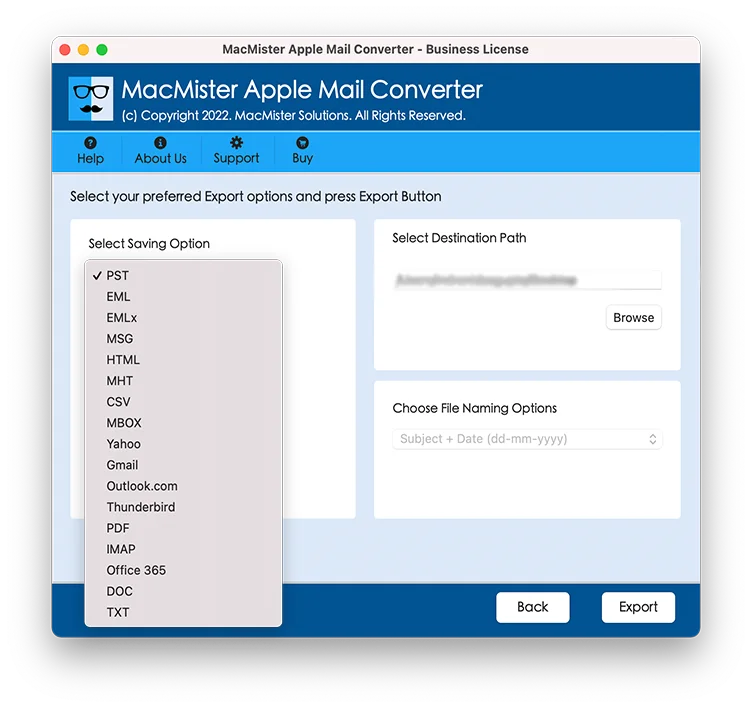
Step 5. Apply the sub-options of a chosen saving option and press Export button.
Step 6. Process will start and now you can see the on-going process through Live Conversion screen as shown –
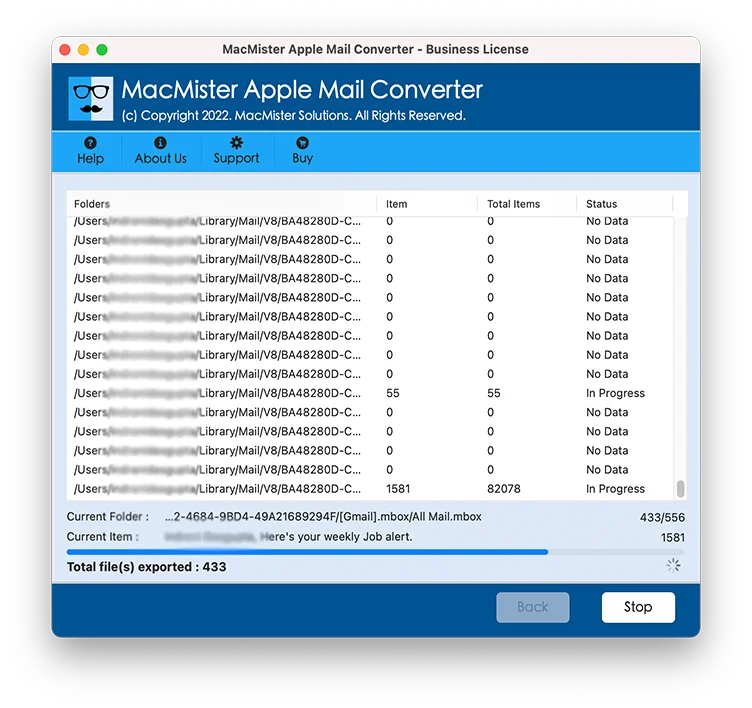
After the migration ends, a message will appear on your system window “Conversion Completed”. Click the OK button and the message will be closed quickly. Now, go to the resultant file location and check the data. You will see that data integrity and file structure will be 100% original.
Note. For any queries, you can contact technical team of MacMister. They will help you in the conversion process by properly guide you each and every step.
Last Words
The article here provided appropriate guidance on how Mac Mail export mailboxes with attachments on Mac. The solution delivers an intuitive environment which help users to manage the software easily. Even, the options included in the software allows to get the resultant data as per need. You can download the trial edition and experience the operable steps of the tool. It allows to export 25 Apple Mail mailboxes free of cost.
