Direct Method to Migrate BigRock Email to Office 365
Common Scenario
For past few years I am using BigRock email service to manage my small business. However for some reasons I subscribed to Microsoft 365 and now wanted to migrate all BigRock emails into Office 365 account. But I am not sure of any method that could help me carrying out the migration task easily. If anyone has any suitable approach, please suggest as I need to migrate BigRock email to Office 365 urgently.
There are several small businesses who are thinking about transferring emails from BigRock to Office 365. As Microsoft 365 delivers better tools such as Teams, Microsoft Outlook, and safe cloud storage in a single place.However, the main worry during the process is losing critical emails or interrupting daily communication. So, in the write-up we will go through two different methods to migrate BigRock email to Office 365 – Manual Method and Automated Solution. Furthermore, each method offers quick, dependable, and 100% precise migration with no data loss.
Why to Migrate BigRock Email to Office 365?
Here we have discussed few reasons which highlight the reasons behind migrating BigRock emails to Office 365 is required –
- Office 365 provides good storage space for email files and other data.
- Microsoft delivers strong threat security protection.
- Allows easy email access from anywhere anytime using any device.
- Equipped with different tools such as Teams, Excel, Word, etc.
- No requirement of managing servers or software.
Manual Way to Migrate BigRock Email to Office 365
In case you want to go with a manual approach, then Microsoft has manual IMAP migration method that goes perfectly well for email-related transfers. Follow the below steps to migrate BigRock email to Office 365 manually –
Step 1. Prepare Office 365 Environment
Before implementing the manual method, ensure that you possesses –
- You hold valid M365 subscription.
- The entire list of users’ mailboxes will be created in O365 admin center.
- Admin Access is must of both BigRock and Office 365.
Navigate towards admin.microsoft.com and configure users’ accounts if they aren’t created.
Step 2. Amass BigRock IMAP Details
Apply the below settings to migrate BigRock to Office 365 –
IMAP Server: mail.yourdomain.com
Port: 993
Encryption: SSL/TLS
Username: Full BigRock email ID
Password: Users’ BigRock email password
Step 3. Create CSV for Migration
Create a CSV file with the following details –
Email Address, UserName, Password, user1@yourdomain.com, user1@yourdomain.com, UserPassword1, user2@yourdomain.com, user2@yourdomain.com
Save the above CSV file as migration.csv on a desktop.
Step 4: Migrate BigRock to Office 365
- Navigate towards (EAC) Exchange Admin Center using – https://admin.exchange.microsoft.com.
- Tap Migration and click Add Migration batch.
- Afterwards, choose IMAP as the migration type.
- Upload the earlier created CSV file “migration.csv”.
- Specify BigRock IMAP Settings after prompted.
- Name the migration such as BigRock-Transfer and start the process.
Limitations of a Manual Method
- Only allows email migration such as contacts, calendars, and tasks.
- It is important to have email address and password for every BigRock account.
- Process is lengthy and time-consuming.
- Option is not present to perform migration using filters.
Automated Way to Migrate BigRock Email to Office 365
To overcome the limitations of manual approach, it is highly recommended to make use of a professional solution i.e. MacMister IMAP Backup Tool Mac & Windows. It is an app that allow users to connect the tool with a required BigRock email service and migrate its entire list of emails and other data into Office 365 directly. Meanwhile, the tool will take care of the login details of both the accounts and make sure to implement the process with 100% accuracy. Its interface is easily manageable, thus all professional and novice users can migrate BigRock email to Office 365 effortlessly.
Moreover, the application has incredible features with the help of users can migrate BigRock to Office 365 with emails and attachments according to the requirements. However, a free demo version is also available with the help of users can experience the detailed migration steps of the tool for free.
Know Step-by-Step Software Tutorial to Migrate BigRock Email to Office 365 on Mac
Step 1. Download, launch, and run the application on a Mac OS system..
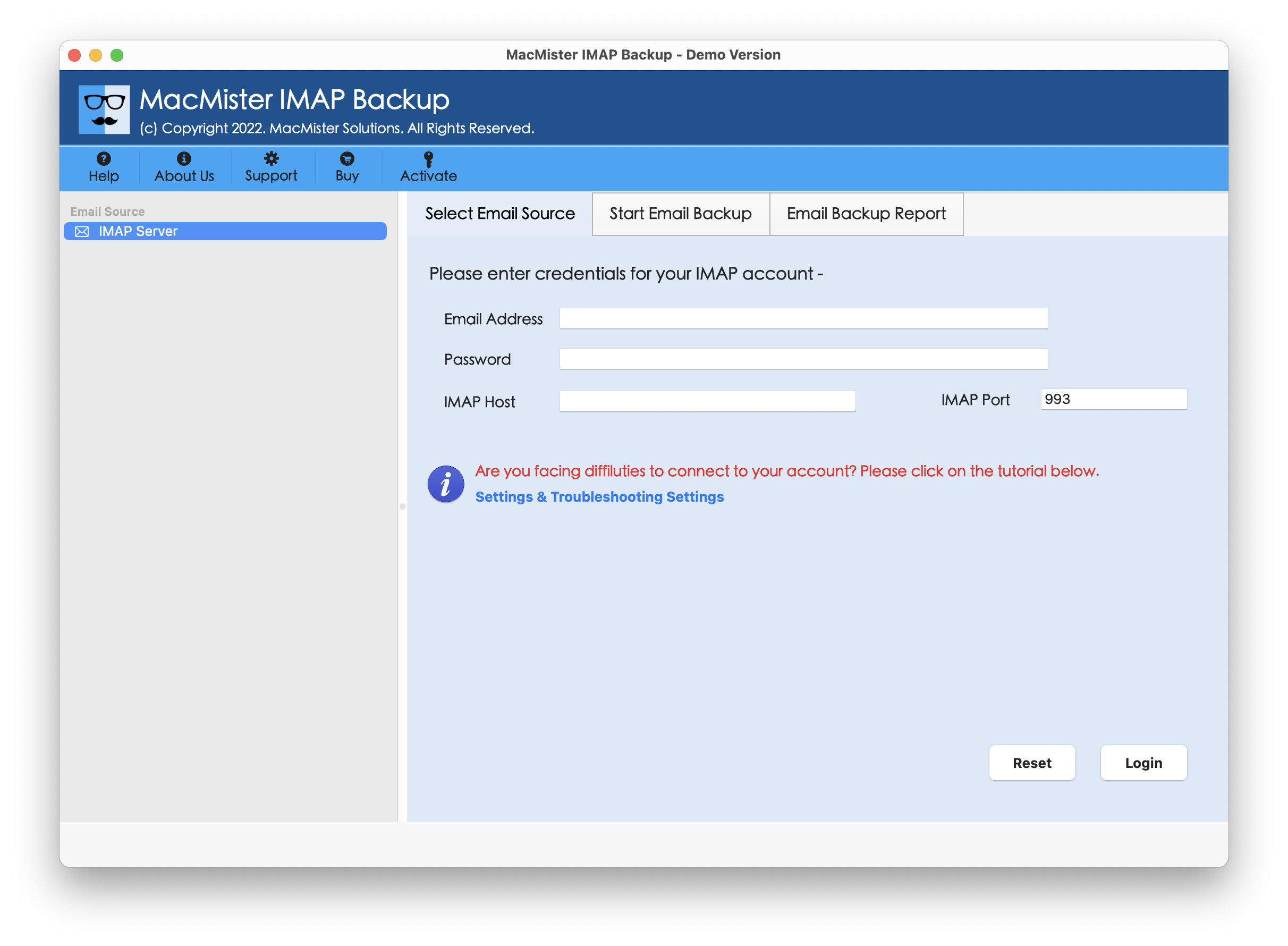
Step 2. Add BigRock login details with IMAP Host and Port Number. Then, click Login.
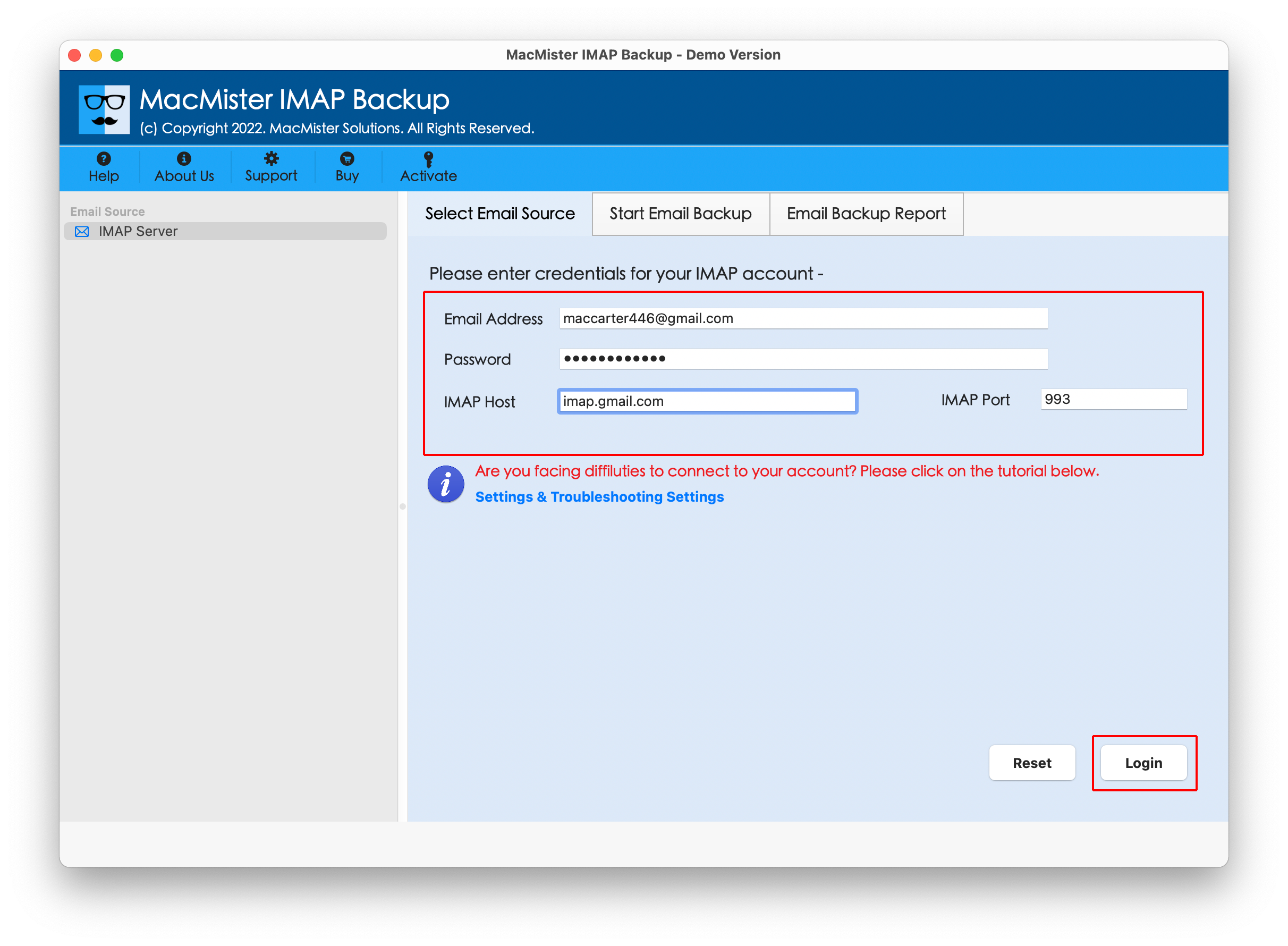
Step 3. Now, the tool will establish connection with the specified BigRock account and list its entire mailboxes on the left pane.
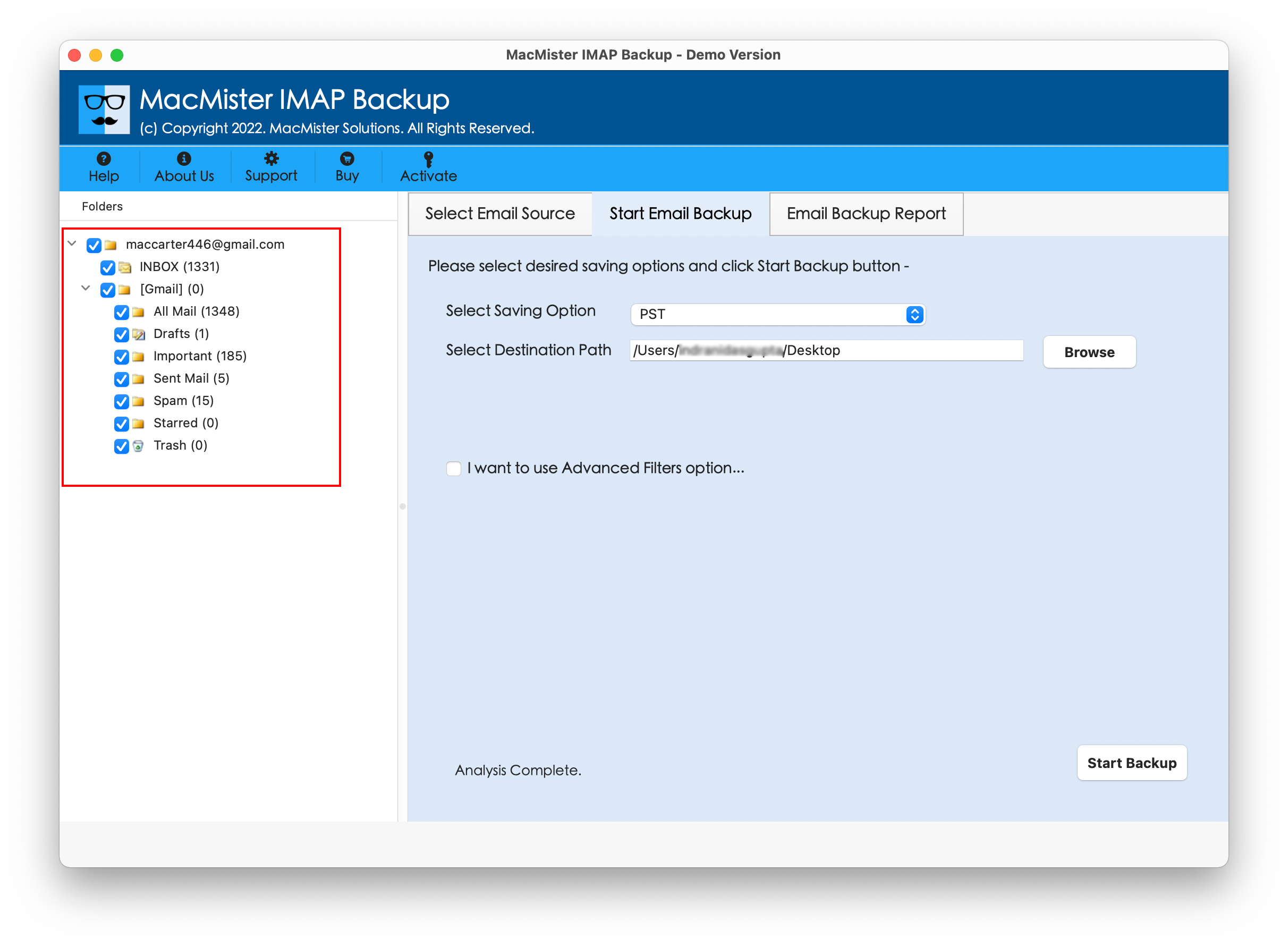
Step 4. On the right software window, go to Select Saving Options and choose Office 365 option from Select Saving Options.

Step 5. Add M365 credentials, set filters (if required) and click Start Backup button.
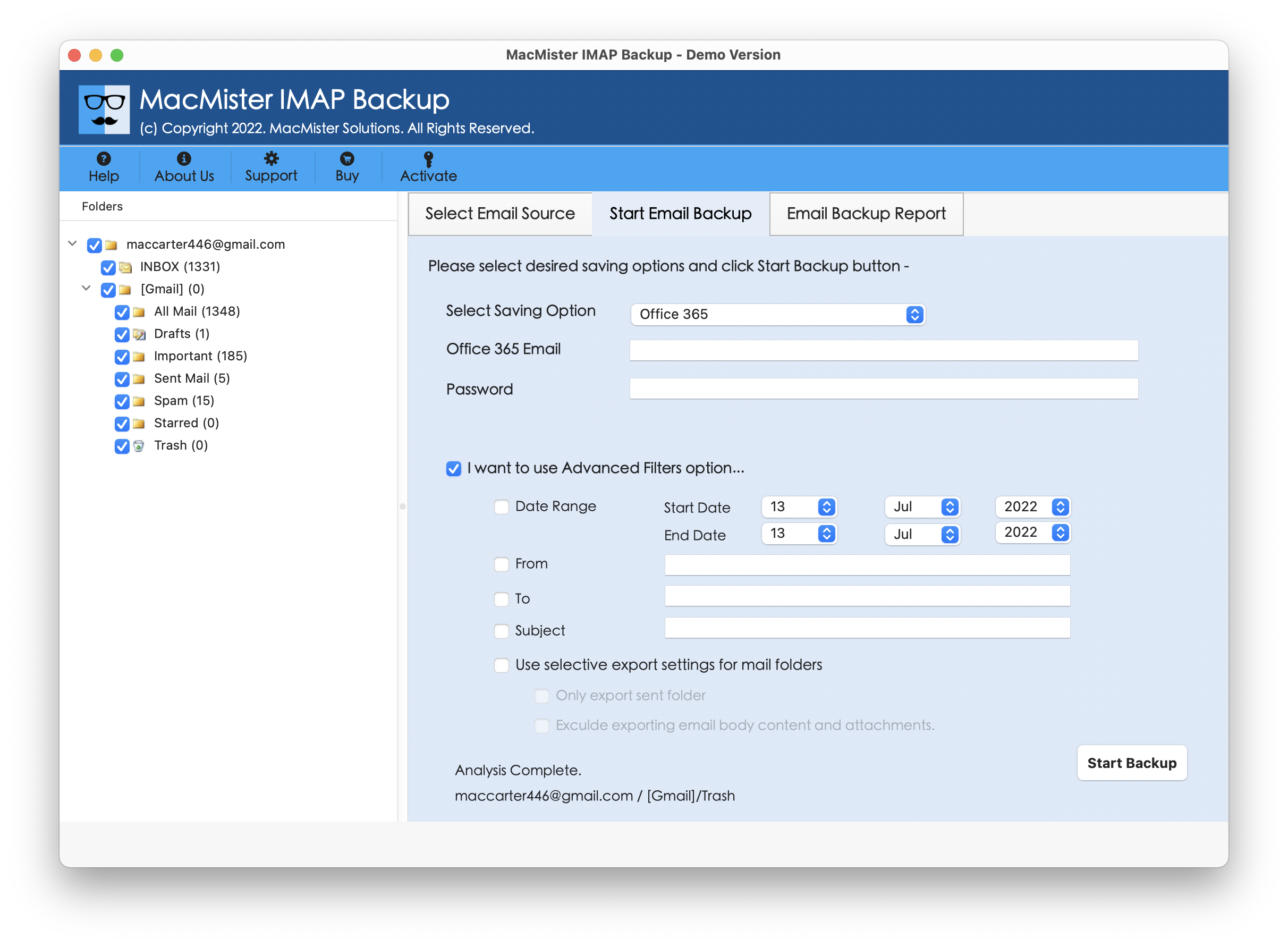
Step 6. The Email Backup Report screen displays that shows the live migration of BigRock emails to users.
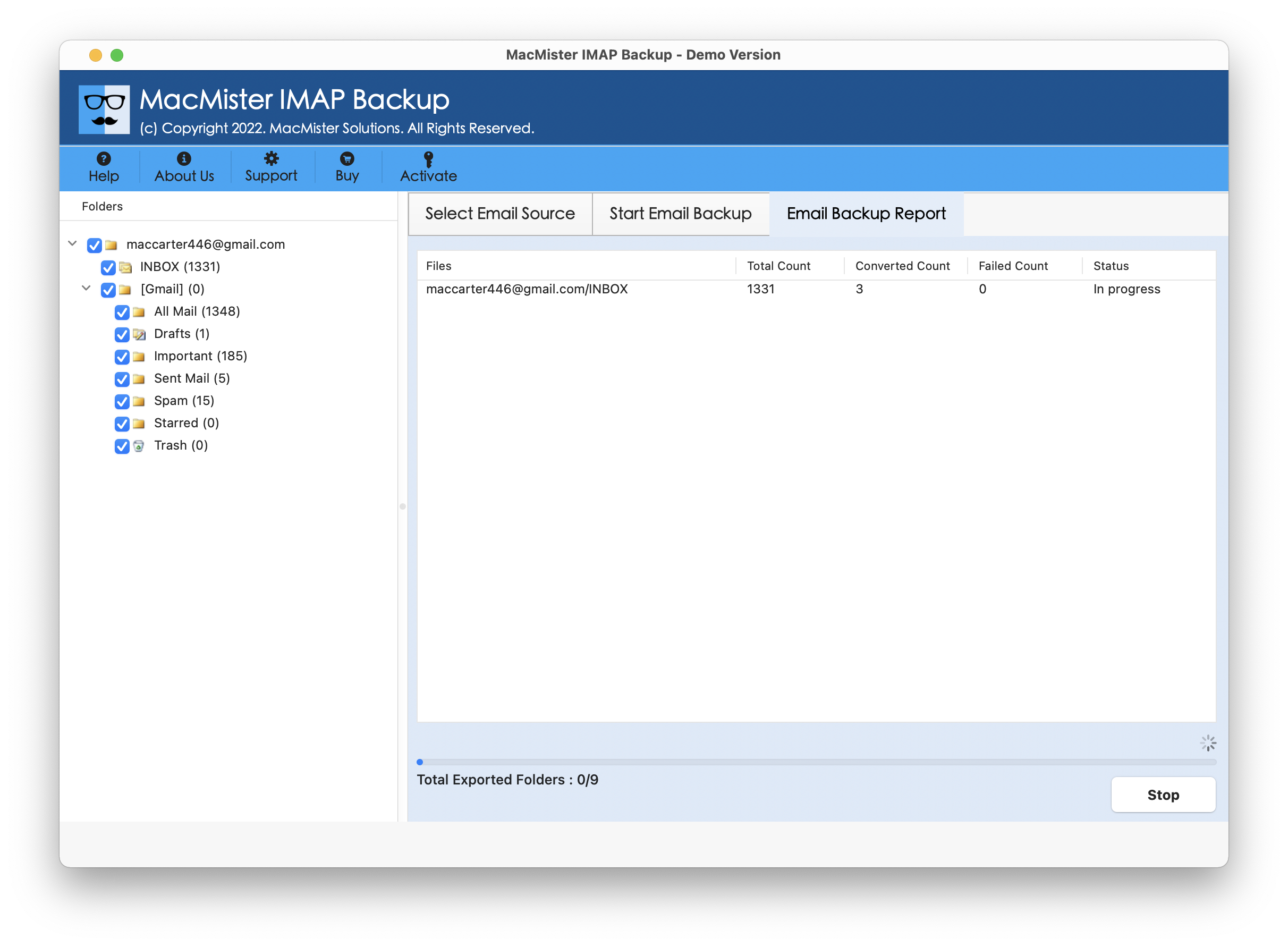
Within seconds, the process will finish and then “Process Completed” notification will appear on the screen. Click OK and then login to Office 365 account to check resultant files. However, you will see that the tool has correctly operated the task. The emails and other data of BigRock email server will display with accurate text, email layout, and metadata properties in specified Office 365 profile after the process.
Benefits of using Automated Solution
There are many benefits for choosing the app, some of them are discussed below –
- Directly migrate BigRock email to Office 365.
- Safeguard the credentials of BigRock and Office 365 throughout process.
- With Office 365, also supports many other saving options for migration.
- Protects the original email content and formatting of BigRock emails during transfer.
- Friendly GUI makes the process simple for professional and novice users.
- Allow users to migrate BigRock emails to Office 365 on Mac and Win OS.
Epilogue
The write-up here explained manual and automated approaches to migrate BigRock email to Office 365 directly on Mac & Windows. The manual method is lengthy but free of cost. Users will find the process very time-consuming. So, they think for automated solution i.e. MacMister BigRock Email Backup Software Mac & Windows. It is a method that directly migrate BigRock emails to Office 365 with attachments on Mac & Windows. The application has an intuitive interface. Thereby, users with technical and non-technical skills can operate it with ease and perform the migration with ease. Additionally, one will discover many powerful features in the same. Download the trial edition of the app to check the detailed software processing for free. It also allow users to migrate 25 BigRock emails free of cost.