How to Migrate FastMail to ProtonMail on Mac & Windows?
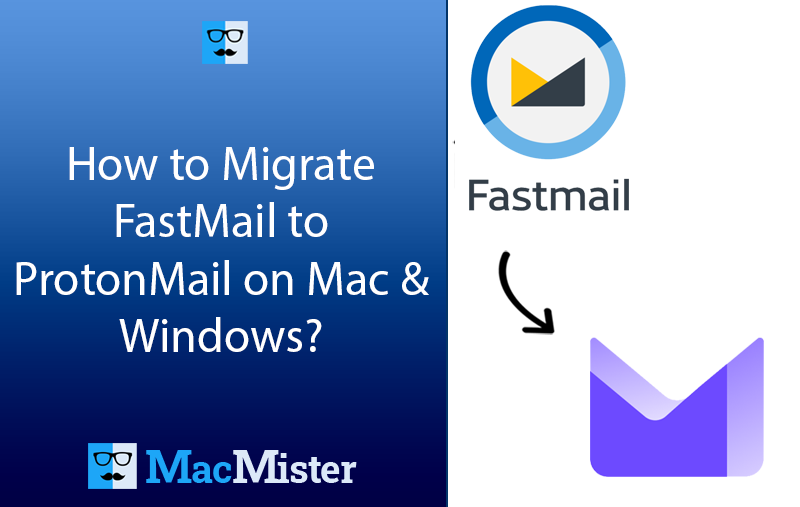
Switching to a ProtonMail account from Fastmail and thus wondering how to migrate Fastmail to ProtonMail with emails and attachments properly? Constantly searching for a right solution to implement the same? If yes, then follow the write-up and you will discover a solution that will quickly and directly migrate Fastmail to Proton Mail with emails and attachments accurately.
FastMail and ProtonMail are two commonly used emailing servers, offering unique features. While Fastmail is programmed with clean GUI as well as IMAP support, ProtonMail is recognized for its end-to-end encryption and powerful security. Several users need to migrate FastMail to ProtonMail to enhance privacy, protect their emails, or transfer into a new email provider.
As there is no direct migration facility available, so the further segment will provide the two indirect ways that will help in migrating emails from Fastmail to ProtonMail email server. Let’s explore them one-by-one.
Method 1. Manually Migrate FastMail to ProtonMail Email Server
ProtonMail possesses an in-built feature to import emails into the same. So, follow the below steps to migrate FastMail emails to ProtonMail account –
Step 1. Login to ProtonMail account.
Step 2. Navigate to Settings and click All Settings option.
Step 3. Select Import via Easy Switch and choose the Other option from different email servers.
Step 4. Specify FastMail credentials such as email ID, mail server, password, and port number.
Step 5. After the configuration process completes, the import process will start.
Tap Done button to finish the process. This is how users will be able to migrate emails from FastMail to ProtonMail account. However, the steps are suitable for limited emails.
Method 2. Directly Migrate FastMail to ProtonMail Email Server
The direct way to migrate FastMail to ProtonMail email server is MacMister Email Backup Software Mac & Windows. The application has more than 30 email sources and 15+ saving types. Users can choose FastMail from the left. Add the credentials and click Login button. The FastMail account will connect quickly and load FastMail folder items on the left pane of the tool. Afterwards, navigate towards Select Saving Options drop-down list, choose IMAP saving type from the same and start the migration by tapping Start Backup button. In just fraction of seconds, all emails from FastMail account will be transferred to ProtonMail email server.
Furthermore, the software has been programmed with wide ranging features. One can use them as per their needs and perform the migration process accordingly. However, a free demo version is also available with the help of users can explore the detailed migration process of FastMail emails to ProtonMail for free.
Working Steps of the Application to Migrate FastMail to ProtonMail Email Server on Mac
Step 1. Download, launch, and operate FastMail to IMAP Backup Tool Mac on Mac OS.
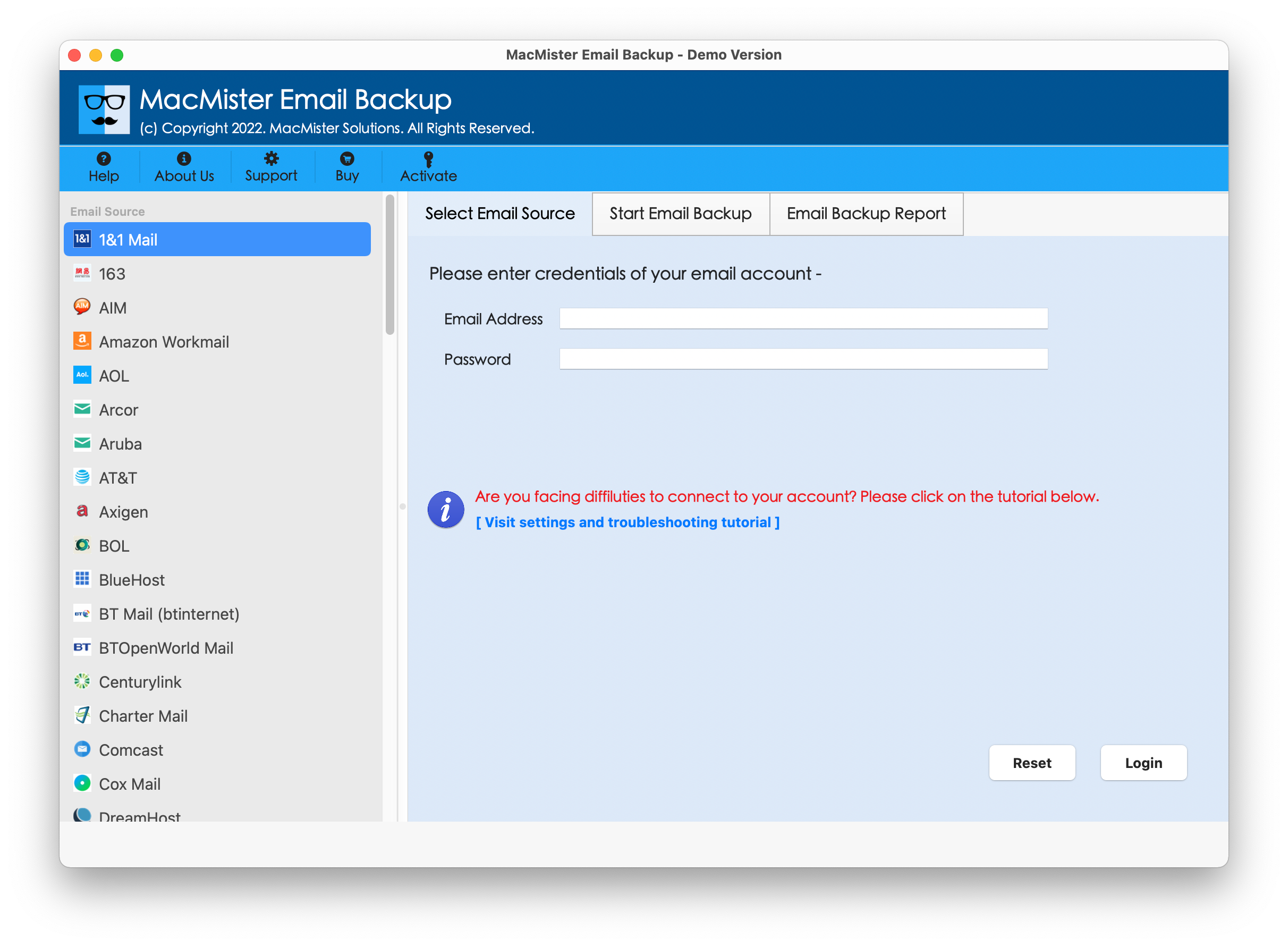
Step 2. Provide FastMail credentials i.e. email ID and password and click the Login button.
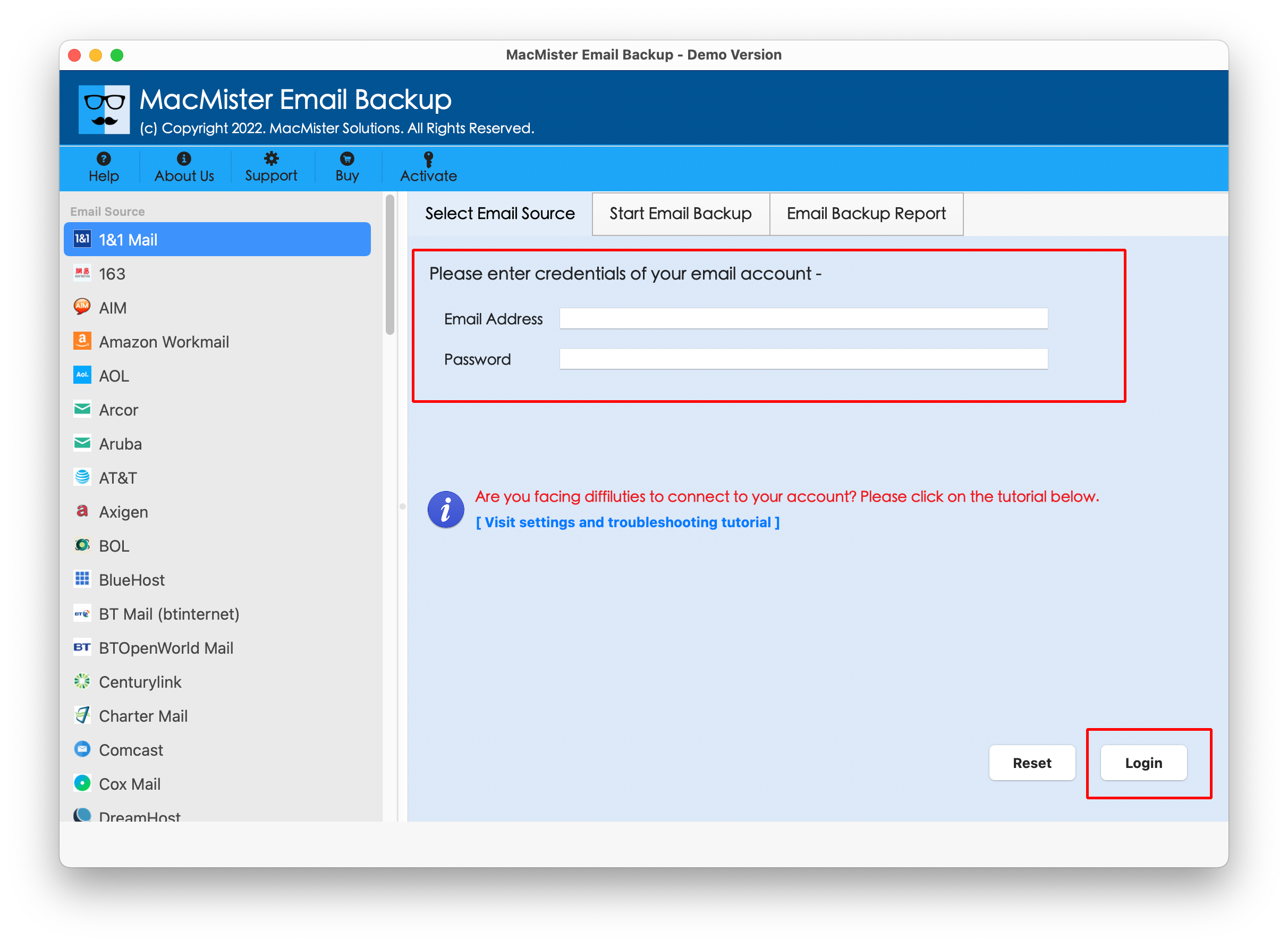
Step 3. After Fastmail email account is connected, its entire list of items starts to appear on the left pane.
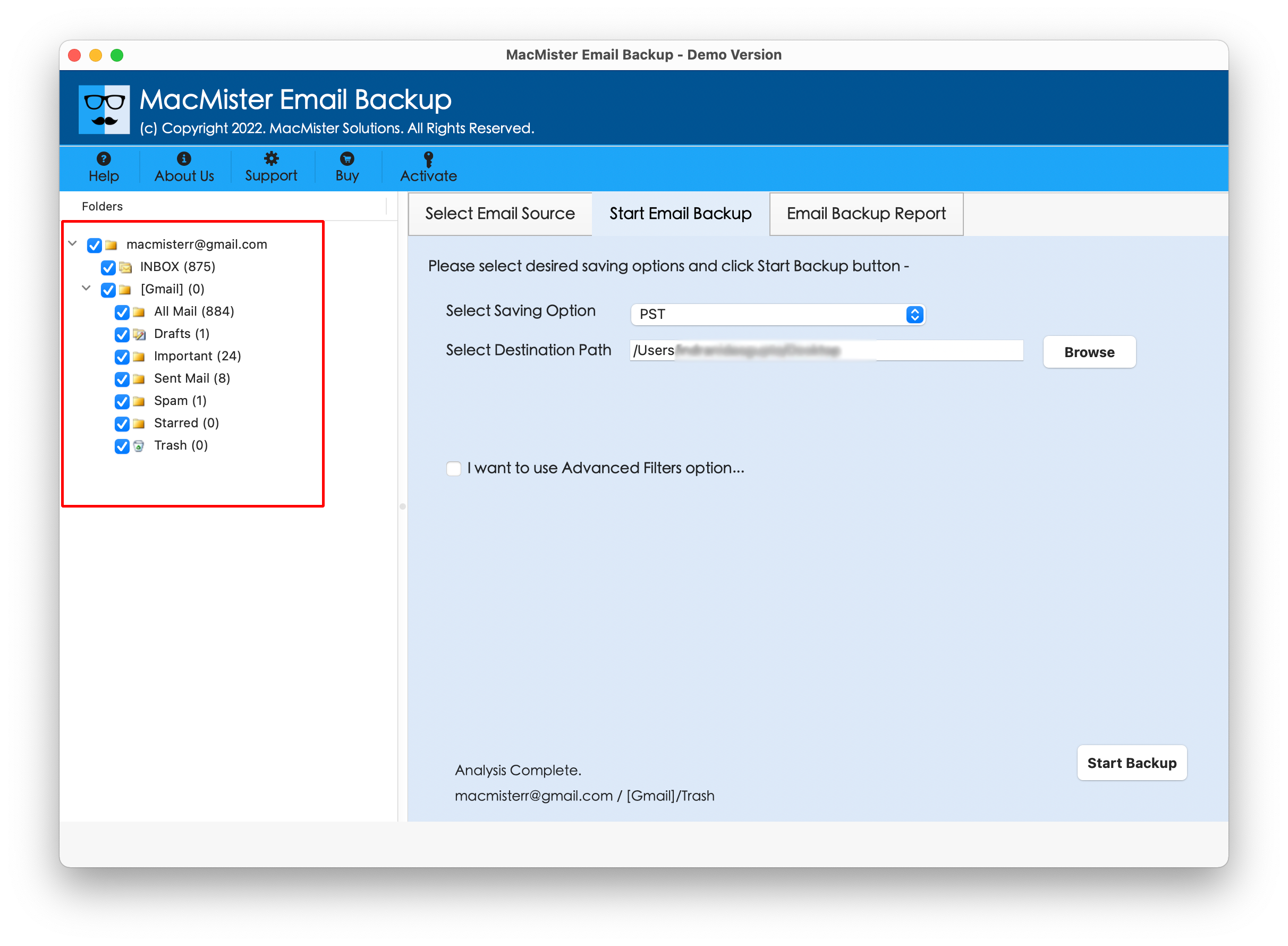
Step 4. Go to the right software window, click Select Saving Options, and select IMAP Server as a saving type.
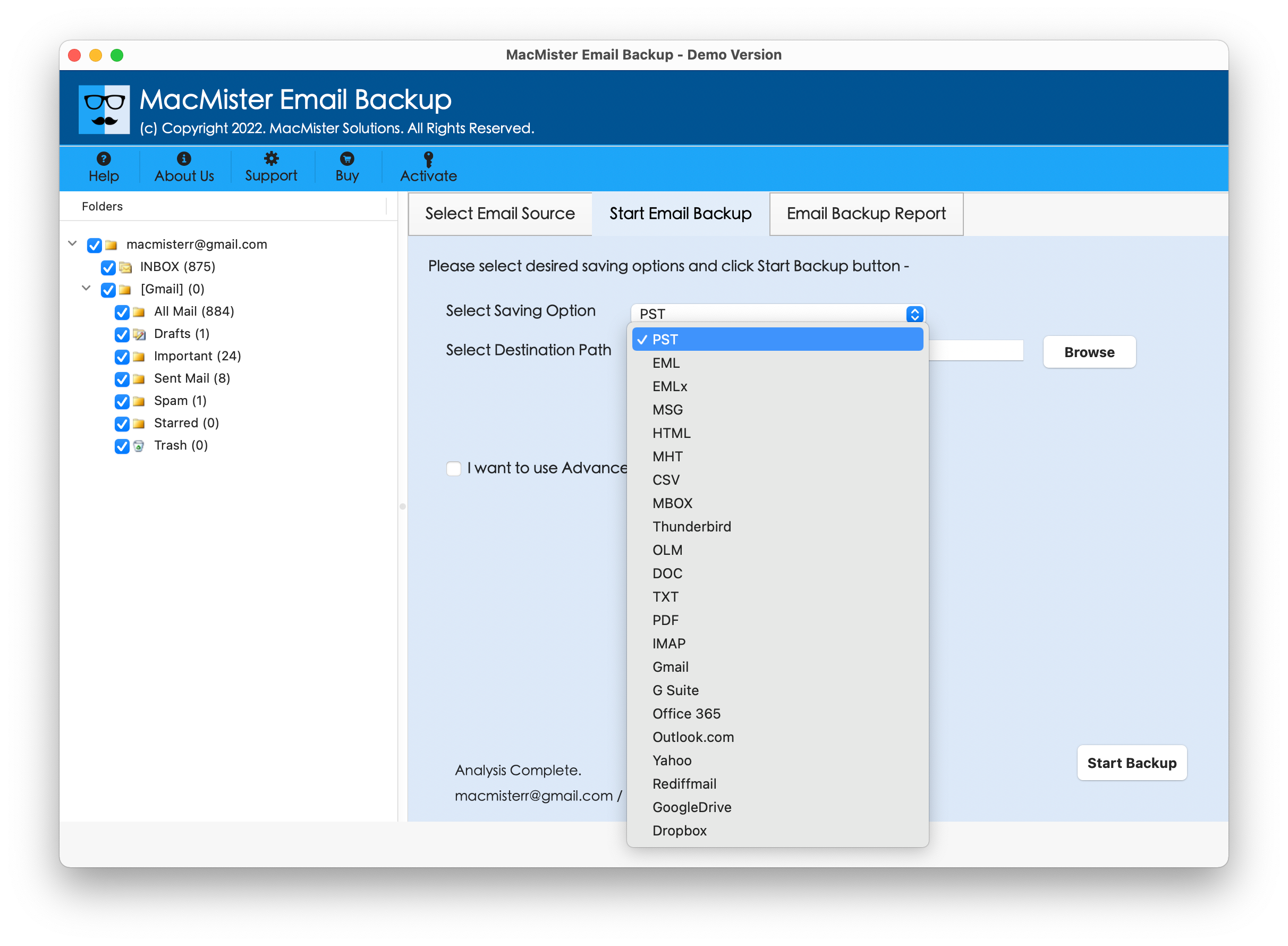
Step 5. Add ProtonMail login details in required fields with IMAP host and Port number. Set required filter type if required to migrate specific FastMail emails to ProtonMail email server. Then, tap Start Backup.
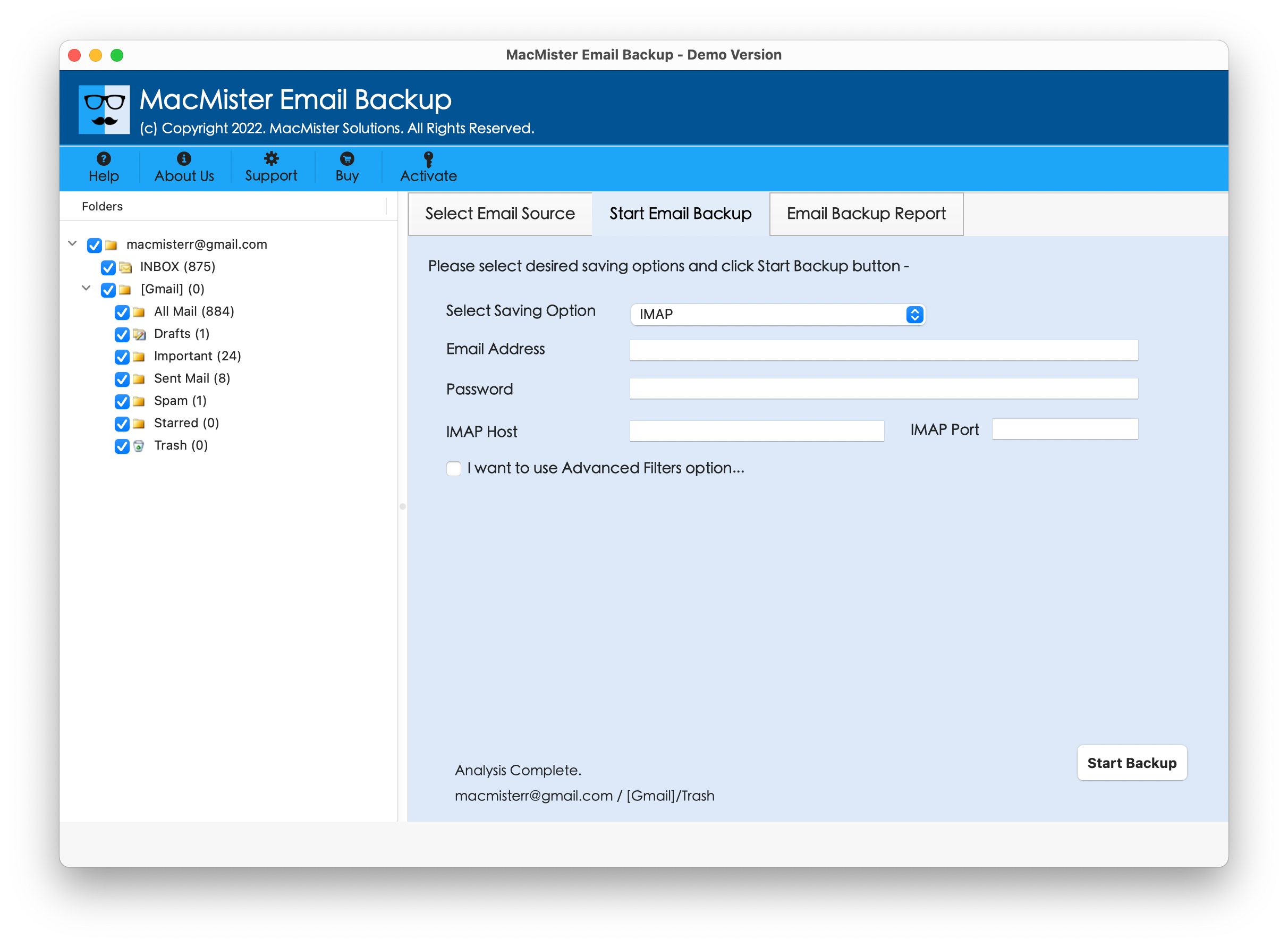
Step 6. The Email Backup Report screen appears that displays the ongoing migration status of FastMail emails to users.
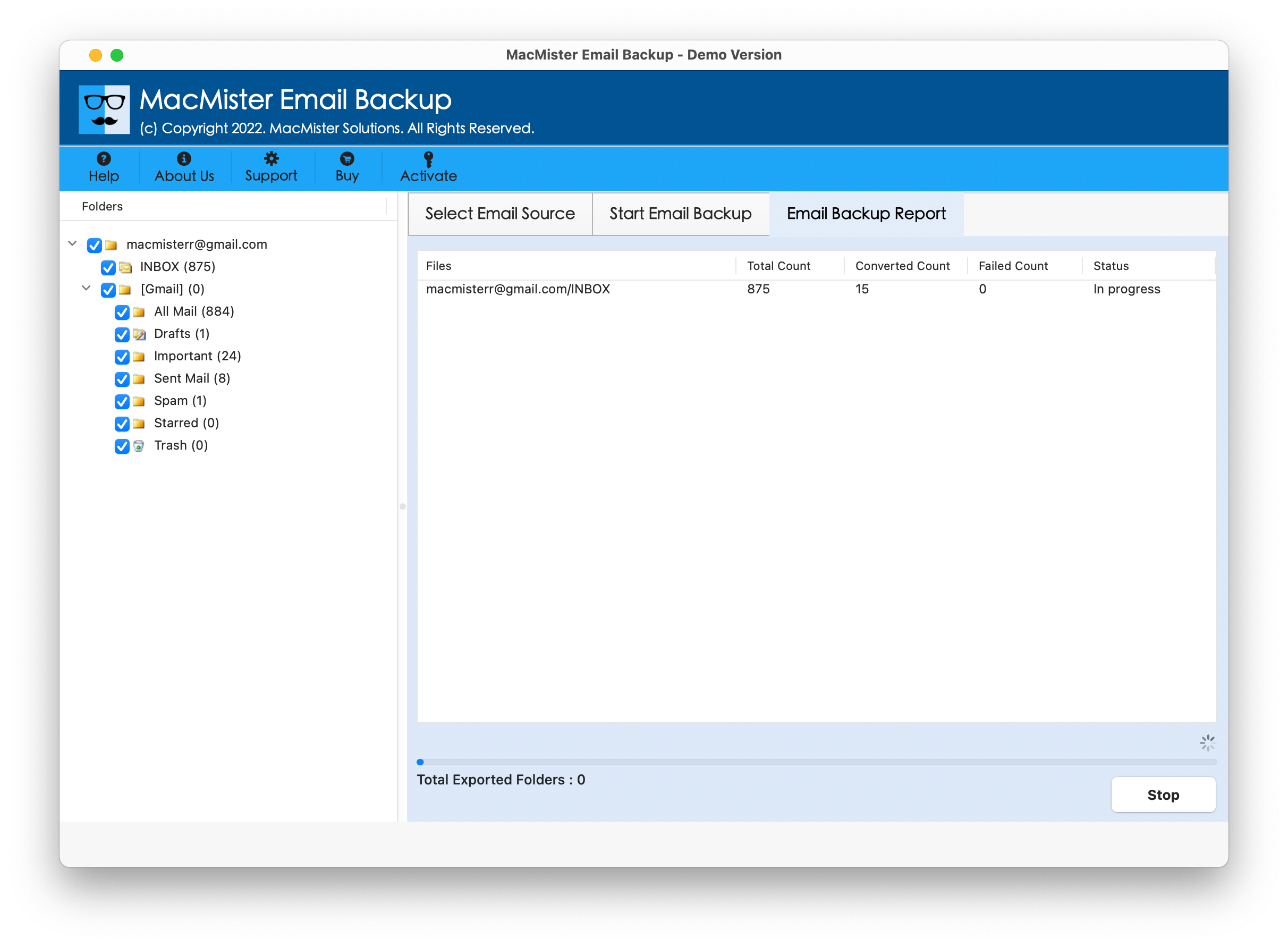
In just few seconds, the tool will start the process and then “Process Completed” message displays on the screen. Click OK to close the same. Then, login to specified ProtonMail account to check resultant files. However, after viewing them, you will realize that the tool has properly implemented the migration of FastMail emails to ProtonMail account. All the FastMail emails will display with precise content, layout, and metadata properties after the process.
Benefits of the Direct Solution
- Directly migrate FastMail emails into ProtonMail with attachments on Mac.
- Offers multiple filter options such as date range, to, subject, etc. to migrate specific FastMail emails into ProtonMail account.
- Built up with a user-friendly interface so that all users can effortlessly migrate FastMail emails into Proton Mail email server.
- Besides FastMail, the tool also includes 30+ email sources for email migration such as AOL, DreamHost, Office 365, Rediffmail, Rackspace, Gmail, and more.
- Equipped with over 15 saving types other than IMAP such as PST, OLM, MBOX, EML, CSV, HTML, DOC, Gmail, Yahoo, Office 365, etc.
- Ensures the protection of original email messages, layout, and formatting properties of FastMail email server throughout process.
- Allow users to migrate FastMail to ProtonMail on Mac OS Sequoia and earlier versions.
Epilogue
The write-up here discussed two different ways to resolve “how to migrate FastMail to ProtonMail on Mac & Windows” with ease. The manual method is free to use. But the steps are lengthy and time-consuming. One should require technical skills to execute the process manually. The second method is simple, effective, and dependable. Technical and non-technical users can easily operate the tool and migrate FastMail emails to ProtonMail within seconds. Additionally, the application delivers many features with the help of users can migrate FastMail emails to ProtonMail account with attachments according to the requirements. Download the tool free trial and migrate 25 FastMail emails for free.