How to Migrate Gmail to Fastmail on Mac & Windows?
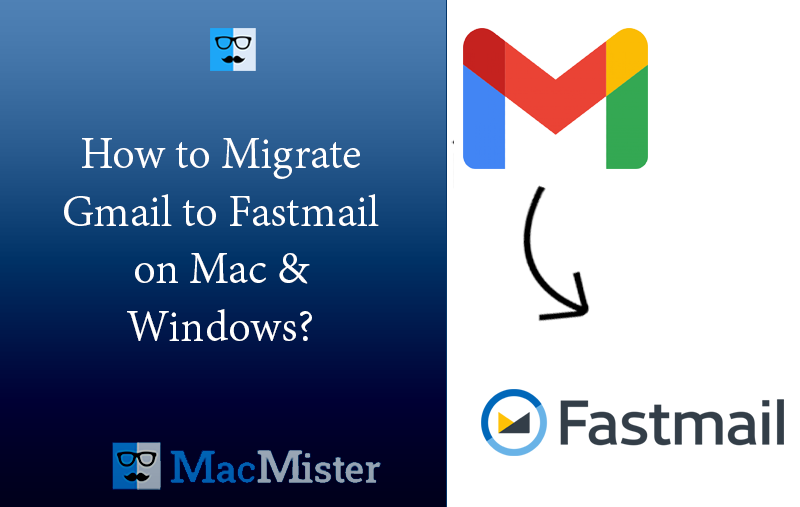
Are you thinking about moving to a Fastmail account from Gmail and thus wondering how to migrate Gmail to Fastmail on Mac & Windows with ease? Searching for a simplified and easy approach for the same? No worries because in the article we will be discussing a methodology with the help of users who can directly migrate Gmail to Fastmail with emails and attachments.
Google is one of the world’s top-level data providers for advertisers. While they do not sell personal data directly, they allow advertisers to bid on information. Those ads appear in your Gmail INBOX. If you mistakenly click on advertisers’ sites, they can extract your personal data.
Even though Google is a free webmail service, still you need to pay for a business-level functionality. This is one area that highlights the dissimilarities between Fastmail and Gmail. Google One plan starts from $6 per month and allows to make use of a single domain. Fastmail’s standard plan costs $5 per month and delivers the option to use at least 100 different domains. And even with the paid plans, Google allows advertisers to access your data.
Fastmail is considered an alternative to Google Mail service because it has all the features that we expect from an email provider. But these are designed to protect your private data. However, the data in Fastmail is completely yours, it is not shared and no outside entity can steal your personal data easily. Also, you will find no ads.
How to Migrate Gmail to Fastmail on Mac & Windows?
The simple and easy way to migrate Gmail to Fastmail on Mac & Windows is MacMister Gmail Backup Tool for Mac & Windows. The software has a user-friendly interface that technical and non-technical users can easily operate and manage. It even has a three-step procedure. One, specify Gmail login details. Second, choose IMAP as a saving type and enter Fastmail details. Third, set options and click the Start Backup button. By implementing these three simplified steps users can migrate Gmail to Fastmail.
Moreover, the application is built with a lot of features so that users can access Gmail emails to Fastmail according to their specific preferences. However, you can download the trial edition of the software to evaluate and analyze the entire working procedure of the tool for free.
Working Steps to Migrate Gmail to Fastmail on Mac
Step 1. Download and run Gmail to IMAP Backup Tool for Mac on a Mac system.
Step 2. Enter Gmail login details i.e. email address as well as app password and click Login.

Step 3. The Gmail account will be verified and then the application immediately start showing Gmail mailboxes on the left.
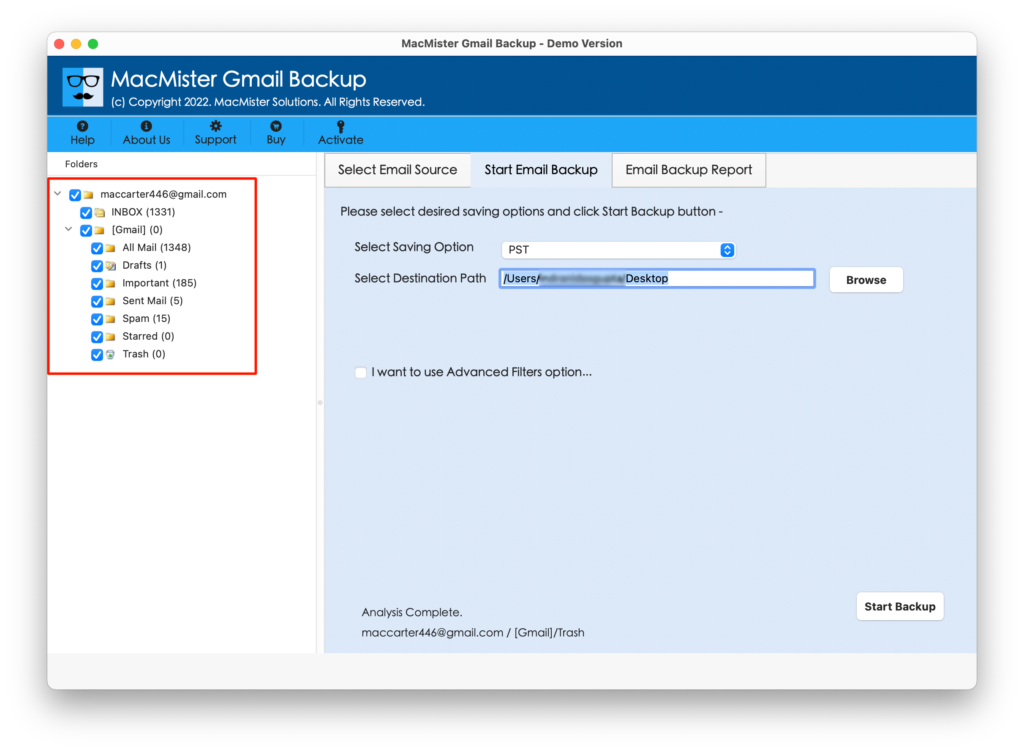
Step 4. Move to the right-side of the screen, click on Select Saving Options, and select Fastmail.
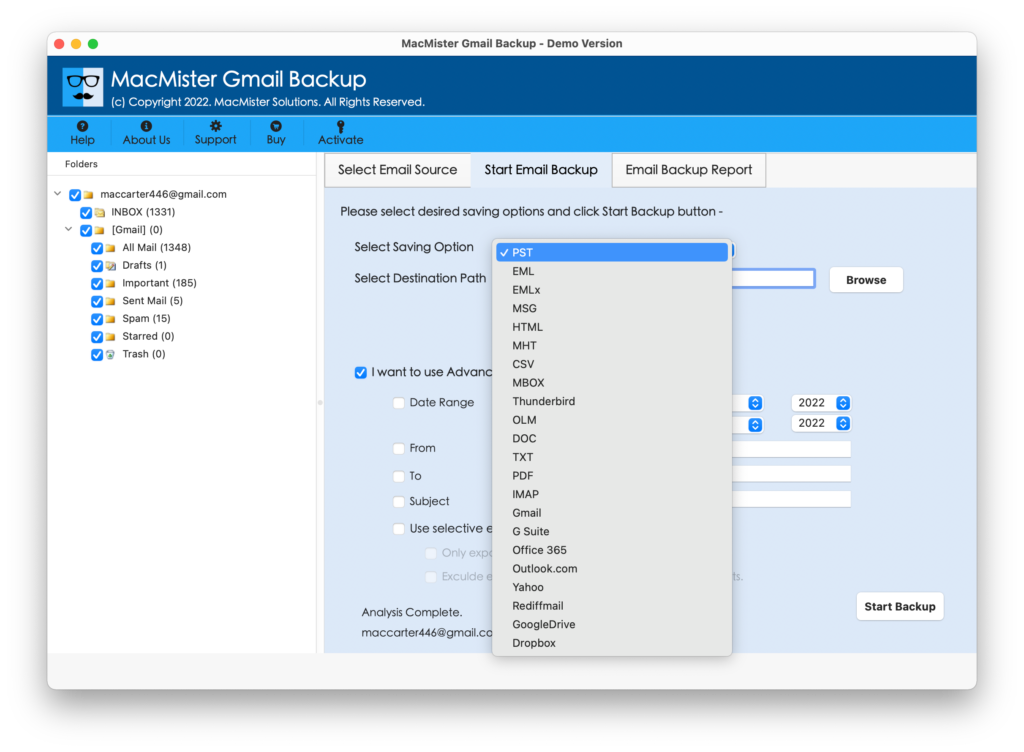
Step 5. Provide Fastmail account details with IMAP Host & Port Number. You can also apply Filters if you migrate necessary Gmail emails into a Fastmail account. Last, click the Start Backup button.
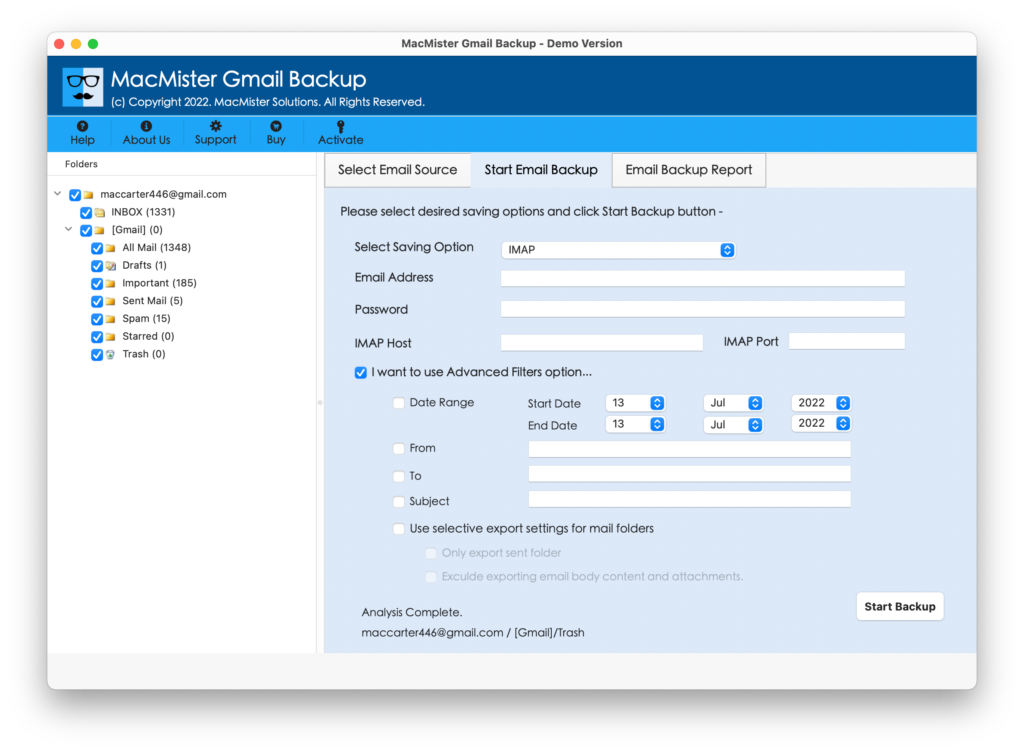
Step 6. The tool will show an Email Backup Report which is useful in tracking the ongoing migration progress of Gmail emails.

The entire procedure takes a few seconds to finish and then the “Process Completed” pop-up will appear to confirm that the process is successfully completed. Click OK and then go to Fastmail account to check the results. You can select the required email to verify its originality. However, you will see that the migrated content is completely accurate and each email will appear with precise formatting properties.
Why Users Must Choose Gmail to Fastmail Migration Tool?
MacMister Gmail to Fastmail Migration Tool is a strong and effective solution that precisely migrates Gmail email to Fastmail in a few seconds. The software is built with a lot of features, some of which are explained below –
Directly Migrate Gmail Emails to Fastmail
The application supports direct migration of Gmail emails. Just specify Gmail credentials, choose IMAP as a saving option, and click Start Backup. Once the steps are done, then the software will directly move all Gmail emails to Fastmail with attachments at once.
Use Advance Filters for Specified Migration
The software is programmed with Advanced Filters that include options i.e. date range, to, from, subject, etc. Users can apply them as per requirements and migrate only necessary Gmail email messages to Fastmail.
Supports 15+ Saving Options other than IMAP
The tool not only migrate Gmail emails to Fastmail but also allows to migrate Gmail to other saving options. It includes PST, PDF, MSG, IMAP, G Suite, Outlook.com, and more. Users can choose the required saving type and perform the migration of Gmail emails.
Built with a Simple and Friendly Interface
The application is programmed with a friendly interface. Thereby, users do not require any additional support to manage software. Any technical and non-technical users can operate the application effortlessly and migrate Gmail to Fastmail without any issues.
Ability to Track the Live Migration Progress
When the solution starts the migration process, a screen will appear on your system. It will show the ongoing migration status of Gmail emails such as the total count of files migrated, files left for migration, and backup status.
Run the tool on all Mac & Windows OS
The software is compatible with both Mac & Windows operating system. So, Mac users can use the application on all Mac OS versions including Mac OS Sonoma, Ventura, Monterey, Big Sur, etc. and Windows users can operate the app on all Windows OS including Windows 11, 10, 8.1, 8 and earlier versions.
Quick Note. Download FREE DEMO to understand Software Features & Options for FREE.
Epilogue
The write-up has offered an incredible method to fix “how to migrate Gmail to Fastmail” with emails and attachments on Mac & Windows. The above-discussed approach is a quick and effective way for migrating Gmail emails to Fastmail directly. The results will be accurate and precise. You can download its free demo as well and check the whole process for free. It also allows you to migrate the first 25 Gmail emails to a Fastmail account free of cost.