Best Way to Migrate Gmail to IMAP on Mac & Windows
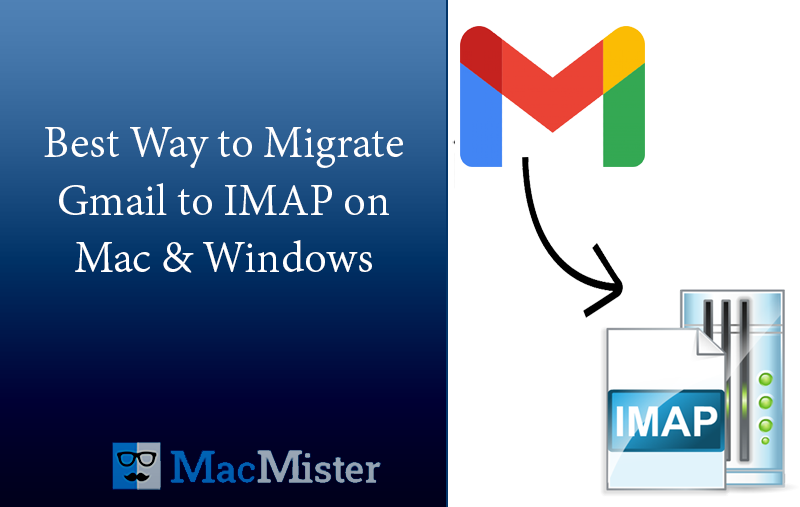
Did you recently move to IMAP-based webmail from Gmail account? Having important emails on a Google Mail account that you urgently need in IMAP? Wondering how to migrate from Gmail to IMAP with precise email messages and attachments? No worries, just go through segment and you will find a direct solution that will help you to directly migrate all emails from Gmail account to IMAP Server with attachments accurately.
Moving to IMAP Server is beneficial for those who travels a lot and requires the quick email accessibility on phone or any other device. IMAP itself reveals that it is Internet Message Access Protocol. One can access the emails directly through email server rather downloading it on any local machine. And, this allow users to retrieve their emails from different locations and devices.
Migrating to IMAP Email Servers will resolve most of the user’s problem, helping them to collaborate with others in a short time as well as allow them to check the necessary files irrespective of platform and time.
Why to Migrate Gmail to IMAP?
However, Gmail also provides a similar functioning to some extent. But, in recent years lots of hacking cases are arisen. Many hackers have gained control over user’s accounts and used their confidential information stored in the same against them. This has given panic attacks to several users. In the end, they failed to restore their lost files and were left with nothing. So, they found an alternative way that would protect their stored data and allow them to access the files in times of emergency.
One can find innumerable advantages of IMAP Server. We have explained them below. Go through them and know the benefits of migrating your emails to an IMAP Server account –
Advantages of Migrating Gmail Emails to IMAP Server
- IMAP is accessible directly on the web. The changes take place at the central location. And, the status of emails as well as folder remains maintained in-between sessions, even if a user move to a different system.
- The emails remain protected and safe at the time of unexpected misshapen such as computer theft, OS corruption, etc.
- Migrating from one system to another does not require the downloading of emails again as they are remotely manipulated.
- IMAP delivers both local and server-based copies of each email file. This will save you from any type of data loss.
- It helps in switching from one email client to another very quickly. One needs to enter the credentials and apply a couple of settings. Just wait for a few seconds and boom, the IMAP Server is successfully configured with the necessary desktop email client. Now access all your emails without hassle.
How to Migrate Gmail to IMAP Server Webmail on Mac & Windows?
The best way to migrate Gmail to IMAP Server is by using MacMister Gmail Backup Tool for Mac & Windows. You will find no other application like the mentioned one. Because it is not only certified but also programmed with an interface that is easily accessible by all technical and novice users. The software is also built up with the operational steps that will take minimum time to migrate all Gmail emails to IMAP Server.
Moreover, the application includes a number of features that allow users to migrate Gmail emails and attachments to IMAP according to their requirements. You can check the options as well as the working of the tool by downloading the free demo version of the software.
Working Steps to Migrate Gmail to IMAP Server on Mac
Step 1. Download and run MacMister Gmail to IMAP Backup Tool for Mac on a macOS.
Step 2. Provide a Gmail email address with the app password and click on the Login button to start the process.
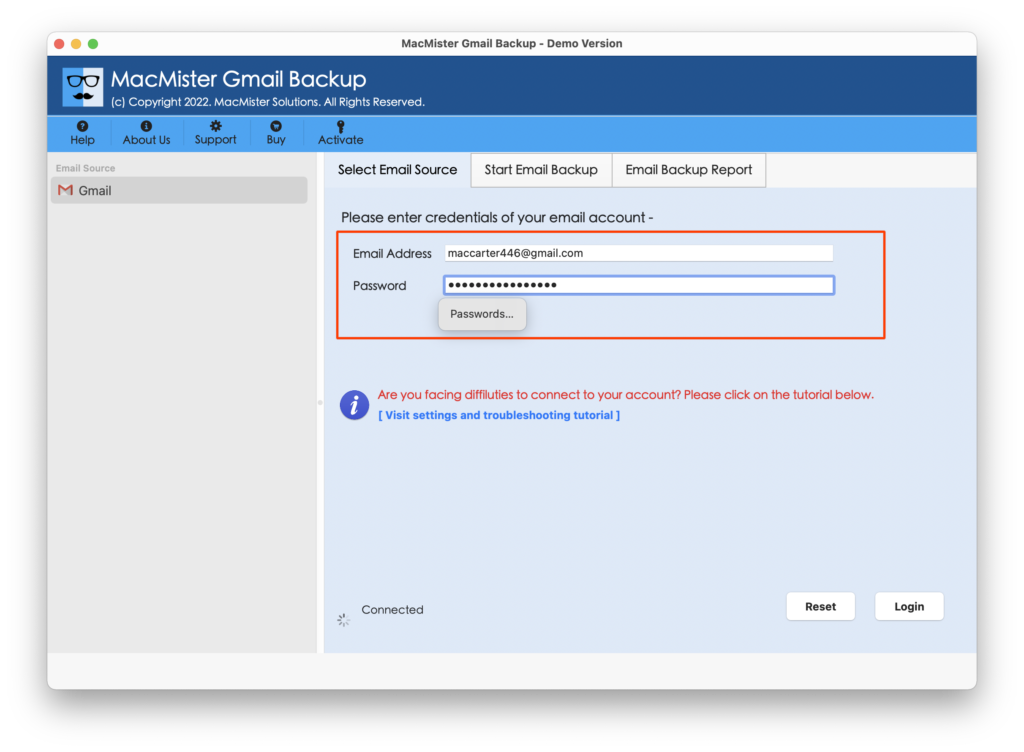
Step 3. The Gmail account will successfully connect with the app and the tool will start displaying the Gmail account mailboxes on the software.
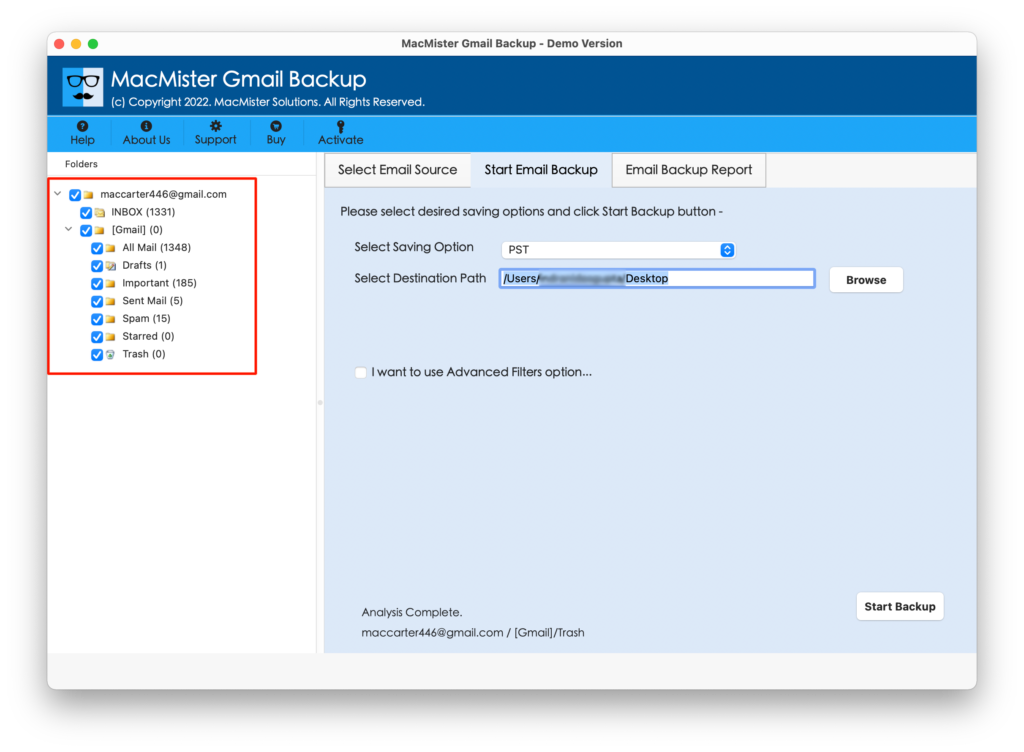
Step 4. Now, on the right-hand side, you will see Select Saving Options property. Click on it and select the IMAP Server option from the menu.
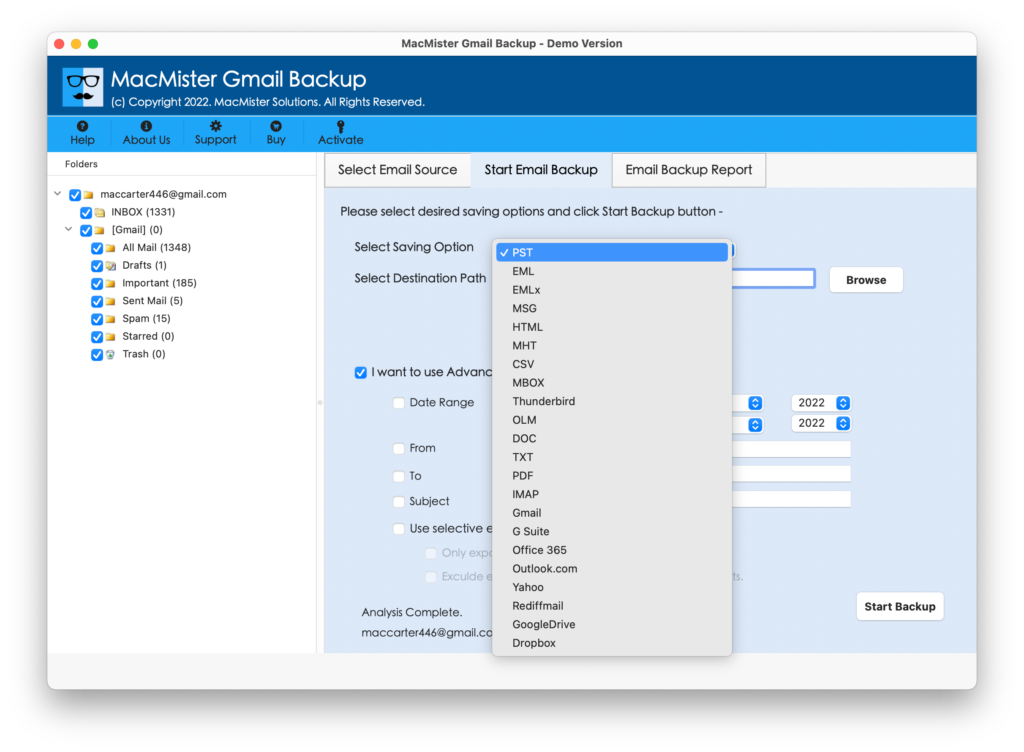
Step 5. Now provide the IMAP Server account details i.e. email address, password, IMAP host and a port number. You can also set Filters of your choice and migrate specific Gmail emails and attachments to IMAP Server. Last, click the Login button.

Step 6. The process will start and you will get the opportunity to view the live process of Gmail to IMAP migration through the Live Conversion Window.
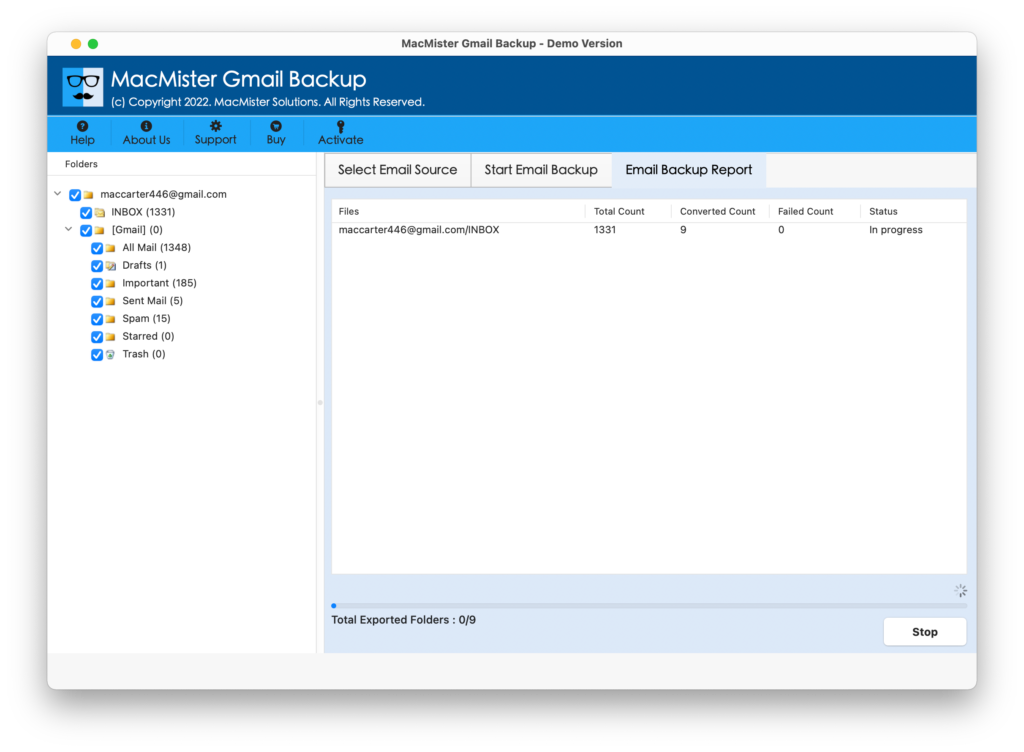
The entire process will take a few seconds for users and after successful termination, users will receive a “Process Completed” message on the screen. Click the OK button and go to the specified IMAP Server account to check the result. You will see that the migrated messages are accurate and the attachments are also precise.
Why MacMister Gmail to IMAP Tool is a Beneficial Tool?
The software is useful for the following reasons:
- Directly migrate Gmail emails and attachments to IMAP Server.
- Offers Filters property that allows migrating Gmail emails as per date range, subject, email address, etc.
- Supports a friendly platform that is accessible by all technical and novice users.
- Keeps the content of emails accurate and ensures that the folder structure also remains intact throughout the process.
- Also includes 15+ saving options other than IMAP Server such as PST, PDF, MSG, EML, EMLx, MHT, HTML, DOC, Outlook.com, Yahoo Mail, and more.
- Capable of implementing the bulk migration in a short time without affecting the originality of emails.
- Shows Email Backup Report screen that displays the live migration progress of Gmail emails.
- We launched with two versions – Mac & Windows. Their entire range of editions is supported by the tool.
Epilogue
The write-up has mentioned the advantages of using an IMAP Server and the best way to migrate Gmail to IMAP Server account. The MacMister Gmail Email Backup Software Mac & Windows is a wonderful technique for executing the process. It is direct, secure, and reliable. Anyone can use the solution and perform the direct migration of Gmail email messages in bulk to an IMAP account with 100% accuracy. The software is available with a free demo that any user can take help of to explore the working of the tool. Moreover, one can save the first 25 Gmail email files and attachments to the IMAP Server free of cost.