How do I Migrate my Network Solutions Email to Office 365?
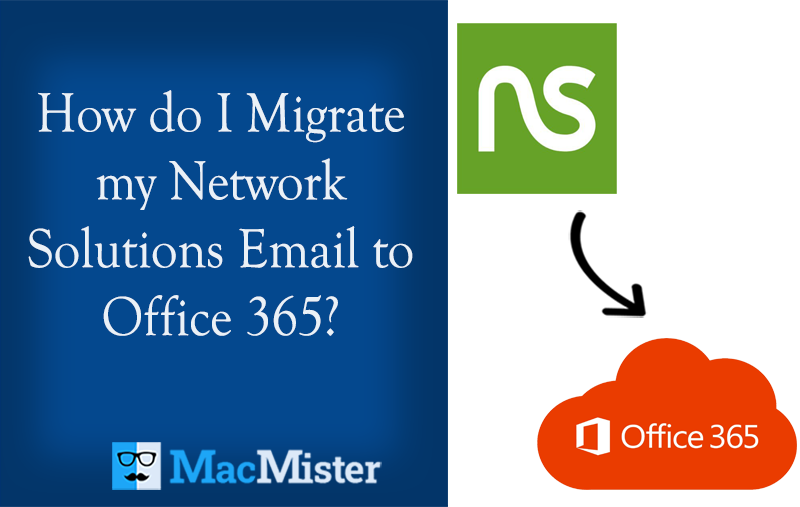
Recently moved to Office 365 from Network Solutions! Having important emails stored in the Network Solutions email account that you want to migrate into Office 365 environment immediately. Wondering how do I migrate Network Solutions email to Office 365. Looking for a suitable technique to implement the migration of Network Solutions email to Office 365? If yes, then keep reading the following article in which the expert’s recommended solution is discussed with the help of users who can migrate Network Solutions email to Office 365 effortlessly.
Network Solutions is one of the oldest popular and well-known companies for domain registration services. It has built a legacy of reliability and trust largely due to its support and longevity and offers a full suite of internet solutions, from a DIY website builder to end-to-end marketing solutions. And, as a result of its comprehensive set of offerings, its products and services are consumed by a large number of subscribers to whom it upsells. There are many users of its email services, some of whom eventually switch to other providers. The guide will show how to migrate email from Network Solutions to Office 365.
Why to Migrate Network Solutions Email to Office 365?
The email solutions services offered by Network Solutions is similar to those offered by Office 365. The plans are affordable. The starting price is $1.75 per user per month. And the license will include email storage, shared contacts, drive storage, tasks, and calendars. Its Pro+ plan delivers in-house Word Processing, Presentation Tool, and Spreadsheet. Nevertheless, users moving to a different hosting provider or requiring greater flexibility with Office 365 might benefit from Vanilla Office 365 plans.
How to Migrate Network Solutions Email to Office 365?
It is important to note before migrating to Office 365 that the Office 365 service will be rendered from a different server than the one through which nsMail is currently offered. Also, it is impossible to synchronize the mailboxes of a domain with an Office 365 account to be operated with another email service simultaneously. This means users will face downtime until DNS propagation completes during which users are unable to receive emails. Therefore, it is recommended to take a backup of emails, calendars, contacts, and other items in Network Solutions before migrating to Office 365. And, this can be performed with the help of MacMister Email Backup Software for Mac & Windows.
The software is secure and reliable and has the ability to migrate Network Solutions email to Office 365 on Mac & Windows. It is built with an interface that can be managed effortlessly by all professional and non-professional users. Even, the steps are also limited and non-typical. They will save time and help users to perform the migration within seconds.
Moreover, the advanced features of the application will help users to migrate email from Network Solutions to Office 365 according to their specific needs. Download the free demo of the software and explore the process to migrate Network Solutions email to Office 365 for free.
Working Steps to Migrate Network Solutions Email to Office 365 on Mac
Step 1. Download and run Network Solutions to Office 365 Backup Tool for Mac on macOS.
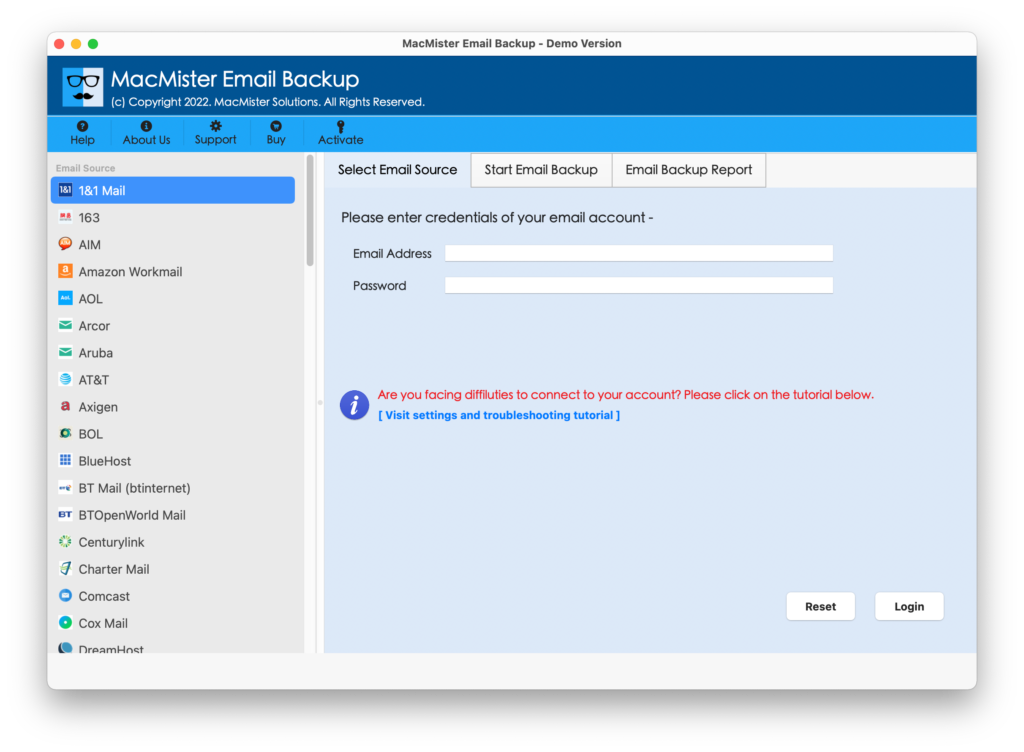
Step 2. Select the Network Solutions option from the left and enter its credentials in the required fields. Click the Login button.
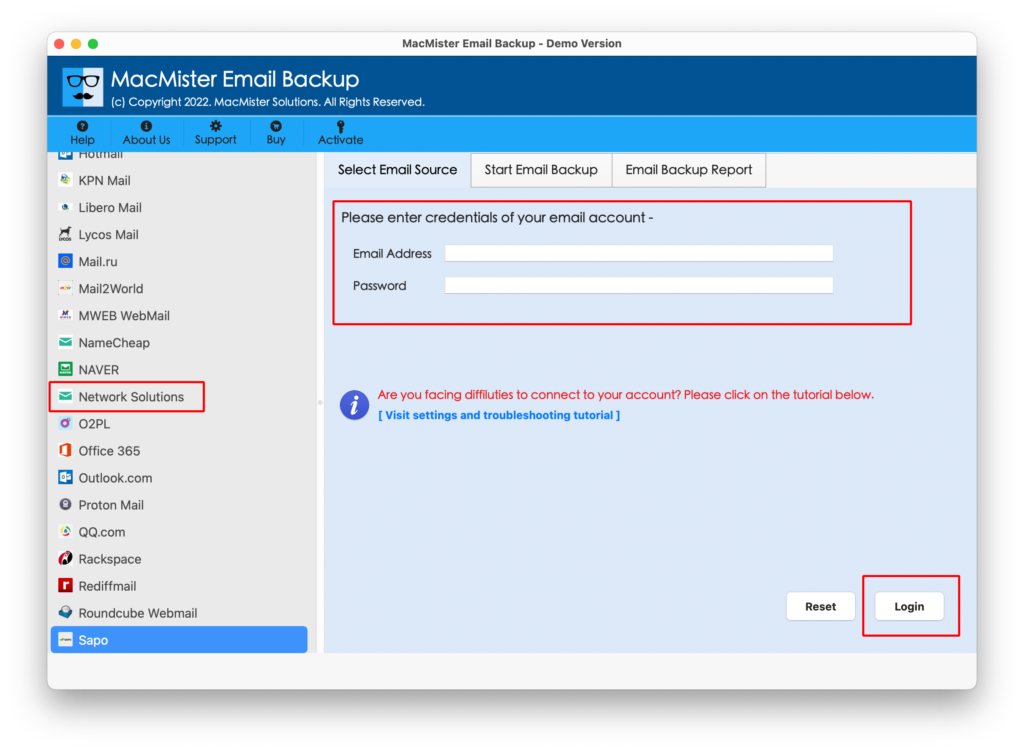
Step 3. The application will connect with the specified account and start listing Network Solutions mailboxes on the software pane.
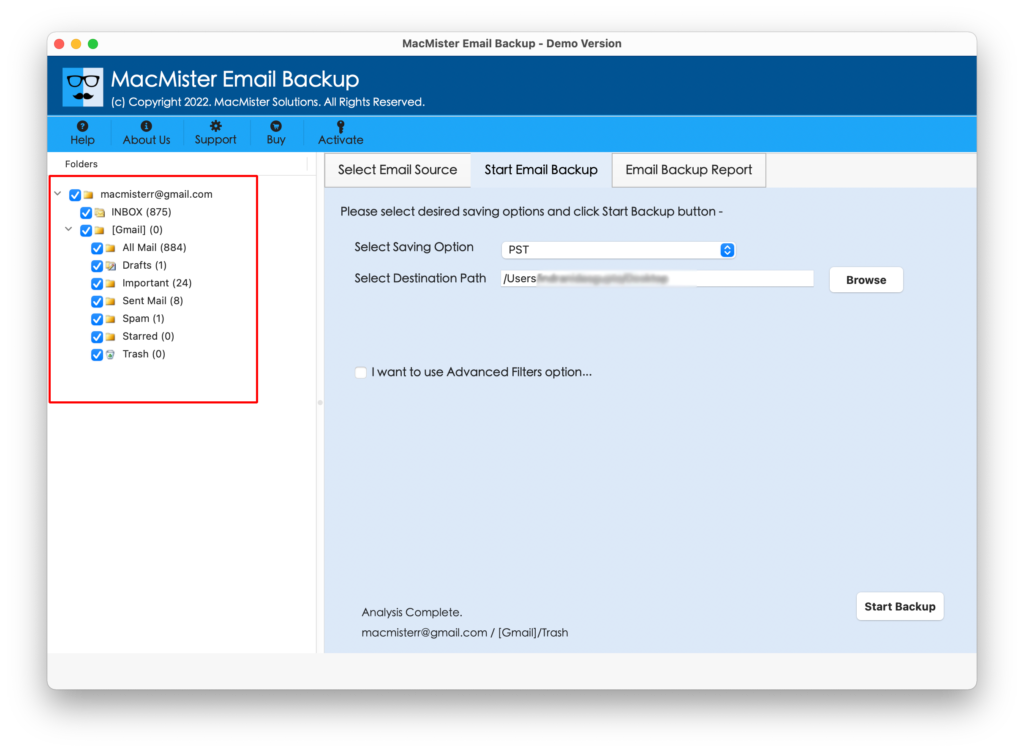
Step 4. Navigate to Select Saving Options and select Office 365 option from the drop-down list.
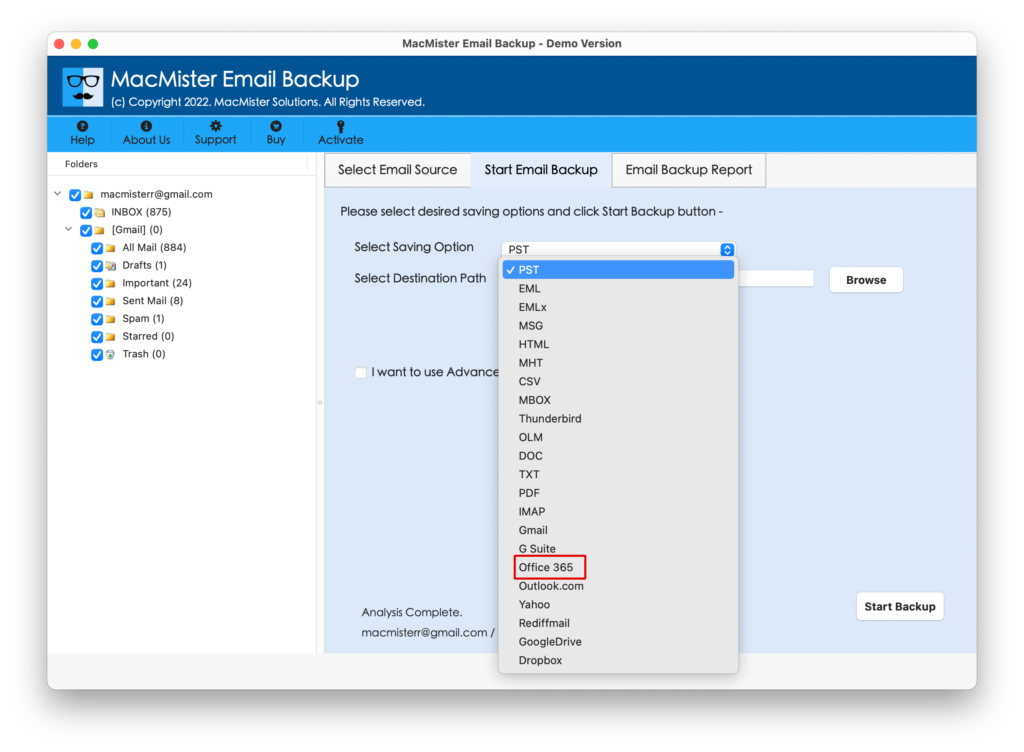
Step 5. Enter your Office 365 email ID and Password. Simultaneously apply filters if necessary to migrate specific Network Solutions emails to Office 365. Last, click the Start Backup button.
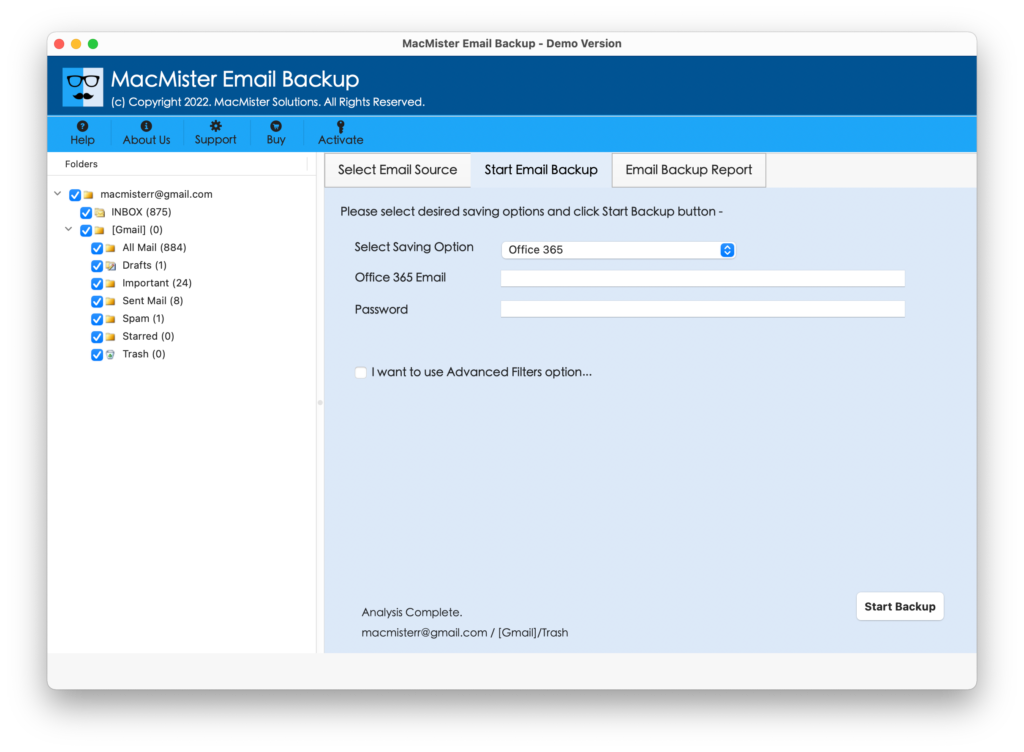
Step 6. The migration will start immediately and then the app will show the Email Backup Report screen which will display the ongoing migration report to users.

The entire process will complete in a few seconds and after this, users will see Process Completed message on their screens with the OK button. Click on it to close the pop-up and then go to Office 365 account to check the files. However, you can open the required email file in the same and check the output. You will see that the content of all the email messages is accurate and each email file will appear with correct formatting properties.
Why Choosing Network Solutions to Office 365 App is Beneficial?
There are plenty of benefits equipped with the application. Some of them are mentioned here:
Directly Migrate Network Solutions to Office 365
The software has the ability to directly migrate Network Solutions email to Office 365. Just provide the login details of both email service providers. Set the other options as per need and click Start Backup. The process will immediately start and perform the direct migration within seconds.
Utilize Advanced Filters for Specific Email Migration
The application has an Advanced Filters section in which multiple options are available that will help users to migrate specific Network Solutions emails to Office 365 accounts. With the help of the same, users can perform the migration according to date range, email addresses, subject, etc.
Offers Simple Interface and User-friendly Platform
The utility is designed with a simplified GUI and user-friendly platform. No technical skills or support is required to execute the migration process. Both technical and non-technical users can migrate necessary Network Solutions emails to Office 365 without the support of skilled professionals.
Migrate Network Solutions to Office 365 on all macOS
The software has the ability to migrate Network Solutions emails to Office 365 accounts on any macOS version. Users can download and run the software on macOS Ventura, Monterey, Big Sur, Catalina, High Sierra, etc.
Provides Windows Download version for Windows Users
The utility includes a Windows download version as well to download the application on Windows OS. The program allows Windows users to migrate Network Solutions to Office 365 on Windows 11, 10, 8.1, 8, etc.
Note. Use FREE DEMO to Experience and Analyse the Entire Software Working & Features.
Epilogue
The blog has explained an incomparable technique to migrate Network Solutions email to Office 365 account. The software mentioned here is reliable, direct, and highly safe. Anyone can operate it and handle it functioning really well. It runs independently and does not require any third-party support to perform the process. Download its freeware version to check the entire migration for free. Also, migrate the first 25 Network Solutions emails to Office 365 with attachments free of cost. For any queries, contact MacMister Support.