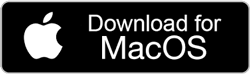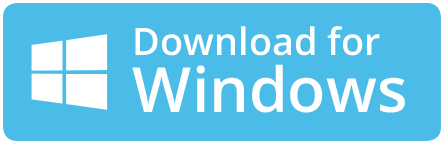How Can I Send Mail from Gmail to Yahoo Mail Quickly?
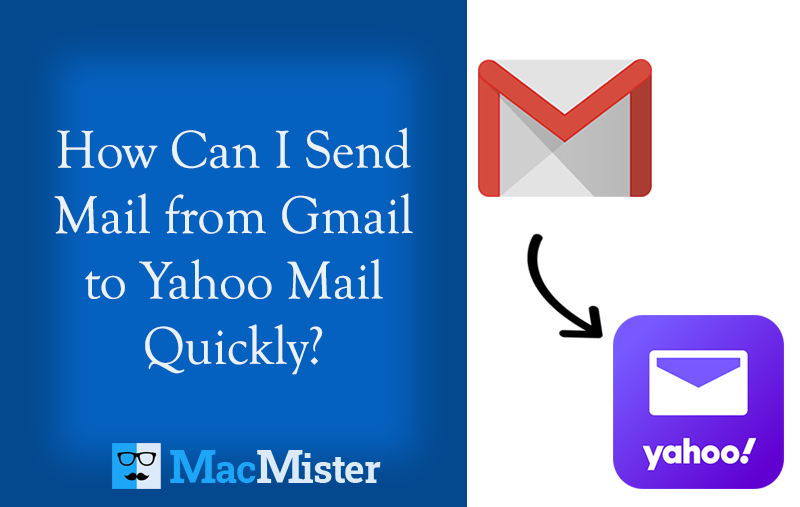
Are you moving to Yahoo Mail environment from Gmail account? Searching for a secure method to send mail from Gmail to Yahoo in a bulk? If yes, then MacMister will definitely help you out! At the end of the blog, all your worries will be discarded and you will be able to access emails from Gmail to Yahoo with attachments on Mac and Windows.
Gmail is one of the most popular webmail sources that most organizations and individuals make use of for sending/receiving emails globally. More than 1.5 billion people have created their accounts on Google Mail and utilizing its services for managing their large amount of data on the cloud. However, Gmail is a marvelous email service but sometimes its popularity can put the confidential account at risk. Because with more popularity comes more risks. Due to this, cyber-attacks sometimes happen so unexpectedly that cause data theft and data loss of crucial files. Therefore, users at times think about changing their email platforms.
Yahoo Mail, on the other hand, is the 90’s email service provider that has maintained its standard even after the tough competitors came into the market. It is preferable because of the features and options that get updated every year with fewer events of cyber-attacks. One can easily access and manage the mailboxes using a webmail interface and standard web browser. However, the advanced spam policy, filters, greylisting, etc. make Yahoo highly popular among organizations.
Reasons to Send Mail from Gmail to Yahoo Account?
There are multiple reasons mentioned in the section that will clearly tell why sending mail from Gmail to Yahoo is beneficial. However, some of the main reasons are as mentioned-
- Gmail offers limited storage space to users i.e. 15GB. Once the storage size extends, users start facing some issues that could hamper their workflow.
- The increasing number of malware interventions as well as spammers on Gmail have pressurized users to look for alternatives just like Yahoo Mail.
- The large organization frequently moves from one email platform to another according to current requirements. Thus, employees also need to accept the change.
Many more other reasons are also there but here we have discussed a few important ones. Due to this, it become essential for most of users to switch their email programs.
How to Send Mail from Gmail to Yahoo on Mac and Windows?
There are two different methods to send mail from Gmail to Yahoo –
- Manual or Indirect Method
- Third-party or Direct Method
Let’s discuss them one by one and forward Gmail emails to Yahoo webmail.
Method 1. Forwarding Gmail Emails to Yahoo Manually
By using the in-built forwarding feature present in Gmail, one will be able to forward Gmail emails to a Yahoo account. By applying the option, users will be able forward Gmail INBOX to other webmail clients such as Yahoo Mail. Follow the steps provided below and know the procedure for sending emails from Gmail to Yahoo.
Step 1. Open a web browser and go to https://www.google.com/gmail/about/.
Step 2. Click the Sign-in option and enter Gmail credentials.
Step 3. Go to the Settings icon appearing on the top-right of the Gmail window and click See all Settings.
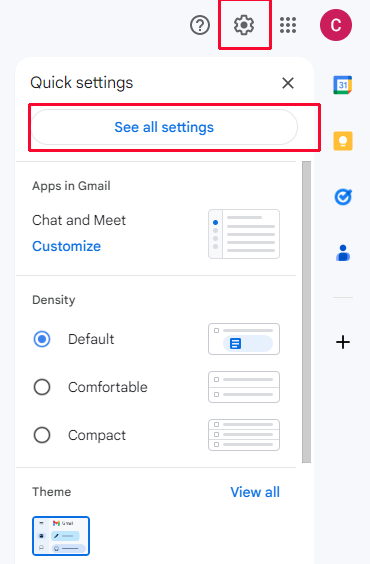
Step 4. Navigate to Forwarding and POP/IMAP tab.

Step 5. Go to Forwarding and click Add a forwarding address.
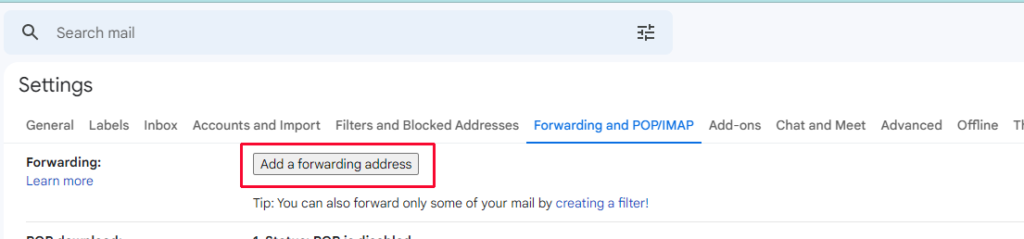
Step 6. Add your Yahoo email ID and hit the Next button.
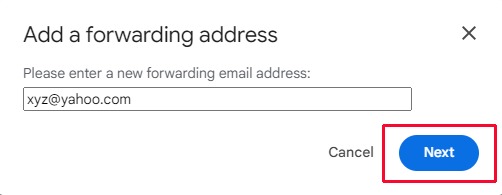
Step 7. Click Proceed to continue.
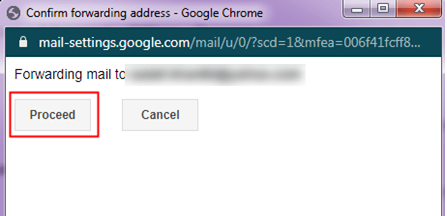
Step 8. The code will be sent to the Yahoo account for confirmation. Click OK.
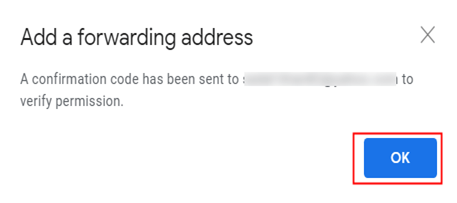
Step 9. Sign in to your Yahoo account and check the code you received. Copy the code and enter it in Gmail and hit Verify.
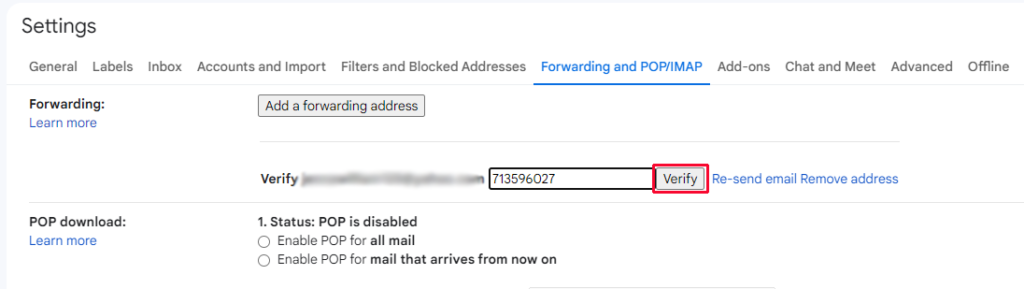
Step 10. Select the Forward a Copy of Incoming Mail option and in the drop-down option, select the Yahoo ID to which you want to transfer.
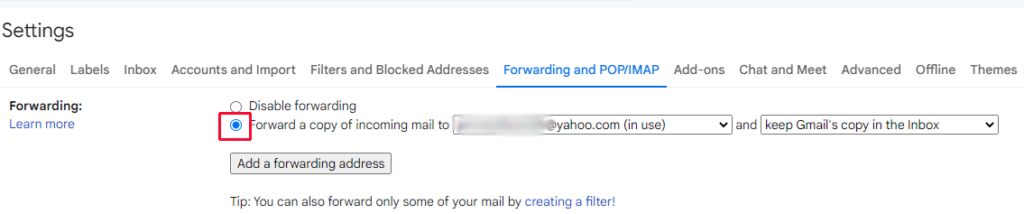
Step 11. Now, from the other drop-down list, select Keep Gmail’s copy in the INBOX option to keep the copy of Gmail emails in Google INBOX.

Step 12. Lastly, scroll down the screen and hit Save Changes.
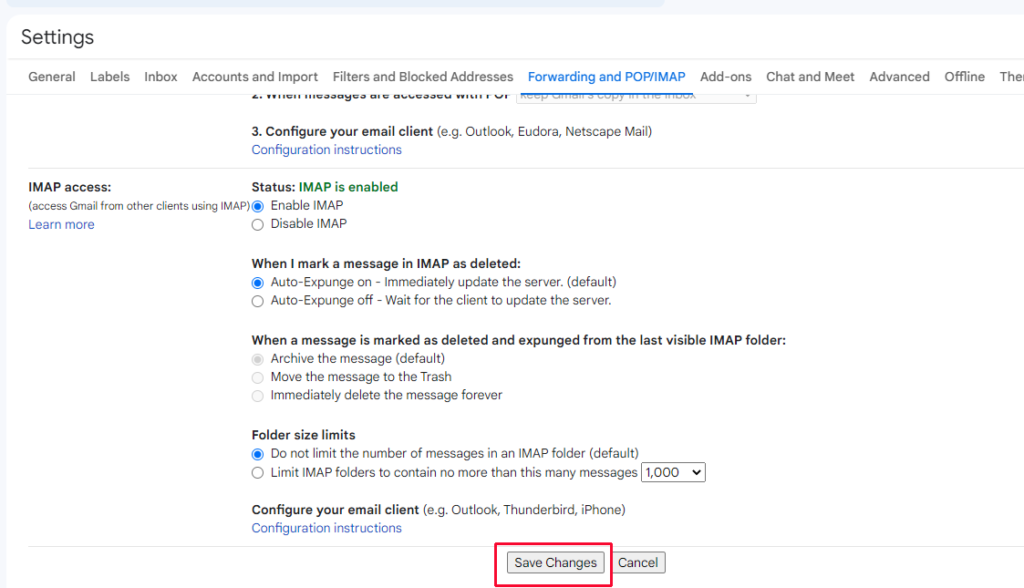
The steps are quite lengthy and can take a lot of time. Moreover, it will be a little bit complicated for those who are from a technical field. But, the procedure is implementable. If it suits you then you just go ahead and perform the desired task with the help of the above steps. And, if you need a short, simple, and time-saving solution, then you can go with Method 2.
Method 2. Directly Send Mail from Gmail to Yahoo within Seconds
By utilizing MacMister Gmail Backup Tool for Mac, users will be able to directly send unlimited Gmail emails to Yahoo with attachments at once. The software is simple, reliable, and secure to use. The interface and steps are friendly as well as intuitive. They are designed in such a way that professional and non-professional users can effortlessly make use of the tool to send mail from Gmail to Yahoo account.
Moreover, the tool is highly secure as it requires the email address and app password to access emails from a Gmail account to Yahoo straight away. Even, the features will help you in saving the resultant files as per your requirements. However, you can download the free demo of the software and know the migration steps for free.
Working Steps to Send Mail from Gmail to Yahoo on Mac
Step 1. Run Gmail to Yahoo Backup Tool for Mac on macOS.
Step 2. Add your Gmail email address and app password in the required fields and click the Login button.

Step 3. The tool will verify the Gmail account and list all the Gmail account items on the software panel.
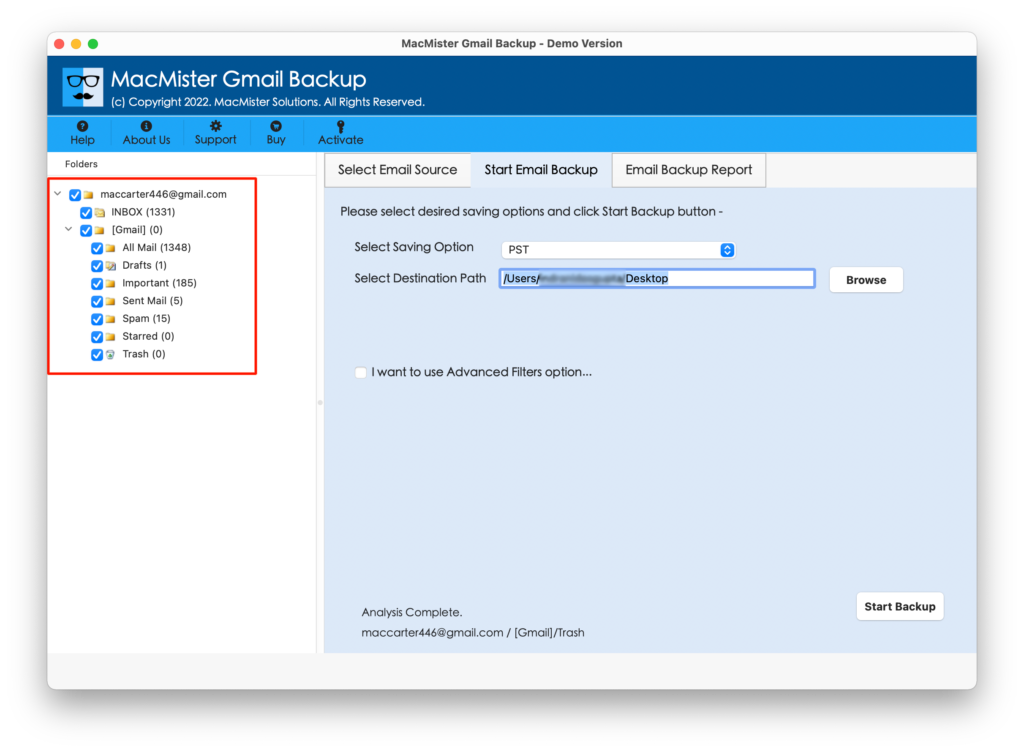
Step 4. Go to the Select Saving Options property and select the Yahoo option from the list.
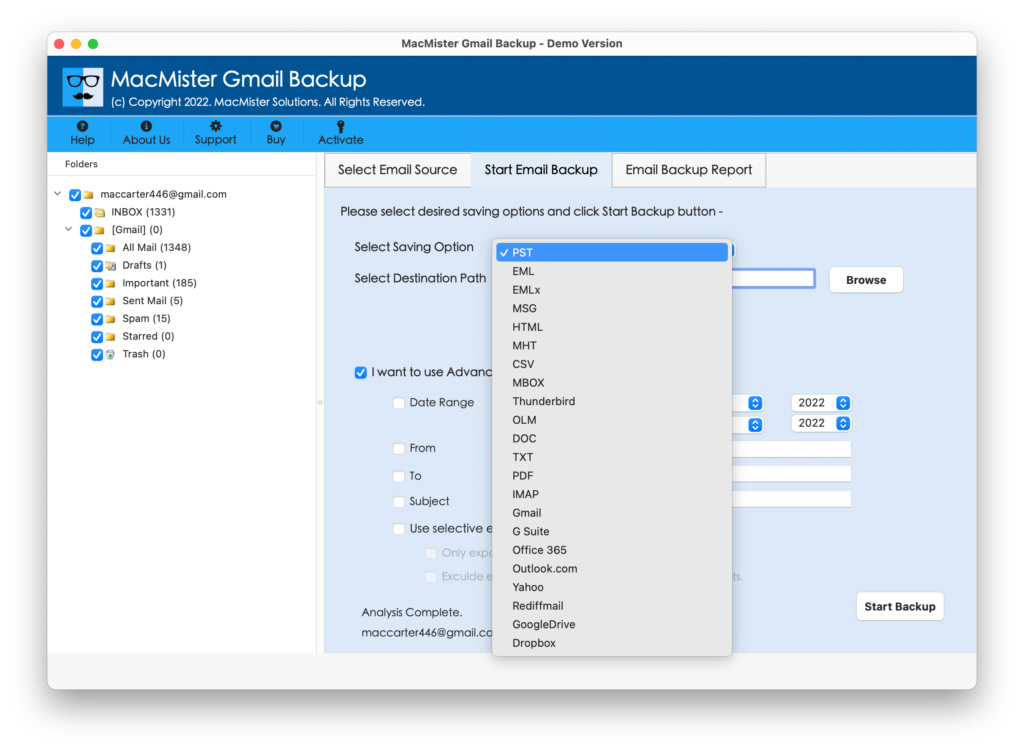
Step 5. Add the Yahoo email address and app password in the required fields. You can add Filters as well if you want to send selective Gmail emails to Yahoo. When done, click the Start Backup button.
Step 6. The migration process of Gmail to Yahoo is now live and shows the current migration status on the Email Backup Report screen.
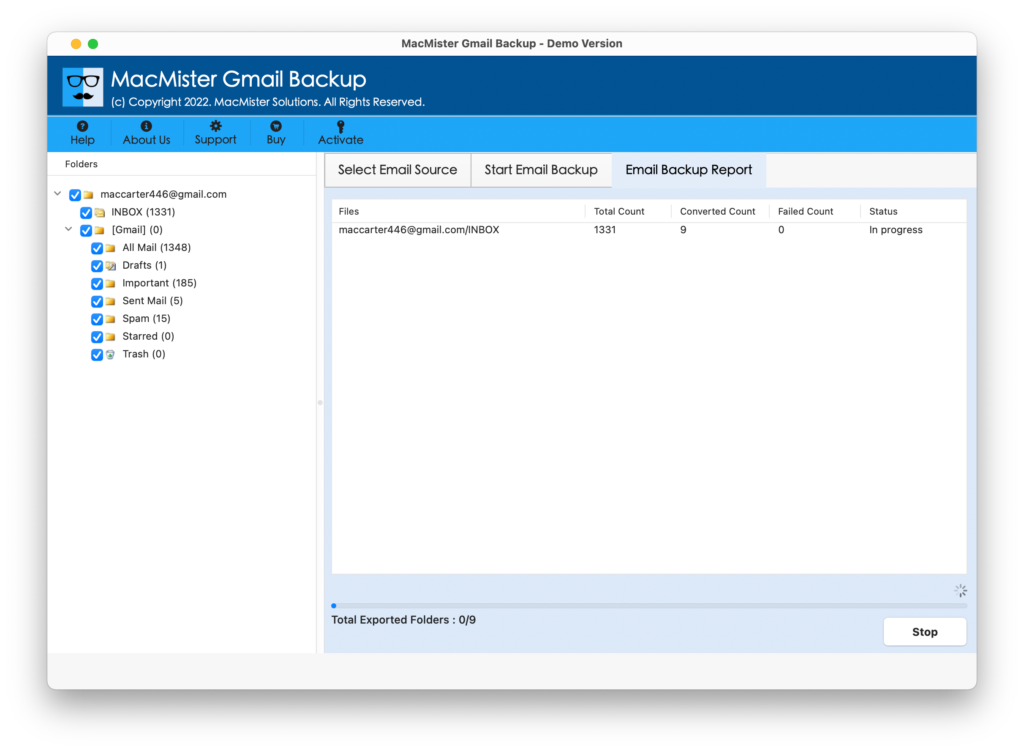
The entire process will end within seconds and show the confirmation message “Process Completed” after the migration is done. Click OK and go to your Yahoo account to check the emails of Google Mail. You can now open the required email to check the data. The originality of every email will be accurate and appear with exact rich-text formatting properties such as font style, hyperlinks, images, etc.
Epilogue
The complete write-up has discussed two different methods to send mail from Gmail to Yahoo on Mac and Windows. The first method is manual and needs to be implemented under an expert’s guidance. The second method i.e. MacMister Email Backup Software Mac is a solution that is 100% safe and secure to use. Moreover, the credentials provided by users of both webmail accounts remain protected during the process. You can download the trial edition to check the migration for free. It allows sending the first 25 emails from Gmail to Yahoo with attachments for free.