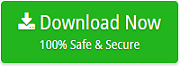How to Export & Save Email Files from Spark to PDF?
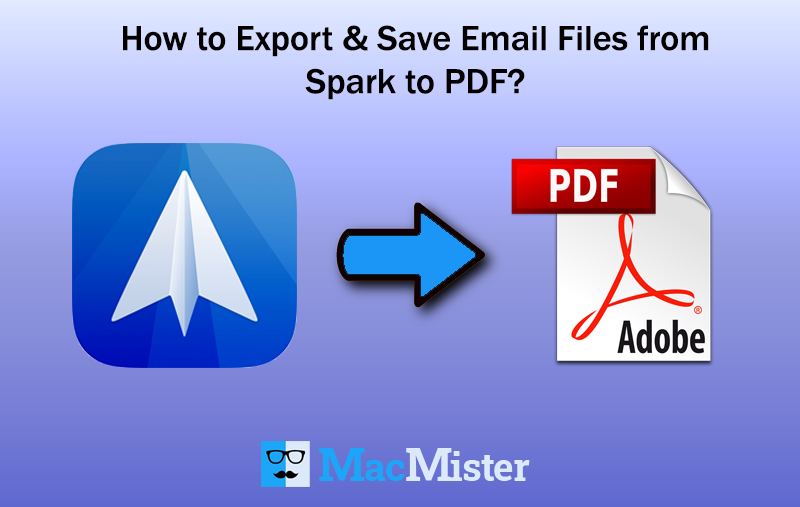
Are you searching for a flexible solution to export emails Spark to PDF? Not able to find the right solution for the same! If yes, then let go your worries because MacMister Solutions is here to help you.
Spark is a popular email client app that supports only selective platforms on which it can run. The email application also allow users to add unlimited IMAP and EWS email accounts in a single environment. Whenever, a user check INBOX, spark will contact the server and then connect user with messages.
Related Post
However, unfortunately, Spark does not offer any option to backup email locally. It only allows to read it off the server. And it keeps entire emails on IMAP Server and Spark will provide authority to users to access them anytime. Meanwhile, Spark synchronize emails and attachments of the past month when connected with a Wi-Fi everytime so that users can go through them when working offline. The cached emails cannot be saved locally as well. In other words, they cannot be opened in a separate file or one cannot even move them when a user do not have access to the server.
There is no backup option available that could help users to save a Spark file as a PDF. And, it creates lot of obstacles in user’s life. But there is a good news also, thus don’t lose hope. Just continue reading the blog and all your worries regarding Spark to PDF conversion will vanish instantly.
How to Save a Spark File as a PDF on Mac?
There are two ways to perform the conversion of Spark emails to PDF.
- Direct and Secure Method
- Manual Technique
Here we will be discussing both the solutions and then users can decide which solution will be suitable for them.
Method 1. Exporting Emails Spark to PDF on Mac Directly
IMAP Backup for Mac is a solution which directly save all Spark emails to PDF with attachments at once. This will protect your data and help you to keep a copy of your mails locally. The tool is very easy to use because of its friendly GUI and simple steps. Users with technical and non-technical knowledge can use the application and instantly perform the entire conversion in minimum time. And, the best thing is that the output data will be 100% accurate.
There are many wonderful features of the application that help users to export emails Spark to PDF with attachments as per requirements. However, users can check every option using free demo of the tool.
Steps to Save Spark Emails as PDF on Mac
Step 1. Install and Open Spark to PDF Tool on macOS.
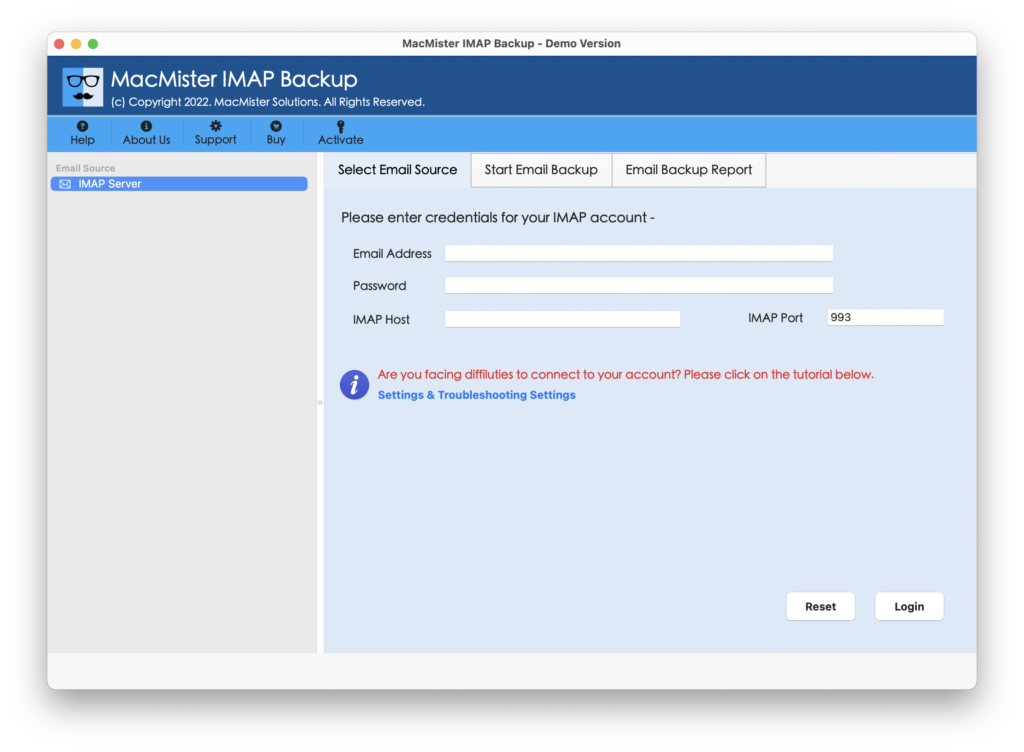
Step 2. Select IMAP option from list of webmails that are showing on the left. Enter the associated credentials of Spark with IMAP Host and Port Number. Then, press Login.
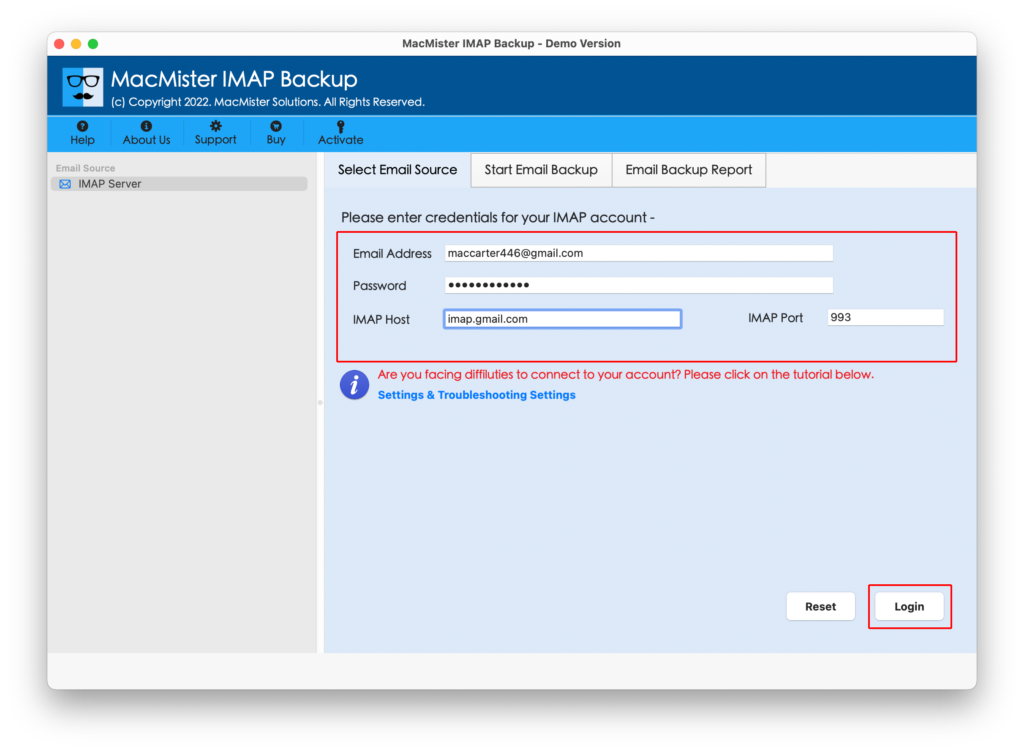
Step 3. Spark account is now connected and you will see its mailbox items are appearing on the software pane one by one.
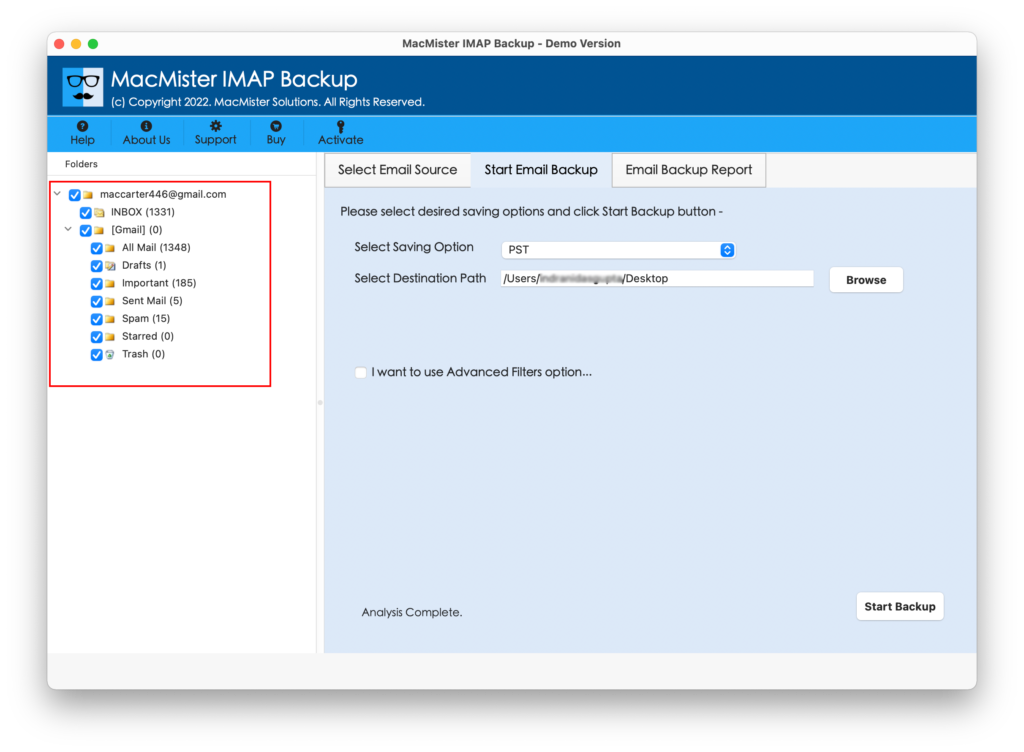
Step 4. Select PDF format from list of Select Saving Option.
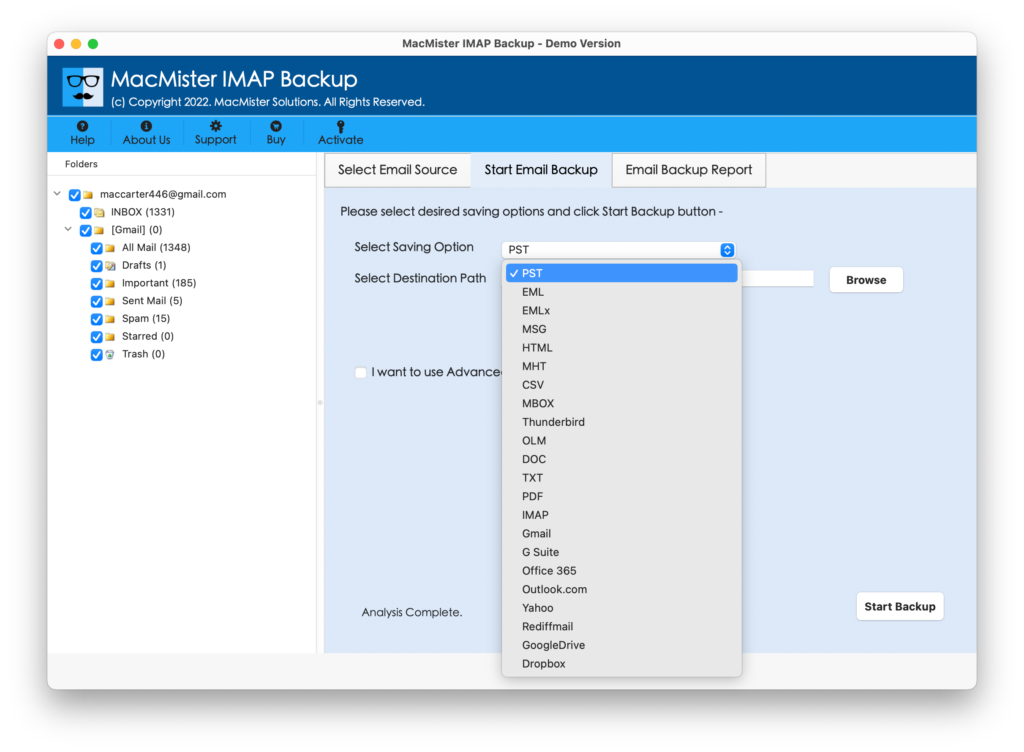
Step 5. Now you will see multiple options under PDF format. Apply them as per need and click on Start Backup button.
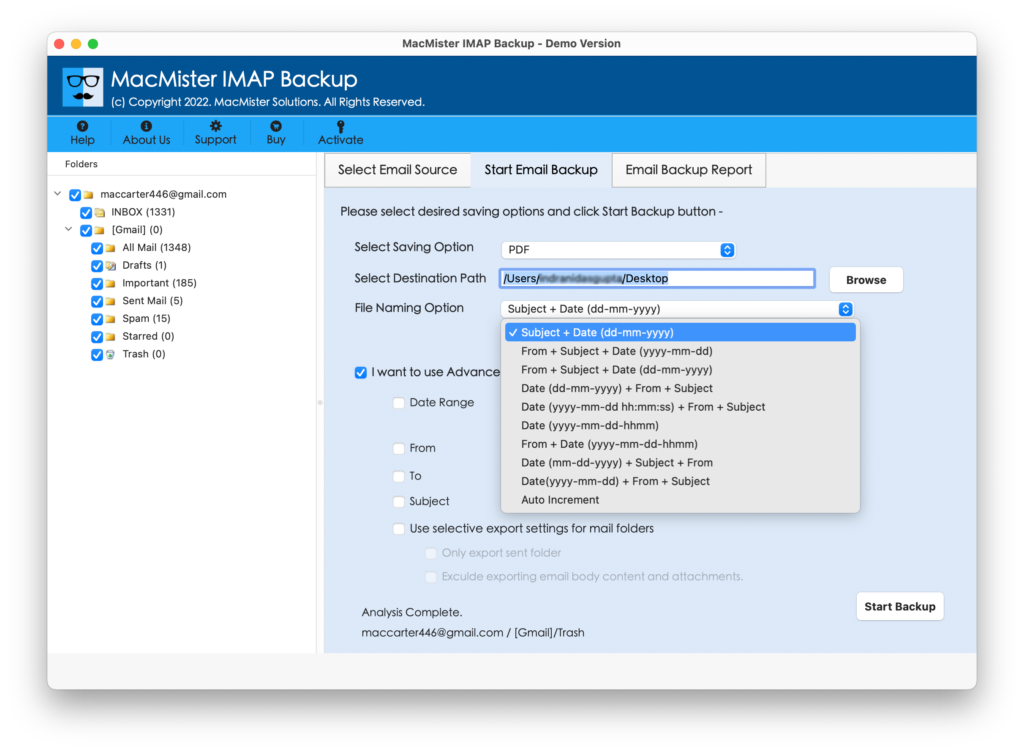
Step 6. Spark to PDF conversion is live. Track the status and check the process using Email Backup Report.

Tool will notify through a pop-up when a process completes. Users will get “Process Completed” message with OK button. Now, go to PDF location and open resultant PDF file. The accuracy of data will be preserved throughout process. You will not find any alteration in PDF document. Each and every little thing has been taken care of by the tool.
Ultimate Features of Spark to PDF Tool for Mac
There are many features but we are listing only the important ones:
- Directly export emails Spark to PDF with attachments on Mac.
- Batch mode option available to save Spark Mail emails to PDF at once.
- Multiple Options to save Spark email attachments in PDF i.e. Embed Attachments to PDF or Save Attachments to a Separate Folder.
- Keeps the accuracy of Spark Mail emails intact after conversion into PDF document.
- Offers a friendly steps and instinctive GUI that technical and non-technical users can manage effortlessly.
- Utilize Filters to save Spark File as a PDF as per specific date, month, email address, subject, etc.
- Include option to exclude the unnecessary files for conversion during the process.
- Easily works on all earlier and latest macOS versions including Mac OS Ventura.
However, one you download the application, you will see there are lot more other features and options available to convert Spark emails to PDF.
Method 2. Manually Save Spark Files as a PDF on Mac
Follow the steps mentioned and know how to save Spark files as a PDF on Mac manually:
Step 1. Open Spark email client on Mac.
Step 2. Choose desired email message to export into PDF and then open it.
Step 3. Now, you will see three dots icon at the top of the email. Click on the same and then select Print.
Step 4. After you click on Print option, you will get two different options i.e. Only Last Email and All Messages. Choose them as per need.
Step 5. Select Print button and generate PDF file.
Step 6. Now, Print Dialogue Modal screen will appear. Click on PDF option from the drop-down list showing at the bottom left and then choose Save as PDF.
Step 7. Select a required name for a PDF file and click Save.
You Spark emails are now saved in PDF file format. Keeping a copy of Spark emails will save users from unexpected misshapen.
Final Thoughts
In the blog we have mentioned two methods that will help users to save Spark file into PDF format. The first method contains a direct procedure and able to implement the entire task within seconds. Moreover, the app has a trial edition using which users can test the working of the tool for free. The second method can also export emails Spark to PDF with attachments but the process need to be applied under expert’s guidance. Also, it will be suitable in a situation when a user has few files to save. However, for batch conversion first method is recommended.