Why Yahoo Mail on iPhone not Working? – Fixed!
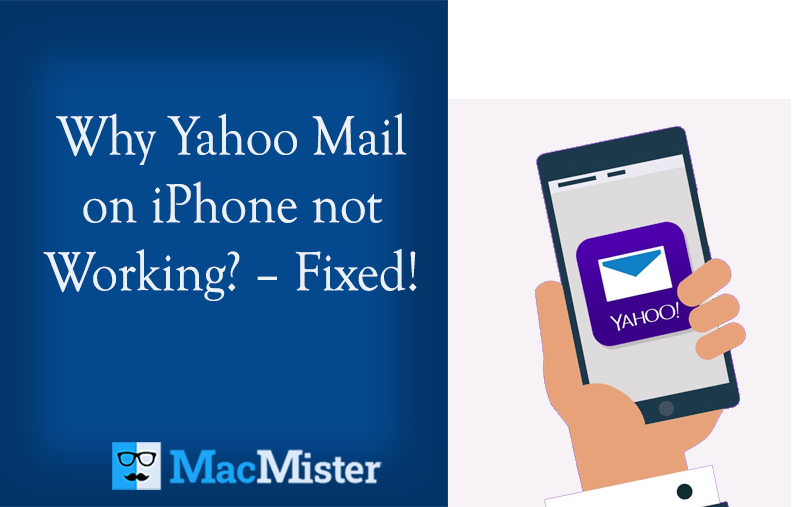
Are you facing configuration issues of Yahoo Mail on iPhone? Frequently dealing with “why Yahoo Mail on iPhone not Working?” Looking for some approach to get the required task done as soon as possible? If yes, then the article is exactly what you are looking for! Just don’t go anywhere, follow the section and easily connect Yahoo Mail on iPhone without any difficulty. Let’s get started by discussing a common query that most of the iPhone users face when they try to add Yahoo Mail on iPhone account.
Common Scenario:
Recently, I found that Yahoo Mail unable to work properly on my iPhone. I am finding difficulty in sending/receiving of emails via Yahoo! Mail. Are there are ways to fix the issue? All types of solutions are welcome.
Just like Google Mail, Yahoo Mail is another most popular and widely used webmail service. If you are one of those users who have encountered the problem “Yahoo Mail on iPhone is not working”, then you can read the article because here we have tested 10 possible methods that will help in fixing the issue immediately. But, before that, let’s understand some basic reasons behind this trouble.
Quick Note. Use MacMister Email Backup Software for Mac to backup emails from Yahoo, Google Mail, IMAP, Office 365, Yandex, AOL, iCloud, and 85+ other webmail sources into 15+ saving options on macOS.
Why Yahoo Mail on iPhone not Working?
There are multiple scenarios that sometimes cause difficulty in configuring Yahoo Mail on iPhone. Some of them are:
Incorrect Login Credentials: One of the most common reasons for Yahoo Mail not connecting with iPhone is incorrect login credentials. Make sure that you have entered your Yahoo Mail username and password correctly.
Outdated Yahoo Mail App: If you are using Outdated version of the Yahoo Mail app, it may not work properly with the iPhone. Go to App Store and check the app updates and install the required updates.
Poor Internet Connection: If your iPhone is not connected to a stable internet connection, it may not be able to connect with Yahoo Mail. However, make sure that iPhone is connected with Wi-Fi or cellular data.
Server Issues: Sometimes, Yahoo Mail servers may be down or experiencing technical issues. This could prevent your iPhone from connecting with Yahoo Mail. Check the Yahoo Mail status page to see if there are any known issues.
Security Settings: If you have enabled two-factor authentication or other security settings for the Yahoo Mail account, this could prevent your iPhone from connecting. Make sure that the iPhone is configured to work with these security settings.
Methods to Fix “Why Yahoo Mail Not Working on iPhone”
In the section, we have discussed some fixes that you can use to resolve the required error.
Method 1. Check Internet Connectivity:
You need to make sure that the iPhone is connected with the good speed internet. If not, then switch to a different Wi-Fi network or turn off Wi-Fi using cellular data to see if that helps.
Method 2. Check for Updates:
You can also ensure if iPhone or Yahoo Mail app is up-to-date. Go to App Store in iPhone settings and check for updates.
Method 3. Restart your iPhone:
At times, by simply restarting the iPhone, one can fix the issue. Follow the steps to configure Yahoo Mail on iPhone:
For iPhone 6s and earlier editions, simultaneously press the Power and Hold button for 10 seconds. Release them after you see the while Apple logo appear.
For iPhone 7 and 7 Plus, the steps are somewhat similar. Simply use Volume button and replace the Home button.
For iPhone 8 and Newer Editions, quickly press the Volume up button and release it. Then, press the Volume Down button and release it immediately. Hold the power button until and unless Apple Mail logo appears.
Method 4. Check Yahoo Mail Account
If you are unable to send/receive emails from Yahoo Mail account, then you need to check the Yahoo Mail working by navigating directly to Yahoo Mail account via web browser. If Yahoo Mail is disabled, then try another Yahoo Mail account to resolve the problem of Yahoo Mail not working on iPhone.
Method 5. Remove and re-add Yahoo Mail Account:
Navigate to Settings > Password & Accounts > Yahoo Mail, then click Delete Account. After that, add your Yahoo Mail account back by going to Settings > Password & Accounts > Add Account > Yahoo.
Method 6. Check Yahoo Mail Server Status:
Yahoo Mail sometimes experience sudden service outage. You can check the Yahoo Mail server status on the website or social media pages.
Method 7. Check Yahoo Mail Settings
Yahoo Mail provides some options with the help of users can restrict its access on other apps. So, if Yahoo Mail is not allowed to be used on other apps, then Yahoo Mail not working on iPhone will persist. However, you need to change the settings to fix Yahoo Mail problem. Follow the steps below –
- Open Browser and navigate to Yahoo Mail website.
- Click Account Info and then select Account Security.
- Enable Allow apps that use less secure sign-in feature.
Method 8. Verify IMAP Settings on iPhone
If you want to access Yahoo Mail account on iPhone, then first set up the IMAP settings. However, IMAP settings will be visible on Yahoo account on iPhone. You just need to specify the correct details to fix Yahoo Mail not working on iPhone.
Epilogue
In the above article, we tried to provide multiple methods and hope that they will help you to solve Yahoo Mail not working on iPhone issue. You can opt the suitable method and successfully add Yahoo Mail account on iPhone. If none of the methods work, then contact Apple or Yahoo Mail support for help. And, if these solutions are appropriate for you, then share the article to your friends.