How to Convert OLM to Word (DOC/DOCX) on Mac & Windows?

Do you want to copy OLM data into Word file but not sure of the process? Wondering how to convert OLM to Word document with ease? Continuously searching for an effective method to implement the required task? If yes, then the write-up will provide the best and simplified approach that will help you to convert OLM to Word with 100% accurate results.
OLM is a renowned supported format of Outlook for Mac. It is created when a Mac user export some of their essential data items from Outlook account such as emails, contact list, calendar, notes, journals, and more. Whereas, Word is compatible with both Mac & Windows operating systems. But whenever, Mac users think about moving to Windows environment, they prefer the file conversion into DOC. However, let us first understand the reasons responsible behind the conversion of OLM to Word.
Why to Convert OLM to Word Document?
There are several reasons why some users want to convert OLM files to DOC. Some of them we have discussed in brief below –
- OLM files are compatible with Mac system whereas Word file is supported by both Mac & Windows OS.
- Word document is easy to view and modify whereas OLM does not support this function. First it should be imported into Outlook for Mac and then only users can go through their data.
- In Word, users can add images and apply formatting to email according to their choices.
- Even, if someone wants to transform their essential Word documents into PDF for safety purpose, then it can be easily done with Word application. It includes PDF format which users can choose after navigating to File >> Export >> PDF.
How to Convert OLM to Word on Mac & Windows?
The complete process is separated into two different categories:
- Exporting OLM from Outlook for Mac
- Converting OLM to Word.
Step 1. Export OLM from Outlook for Mac Account
Step 1. Open Outlook on Mac.
Step 2. Navigate to File and click Export.
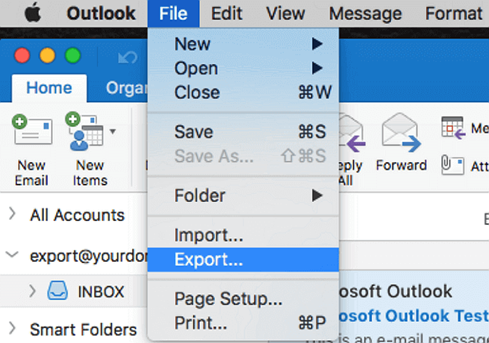
Step 3. Export to Archive (.olm) window will appear.
Step 4. Choose the necessary items from the list appearing.
Step 5. Click Continue.
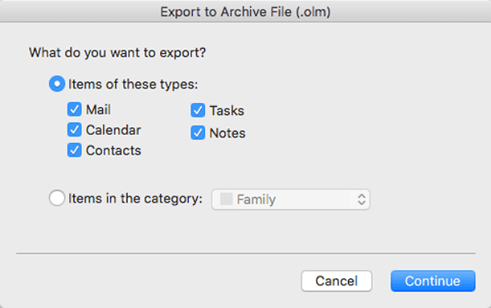
Step 6. Mention the required name in Save as box.
Step 7. Browse preferred location where you want to save OLM file.
Step 8. Tap Save button.
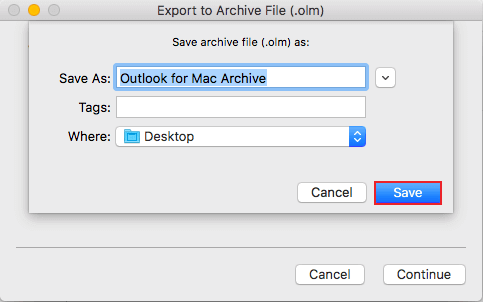
Step 9. After the process finishes, click Finish.

Once you have received OLM files, now move to the next category and convert OLM to Word.
Step 2. Instant Solution to Convert OLM to Word Document
By utilizing MacMister OLM Converter for Mac & Windows, users can easily convert unlimited OLM files to Doc at once. It has been introduced with a simple, intuitive, and friendly GUI. Any user can download it and operate the app without any challenges. Also the software provides 15+ more saving options other than Word. Even, the operational steps are limited and thus users’ time and efforts will be saved.
Moreover, the tool includes many features and options that are helpful in attaining the desired results. However, the free demo of the software is available with the help of users can test the complete working for free.
Working Steps to Convert OLM to Word on Mac
Step 1. Download and run MacMister OLM to Word Tool on Mac.
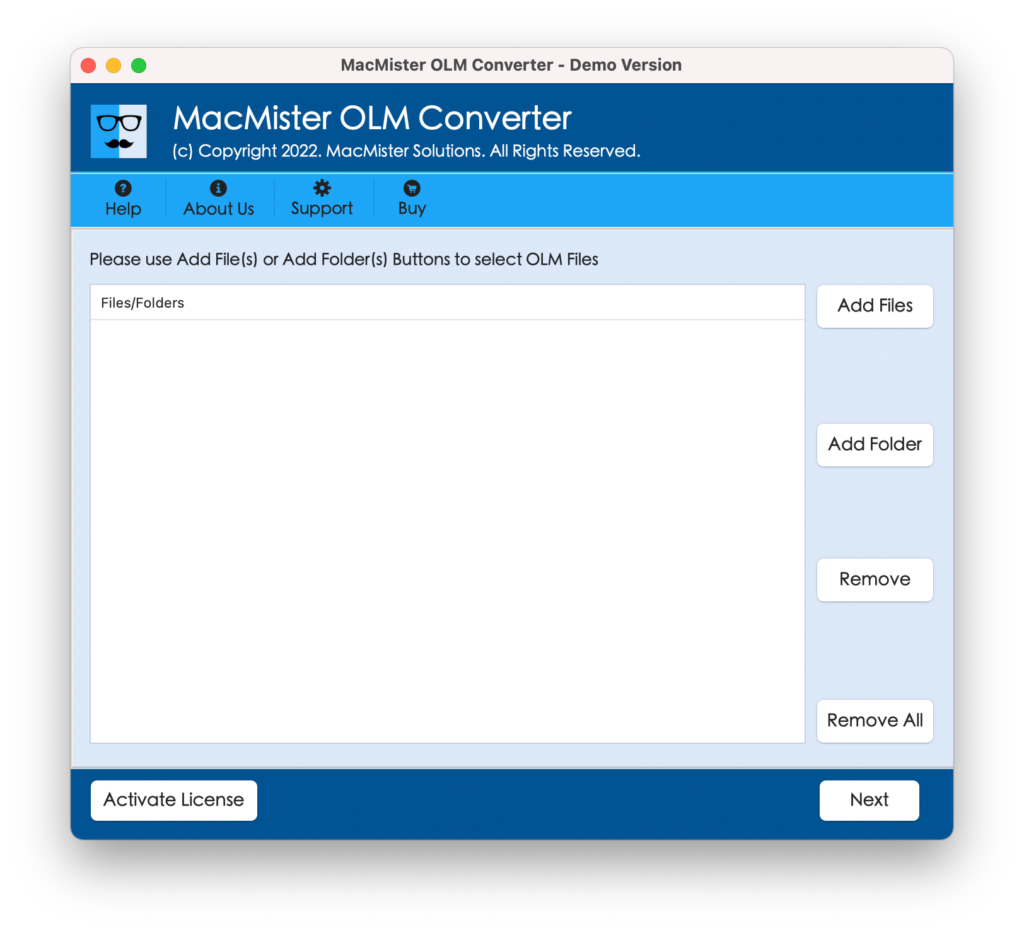
Step 2. Add OLM files folder with the help of Add File(s)/Add Folder options. The Add File(s) will add few individual necessary OLM files on the tool and Add Folder will allow to add the entire folder having unlimited OLM files on the tool. Click Next to continue.
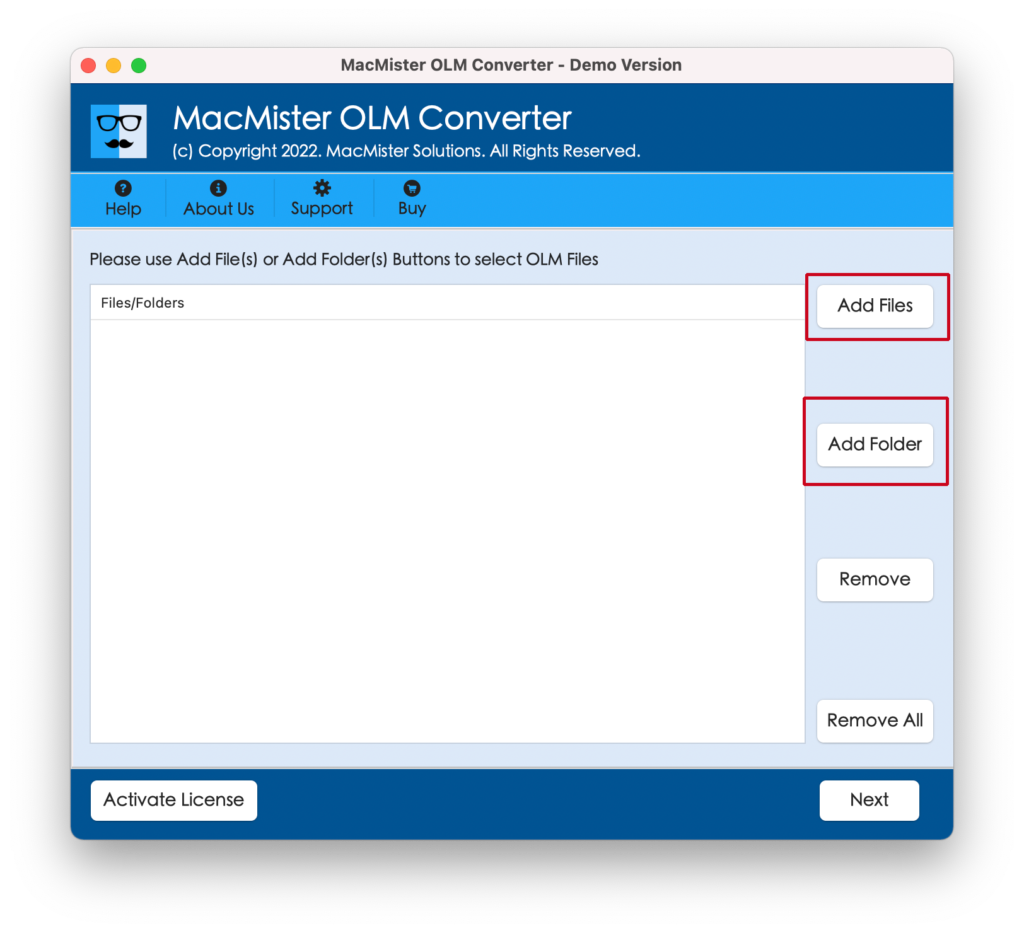
Step 3. The software start showing OLM files with selected checkboxes one-by-one. One can use checkboxes to deselect the unnecessary files and to convert selected OLM files into Word. After this, click Next.
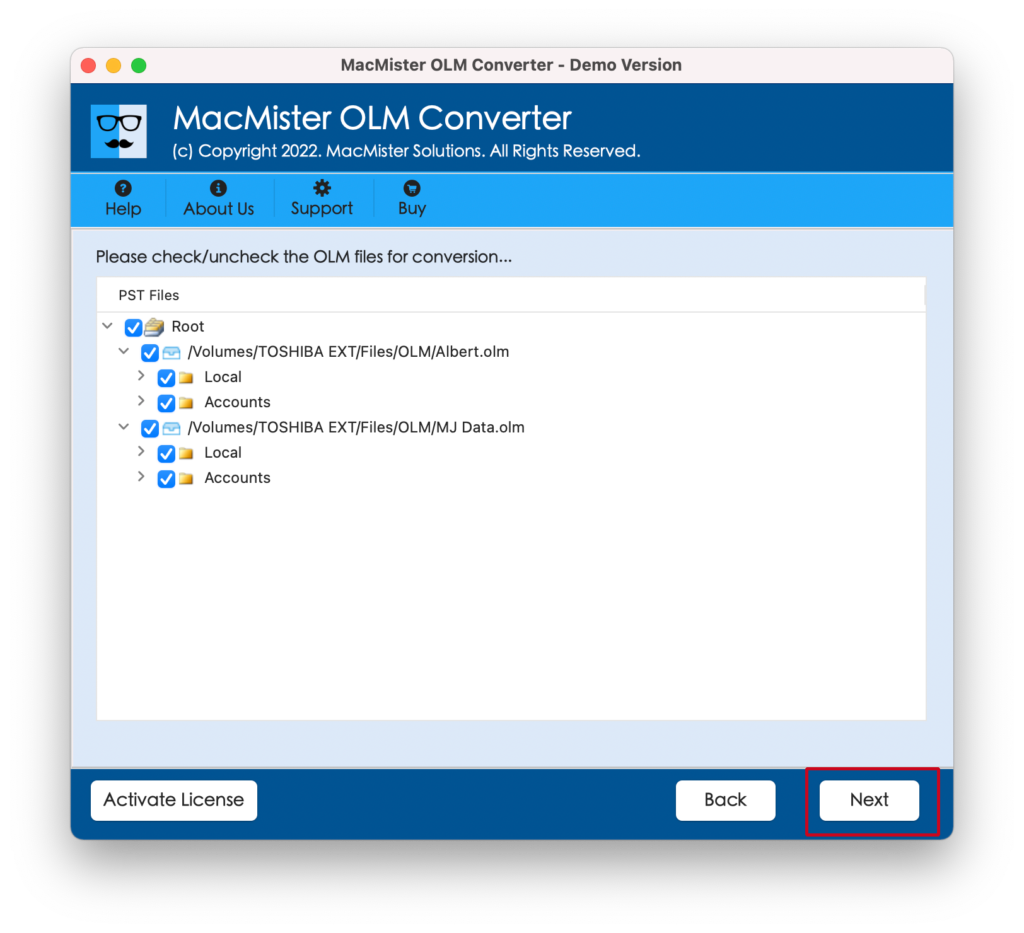
Step 4. Tap Select Saving Options and choose DOC option from the menu.
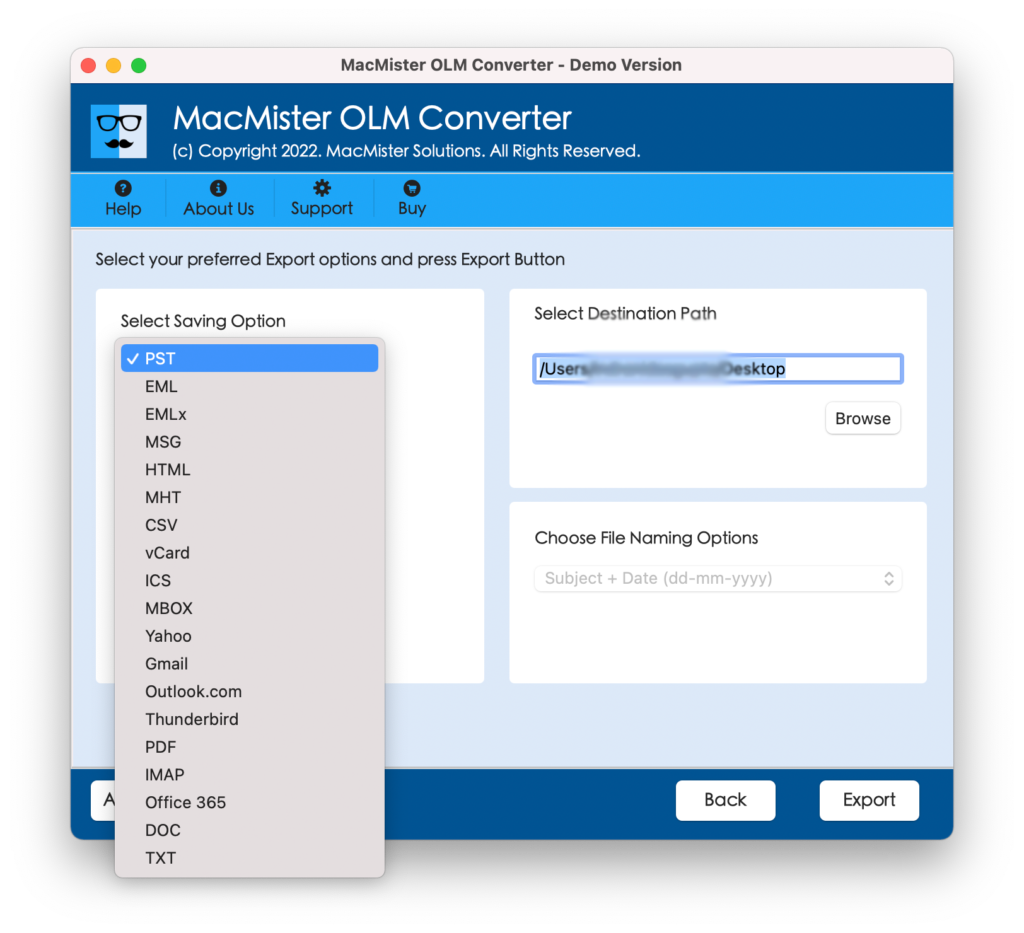
Step 5. Set the options of DOC according to the requirements and hit Export button.
Step 6. The application will show Live Conversion Report so that users can check the ongoing conversion details of OLM files.
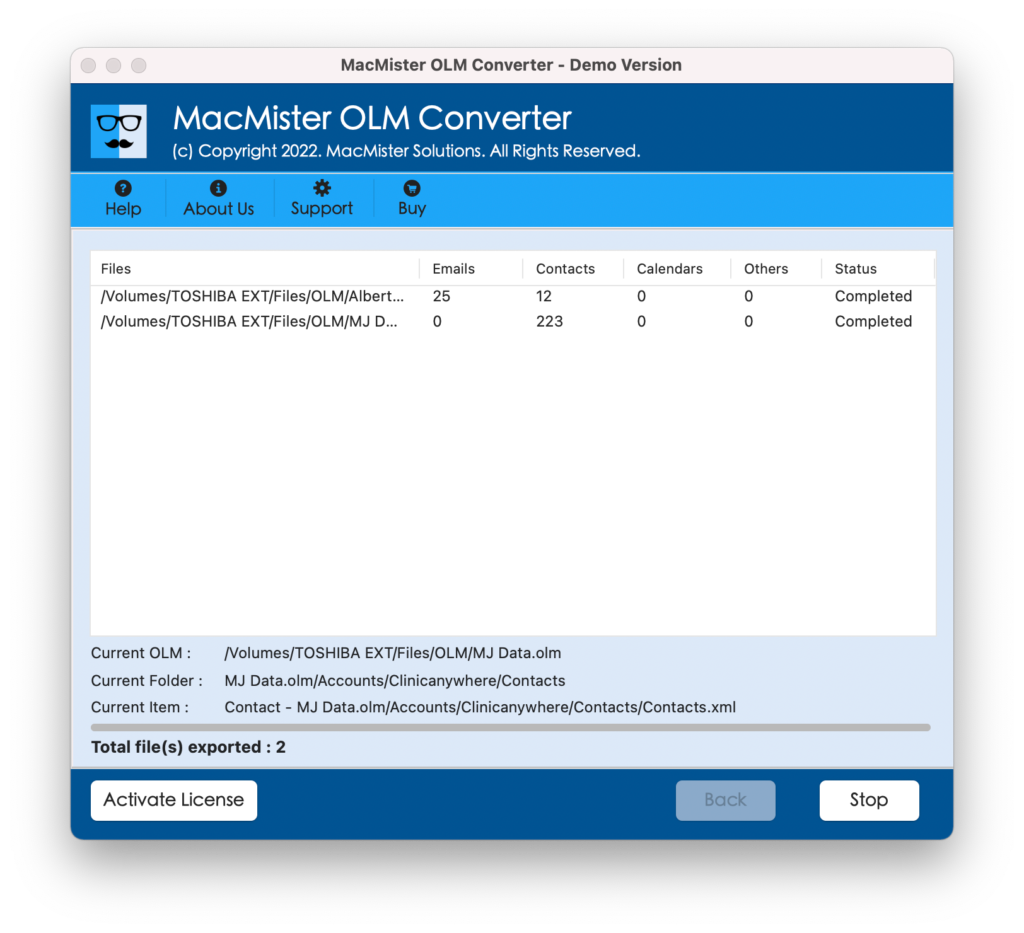
The entire process will end with a pop-up window confirming that the conversion of OLM files into Word is successfully completed. Click OK and go to the specified location to check DOC files. After opening the necessary document file, you will see that the data is accurately converted and everything is appearing in correct order.
Why to Choose MacMister OLM to Word Converter Tool?
MacMister OLM to Word Converter is a recommended method because it not just perform the conversion smoothly and precisely but also make sure to keep users data protected throughout process. The application is designed with countless beneficial features, some of them are discussed below –
- Offers user-friendly and understandable interface, thus easily operable by all professional and non-professional users.
- Dual options are present (Add File(s)/Add Folders) to add necessary OLM files folder on the application.
- Capable to batch convert OLM to Word-supported DOC format at once.
- Keeps the formatting properties of OLM files accurate during the process.
- Supports 15+ more saving options, able to copy OLM to MBOX, MSG, PST, EML, EMLx, MHT, CSV, Thunderbird, IMAP, Office 365, G Suite, Gmail, and more.
- Provides three-step process that takes few seconds to finish the whole conversion.
- It will show the entire data with 100% originality after conversion.
- Download and use the app on the entire range of Mac & Windows OS.
Quick Note. Download FREE DEMO to experience the complete list of software features.
Epilogue
In the write-up, we have explained an impeccable way to convert OLM to Word on Mac & Windows. The solution is easy-to-use. Users with technical and non-technical skills can easily operate it and perform the conversion on their own. Also, the advanced and powerful features of the application will help users to receive the desired results in a short time. However, a freeware version of the application is available with the help of users can understand the software process for free. They can even convert first 25 OLM emails and attachments into DOC format free of cost.