How to Export Google Workspace Email to Dropbox on Mac?
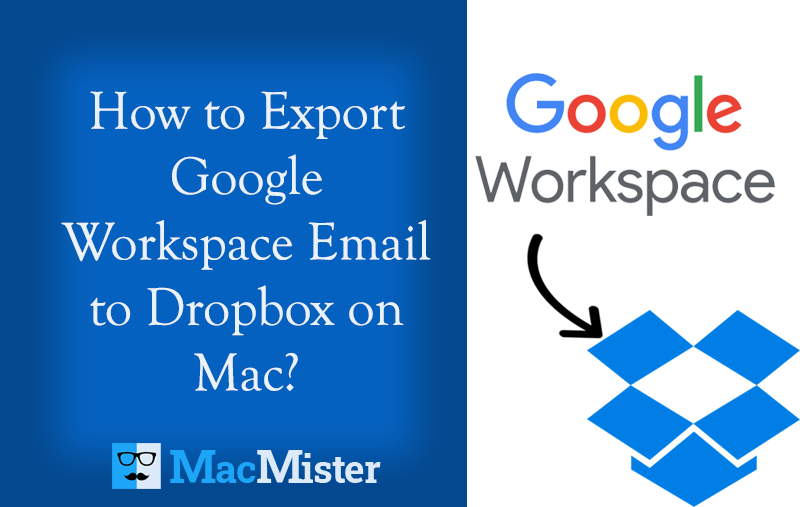
Do you have a need to export Google Workspace email to Dropbox on Mac directly? Looking for a safe method that could securely transfer all Google Workspace emails to Dropbox on Mac OS X? Then, do not worry because here we will be mentioning a direct procedure that will effortlessly and effectively move the entire list of Google Workspace emails to Dropbox with attachments at once.
Dropbox is an ultimate file synchronization tool as well as a cloud-supported storage solution. It delivers 1TB of cloud space for a Dropbox Plus account and 2 TB space for Dropbox professional account. If, more cloud-storage is required, then one need to upgrade to Dropbox business that provides 3TB of unlimited data storage capacity. Moreover, the application is not only available for Macintosh but also for Windows and Linux. Also, users can easily share their files by simply generating a URL and share the same with the desired members. And, if we talk about folders, then they will be shared by sending an invitation directly from a Dropbox website. Once folders are shared with other people, they will be seen in folder system for everyone who has the authority to access it and then all the members will be able to do the changes on the files accordingly.
Why to Export Google Workspace Emails to Dropbox?
Many times, Google Workspace users need to protect their crucial emails on a secure cloud storage and so they decide to go for Dropbox application for the same. Because, without a warning, sometimes, users need to face data theft and data corruption issues which are very common. Also, at times, users have to deal with hackers as their entire account data become accessible to them. So, to prevent their files and essential database from any type of misshapen, they have to look for an alternative in which they can store their data. Therefore, migration becomes the only choice for them.
How to Export Google Workspace Email to Dropbox on Mac?
In order to export Google Workspace email to Dropbox on Mac, users need to make sure that they use secure application for the migration. And, so MacMister’s Gmail Backup Tool for Mac is a technique that delivers the process to export emails from Google Workspace to Dropbox directly. To do the same, just enter the required credentials i.e. Email ID and App Password of Google Workspace and choose Dropbox as a saving option. After this, go with the Start Backup button and then the tool will start to export Google Workspace email to Dropbox on Mac with attachments.
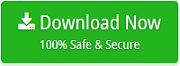
The software is equipped with many features using which users will be able to export Google Workspace email to Dropbox on Mac according to specific requirements. Download the free demo of the tool straightaway and test the export process practically for free.
Steps to Export Google Workspace Email to Dropbox
Step 1. Run Google Workspace to Dropbox Tool on Mac OS.
Step 2. Add Google Workspace credentials i.e. Email ID and App Password in the required fields and click Login button.
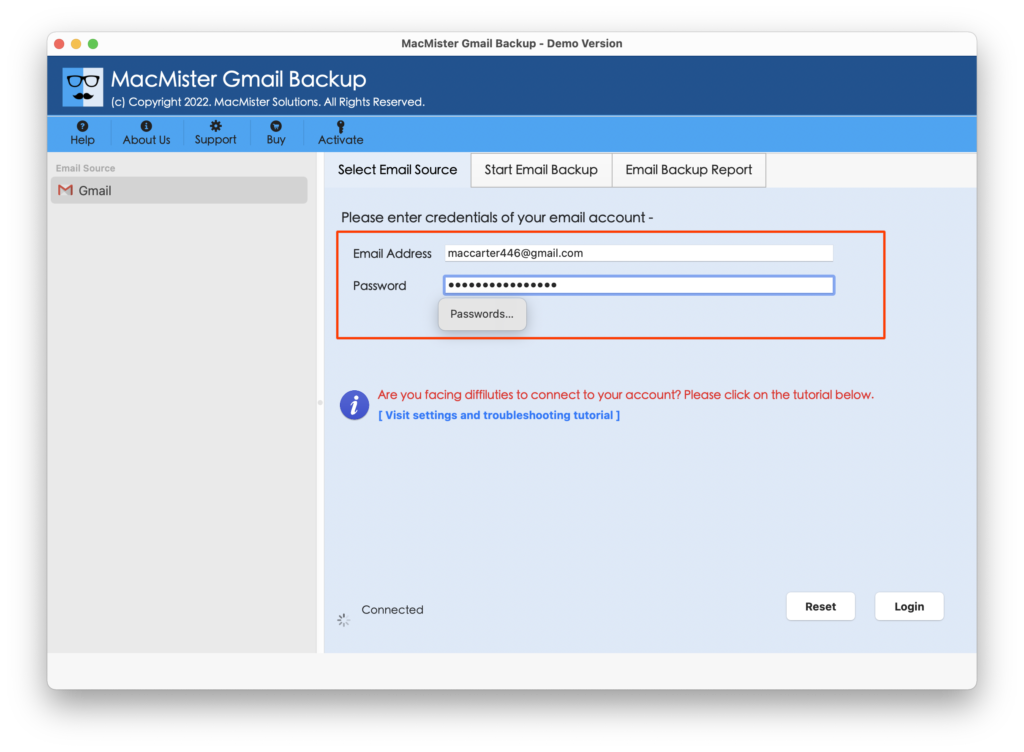
Step 3. The Google Workspace account is now connected and its mailboxes items will start to list on the software pane with checkboxes.
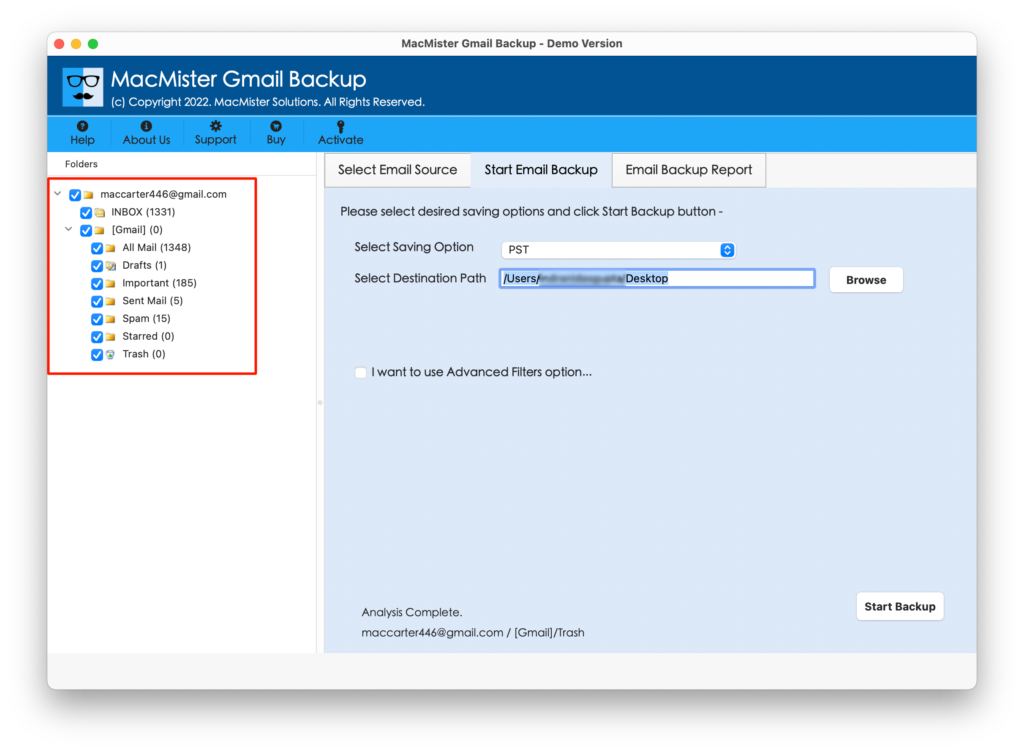
Step 4. Choose Dropbox from Select Saving Option.
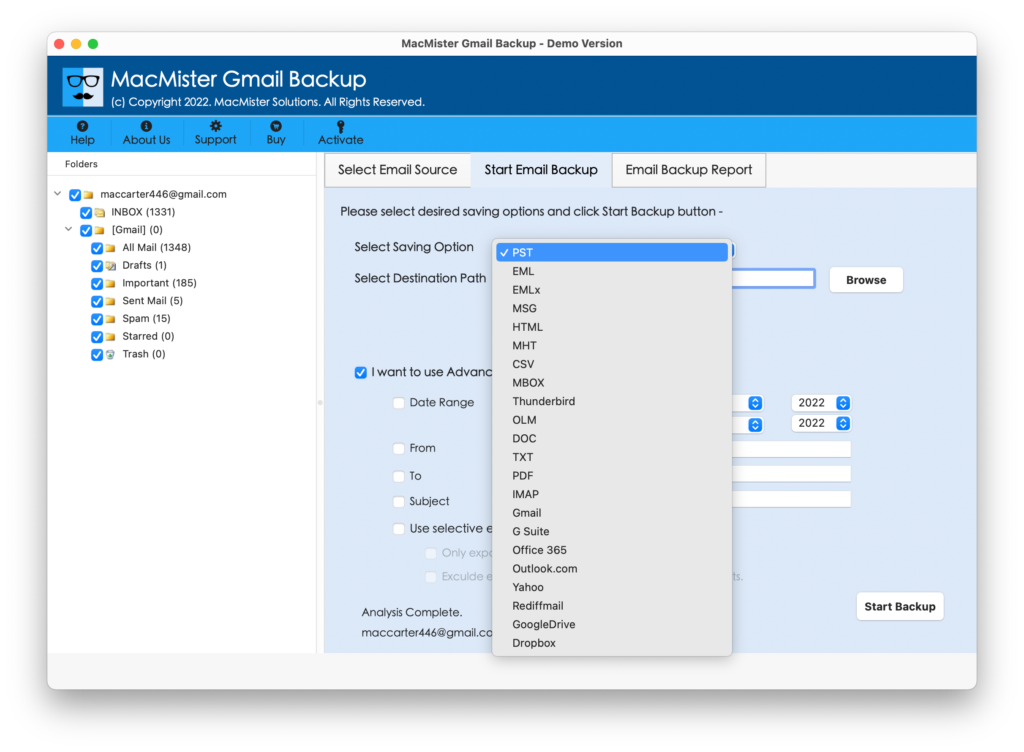
Step 5. Apply or set the required sub-options and start the migration by clicking Start Backup button.
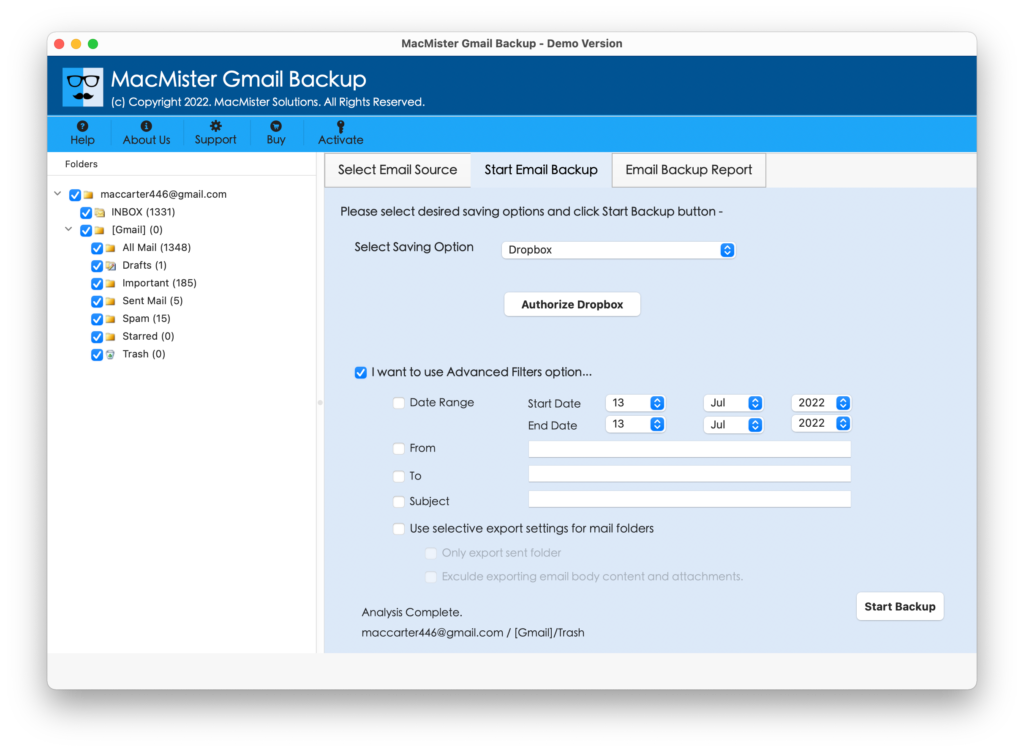
Step 6. Google Workspace to Dropbox process is live and it will be shown on Email Backup Report screen. Moreover, users will be able to track the on-going migration status as well.
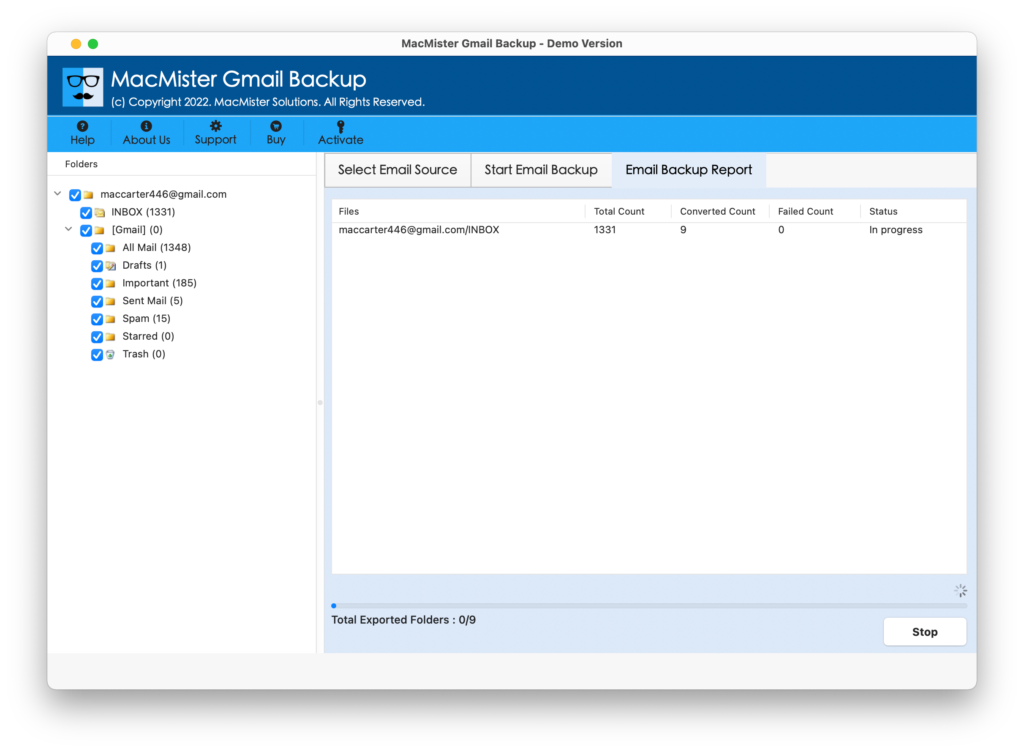
The entire procedure will end with a message “Process Completed Successfully”. Now, open the Dropbox application and check the output. You will see the files are transferred accurate and the associated content appearing with exact formatting properties and folder structure.
Why to Choose Google Workspace to Dropbox Application?
The software includes innumerable features but here we have mentioned some of the main ones:
Direct Google Workspace to Dropbox
The application includes the direct migration process which will save plenty of user’s time. The software will ask to provide the login details of Google Workspace account i.e. Email ID and App Password and select Dropbox directly as a saving option. Once you are done with both the options, then go to Start Backup button to start the migration of Google Workspace emails to Dropbox on Mac directly.
Includes Filters for Selective Migration
The tool is equipped with Filters option that include date range, to, from, subject, etc. By applying them according to specific requirements, users will be able to save Google Workspace emails to Dropbox according to particular date, subject, month, email address, etc.
User-friendly GUI and Simple Steps
The software has a friendly working environment, in other words the GUI of the tool is programmed in a way that anyone can quickly utilize it effortlessly and export Google Workspace emails to Dropbox without dealing with trouble. Moreover, the working steps are simple and direct that any user can understand, operate and manage easily.
Check and Track Live Mail Migration
When the users click Start Backup button to start the process, the tool will show the Email Backup Report screen. It will display the details of ongoing export process as one will be able to track the files that are migrated, files that are left and the current migration status.
Perform Export Process on all Mac OS
The application has the ability to export emails from Google Workspace to Dropbox with attachments on all versions of Mac OS X versions. With the help of the software, users will be able to export Google Workspace emails to Dropbox on macOS Ventura, Monterey, Big Sur, etc.
Note. Check out more features by downloading the trial edition.
Epilogue
The entire article has discussed the direct procedure to export Google Workspace emails to Dropbox with attachments. The Gmail Email Backup Software Mac is a secure and reliable approach. It directly transfers Google Workspace emails to Dropbox on Mac OS X in seconds. The solution is highly recommended to those who need successful migration in less time. However, you can clear all the doubts by downloading the freeware version. It will help in migrating the first 25 email files with attachments for free.