How Do I Fix the “Invalid Base64 string for MIME content” Error in Apple Mail?
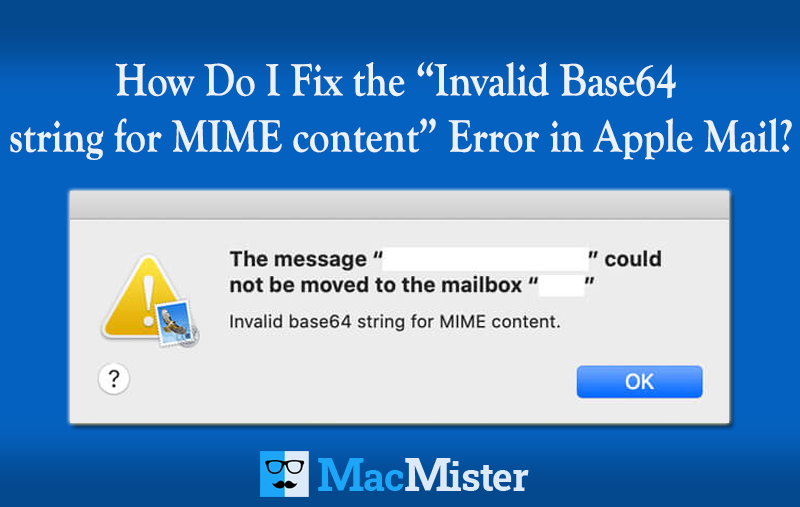
Following a macOS update or the creation of new rules in Apple Mail, many users have encountered an error stating “Invalid Base64 string for MIME content.” In this article, we’ll explore practical steps to fix this issue. Additionally, we’ll introduce a trusted Mac Apple Mail to PST Converter Tool that simplifies transferring your emails from Mac Mail to Outlook.
Many Apple Mail (Mac Mail) users have experienced the error message “Invalid Base64 string for MIME content” following a macOS upgrade. Some have also reported seeing this error after setting up or enabling Rules in their Mail app. This error can cause problems with downloading emails or moving messages within the app. If you’re encountering this issue, the solutions outlined below can help you fix it.
Causes of the “Invalid Base64 String for MIME Content” Error in Apple Mail
- Updates may affect how Apple Mail handles encoded emails.
- Damaged or improperly encoded emails trigger the error.
- Certain mail rules can interfere with message processing.
- External add-ons might cause encoding conflicts.
- Problems syncing with mail servers lead to malformed messages.
- Oversized or unsupported attachments can cause encoding errors.
How to Fix the ‘Invalid Base64 String for MIME Content’ Error in Apple Mail
Sometimes, simply restarting Apple Mail and your Mac can clear up this error. Try closing the Mail app, restarting your computer, and then reopening Mail to see if the problem persists. If the error remains, try the following methods.
Technique 1: Temporarily Disable and Re-enable Your Mail Account
If your email account has syncing or configuration issues, disabling and then re-enabling it may fix the error. Follow these steps:
- Open the Mail app on your Mac and go to Mail > Accounts.
- Select the affected mail account and uncheck the Mail option to disable it.
- Close the Mail app completely.
- Reopen Mail, return to Mail > Accounts, and recheck the Mail option to enable the account.
- Check if the error is resolved.
Technique 2: Remove Mail Rules Causing Conflicts
Deleting problematic rules in Apple Mail has helped many users fix this error. Here’s how to remove them:
- Launch the Mail app on your Mac.
- Navigate to Mail > Preferences from the menu bar.
- Tick the Rules tab to see all configured rules.
- Select the rules you suspect may be causing issues and click Remove.
- Confirm the deletion, close Mail, and then reopen the app.
- Verify whether the error persists.
Technique 3: Boot Your Mac in Safe Mode
Starting your Mac in Safe Mode helps determine if a startup program or software is causing the error. To boot a Mac with Apple Silicon into Safe Mode, follow these steps:
- Click the Apple menu and select Shut Down. Wait for the Mac to power off completely.
- Press and hold the Power button until the “Loading startup options” screen appears.
- Select your startup disk (volume).
- Hold down the Shift key, then tick Continue in Safe Mode.
- Your Mac will restart automatically, and you’ll see “Safe Boot” in the menu bar.
Technique 4: Update macOS to the Latest Version
Sometimes, bugs in the current macOS version can cause errors like this. Installing the latest updates may resolve the issue. Follow these steps to check and update your Mac:
- Open the Apple menu and select System Settings (or System Preferences on older versions).
- Navigate to General > Software Update.
- If an update is available, click Update Now or Upgrade Now to begin installation.
- Enter your administrator password if prompted.
- Your Mac may restart multiple times and show a blank screen during the update process this is normal.
Final Thoughts
The methods shared above can effectively help you resolve the “Invalid Base64 string for MIME Content” error in Apple Mail. However, if the problem persists or you continue having difficulties accessing your emails, it may be best to migrate Mac Mail data to Microsoft Outlook. Since Mac Mail stores emails in MBOX format and Outlook uses PST files, direct migration requires converting MBOX files into Outlook-compatible PST format.
Manually transferring emails between these clients can be time-consuming and complicated due to multiple steps involved. A smoother and more efficient solution is to use a trusted solution like MacMister Mac Apple Mail Converter. This software effortlessly converts Mac Apple files into PST format, allowing you to quickly migrate all your emails, contacts, journals, attachments, tasks, and other mailbox data from Apple Mail to Microsoft Outlook without any hassle.
Plus, MacMister offers a free demo version so you can try the software and evaluate its features before making a purchase.