Gmail Emails not Showing up in Outlook Mac – Fix Now!

Are you a Mac user and unable to sync Gmail with Outlook on Mac OS? Frequently facing Gmail emails not showing up in Outlook Mac! Then, go through the MacMister article because here we are mentioning some strategies that will help you deal with the error and support you in carrying out the required task without any interruption. However, let us understand the issue in a more clear way by taking the help of a query that is added by a user in support.google.com.
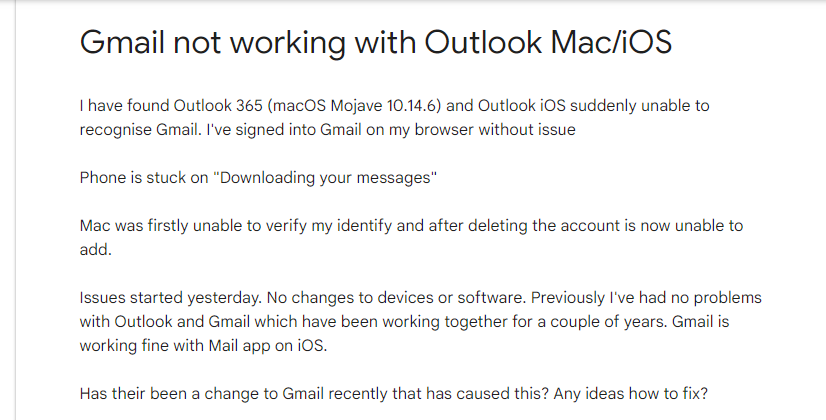
There are many Mac users who are facing similar situations but are unable to do anything about it. So, in the blog, we will provide a technique that will effectively help you out accessing essential Gmail emails in Outlook Mac directly. But, first, let us know briefly about Gmail and Outlook.
An email has supported greatly the decline of mail as it allows users to instantly and conveniently send a message to an acquaintance, no matter where they are in the world. Utilizing Gmail is pretty simple and usually the first internet webmail service that most people are aware of. Today, the email address is quite important for online communication. Moreover, there are many users who have separate accounts for business and personal use.
Gmail is a free-to-use webmail service that is sufficient enough to cater to people’s requirements. In spite of standard email functions, the email client has a few other powerful features including the large memory space for data storage, accessibility of emails on any computer and device, and the option to un-send messages.
Why Gmail Emails not Showing in Outlook on Mac?
Outlook Mac is a popular desktop-supported email client application that runs on Mac OS X. Outlook needs an IMAP-based webmail service to configure the account for email management. And, so Gmail plays an important role in the same. But, many times, due to incorrect settings, users are unable to receive their emails in Outlook and thus they face “Gmail not working in Outlook Mac”. This blocks communication and users face difficulties in retrieving the required emails during urgency.
Therefore, MacMister decided to design a solution that could at least help users in quickly get important emails. Let’s continue further to know more about the application that will help in accessing Gmail emails with attachments on Outlook for Mac email client.
Gmail Emails not Showing up in Outlook Mac – [SOLVED]
Gmail emails not showing up in Outlook can be solved by using MacMister Gmail Backup Tool for Mac software. The tool is simple, friendly and easy to use. Any user whether professional or non-professional can use the application and access Gmail emails in Outlook Mac. The software includes Select Saving Option property in which users will get OLM option that they can select and directly save all Gmail emails with attachments. Moreover, the process is not complicated because users only need to enter the Gmail credentials i.e. Email ID and App Password. After this, choose the saving option and start the process by clicking the Start Backup button.
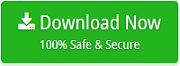
The software is equipped with plenty of powerful features that users can apply according to requirements to get the desired result. Download the freeware version and know the steps to sync Gmail with Outlook Mac for free.
Steps to Retrieve Gmail Emails in Outlook for Mac
Step 1. Run Gmail to OLM Converter for Mac Tool on Mac OS.
Step 2. Enter the desired Gmail login details – Email ID and App Password. After that, click Login button.
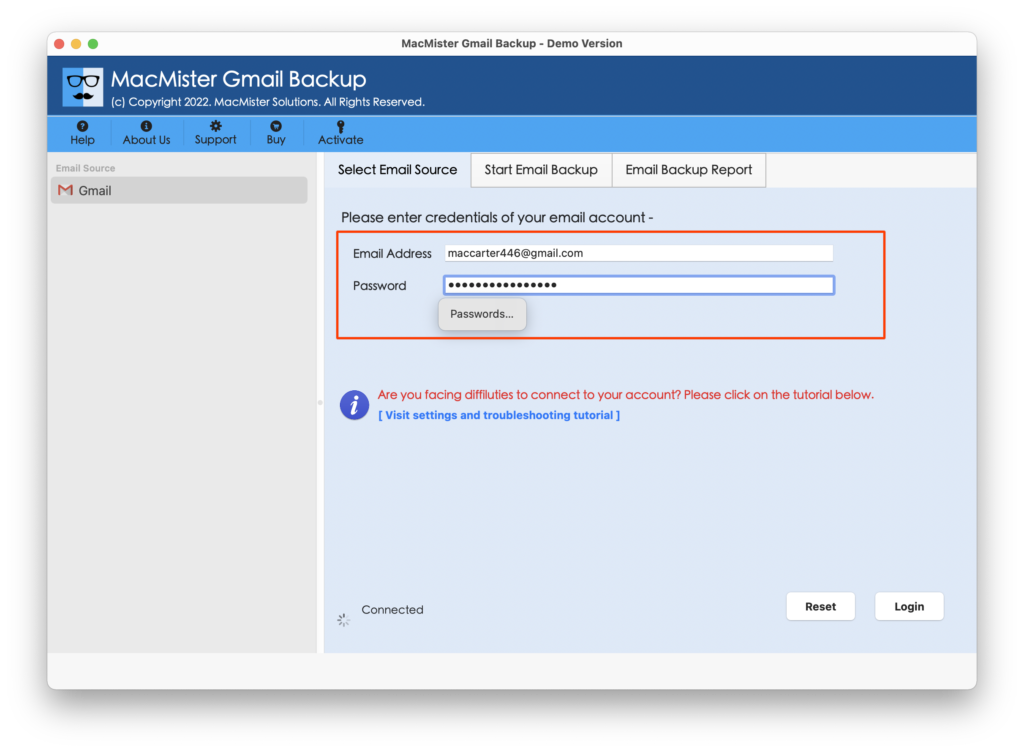
Step 3. The provided Gmail email account is now connected with the application and start to list all the Gmail items with checkboxes on the software.
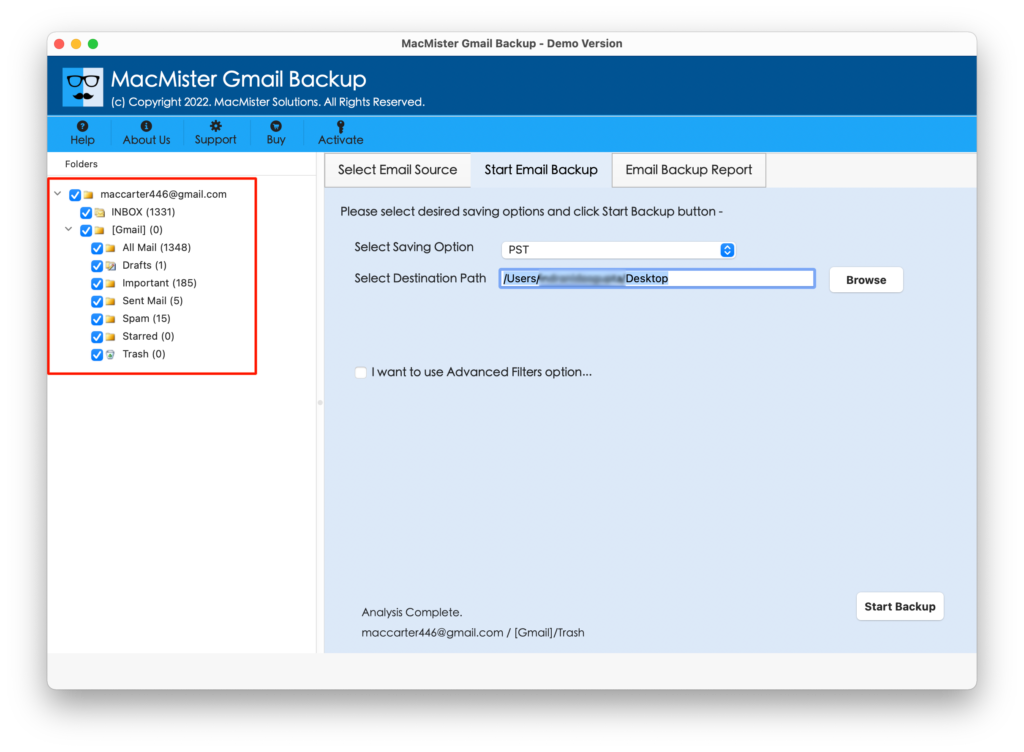
Step 4. Go to Select Saving Option and choose OLM file format.
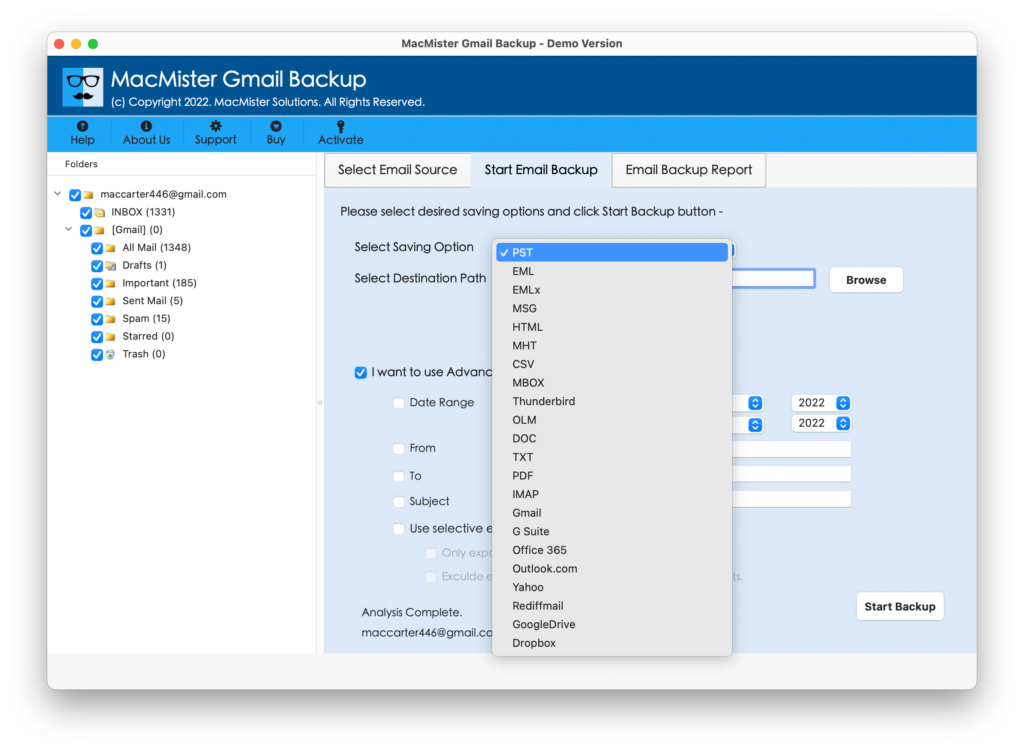
Step 5. Set the sub-options of OLM file according to requirements and click on Start Backup button.
Step 6. The process is now live and the entire on-going process details will be shown on Live Conversion screen.
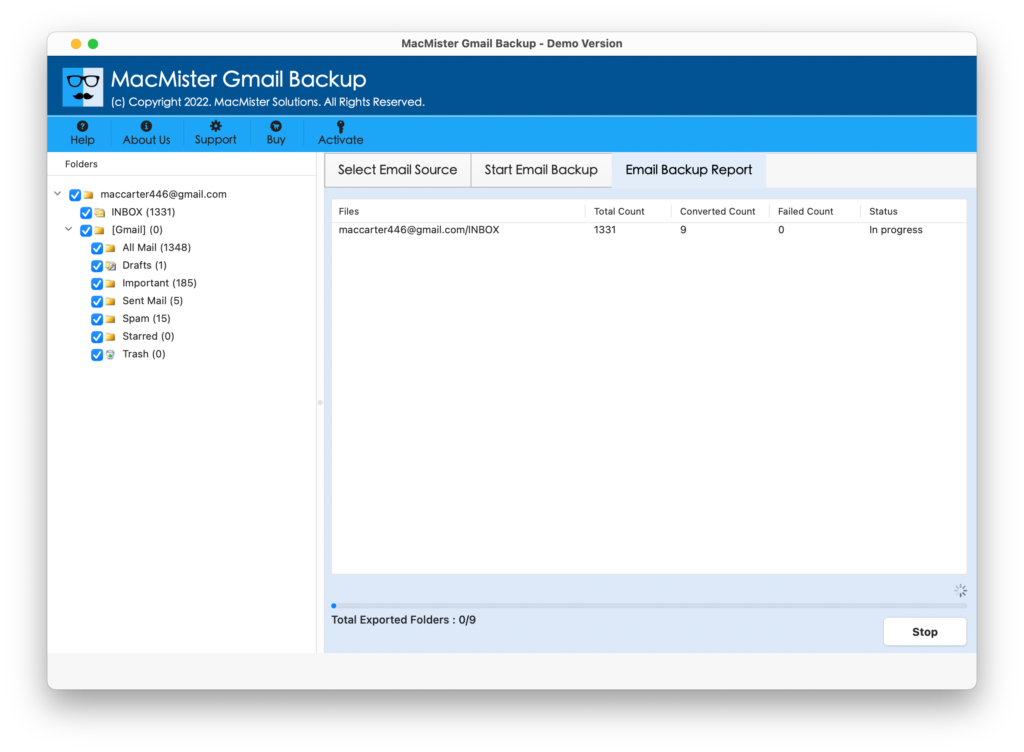
In few seconds, the whole process will complete and shows the notification on users screen “Process Completed Successfully”. Now, go to the destination path where OLM files are saved and import them into Outlook Mac account if you want to view its data.
Steps to Import the Resultant OLM Files/Folders in Outlook Mac
Step 1. Open Mac Outlook >> navigate to Tools >> select Import.
Step 2. From the Import screen, choose Outlook for Mac archive file (.olm) and hit Continue.
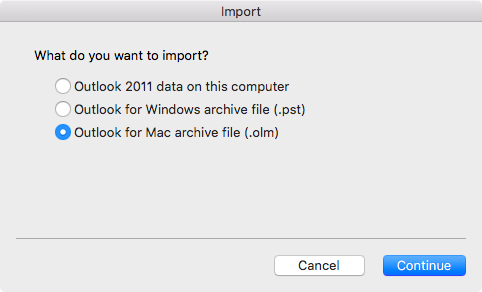
Step 3. Go to the destination path where users have saved .olm files and continue by clicking Import.
Step 4. Imported items will now appear on the left in the navigation pane under On My Computer.
Why to Choose MacMister Solution?
There are plenty of beneficial reasons for choosing the MacMister Solution and some of them are:
Direct Migration of Gmail Emails is Possible
The tool includes the direct migration procedure with the help of which users can directly import Gmail emails in a Mac Outlook. Just provide the Gmail credentials and choose OLM as a saving type. After that, click the Start Backup button to start the direct process.
Utilize Filters and Access Selective Gmail Emails
The application provides multiple filters that will help users to access selective Gmail emails in Mac Outlook. The option has to, from, subject, date range, etc. which users can set according to their need and access the required files.
Simple Working Process with Friendly Interface
The software includes friendly interface and a simple working procedural steps. It does not matter if you are a professional or non-professional user, because the application is easy to access and manage and capable of instant migration.
Keeps the Data Accurate during Entire Process
The utility has the capability of implementing the complete process without affecting the original database. So, if you have plenty of files that you want to access in Mac Outlook simultaneously, then there is nothing to worry about because the tool has the ability of executing the unlimited migration process with 100% accurate and precise output
Retrieve Gmail emails in Mac Outlook on all macOS
With the help of the tool, users can access the required emails from Gmail in Mac Outlook. By downloading the tool on macOS Ventura, Monterey, Big Sur, Catalina, High Sierra, and other versions, users can smoothly get all the essential Gmail emails in Mac Outlook with attachments.
Note. To understand more about the tool, download free demo now!
Epilogue
The blog has discussed a direct approach to resolve “Gmail emails not showing in Outlook Mac”. The solution is simple and reliable. Moreover, it is secure because it will protect confidential details during the entire process. However, download the free demo if you want to test the software’s practical process. It will allow retrieving first 25 emails from Gmail in Mac Outlook with attachments free of cost. For any queries, contact MacMister Support.