How do I Export Tutanota Emails on Mac & Windows?
Thinking about exporting emails from Tutanota account but not able to find any appropriate way to implement the same? Constantly wondering how do I export Tutanota emails locally with attachments without data loss? Looking for a safe and secure approach to export Tutanota emails with 100% accuracy? Then, no worries simply follow the write-up and you will discover a solution that will directly export Tutanota emails on Mac with correct results in few seconds.
Tutanota Email is secure online Germany-based emailing server which makes use of encryption to deliver high level of security. The email service offers end-to-end encryption which only allows the sender as well as the recipient to extract email content. Furthermore, Tuta Mail is equipped with numerous beneficial features such as calendars, cloud, contacts, and storage solutions. It is mainly preferential by business professionals for its importance on privacy and preventing users from unrecognized access.
What are the Reasons to Export Tutanota Emails?
There are plentiful reasons for exporting Tutanota emails, some of them are –
- Export Tutanota email messages to backup only the essential emails locally.
- Migrating to a different platform or device require the export of Tutanota emails.
- Taking backup of Tutanota emails will help in compliance with legal or regulatory requirements.
- Exporting Tutanota emails helps organizing and categorizing them more appropriately on the system.
- Sharing particular information or data with friends and colleagues become easier after exporting emails from Tutanota.
- Accessing Tutanota emails will be useful data research and analysis.
How do I Export Emails from Tutanota on Mac & Windows?
Exporting emails from Tutanota can be done in two ways –
- Manual Approach
- Automated Solution
Method 1. Manually Export Emails from Tutanota on Mac
Follow the steps mentioned below to export emails from Tutanota on Mac manually –
- Go to Tuta Mail and login using the necessary credentials.
- Navigate to Inbox section and choose the required emails to export.
- In case you need to export all Tutanota emails, then select all their checkboxes.
- Click Export icon present at the top-right corner of the screen.
- After clicking Export button, the export process will start and you will receive zip file.
- Extract Zip file and files with .eml extension appears on the screen.
Note. If you have any EML-compatible email client, then you can import these files into the same. But in case you do not possesses any of it, then make use of MacMister EML Converter for Mac & Windows and convert EML file format into 15+ saving options without data loss.
Method 2. Directly Export Emails from Tutanota Email on Mac & Windows
The direct and time-saving approach to export Tutanota emails is MacMister IMAP Backup Tool Mac & Windows. By using the app, one can add Tutanota email server details and establish the connection for export. However, users can easily do this because the GUI is simple and user-friendly. It only asks to enter the credentials of Tutanota emails with IMAP host and Port number. After this, the tool will connect with the specified Tutanota account and allows exporting Tutanota emails into 15+ saving options without losing data integrity. It supports PST, PDF, MSG, EML, HTML, DOC, CSV, Yahoo Mail, Office 365, and more.
Additionally, the application is programmed with matchless features which allow users to save exported Tutanota emails according to the requirements. Download the trial version of the software to know its detailed working for free.
Step-by-Step Software Tutorial to Export Emails from Tutanota Email on Mac
Step 1. Download and run the application on a Mac-supported system.
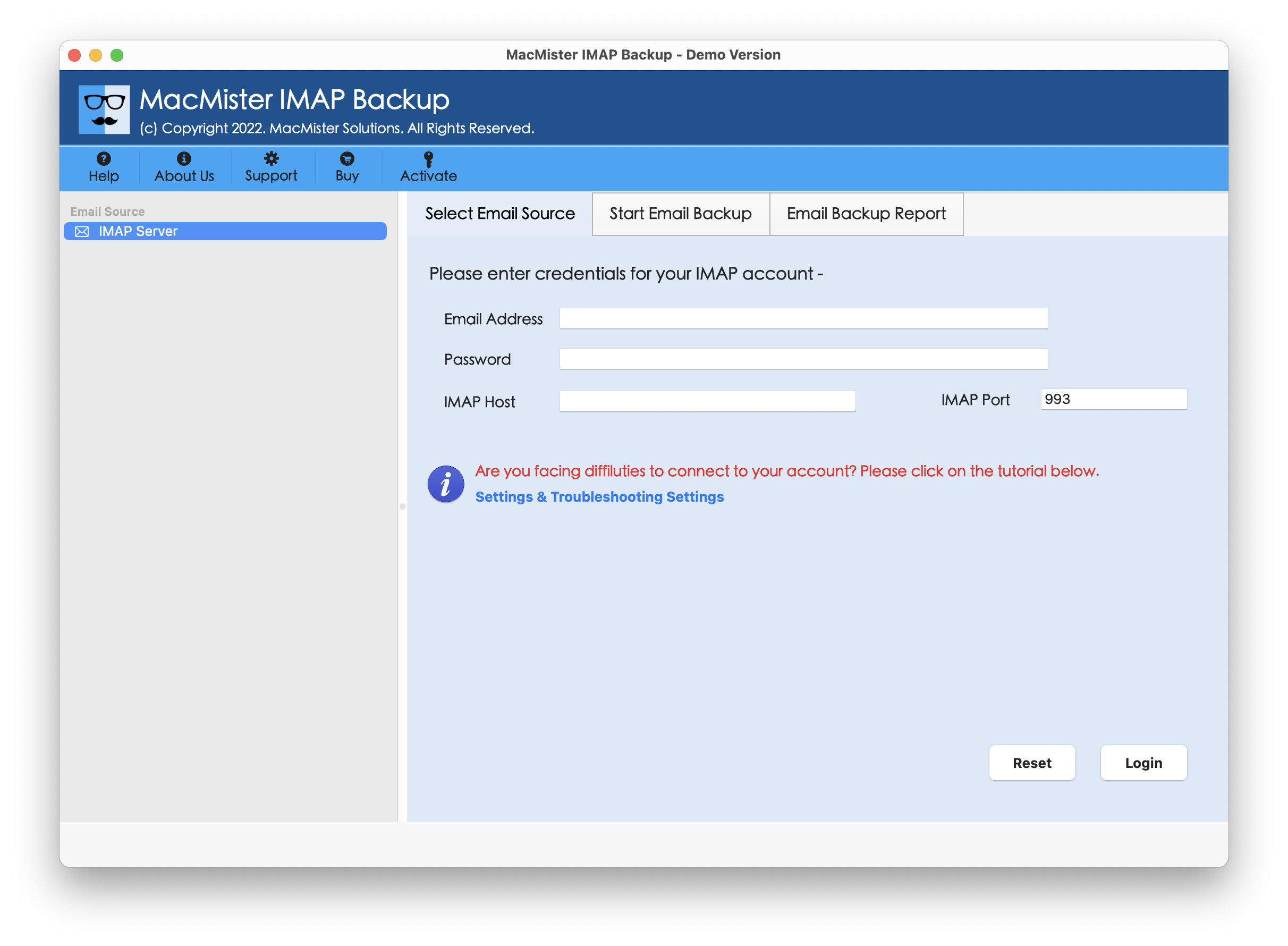
Step 2. Add Tutanota email login details with IMAP Host and Port Number, then tap Login.
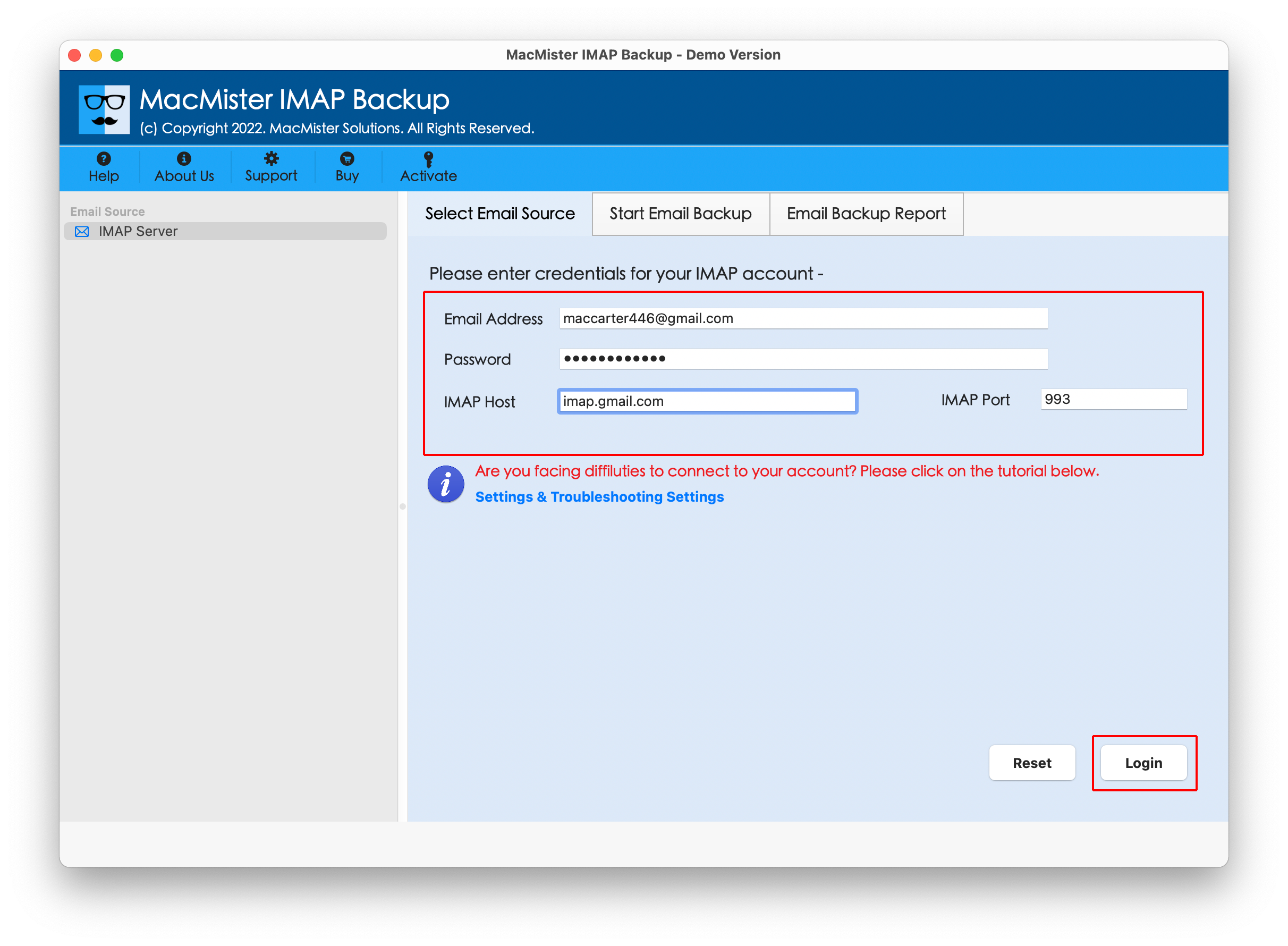
Step 3. Now, the Tutanota email account connects with the tool and show its folder items on the left pane.
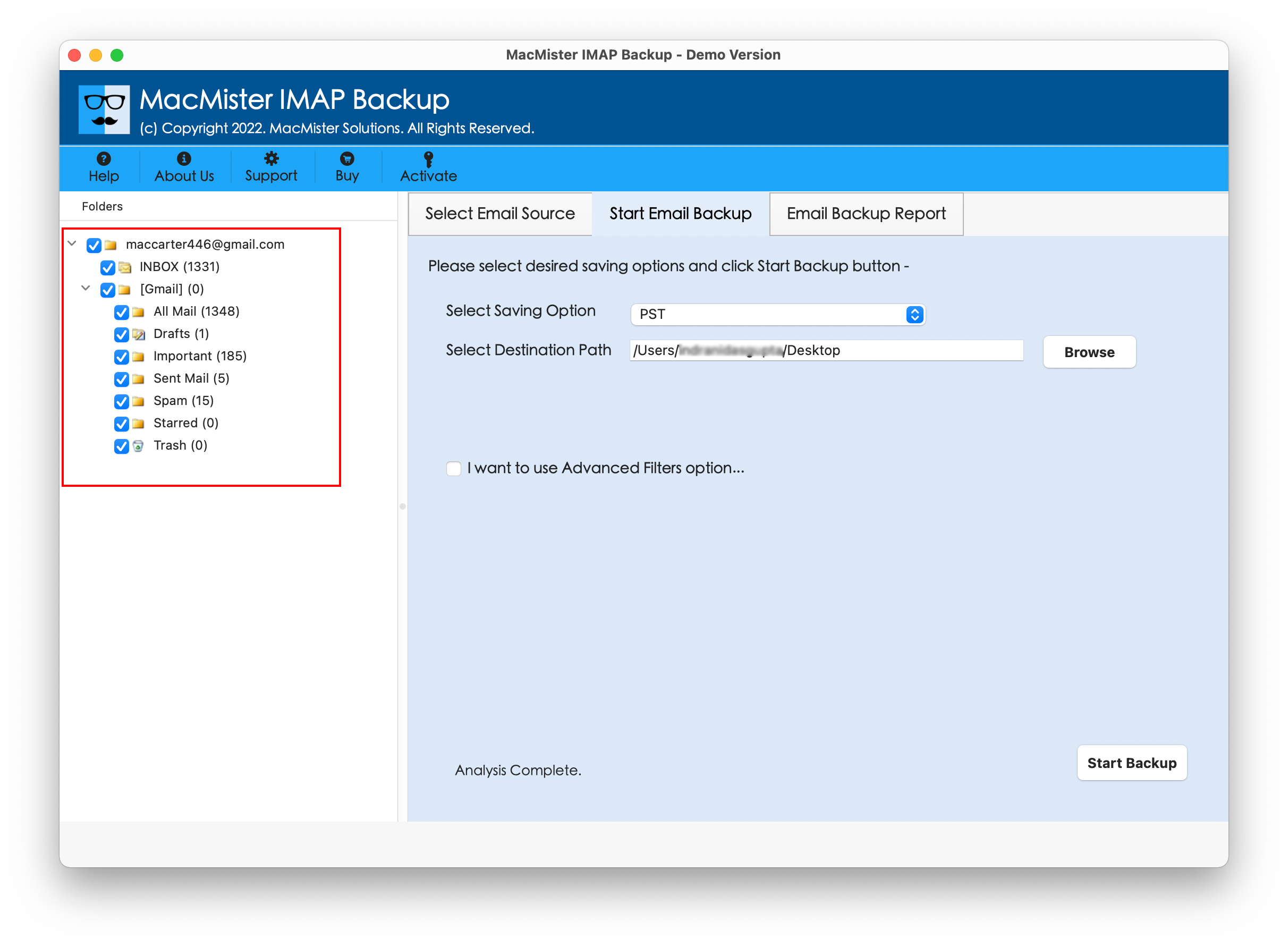
Step 4. Go to the left software window, click Select Saving Options and choose the required saving type from the list.

Step 5. Apply the sub-options as per your needs and then tap Start Backup button.
Step 6. The Email Backup Report screen appears which provide the live export status of Tutanota emails to users.
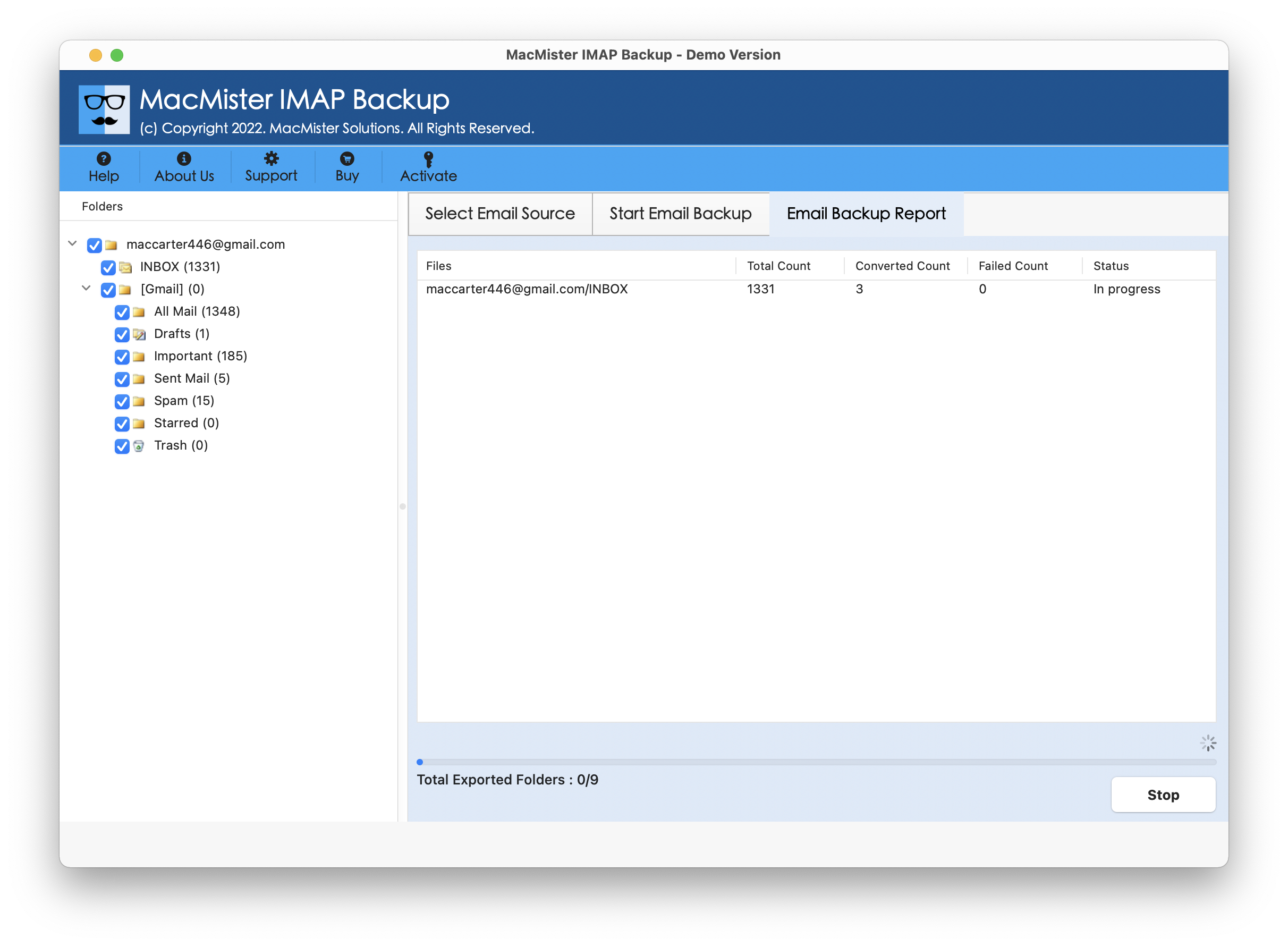
In few seconds, the tool will finish the task and then “Process Completed” notification will appear on the screen. Tap OK button and then go to the destination path to verify resultant files. However, after opening the necessary file, you may discover that the tool has accurately implemented the process. The content, layout, and metadata properties will display without any alterations after the process.
Benefits of the Application
- Directly export Tutanota emails with attachments on Mac & Windows.
- Built with different filter tyoes such as date range, subject, to, etc. to export only the necessary Tutanota emails locally.
- Precisely export Tutanota emails into several saving options such as PST, PDF, MSG, OLM, MBOX, HTML, CSV, DOC, Yahoo Mail, Outlook Online, and more.
- Ensures the safety of Tutanota email credentials during the process.
- Simple GUI and intuitive environment will make the export process easier for technical and novice users.
- Takes care of the original data of Tutanota emails as well as its folder structure throughout export.
- Available in Mac & Windows OS versions (supporting entire range).
Epilogue
In the write-up, we have explored two different methods to resolve how do I export Tutanota emails on Mac & Windows. The first method possesses manual procedure. It is free to use but somehow contains complex process. The steps are technical and lengthy. Users will require experts help for the same. The second method i.e. MacMister Tutanota Email Backup Software Mac & Windows is direct, effective, budget-friendly and time-saving. All user types can easily utilize it and carry out the process without any difficulty. Moreover, the app has incredible features. Users can make use of them as per their needs and export Tutanota emails accordingly. However, a freeware version is an additional advantage which is helpful in evaluating and analyzing the complete software working for free. It also allows exporting 25 Tutanota emails into necessary saving type with attachments on Mac free of cost.