How do I Fix the Outlook Database on My Mac?
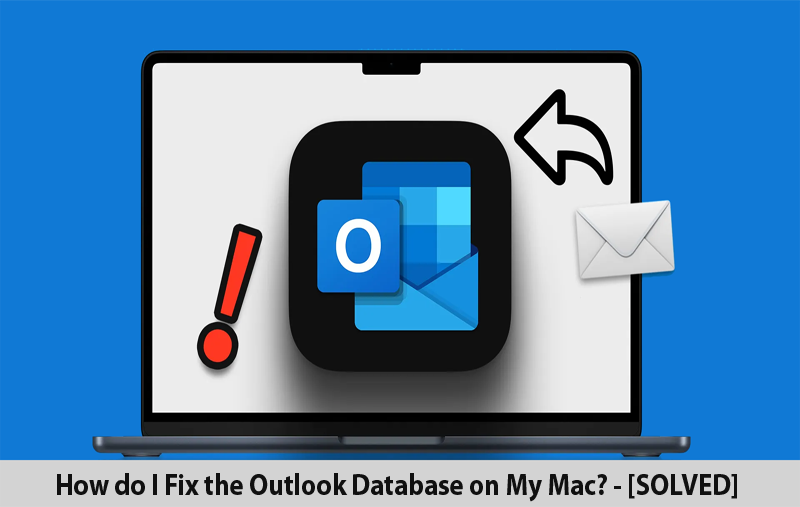
Is your Mac Outlook not working properly, causing the disruption in the workflow or making you miss crucial emails! Constantly wondering how do I fix the Outlook database on my Mac with ease? Then do not panic at all. In the write-up, we are offering six powerful ways to fix Outlook Database on Mac, ensuring that you may use them without encountering any trouble.
- Fix Outlook data on Mac with the help of the tool.
- Restart your Mac
- Update Mac OS version to fix the issue
- Make use of Microsoft AutoUpdate to fix Outlook error
- Delete Preference files of Outlook
- Generate New Outlook Account
Here, we will provide solutions to all the problems that help you regaining control over your Outlook account, making regular communications faultless again.
However, there are several techniques to fix Outlook database on Mac as Outlook is important in managing email messages, thus resolving issues is essential for smooth operations.
Now go through the fixes mentioned further to fix Outlook data on Mac without any problem.
Fix 1. Fix Outlook Data on Mac with the help of the Tool
Is your Outlook stopped working suddenly when you needed it the most? It actually happened with many of us. Maybe it won’t open, it is hanged or worse, the emails get disappear. But do not worry, we are here to help you fixing the issues and restoring Outlook. With the help of MacMister OLM Converter for Mac, one can fix Outlook database by transferring or copying the same into suitable file type such as PDF, MSG, EML, DOC, CSV, HTML, etc. Follow the steps to do the same –
Step 1. Run the application on your Mac.

Step 2. Make use of Add File(s)/Add Folder options to load Mac Outlook data files on the software panel.

Step 3. Verify all the files listed and click the Next button to continue.

Step 4. Choose the required saving type from Select Saving Options.

Step 5. Set sub-options according to the requirements and tap Export button.
Step 6. The Live Conversion Report window will appear which shows the live conversion of Outlook data files for Mac on the screen.

In few seconds, the entire Outlook database will be transformed into a specified format. The resultant data will be 100% accurate.
Fix 2. Restart Mac system
Restarting the device is a second way to resolve such issues. Most of the times, an underlying glitch could prevent the email client to function normally. This glitch result in Outlook malfunctioning.
So, to fix the situation, follow the below steps –
Step 1. Select Apple icon appearing on the upper left corner of the screen.
Step 2. Click Restart from the options appearing and confirm the action to restart Mac.
Fix 3. Update Mac OS version to Fix Outlook Database on Mac
Sometimes outdated Mac could be the reason of the issue. So, at such time it is essential to update Mac to its latest version in order to fix the issue.
The update discards functions that affect the optimal performance of Outlook.
Here’s how you may update your Mac through Software Update feature –
Step 1. Launch System Settings, go to General and locate Software Update.
Step 2. Tap Check for Updates option.
Step 3. If there are any updates, then click Update Now. Additionally, enable the option “Automatically keep my Mac up to date” option for smooth updates.
Fix 4. Utilize Microsoft AutoUpdate Feature to Resolve the Issue
Whenever you install Outlook through any online source, it mostly comes with inbuilt updating mechanism.
Follow the steps mentioned below to fix Outlook Database on Mac using AutoUpdate –
Step 1. Launch Microsoft Outlook on your Mac, then go to Help menu to choose Check for Updates from the options given.
Step 2. In case you won’t able to check updates regularly on such applications, then Microsoft provides a dedicated tool i.e. Microsoft AutoUpdate for the same.
Step 3. Open the tool and make sure to enable the option “Automatically keep Microsoft Apps up to date”. If the update is available for Outlook, tap “Update” to start the updating process.
Fix 5. Delete Outlook Preferences Files
If you have implemented the above discussed solutions to resolve Outlook for Mac malfunctioning but nothing worked, then try this option i.e. deleting Outlook preferences files.
Follow the below steps for the same –
Step 1. Go to Finder.
Step 2. Navigate to Terminal option and open Terminal.
Step 3. Enter com.microsoft.Outlook under Terminal and press Enter.
Step 4. Enter killall cfprefsd and tap Enter.
Step 5. Start Outlook again to see if the problem is fixed.
Fix 6. Create New Outlook Profile
Outlook configurations are present in the account which sometimes gets corrupted.
To troubleshoot problems with MS Outlook, creating a new profile and switching to it when starting Outlook 365 can fix the problem. To do the same, follow the below steps –
Step 1. Launch Start, go to Control Panel and click Mail.
Step 2. A Mail window will appear, choose Show Profiles and click Add.
Step 3. Enter a name for a new profile in Profile Name box. Provide Email Address & Password under Email Account within Auto Account Setup.
Step 4. Select “Prompt for a profile to be used” when launch MS Outlook 365 and to continue. tap OK to continue further.
Possible Reasons why Outlook Cause Issues on Mac
Understanding the root cause of any issue on the device is important. When encountering problems with Outlook, it is important to identify its underlying problem –
Go through the main causes of the issue –
Outdated Application – If the Microsoft Outlook is not updated, then issues can occur. Regular updates are important for smooth operation. Check Outlook on Mac for pending updates that might be affecting the functioning of Outlook.
Outdated Mac OS – At times, the issue is due to outdated macOS. This cause several glitches that affect the application performance.
Modified Settings or Accumulated Cache – Managing emails through email client can be a complex task. Accidental modifications in Settings or a complete application cache can affect the functionality. In such cases, accessing and modifying Outlook Settings is important for repairs.
Corrupted Email File – If you are trying to access PST files in Outlook Mac that is handled elsewhere, then there are chances that it gets corrupted. Once the file is corrupted, it becomes non-essential for the service. In such situations, a thorough data file fix is needed.
Epilogue
In the write-up we have discussed how fixing Outlook for Mac is important for seamless email management. In the above segment, we have gone through six different solutions, making sure that app functions without any interruptions.
Also, it is important to remember that data can be lost while troubleshooting or fixing Microsoft Outlook. However, it is highly advised to utilize MacMister OLM Converter Tool that will protect your valuable data by helping you transforming its files into suitable file type. By using the app, one can easily fix email data efficiently and quickly. It also has a free demo which can be used to understand the process in detail for free.